- VMware
- VMware ESXi, VMware vSphere
- 09 February 2024 at 08:37 UTC
-

VMware vSphere is a professional and complete virtualization solution that allows you to create a fully virtualized infrastructure to best consolidate your servers and benefit from the greatest possible flexibility.
1. What is VMware vSphere ?
VMware vSphere is a virtualization solution for virtualizing machines and servers, storage and networking.
With VMware vSphere with Tanzu, you will also be able to use containerized applications with Kubernetes.
Among the main software components of VMware vSphere, you will find :
- VMware ESXi : the hypervisor where you mainly create your virtual machines
- VMware vCenter Server (VCSA) : that allows you to centrally manage your VMware ESXi hosts
The rest of the VMware vSphere solution is a very complete list of features including :
- vSphere vMotion : migrating storage and/or execution of a virtual machine from one host to another
- vSphere Trust Authority : vSphere trust authority improves workload security.
- vSphere Bitfusion : allows virtual machines to run artificial intelligence applications to share access to a server's graphics cards (GPUs) running vSphere BitFusion Server.
- vSphere Persistent Memory : allows the use of persistent memory (PMem) available on your VMware ESXi host from one or more virtual machines.
- vSphere Replication : allows you to maintain an up-to-date backup environment automatically and asynchronously to restore your VMware virtual environment in the event of a failure of the primary VMware virtual environment.
- and more
Important : VMware vSphere is a very complete set of features, but some features require one or the other edition.
It's therefore very important that you analyze your needs well and know in advance which features you will really need.
This way, you will be able to choose the edition that best suits your needs.
For more information about the different editions of VMware vSphere, see step "2. Which edition of VMware vSphere should I choose ?" of this article.
Then, don't hesitate to look for detailed information about the different features mentioned in this article and check if the desired features are still currently available (in the event that a feature is removed or replaced in the meantime by VMware).
1.1. What is VMware ESXi ?
VMware ESXi is a powerful bare-metal hypervisor (type 1) that allows you to create your virtual machines with direct access to your server hardware.
This allows you to benefit from better performance than with a type 2 hypervisor (such as VMware Workstation Pro or VMware Fusion).
In business, any VMware virtual infrastructure is based on several VMware ESXi hypervisors on which you will create :
- virtual machines with up to 128 vCPUs and 6 TB of RAM
- datastores to store your virtual machines and the ISO files of the operating systems to be installed in your virtual machines
Technically, VMware ESXi will also allow you to virtualize hypervisors (such as VMware ESXi or other equivalents) if desired for testing purposes only.
However, you will not be able to benefit from VMware support for these virtualized hypervisors.
As you can see, a VMware ESXi hypervisor can be managed very easily from a web interface coded in HTML5.
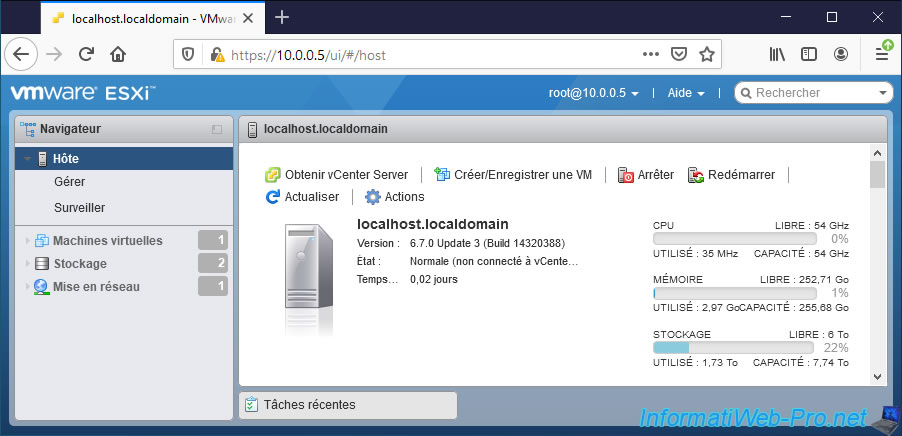
In the "Networking" section of your VMware ESXi hypervisor, you will have the possibility to configure the virtual networks of this one thanks to port groups and virtual switches.
These allow your virtual machines to be able to communicate with each other, but also with the outside (the physical network) if you associate a physical network adapter (physical NIC) with a VMware ESXi virtual switch.
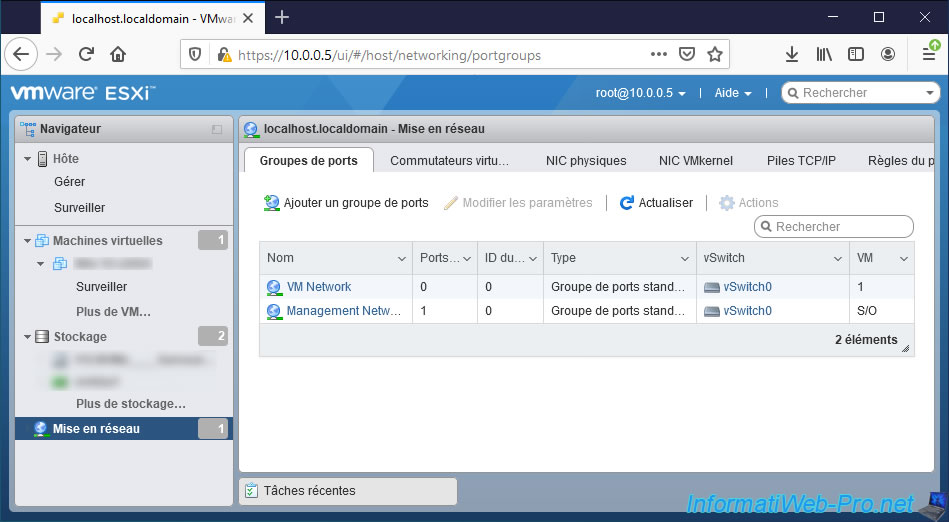
Note that VMware ESXi is available as a 60-day trial version (if you want to test this hypervisor or if you want to learn how to use it).
But, once the trial expires, you will need to upgrade to a paid edition of vSphere to continue using it.
1.2. What is VMware vCenter Server (VCSA) ?
VMware vCenter Server (VCSA) is a software that allows you to easily manage your VMware virtual infrastructures centrally, regardless of their size.
You can even manage your different VMware environments located in the Cloud centrally if you have an edition of VMware vSphere that supports it.
1.2.1. Manage your VMware virtual infrastructure (private cloud and public cloud)
Thanks to VMware vCenter Server (VCSA), you can manage a single VMware virtual infrastructure with a few VMware ESXi hosts (in the case of a small company).
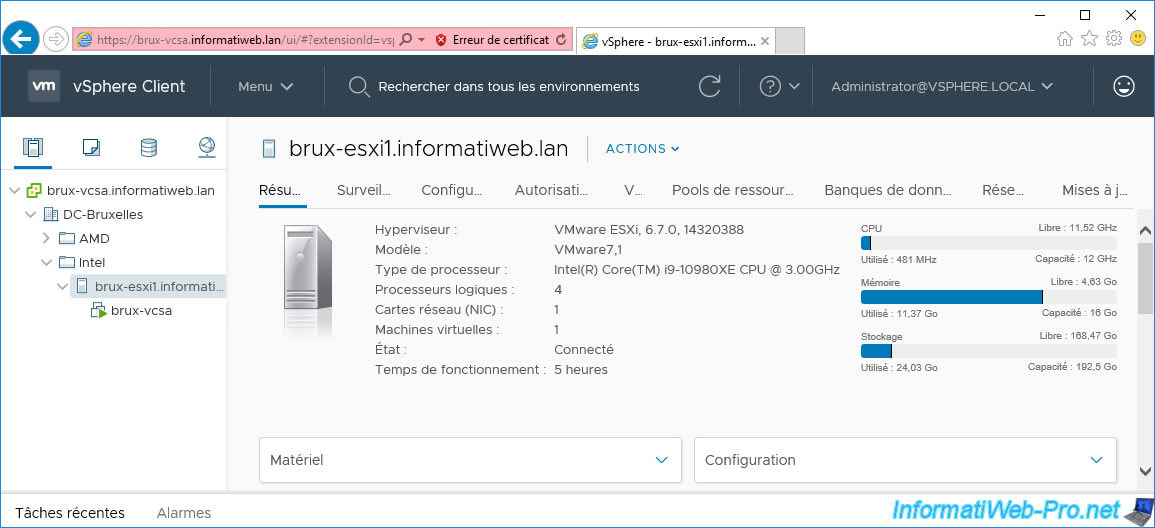
But, you can also manage several VMware virtual infrastructures with several VMware vCenter Servers (VCSA) and several VMware ESXi hosts distributed in several countries (in the case of a multinational for example).
Managing multiple VMware vCenter Servers (VCSA) and its resources from a single location (if you have the required rights) is possible using Enhanced Linked Mode (ELM).
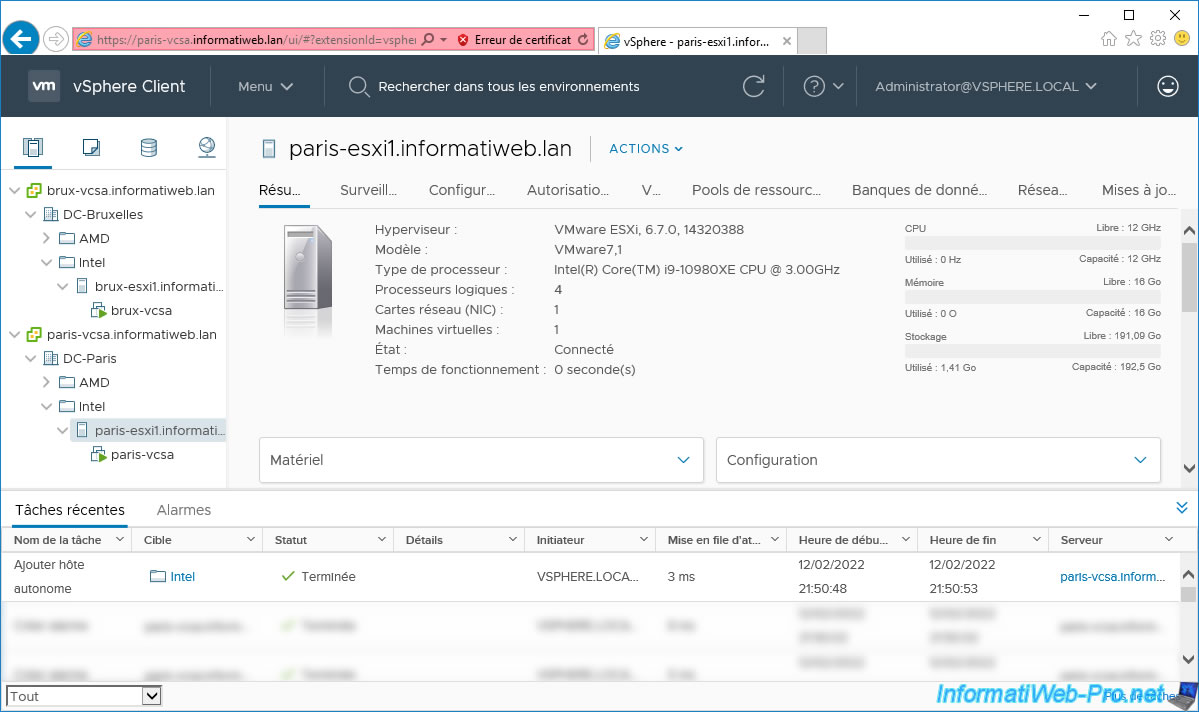
Previously, VMware vCenter Server could be installed on Windows Server or as an independent "VMware VCSA" server (vCenter Server Appliance) based on a Linux distribution (in this case : VMware Photon).
Since VMware vSphere 7, you will need to use the VMware VCSA virtual appliance deployable on any VMware ESXi hypervisor in your VMware virtual infrastructure.
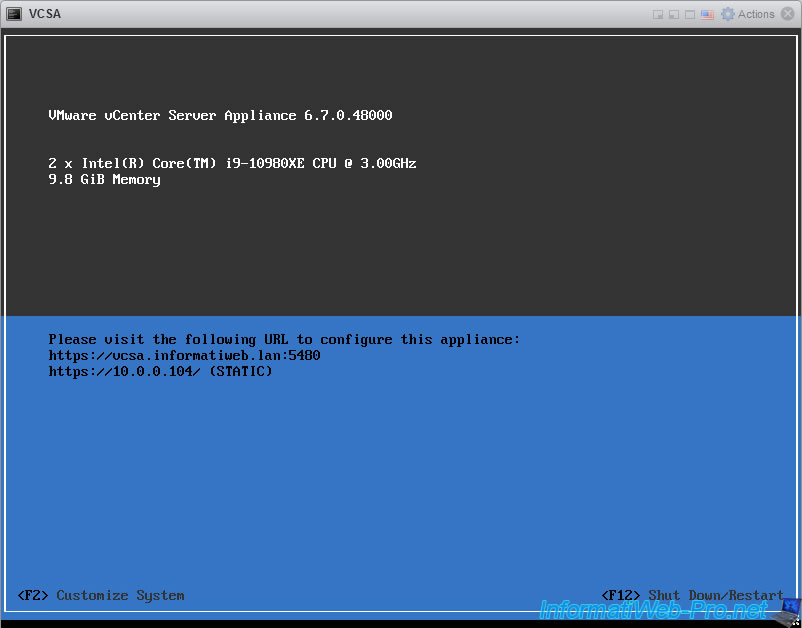
Currently (vSphere 7), with VMware vCenter Server (VCSA), you can manage up to 2000 VMware ESXi hosts and 35 000 virtual machines from a single VMware vCenter Server (VCSA) server.
In addition, VMware vCenter Server (VCSA) allows you to manage your private cloud (in your company), but also your public cloud (VMware Cloud on AWS).
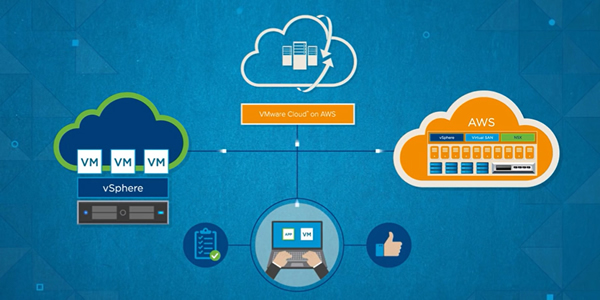
1.2.2. Manage your virtual machines on VMware vSphere
When you use the web interface (VMware Host Client) of a VMware ESXi host, the features are rather limited regarding the management of virtual machines.
But, as soon as you have linked your VMware ESXi hosts to a VMware vCenter Server (VCSA) management server, you can very easily :
- create virtual machine templates
- copy virtual machines
- migrate virtual machines (via VMware vMotion) from one VMware ESXi host to another, from one datacenter to another and from one vCenter server to another (if your edition of VMware vSphere allows it)
Here are some screenshots showing these options.
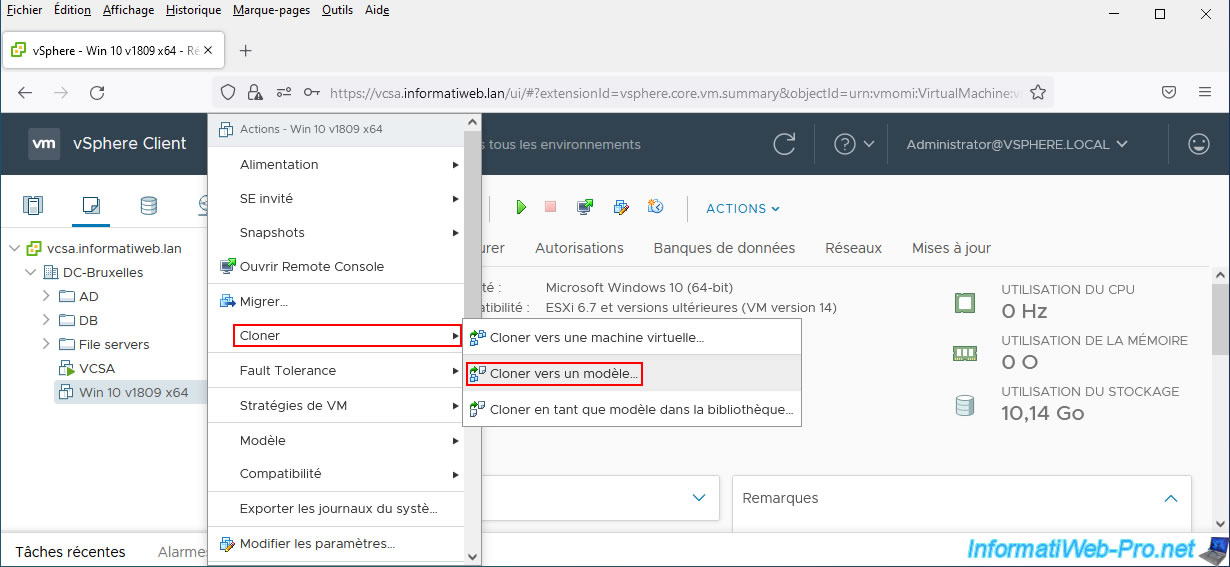
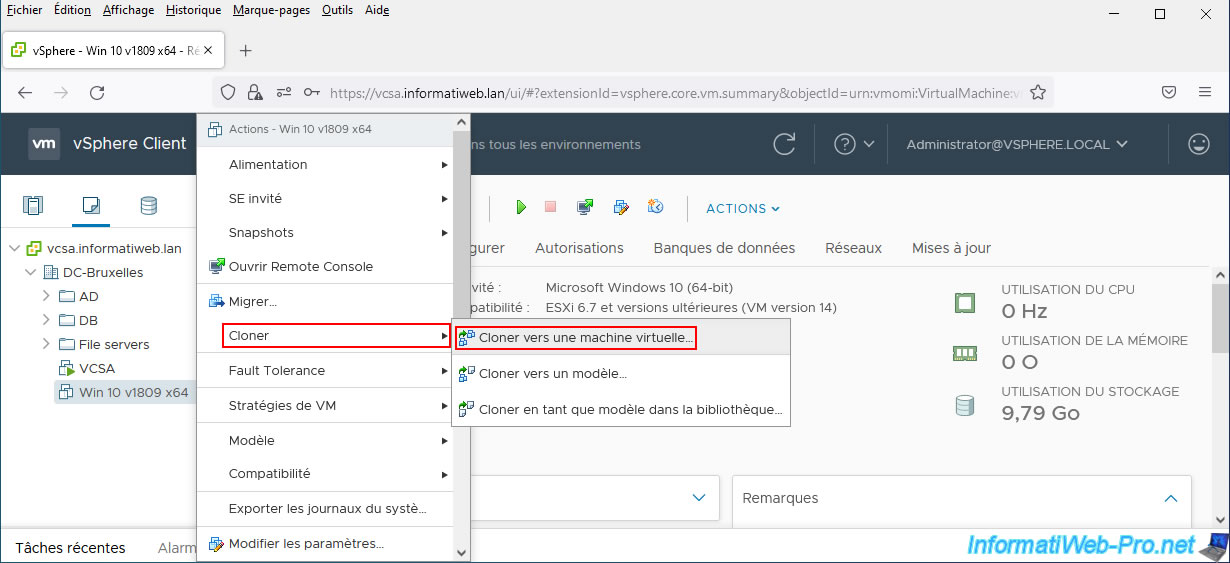
In the example below, you can see that the "Win 10 v2004 x64" virtual machine is migrated (moved) from one datacenter (DC-Brussels) to another (DC-Paris) and from a VMware vCenter server Server (brux-vcsa.informatiweb.lan) to another (paris-vcsa.informatiweb.lan) without any problem.
Although the source host "brux-esxi1.informatiweb.lan" and the destination host "paris-esxi1.informatiweb.lan" are part of different data centers and VMware vCenter Servers and that these are located in different countries.
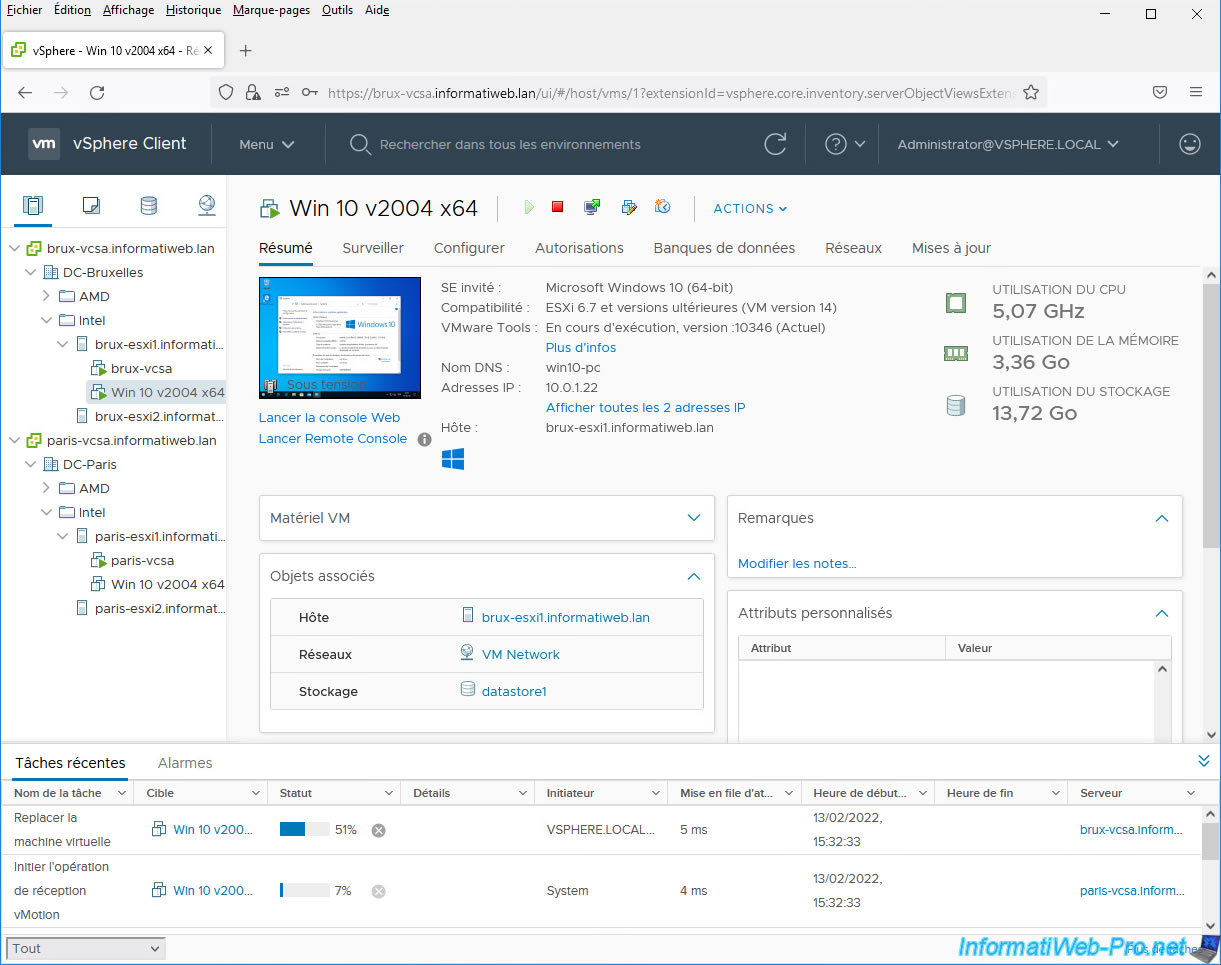
Thanks to VMware vCenter Server (VCSA), you can also group some virtual machines together in folders or use tags (to find them more easily).
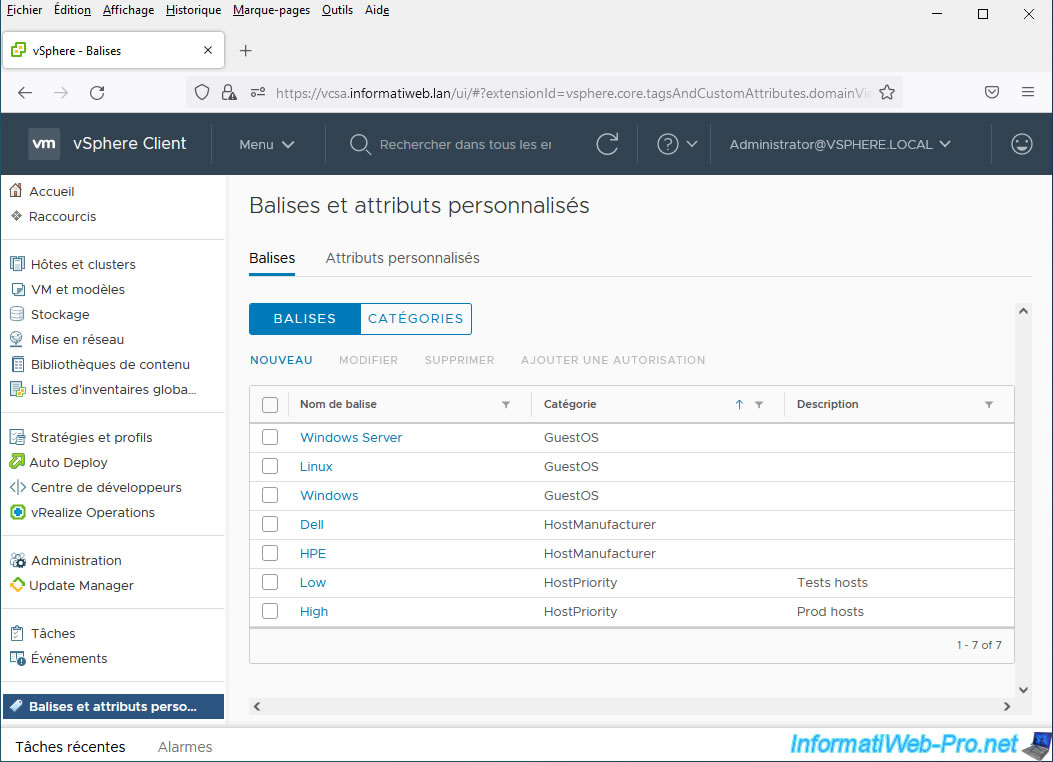
Once the tags have been created and assigned to the various objects in your inventory (whether they are virtual machines, VMware ESXi hosts or other types of objects), you can easily find some types of objects by searching the corresponding tag.
For example, in our case, we assigned a "Linux" tag to all virtual machines based on a Linux distribution.
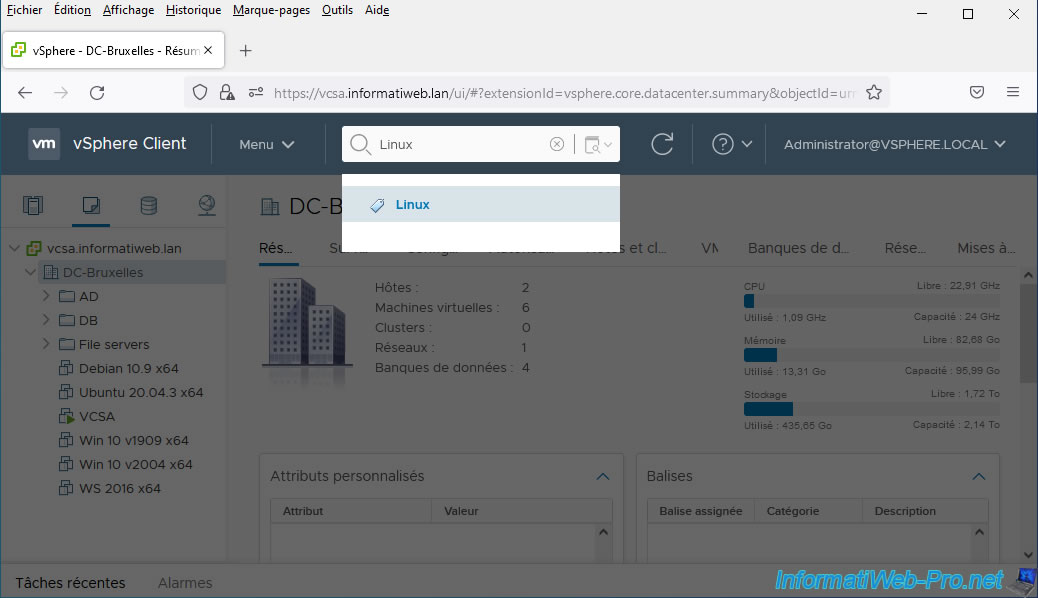
Thanks to this tag, we can easily find all our virtual machines running Linux.
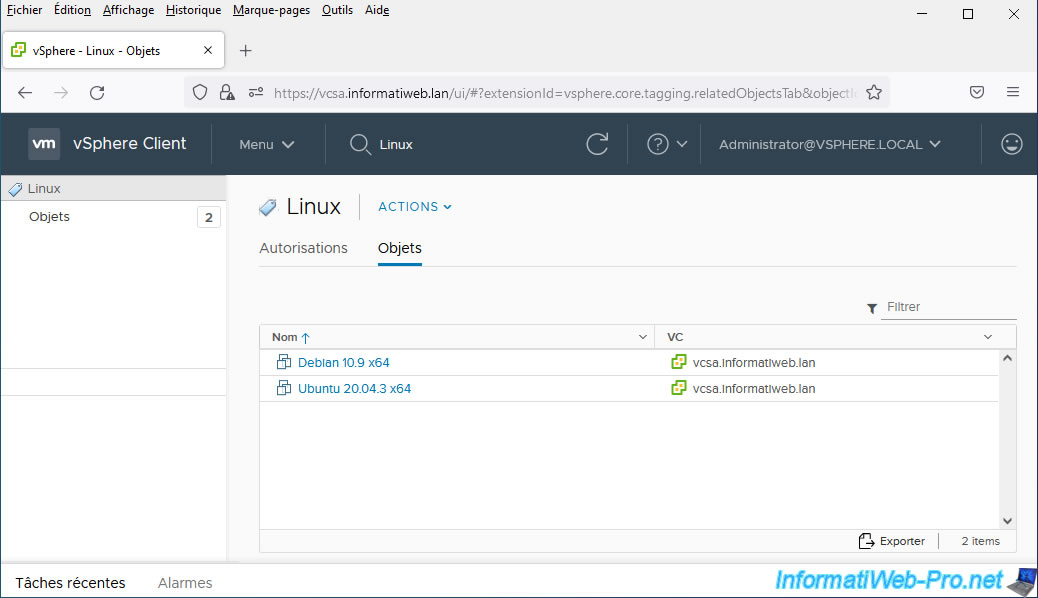
2. Which edition of VMware vSphere should I choose ?
VMware ESXi was available for free with limited features (although all features were available temporarily during the 60-day trial period).
But this is no longer the case since February 2024 following the acquisition of VMware by Broadcom.
Source : End Of General Availability of the Free vSphere Hypervisor (ESXi 7.x and 8.x) (2107518).
VMware vSphere Essential Kit : for small businesses (up to 3 hosts with 2 CPUs)- VMware vSphere Essential Plus Kit : complete solution
- VMware vSphere Standard : entry-level solution
VMware vSphere Enterprise Plus : very complete solution with many vSphere features- VMware vSphere Foundation (since acquisition by Broadcom): contains all the features of the old VMware vSphere Enterprise Plus edition, as well as vCenter Server Standard, ...
Important : the information for VMware vSphere editions (except vSphere Foundation) shown in this article is based on information provided by VMware PRIOR to its acquisition by Broadcom.
It's therefore possible that Broadcom has made changes to the remaining editions. Indeed, the detailed information currently available on the VMware site dates from BEFORE the acquisition by Broadcom.
Source : VMware vSphere | Enterprise Workload Platform.
Warning : since the acquisition of VMware by Broadcom at the end of 2023, perpetual (permanent) licenses no longer exist.
VMware (Broadcom) therefore no longer sells perpetual licenses, but those you have already acquired remain valid.
2.1. VMware vSphere Essential Kit (no longer exists)
VMware vSphere Essential Kit allows small businesses to virtualize up to 3 servers with 2 processors (thanks to the 6 CPU licenses of vSphere Essentials).
Warning : this edition no longer exists since the acquisition of VMware by Broadcom.
This kit contains :
- vSphere Hypervisor (ESXi) : the bare-metal hypervisor
- vCenter Server Essentials : centralized management
VMware vSphere Essential Kit therefore allows small businesses to manage their servers centrally with VMware vCenter Server.
One of the advantages of VMware vSphere Essential Kit licenses is that they don't have an expiration date.
The support available with VMware vSphere Essential Kit also includes updates and new versions of the desired product.
On the other hand, you only benefit from support for the duration chosen (1 year or 3 years) when purchasing them.
VMware vSphere Essential Kit is available at $576.96 for 1 year and $686.77 for 3 years.
2.2. VMware vSphere Essential Plus Kit
VMware vSphere Essential Plus Kit is also intended for small businesses and provides more features than the VMware vSphere Essential Kit.
In addition to the features of VMware vSphere Essential Kit, this all-in-one solution allows small businesses to also benefit from business continuity thanks to high availability and the protection of their data.
This kit contains :
- vSphere Hypervisor (ESXi) : the bare-metal hypervisor.
- vCenter Server Essentials : centralized management of your VMware infrastructure.
- vSphere Data Protection : allows you to protect your virtual machines against data corruption and allows you to restore an old state of a virtual machine or one of its files separately (if you wish).
- vSphere High Availability (HA) : makes it possible to ensure the high availability of your virtual machines (and by dependency, of the services they host) by automatically restarting the virtual machines on another VMware ESXi host if the one hosting it fails.
This is possible through the creation of vSphere HA clusters. - vSphere vMotion : allows virtual machines to be migrated from one VMware ESXi host to another without any downtime.
- Cross Switch vMotion : allows you to migrate virtual machines from one vSwitch to another (whether it's a vSS or a vDS).
But, the migration from a vDS (vSphere Distributed Switch) to a vSS (vSphere Standard Switch) is not technically supported. - vSphere vShield Endpoint : protects virtual machines against viruses and malware.
This feature also improves performance by offloading the processing of this anti-virus detection to a secure virtual appliance. - vSphere Replication : allows you to maintain a backup virtual VMware environment continuously thanks to an automatic and asynchronous replication of virtual machines from your hypervisors to other hypervisors located on the same site or on a remote site.
Again, you can get support for 1 year or 3 years (your choice), but also choose the level of support you want :
- basic support : technical support available 12h/day (office hours)
- production support : technical support available 24/7.
Obviously, the price varies according to the duration and the level of support chosen.
VMware vSphere Essential Plus Kit is available from $5,596.00 for 1 year with basic support.
2.3. VMware vSphere Standard
VMware vSphere Standard is an entry-level solution that allows you to centralize the management of your virtual infrastructure and obtain basic consolidation of your applications.
With VMware vSphere Standard, you can benefit from business continuity by reducing or eliminating your service interruptions.
VMware vSphere Standard and VMware vSphere Enterprise Plus editions include these features :
- storage : content library to store your VM templates or ISO files, manage storage policies, ...
- VMs : possibility to create instant clones of virtual machines (which previously was only possible via a VMware fling instead of being natively supported)
- security : support for TPM 2.0 (including virtual TPM modules required in particular by Windows 11), support for FIPS 140-2 and TLS 1.2, support for VBS (Virtualization-based Security) from Microsoft, ...
- hardware : support for DirectPath I/O (also known as PCI passthrough) allowing you to use a physical device or a graphics card (requires compatible hardware) of the server from a VM.
- business continuity : migration of VMs (their storage and/or execution) via vMotion, linking several vCenter servers to facilitate the management of your different physical sites, high availability (HA), securing virtual machines via vShield Endpoint, automatic copy virtual machines on a backup site via vSphere Replication, ...
- cloud : hybrid link from vCenter to the Cloud to connect to VMware Cloud on AWS, hot or cold migration of virtual machines to the cloud, migration of virtual machines to a host with a different processor thanks to EVC (Enhanced vMotion Compatibility).
- and more
Again, you can get 1 or 3 years of support and choose between basic (available during office hours) or production (available 24/7) support.
VMware vSphere Standard is available from $1,268.00 for 1 year with basic support.
2.4. VMware vSphere Enterprise Plus (no longer exists)
VMware vSphere Enterprise Plus is a slightly more complete edition than VMware vSphere Standard and therefore offers the same features, plus additional features related to performance, security and network.
Warning : this edition no longer exists since the acquisition of VMware by Broadcom.
However, this edition is part of the new "VMware vSphere Foundation" edition created by Broadcom (following the acquisition of VMware).
In addition to the features of VMware vSphere Standard mentioned above, you will also benefit from the features below :
- vCenter Server : ability to create profiles for vCenter Server to apply configurations to multiple VMware vCenter Server Standard servers.
You will also be able to better manage compatibility and interoperability when upgrading vCenter Server. - network : ability to create and use vSphere Distributed Switch (vDS) instead of vSphere Standard Switch (vSS). What is needed for network management on a VMware cluster.
- security : ability to encrypt virtual machines (VM data, as well as their virtual disks) and configure NSX security from the vSphere Client (requires NSX-T v3.2 or later).
- performances :
- DRS (Distributed Resource Scheduler) support : makes it easier to manage the resources of your VMware clusters without interrupting your services to better distribute the workload on your different vSphere Hypervisor (ESXi) hosts.
- DPM (Distributed Power Management) support : allows you to manage the power of your hosts to turn them off when the workload is reduced to reduce your power consumption.
- SR-IOV (Single Root I/O Virtualization) support : reduces network latency by using a network adapter directly from a virtual machine (without going through the virtual network of your VMware ESXi hosts).
However, this also requires a network adapter compatible with the SR-IOV. - vSphere Persistent Memory : allows you to use persistent memory (PMem) modules provided primarily by Intel under the Intel Optane name, but also by OEM partners who stick their stickers on this type of PMem.
- vGPU : possibility of greatly improving the 2D and 3D performance of your virtual machines and using one or more vGPUs per virtual machine.
This requires compatible hardware and in particular an NVIDIA GRID graphics card. - and more
- business continuity : the only difference is that the Fault Tolerance feature will support a hardware failure of up to 8 vCPUs instead of 2 vCPUs with the Standard edition.
- cloud : support for cross vCenter Server, long distance and cross Cloud.
This allows you, for example, to migrate virtual machines from one vCenter Server to another (cross vCenter) and from one physical site to another (long distance migration) as long as the network latency is no more than 150 milliseconds.
But also to manage your different cloud environments from a single place, instead of managing them separately. This makes it easier to manage your services hosted in different clouds.
If you are a large company, you will surely find all these features very interesting, but obviously the price of this very complete edition is higher.
The duration and level of support doesn't change from the VMware vSphere Standard edition.
You are therefore again entitled to 1 year or 3 years of support with a basic (office hours) or production (24/7) level of support.
But, the cheapest price for the VMware vSphere Enterprise Plus edition is $4,350.00 for 1 year with basic support.
If you choose the production support, it will cost you $4,494.00 for 1 year.
If you want support for 3 years, it will cost you $5,588.20 for basic support or $5,968.36 for production support.
2.5. VMware vSphere Foundation (since acquisition by Broadcom)
The new "VMware vSphere Foundation" edition created by Broadcom (following the acquisition of VMware by Broadcom) contains the same features as the "VMware vSphere Enterprise Plus" edition presented above, as well as:
- VMware vCenter Server Standard Edition (VCSA) to centrally manage your VMware vSphere infrastructure.
- Tanzu Kubernetes Grid: enterprise-grade Kubernetes runtime.
- Aria Suite Term Standard: allows you to centralize the logs of your VMware servers via VMware Aria Operations, allows you to analyze Cloud costs via VMware vRealize Business for Cloud, ...
- More available add-ons.
Sources :
- Tanzu Kubernetes Grid | VMware
- VMware Tanzu Kubernetes Grid Documentation - VMware Docs
- VMware Aria Suite Editions and Products - VMware Docs
3. Conclusion
In conclusion, VMware vSphere allows you to create a small VMware virtual infrastructure in your small business to consolidate your servers and make them easier to manage, as well as save money on hardware and power for your servers.
But, VMware vSphere can also allow you to create very large VMware virtual infrastructures with up to 2,000 VMware ESXi hosts and 35,000 virtual machines with a single VMware vCenter Server (VCSA) server.
By using 15 VMware vCenter Servers (VCSA), you can even manage up to 5,000 VMware ESXi hosts with 70,000 virtual machines.
This allows you to centrally manage your VMware virtual infrastructure, even if your VMware vCenter Server (VCSA) hosts and servers are located in different physical locations or even in the cloud.
Finally, be aware that the screenshots presented in this article are part of the tutorials concerning VMware vSphere 6.7 (ESXi / vCenter Server) which will soon appear on InformatiWeb Pro.
So, don't hesitate to follow us on our social networks (available at the bottom of the home page of our website) if you want to learn how to use the different features of VMware vSphere 6.7.
Share this tutorial
To see also
-

VMware 10/5/2022
VMware ESXi 6.7 - Update VMware ESXi from the command line (CLI)
-
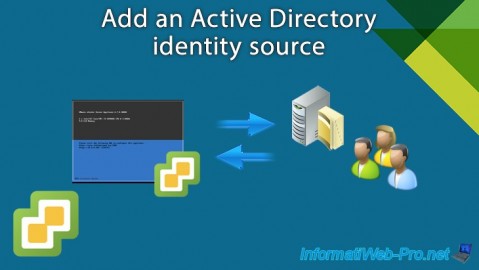
VMware 7/31/2024
VMware vSphere 6.7 - Add an Active Directory identity source
-

VMware 11/6/2024
VMware vSphere 6.7 - Secure access to VCSA over HTTPS (multi-site infrastructure)
-

VMware 9/4/2024
VMware vSphere 6.7 – Improve iSCSI storage performance

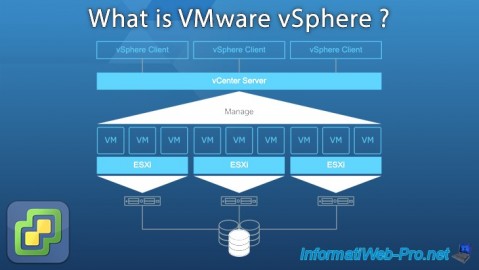
You must be logged in to post a comment