- VMware
- VMware ESXi
- 11 November 2011 at 19:16 UTC
-

- 1/2
ESXi is a hypervisor VMWare server side, ideal to become familiar with virtualization. It differs from other virtualization tools VMWare, since it does not run over the operating system. It contains its own OS (developed on a Redhat kernel) dedicated to virtualization. This means that you will need at least 2 computer ie a client and a server. Production server will have a very powerful material (differs depending on the number of clients may connect) and the client will be a normal pc or minimum (of course with a network connection (low need Internet) to be able to connect to the ESXi server).
VMware ESXi 5.0 End of Support
VMware ESXi 5.0 (which is part of the VMware vSphere 5.0 solution) is no longer supported by VMware since August 2016.
We therefore advise you to upgrade to a more recent version, such as : VMware ESXi 6.7.
To install a VMware ESXi 6.7 hypervisor, refer to our tutorial : VMware ESXi 6.7 - Install VMware ESXi and create your first VM.
For this tutorial, I used the 5.0 version of ESXi and his client called "vSphere Client".
1. Introduction
Here is an overview of how ESXi to give you an idea of what it is :

In this diagram, you can see it takes a client and a server. The client connects to the server using a software called "vSphere Client" and allows you to manage the server, create virtual machines, use, etc.. But these virtual machines running on the server and not on the client, it is obviously necessary to install an OS on each of them to use them.
First, download the ESXi 5.0 server vmware.com. When you want to download ESXi, VMWare will ask you to register. Sign up and receive a free serial number for ESXi 5. Keep it safe to activate your server later because by default the server is installed as a trial of 60 days.
If you wish, you can also download the client now is in the list of files to download ESXi or you can download it by going to the page of your ESXi server when you have installed it.
Important : the free version of VMware ESXi no longer exists since February 2024 following the acquisition of VMware by Broadcom.
2. ESXi server installation
To install, boot on the installation CD of ESXi 5.0 (VMware-VMvisor-Installer-5.0.0-469512.x86_64.iso) you have previously burned onto a CD.
Press ENTER or let the installer automatically start.
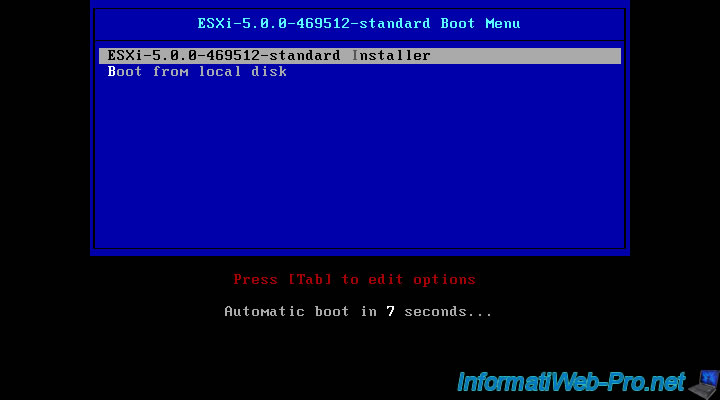
The installer loads the required files for installation.
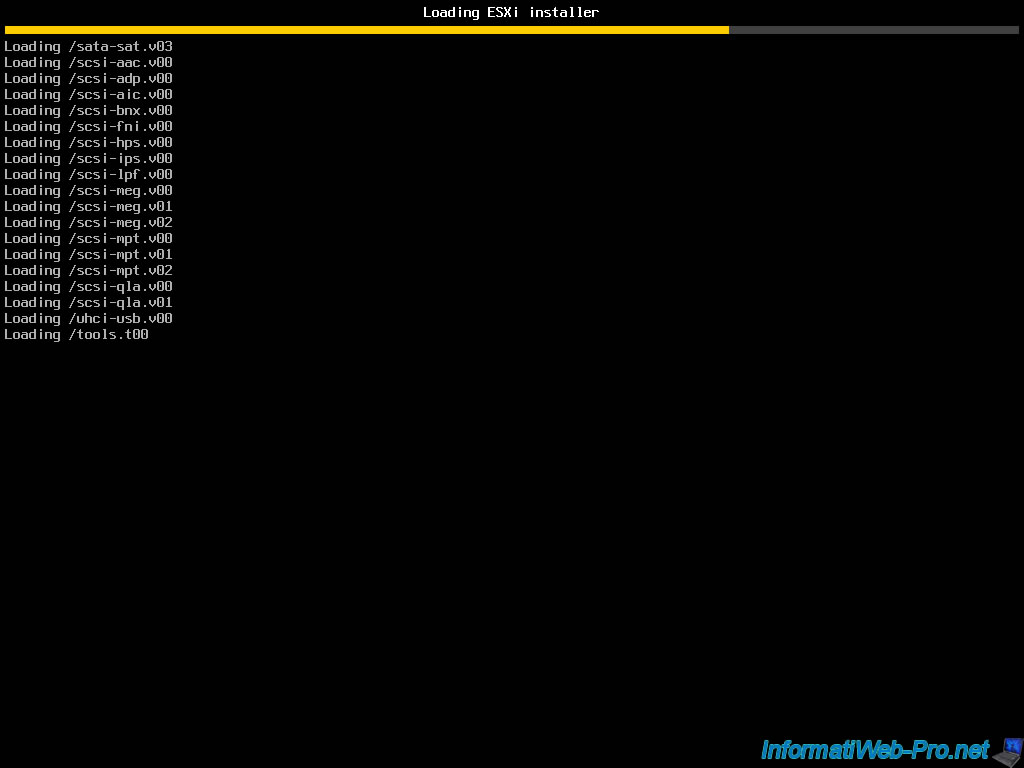
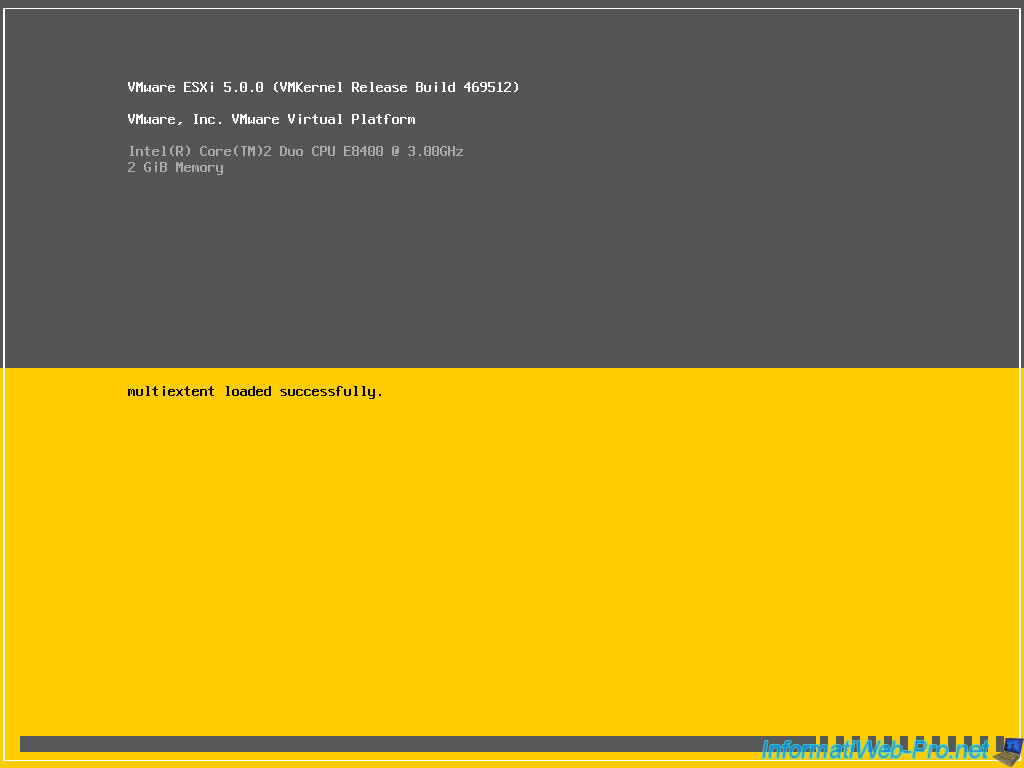
Once the files are loaded, it notifies you don't install ESXi on all materials. (If your PC isn't too old it should work).
Press "ENTER".
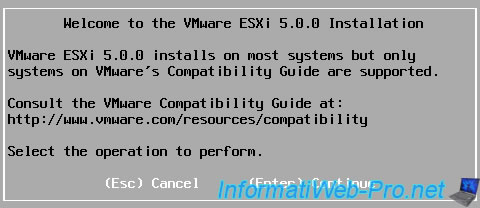
We accept the license.
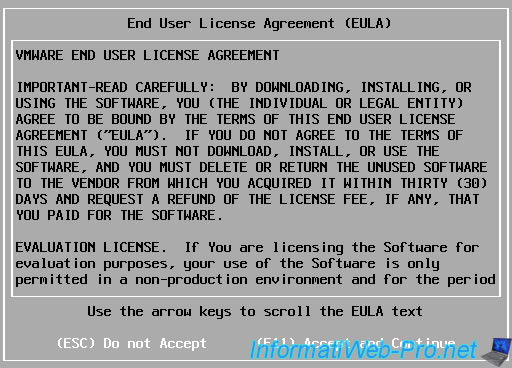
The installer scans your hardware to detect the hard drives(s). You should know that ESXi is quite restrictive in hardware.

Select a hard disk on which to install ESXi.
WARNING : later, it will warn you that your hard disk will be partitioned which means that all partitions will be deleted and therefore the data of your hard disk will be lost. If you have data on your hard disk, exit the installation and use a blank disk or an other hard disk.
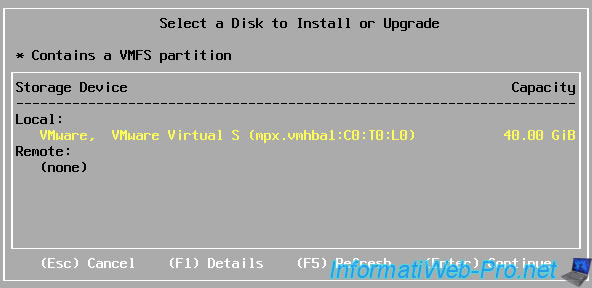
Select the language of your keyboard.
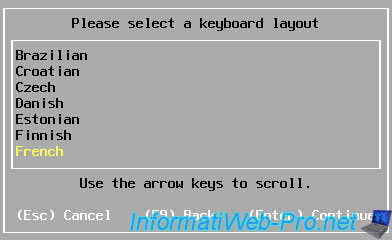
Enter a password for the root user. (A root user is a user who has all rights and therefore must have a secure password).
In production, it is mandatory to set a password complying with safety rules : length (minimum 8 characters), complexity (specials characters, uppercase, lowercase), ...
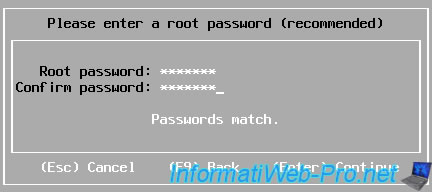
The installer retrieves information about your system.

Here, it's possible that ESXi show "HARDWARE_VIRTUALIZATION_WARNING", which means that your processor doesn't have vt-x/EPT virtualization (Intel-based) or AMD-V virtualization (for AMD). However, the server can operate without this, it is why he shows you a warning and not an error.
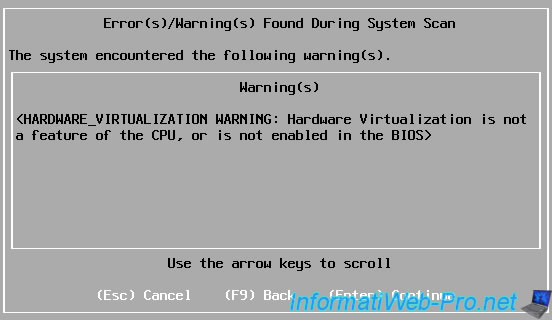
After all checks, he asks you to confirm that you want to properly install the server.
WARNING : as I told you earlier, the wizard warns you that your hard disk will be partitioned which means that all partitions will be deleted and therefore the data that is on your hard disk will be lost. If you have data on your hard disk, exit the installation and use a blank disk or an other hard disk.
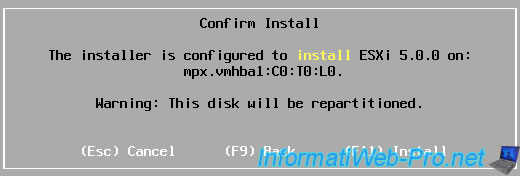
Once you confirm, the installation finally starts.
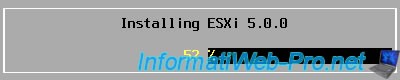
And finally, if the installation is successful, it tells you that the server has been installed.
ESXI is now running as a trial version (60 days), then you will need a VMware vSphere license to continue using it.
WARNING : don't forget to remove the CD before rebooting (as requested), to prevent the computer restarts on the installation CD instead of booting the server.
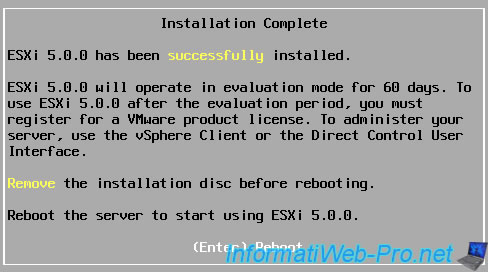
The PC will restart.
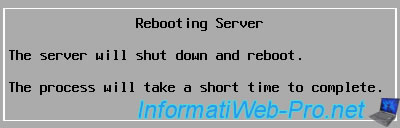
And finally, the server starts. Loading files.
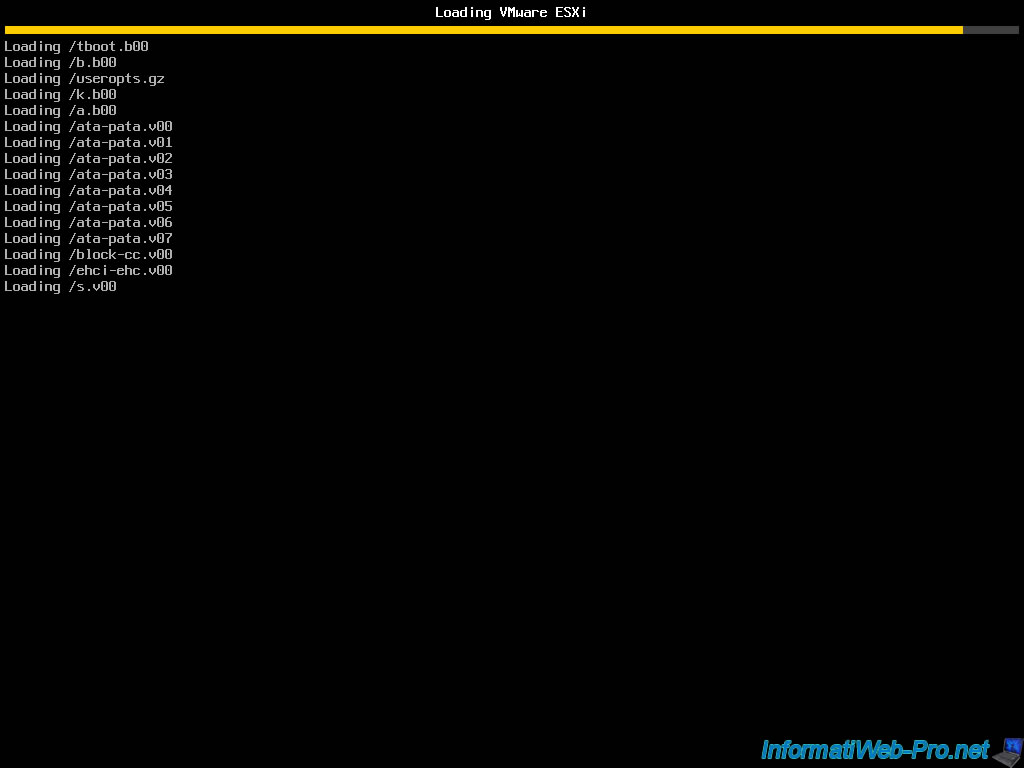
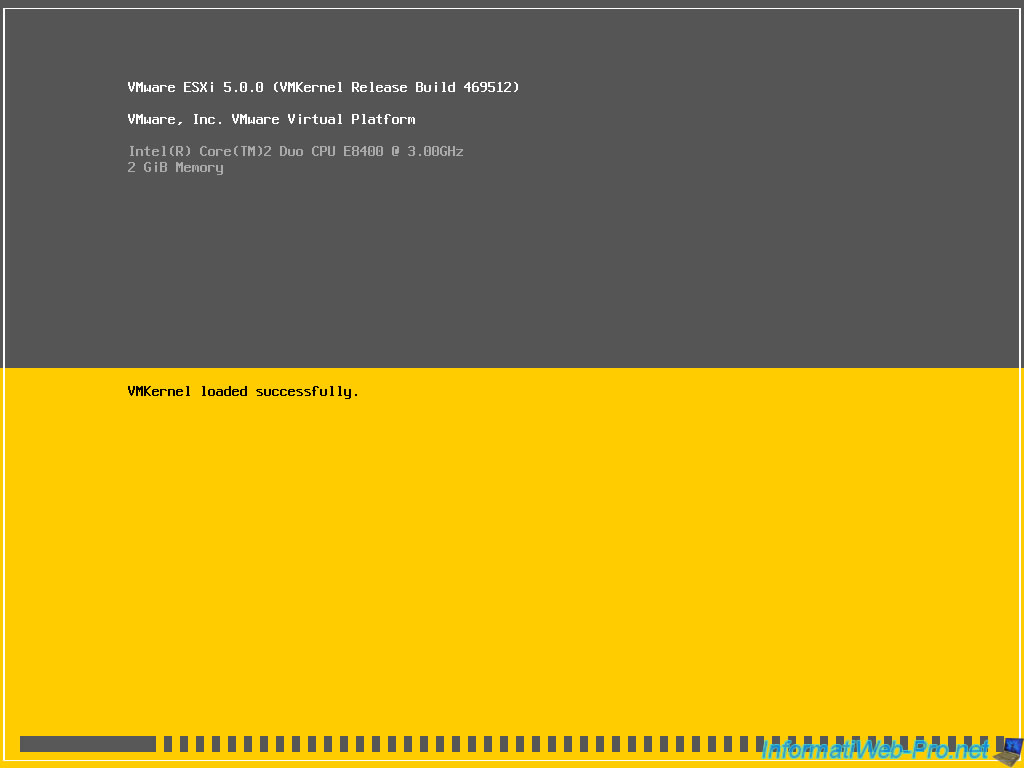
3. Configure the server
Once the files are loaded, the server is started. Now, to manage your server, you need to download the VMWare client by another computer (computer to serve as a client).
The first line is the address of the server with the name of the machine, but he will not defined and my router automatically assigns a name of "Unknow-[MAC Address]". We can change this name in the server configuration.
And the second line is the address of the server with the IP address of the server. We can notice that a default Dynamic IP is defined if DHCP is found on the network, otherwise the IP is 0.0.0.0.
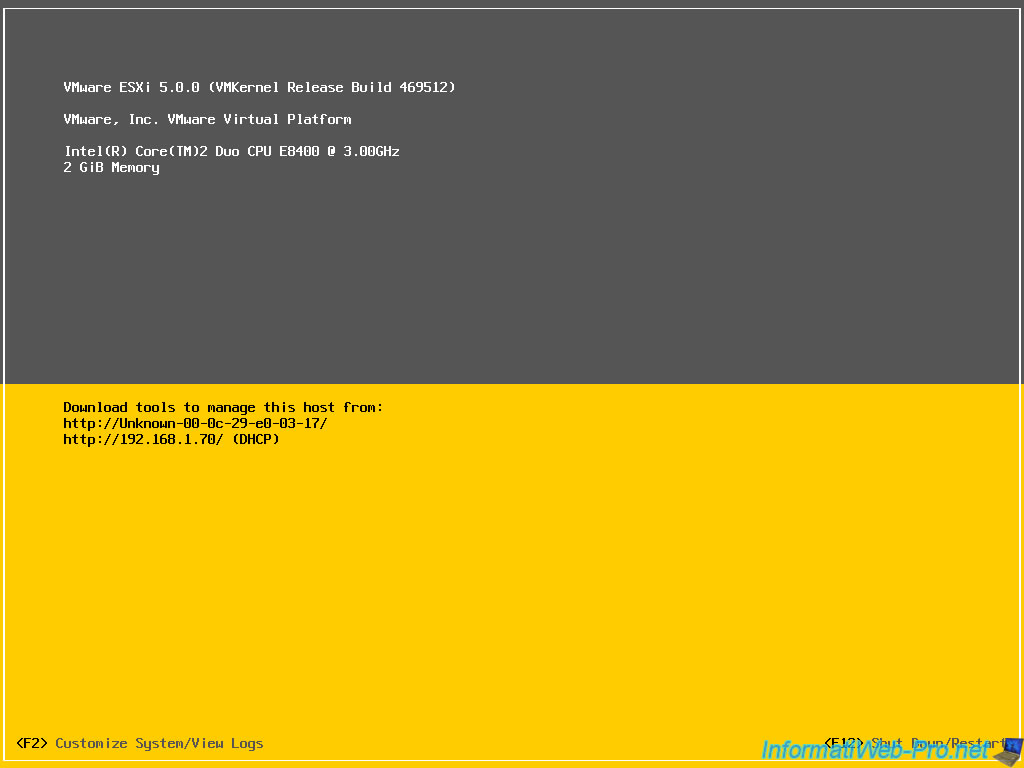
When a server is installed, it's recommanded to put a static IP, because when a dynamic IP is used, the IP expires after for example 24 hours.
The two problems are :
1) Risk of disconnection of one or more clients if the IP changes.
2) Can't remember the IP as it changes from time to time.
To solve the problem, we will set a static IP by pressing "F2". You can also configure the password and network settings by pressing "F2".
As I set a password during the installation, I use the username "root" and his password.

Once the password is entered, you enter the basic configuration of the server (security, networking, historical, support, ...).
In the configuration menu, you can for example set a password if you have not done during installation and then change it.
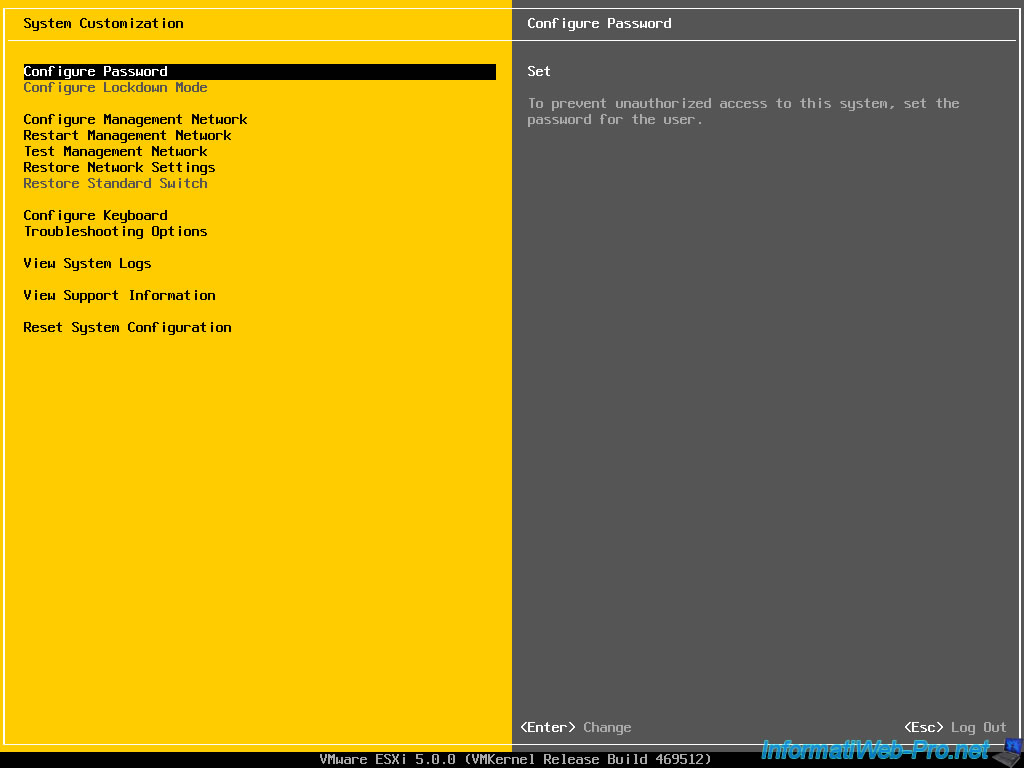
Configure the network. (IP address, network connection to use, DNS, ...).
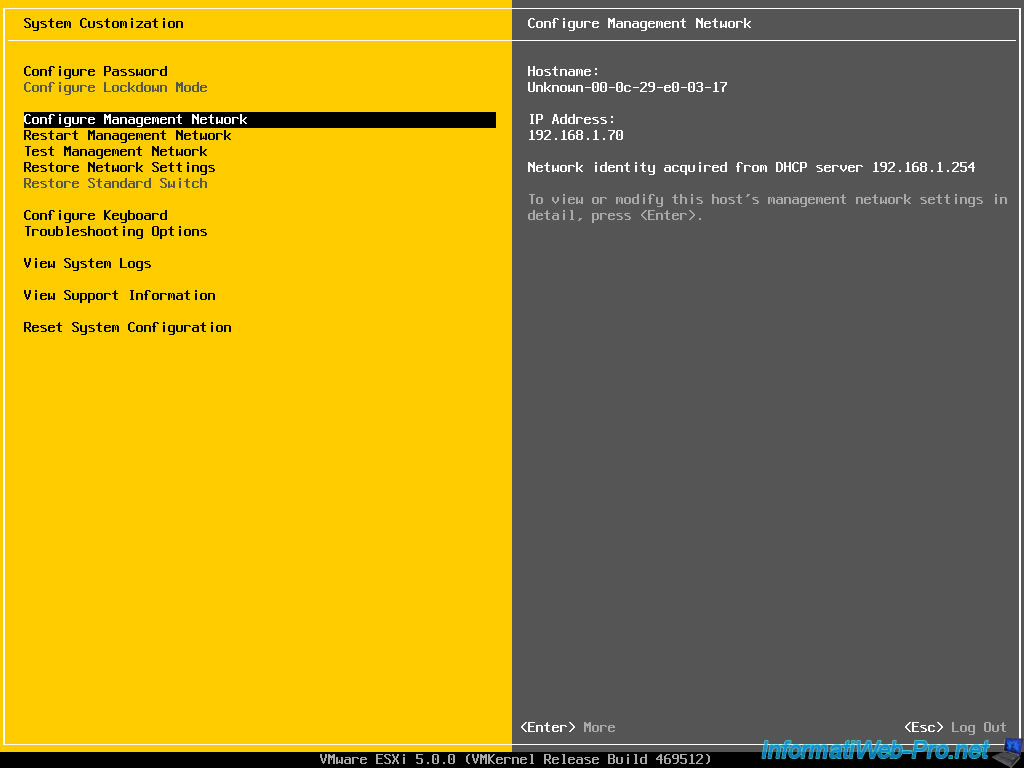
Restart the network system to repair a faulty connection, for example.
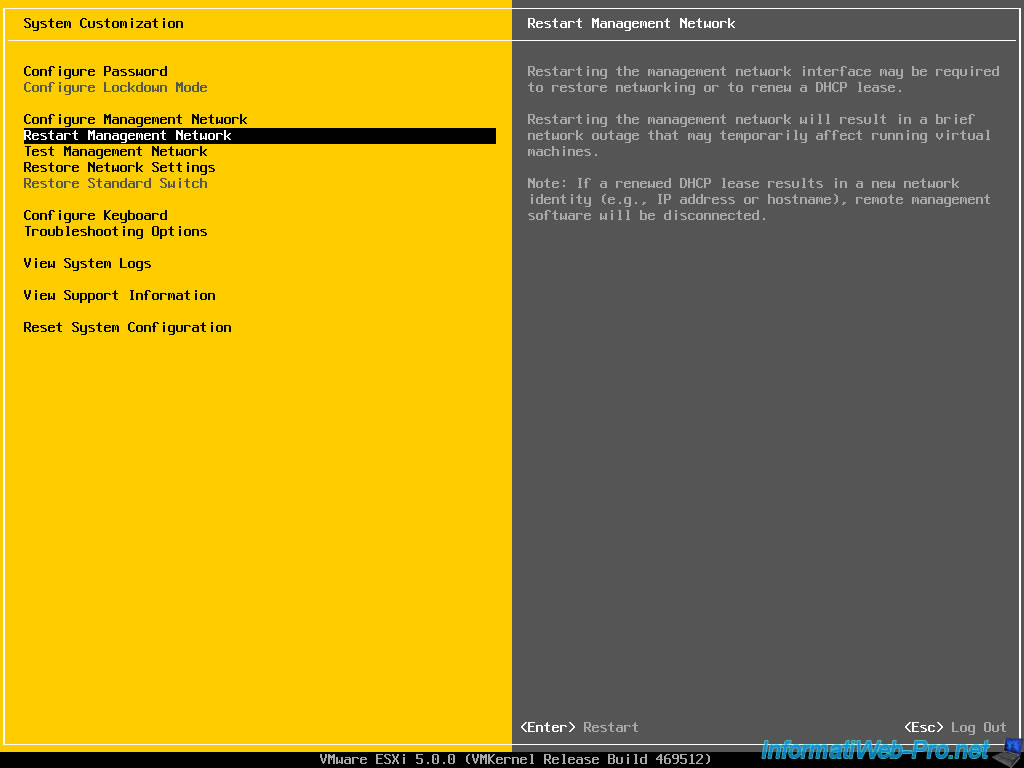
Configure the keyboard language.
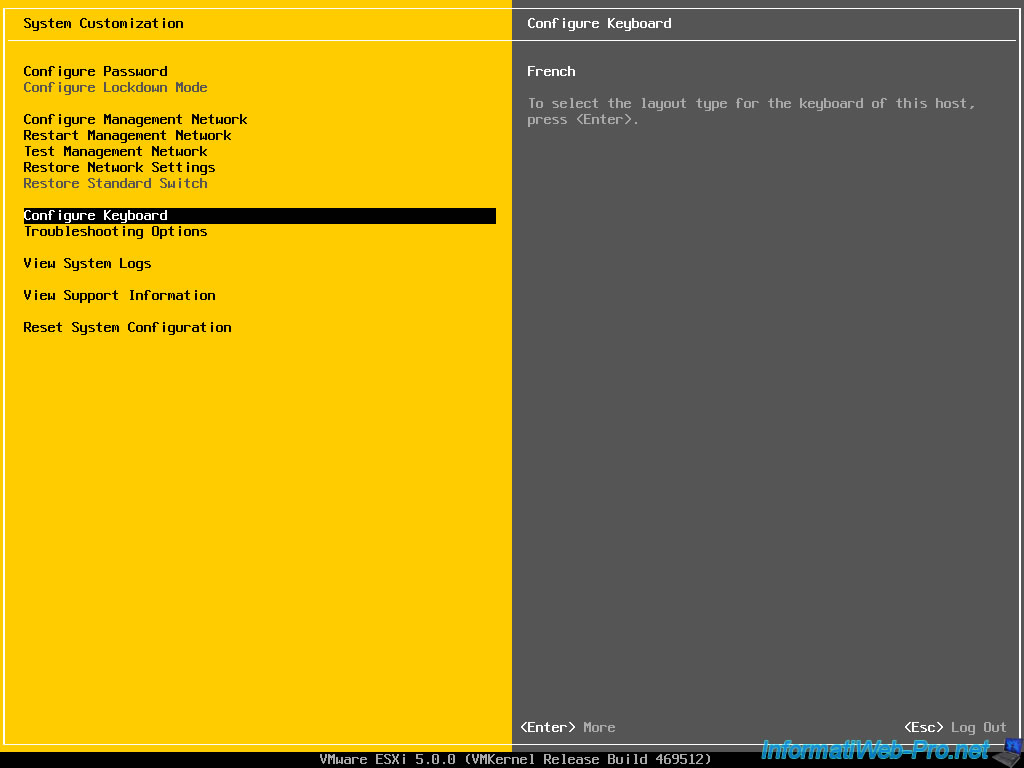
See support informations of the server as the serial number to which the server is registered, ...
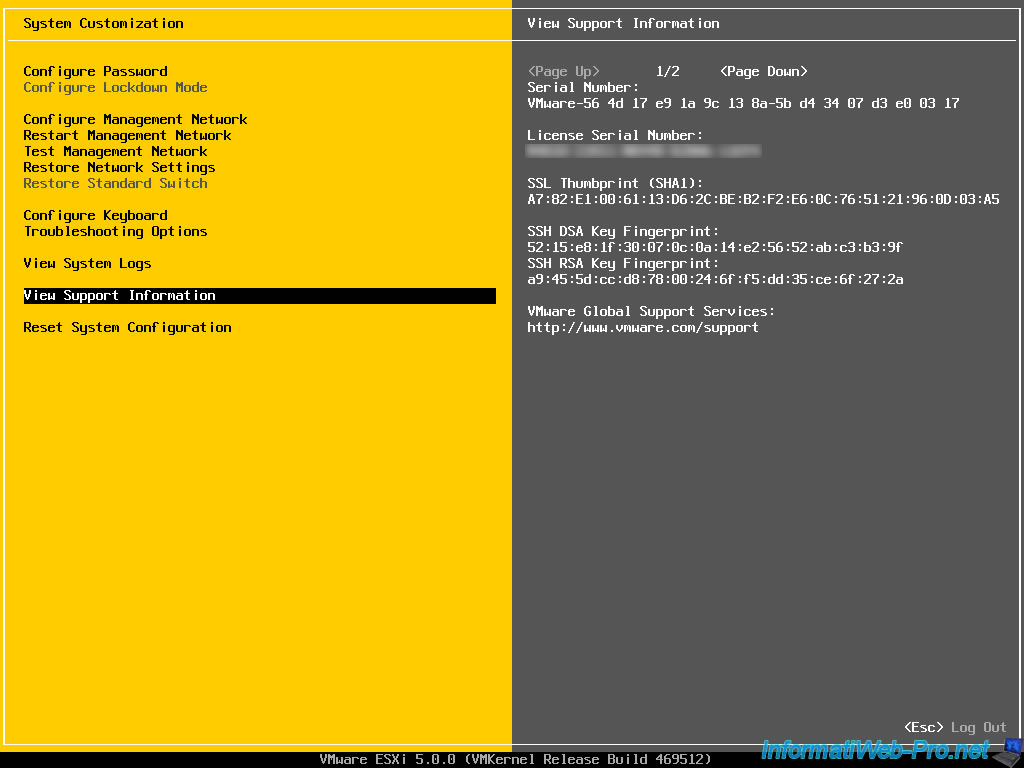
Share this tutorial
To see also
-

VMware 10/7/2022
VMware ESXi 6.7 - Update VMware ESXi from an ISO file
-

VMware 1/13/2023
VMware ESXi 6.7 - Use persistent memory (PMem) via virtual disks
-
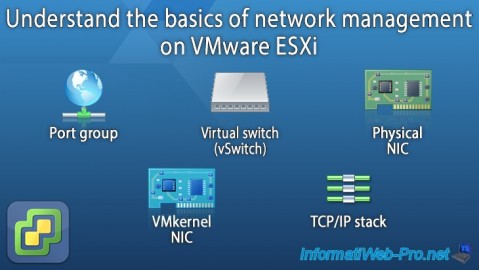
VMware 8/17/2022
VMware ESXi 7.0 / 6.7 - Basics of network management on VMware ESXi
-

VMware 7/8/2022
VMware ESXi 7.0 / 6.7 - Create a bootable USB key to install VMware ESXi 6.7


You must be logged in to post a comment