Complete presentation of the VMware Host Client web client of VMware ESXi 6.7
- VMware
- 10 February 2023 at 19:22 UTC
-

- 3/4
2.3.3. Events
In the "Events" tab, you will see recent events that have occurred on your VMware ESXi hypervisor.
This allows you to monitor what is happening, as well as to see any warnings or errors that would have occurred in the background (for example).
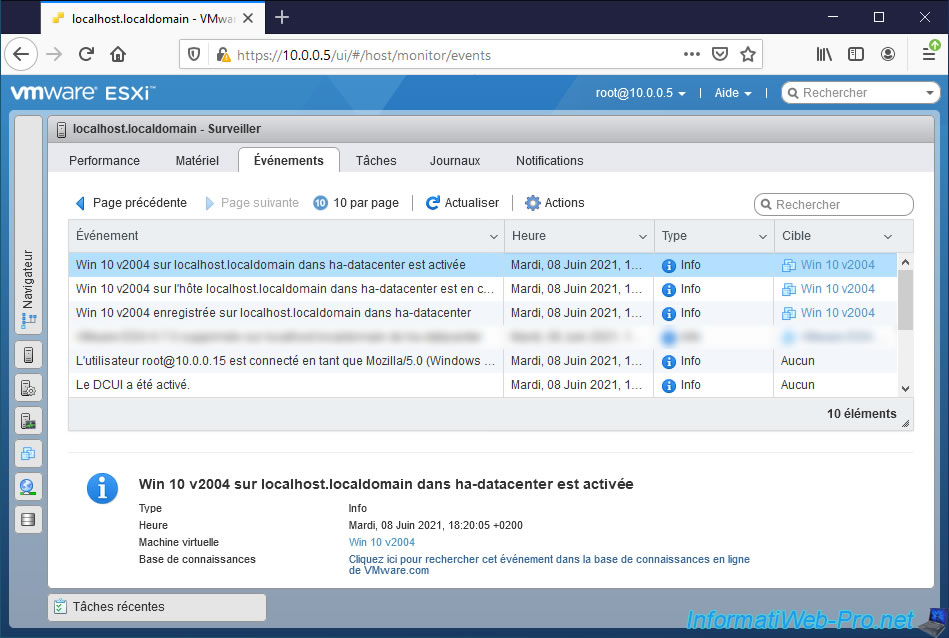
2.3.4. Tasks
In the "Tasks" tab, you can monitor the progress of some tasks.
When a task is taking a long time, you can always monitor its progress here. Or via the "Recent tasks" block available at the bottom of each page.
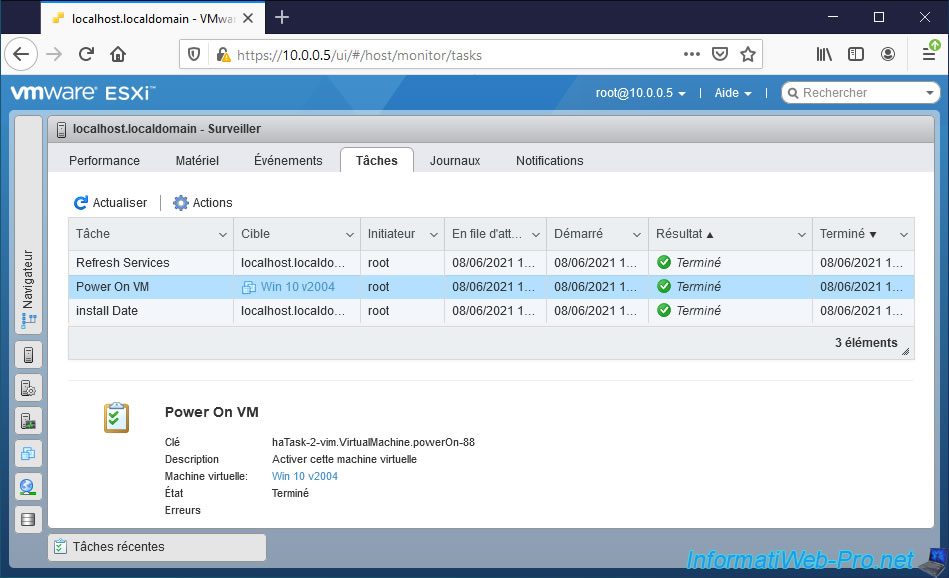
2.3.5. Logs
In the event of a problem, don't hesitate to consult the logs of your VMware ESXi hypervisor in the "Logs" tab.
Indeed, even if there is a lot of information in them and they can quickly become difficult to read, in the event of a problem, this can allow you to find a clue (a solution) to your problem or to get it from the VMware forum (or other unofficial forums).
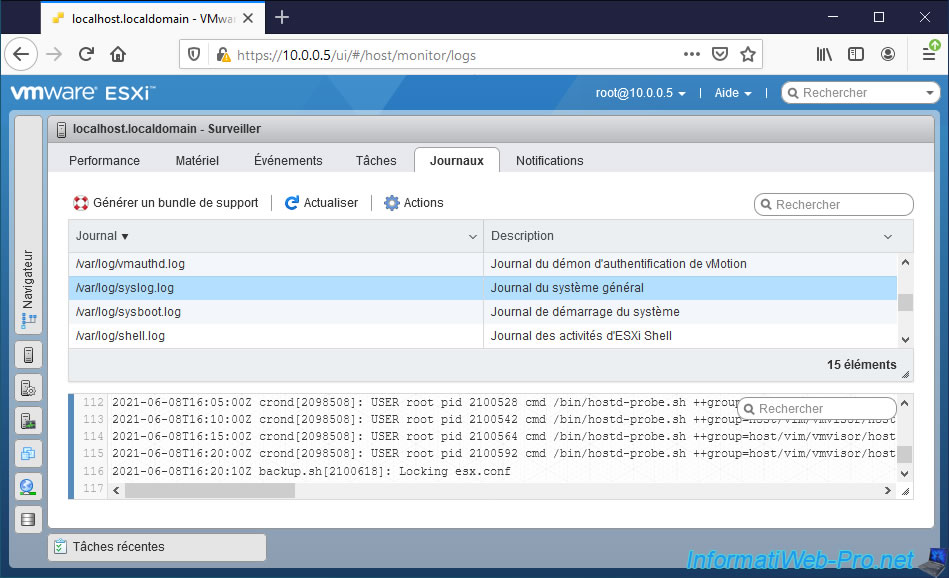
If you are a business and you are entitled to support from VMware then it will most likely ask you to generate a support bundle and send to them so that they can help you.
To do this, simply click on "Generate support bundle".
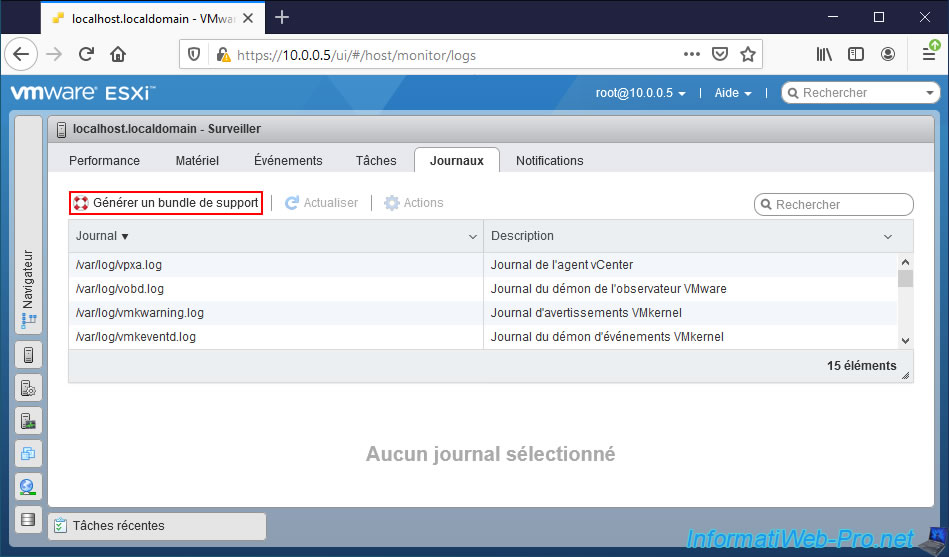
A new tab opens and asks you to connect (mentioning "VMware CGI server").
Log in as root.
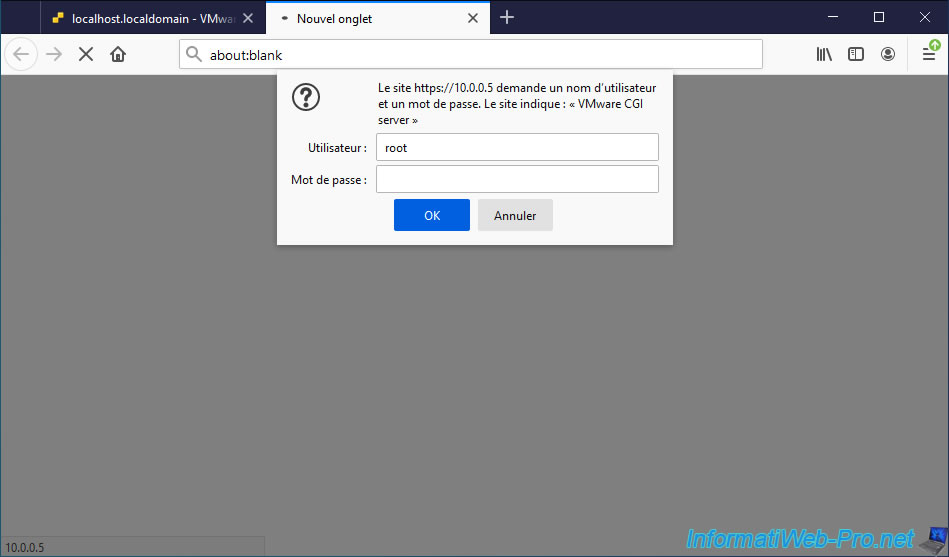
You will get a compressed file "esx-localhost-[date]--[time]-xxxxxxx.tgz".
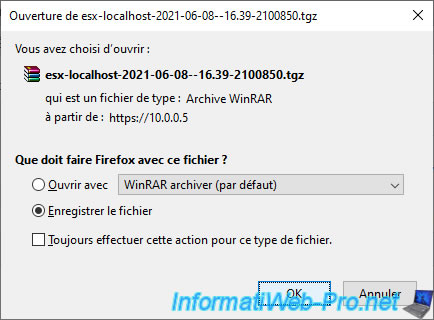
In this compressed file, you will find a lot of information, including log files.
With all of this information, VMware will certainly be able to help you.
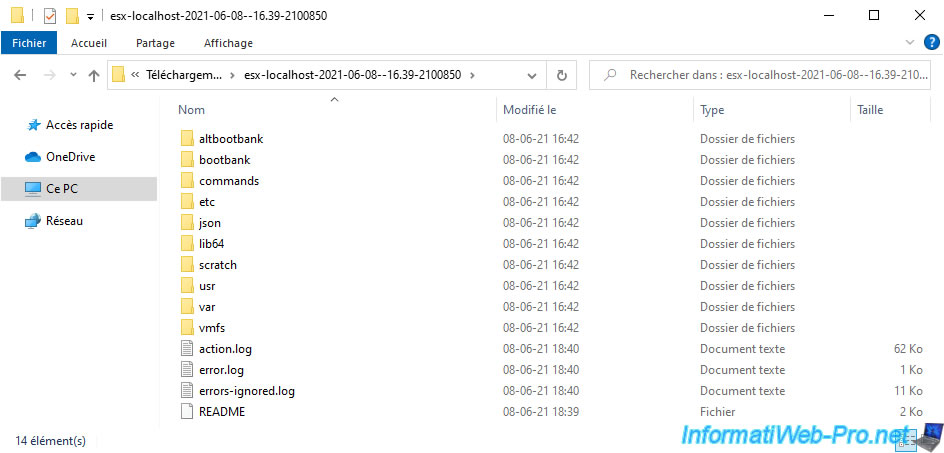
2.3.6. Notifications
In the "Notifications" tab, you will find all the notifications generated by your VMware ESXi hypervisor.
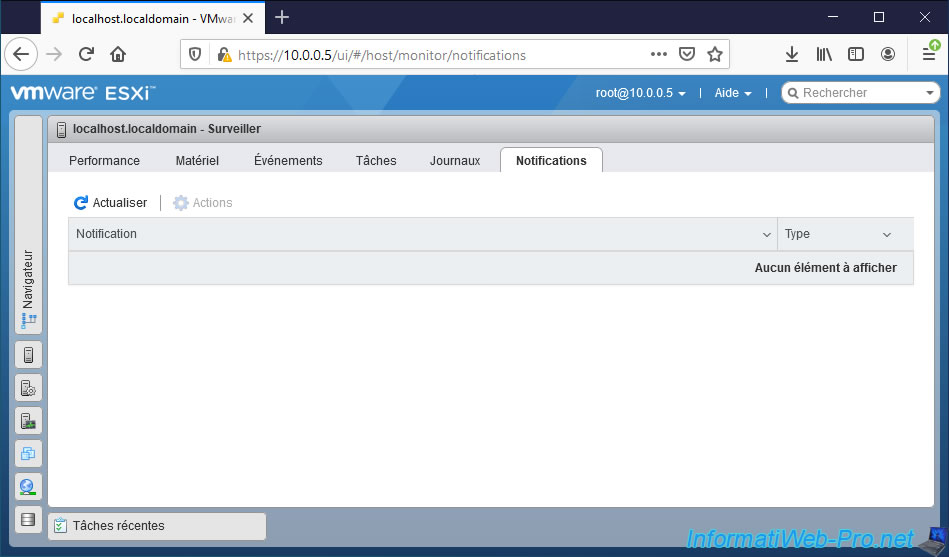
3. Virtual Machines
In the "Virtual Machines" section, you can :
- see the list of virtual machines present on your VMware ESXi hypervisor. Or rather, those that are "registered" on it.
- create new virtual machines
- register virtual machines that already exist in one of your datastores, but which are not listed here at the moment.
- display the console of a virtual machine
- start, stop or suspend them
- display the information of a virtual machine
- and more
For more information on managing your virtual machines from this web interface, refer to our "VMware ESXi 6.7 - Manage your VMs from the web client" tutorial.
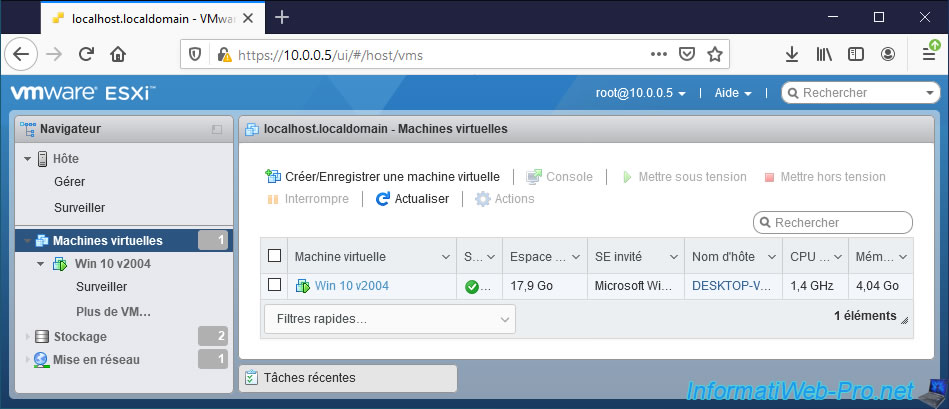
By clicking on the name of a virtual machine, you can obtain a lot of information about it, as well as manage it (access its console, start it, stop it, ...).
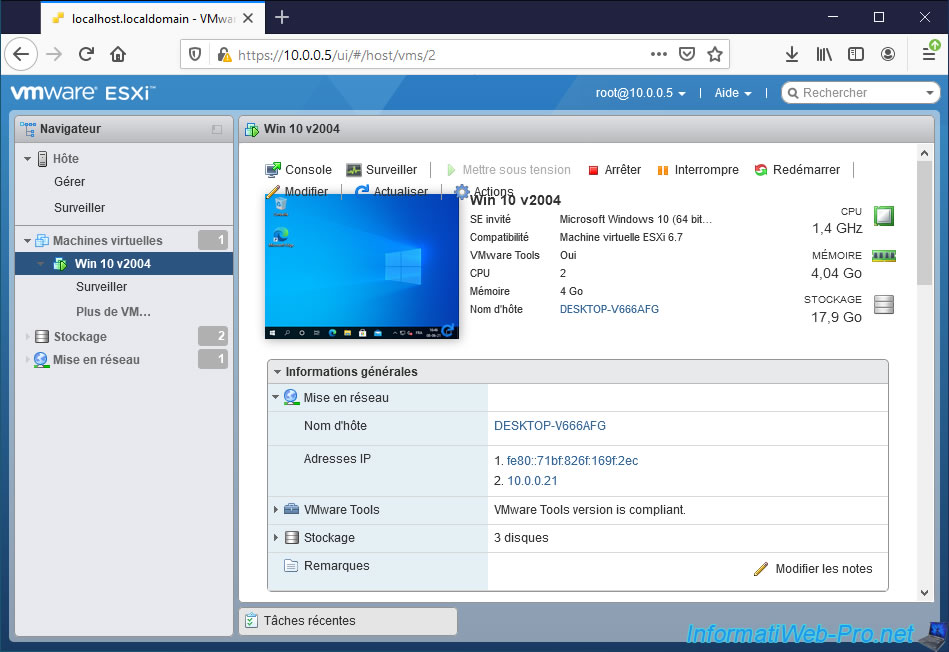
If you are deploying the node of a virtual machine, you can also monitor the virtual machine for :
- know your usage rate of system resources
- see the events that concern her
- monitor the progress of tasks that concern them
- access these logs
- see the notifications that concern her
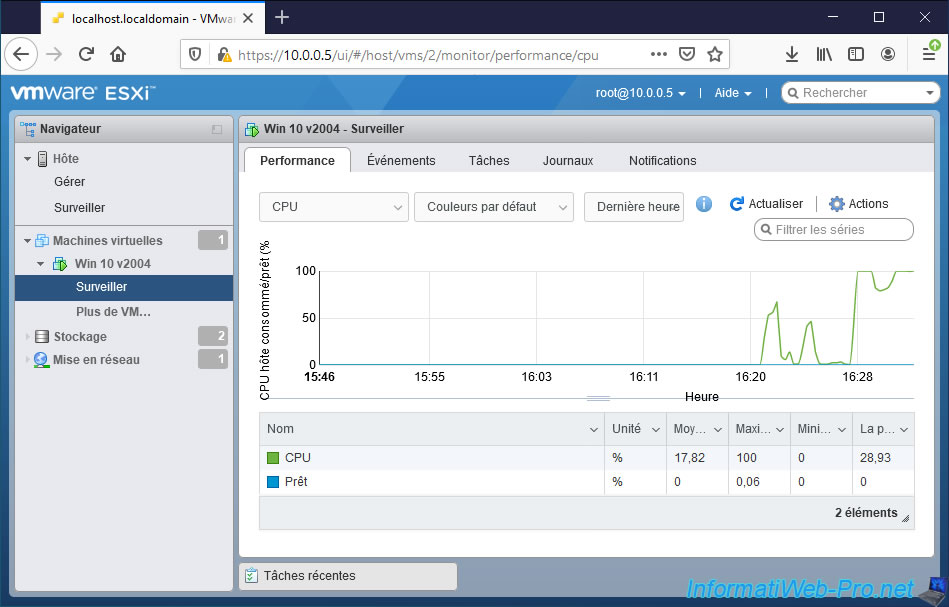
4. Storage
From this "VMware Host Client" web interface, you can also manage your server storage :
- its datastores
- its adapters (controllers)
- its devices (hard disks, SSDs, RAID volumes, ...)
- its persistent memory (example : Intel Optane persistent memory (PMem))
4.1. Datastores
In "Storage -> Datastores", you can :
- obtain information about your different datastores (including the default one : datastore1)
- create new datastores and/or extend them on a physical disk (vmware-esxi-6-7-etendre-banque-de-donnees) or extend them on additional physical disks (vmware-esxi-6-7-extension-banque-de-donnees)
- view their content and add files to them using the datastore browser
- register a VM from one of these datastores
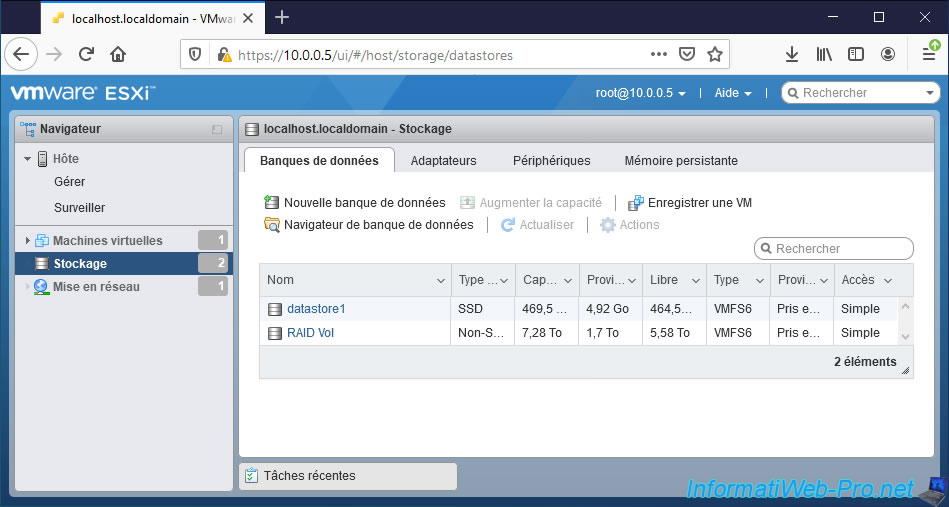
If you select one of your datastores, you will be able to find out :
- his type : VMFS6
- its location : /vmfs/volumes/[uuid of this datastore]
- its identifier (UUID)
- on how many VMware ESXi hosts this datastore is in use. Default : 1.
- how many registered virtual machines are present on this datastore
- its capacity (size), the space used and the free space on it
To explore the contents of a datastore, select it and click on "Datastore browser".
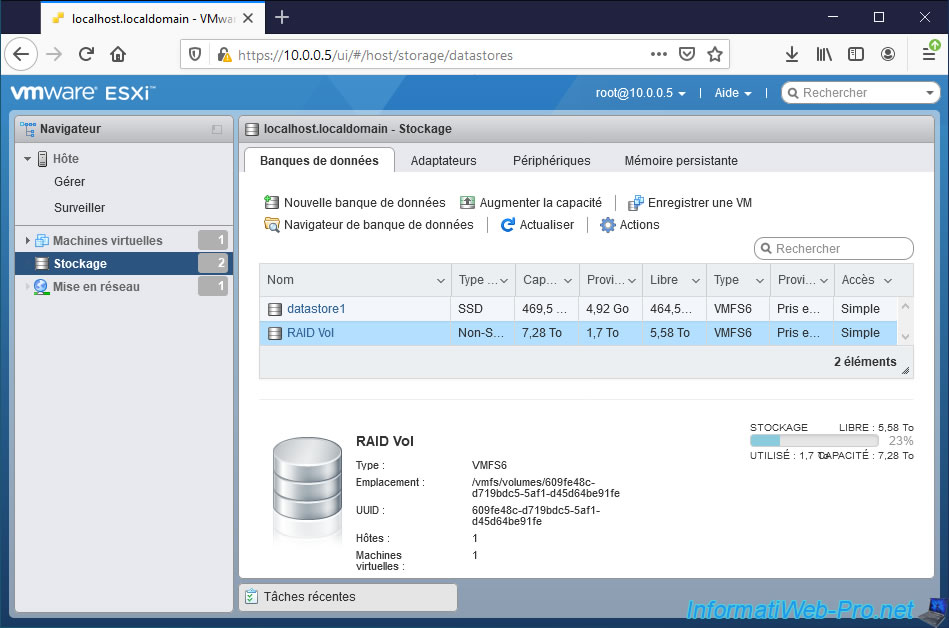
In the datastore browser that appears, you will be able to see the folders of your virtual machines with :
- their configuration files (.vmx and .vmxf)
- their virtual hard disk (.vmdk)
- their log files (.log)
- and more
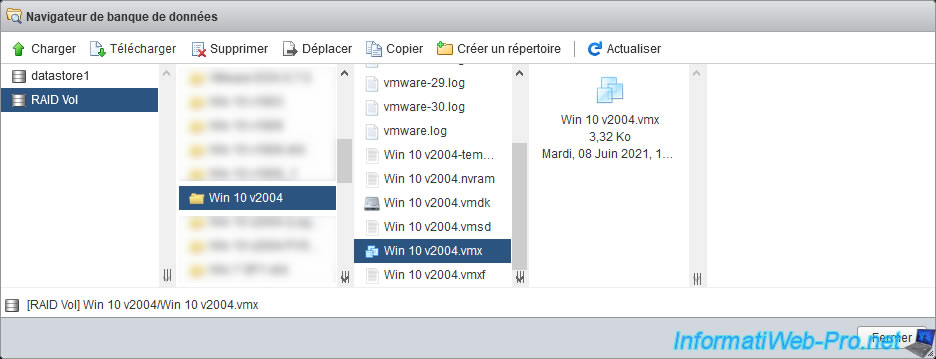
But, you can also store ISO files there to facilitate the installation of your various virtual machines.
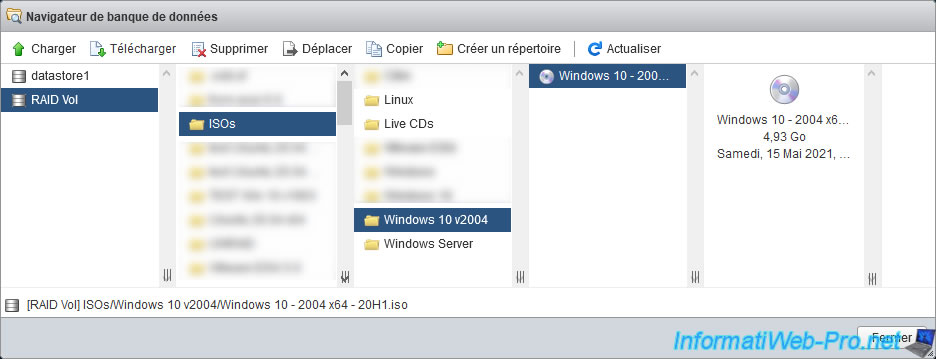
Share this tutorial
To see also
-

VMware 4/14/2023
VMware ESXi 6.7 - Best practices for creating a VM
-

VMware 2/17/2023
VMware ESXi 6.7 - Configure your virtual machines settings
-

VMware 6/2/2023
VMware ESXi 6.7 - Connect a smart card reader to a VM
-

VMware 10/19/2022
VMware ESXi 6.7 - DirectPath I/O (PCI passthrough)

No comment