Virtualize VMware ESXi 6.7.0 with VMware ESXi 6.7
- VMware
- 16 November 2022 at 10:28 UTC
-

- 2/2
4. Internet not accessible from virtual machine virtualized through nested VMware ESXi host
As you can see from the Windows taskbar (installed as a guest OS), your virtual machine doesn't have network access.
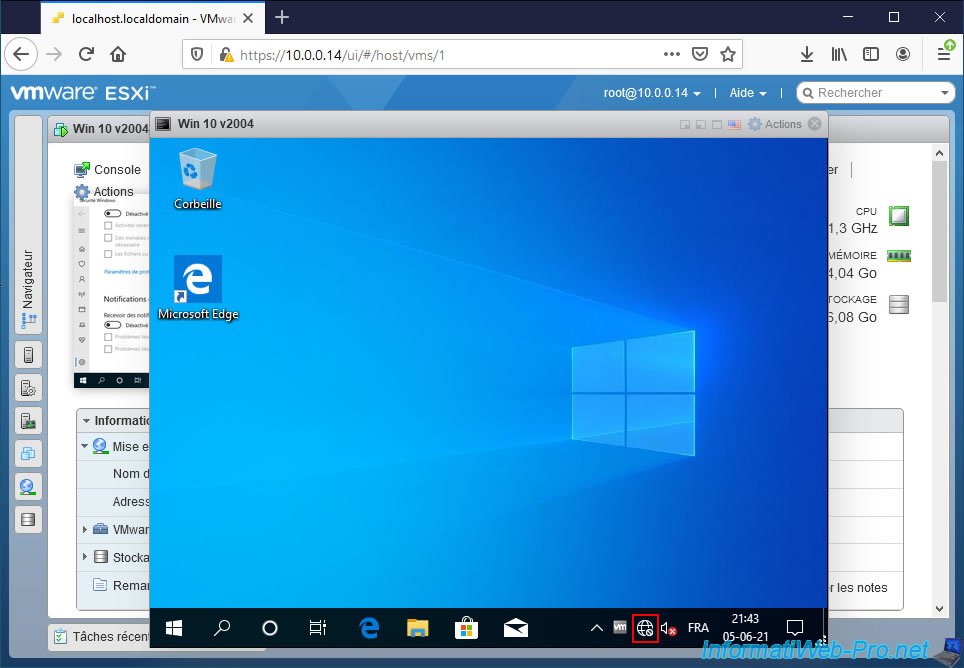
If you click on this icon, Windows will tell you that you don't have Internet access.
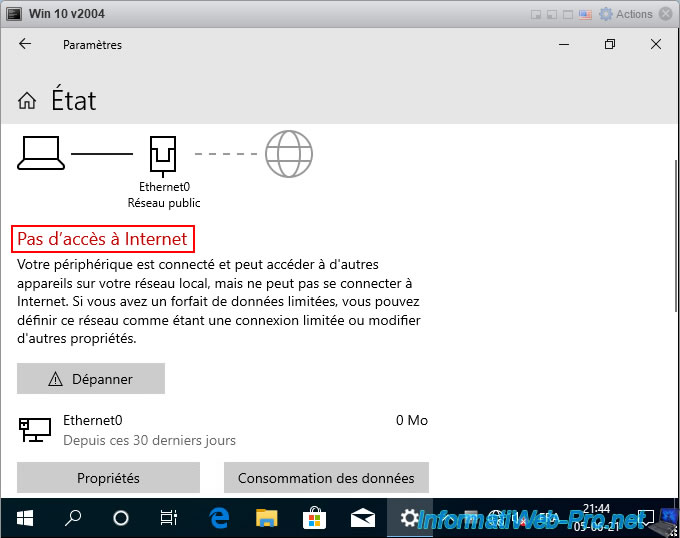
However, you can see that this virtual machine has received an IP address from the DHCP server on your network.
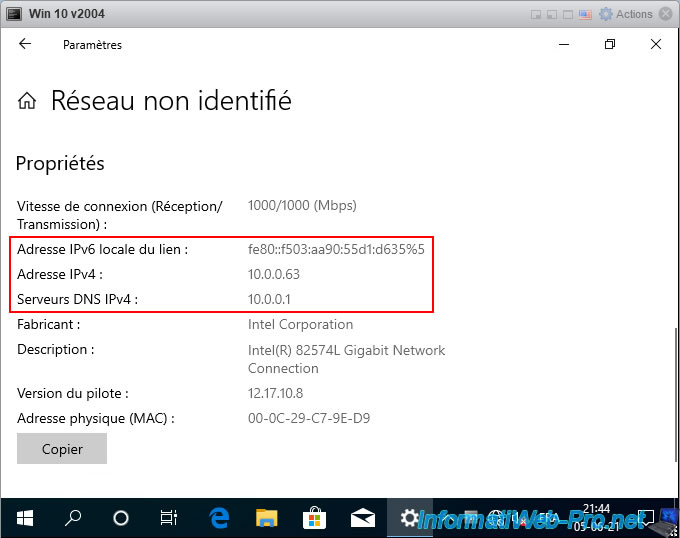
If you try to access a website on the Internet, you will find that it will not work.
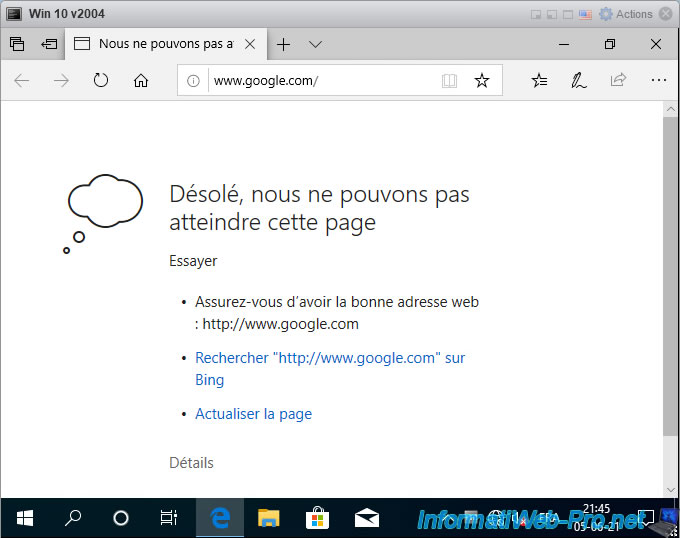
5. Change the network configuration used by the virtual machines of the physical VMware ESXi host
For network access and internet access to work properly in virtual machines running in your nested VMware ESXi host, you must modify the security settings of the port group on which your nested VMware ESXi host is connected.
To do this, connect to the web interface of your physical VMware ESXi host and go to : Networking.
Then, click on the name of the port group to which your nested VMware ESXi host is connected. Default : VM Network.
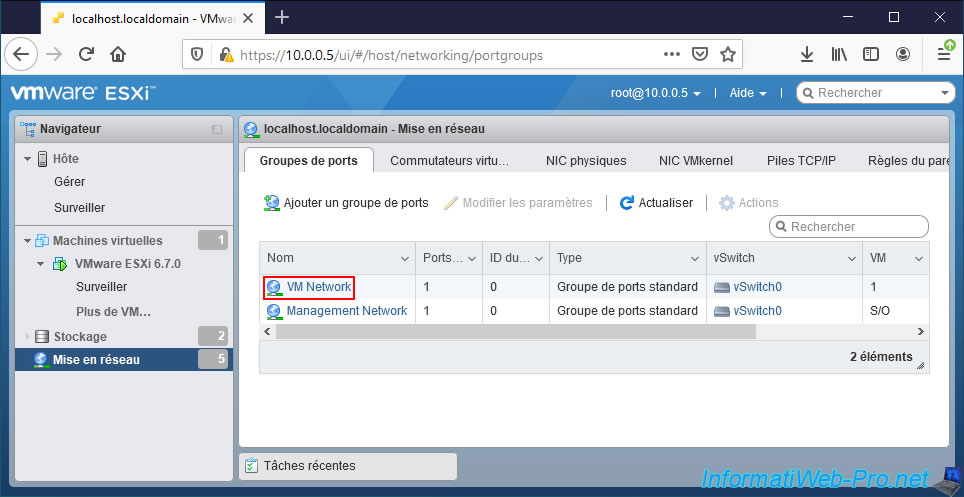
Then, click on : Edit settings.
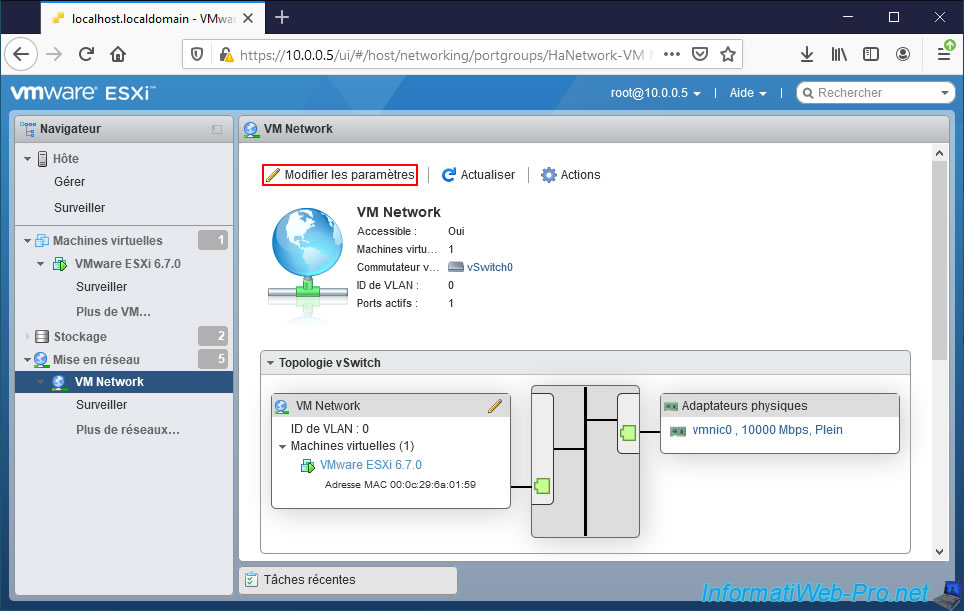
Deploy the "Security" node and as you can see, by default the 3 security settings present are inherited from the vSwitch on which this port group was created.
That is, for the "VM Network" port group, these settings are inherited by default from "vSwitch0".
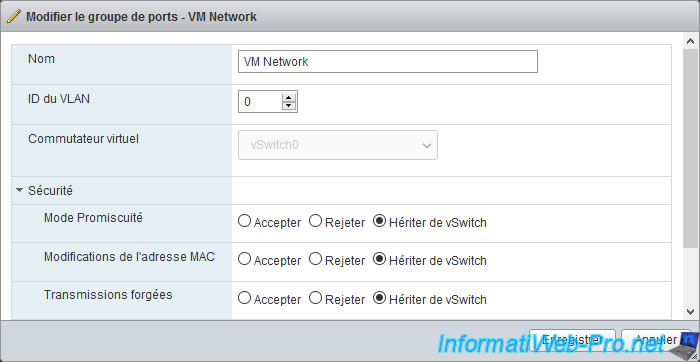
To solve the problem, you just need to select the "Accept" option for these 3 security settings :
- Promiscuous mode
- MAC address changes
- Forged transmits
Then, click Save.
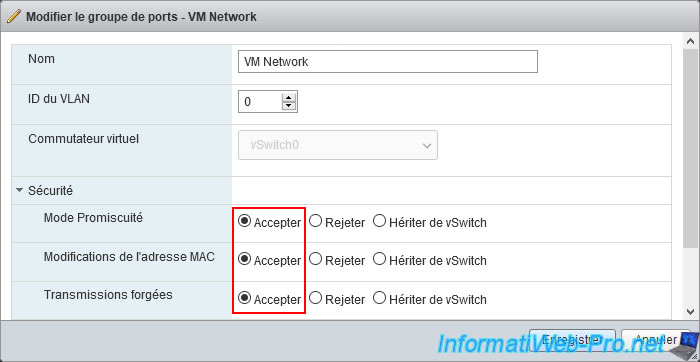
The "Port group VM Network was successfully saved" message appears.
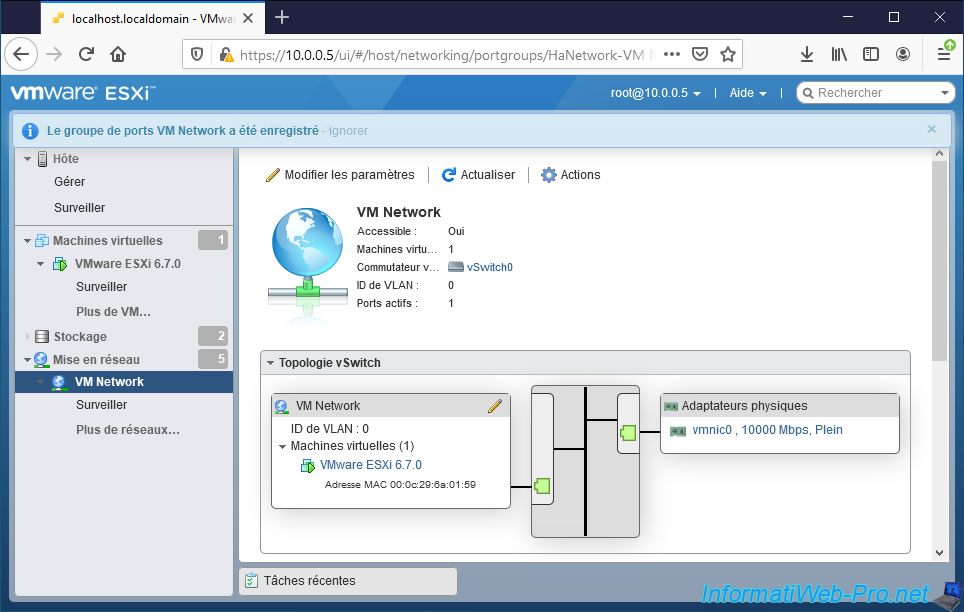
6. Internet access available
Now that network and internet access has been repaired on your nested VMware ESXi host, you will need to restart your virtual machines or reconnect them to the network.
To do this, if the guest operating system is Windows, you can display the network connections by looking for the "Show network connections" setting from the Windows start menu.
Then, select the network adapter that appears and click on : Disable this network device.
Note : as you can see, currently, Windows tells you : Unidentified network.
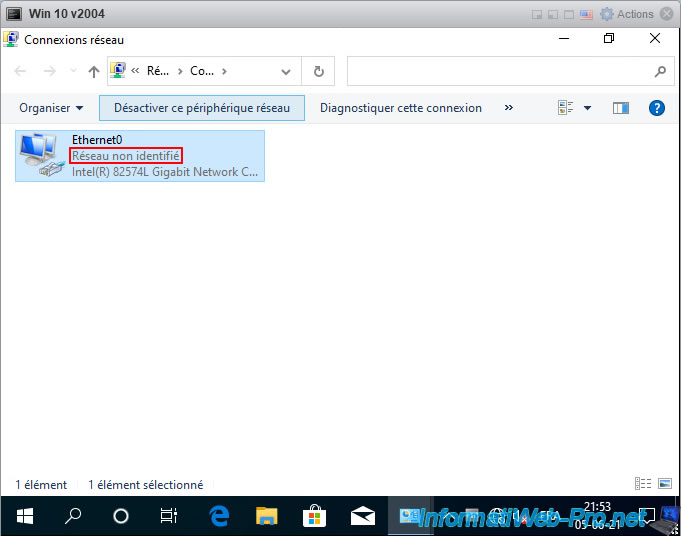
Once the network adapter is disabled, select it again and click : Enable this network device.
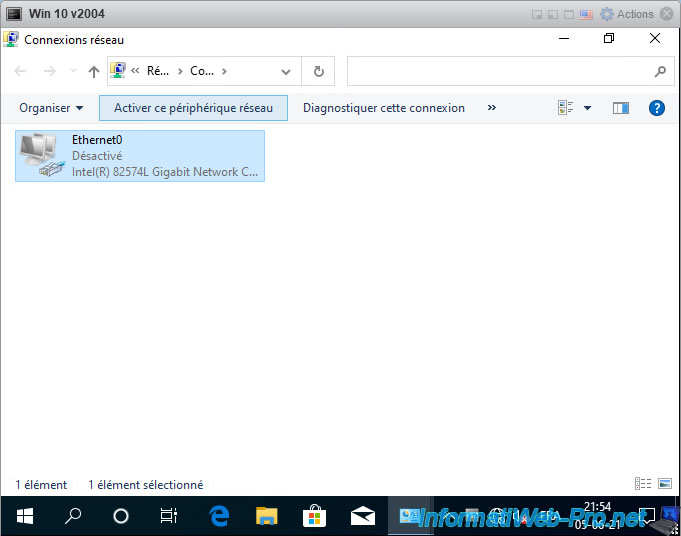
Now, Windows just shows "Network" instead of "Unidentified network".
Which means that the network access of this virtual machine is working correctly.
You will also see that the network icon in the Windows taskbar will be back to normal.
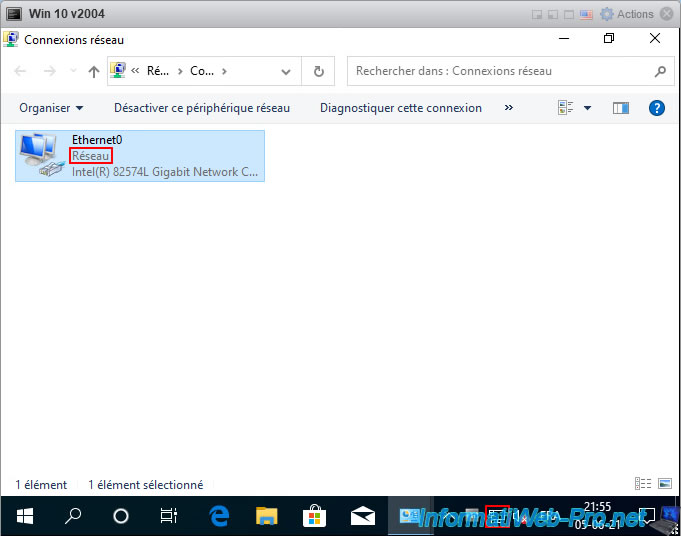
As expected, if you try to access the internet from your virtual machine, it will work.
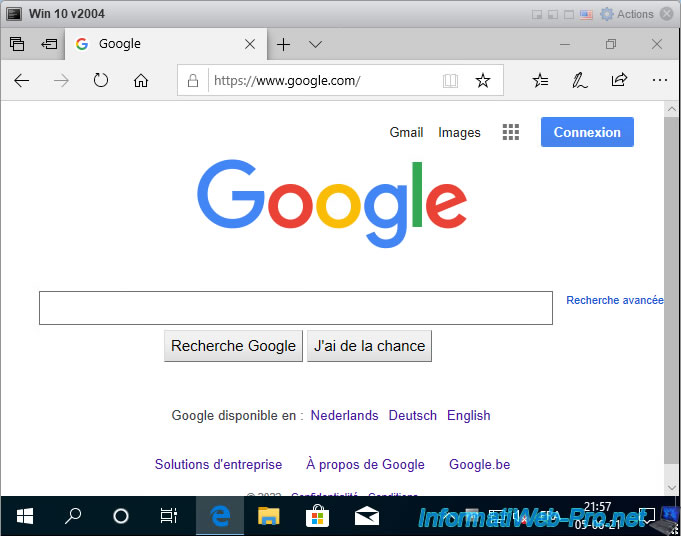
Share this tutorial
To see also
-

VMware 4/14/2023
VMware ESXi 6.7 - Best practices for creating a VM
-

VMware 2/17/2023
VMware ESXi 6.7 - Configure your virtual machines settings
-

VMware 6/2/2023
VMware ESXi 6.7 - Connect a smart card reader to a VM
-

VMware 10/19/2022
VMware ESXi 6.7 - DirectPath I/O (PCI passthrough)

No comment