- VMware
- 12 October 2022 at 15:23 UTC
-

Each version of VMware ESXi corresponds to a version of the virtual hardware for your virtual machines.
Each version of virtual hardware :
- defined compatibility with different versions of VMware ESXi and other products, such as VMware Workstation (on Windows) or VMware Fusion (on Mac OS X) for example.
- offers some features, such as support for a specific amount of RAM, graphics memory, processor cores per VM, ...
The higher the version of the virtual hardware, the more you will have access to some features and the less you will be limited.
However, using the latest version of virtual hardware will prevent you from moving your virtual machine to an older VMware ESXi hypervisor or other VMware products.
However, you can easily use a virtual machine with old virtual hardware on a newer version of VMware ESXi.
1. Create a snapshot
As stated in the official VMware documentation, upgrading the virtual hardware of a virtual machine is an important operation and it can cause errors with some applications installed in the virtual machine and/or in the guest operating system.
It's therefore recommended to take a snapshot of your virtual machine before updating its virtual hardware, as well as the VMware Tools installed there. So, in case of problem, you can cancel these updates easily.
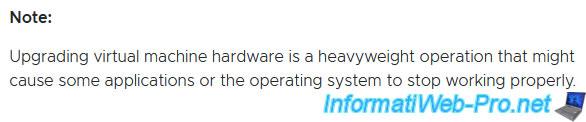
As you can see, in our case, we recovered an old virtual machine created on a VMware ESXi 5.0 hypervisor with Windows 7 as a guest operating system.
Depending on the version of the source VMware ESXi hypervisor, the VMware Tools may already be up to date. But, this is not our case with VMware ESXi 5.0 as a source server.
VMware ESXi 6.7 therefore tells us that the VMware Tools are installed in our virtual machine and the version of these is supported by VMware ESXi, but that a new version of these VMware Tools is available on the host server (VMware ESXi).
To create a snapshot, click : Actions.
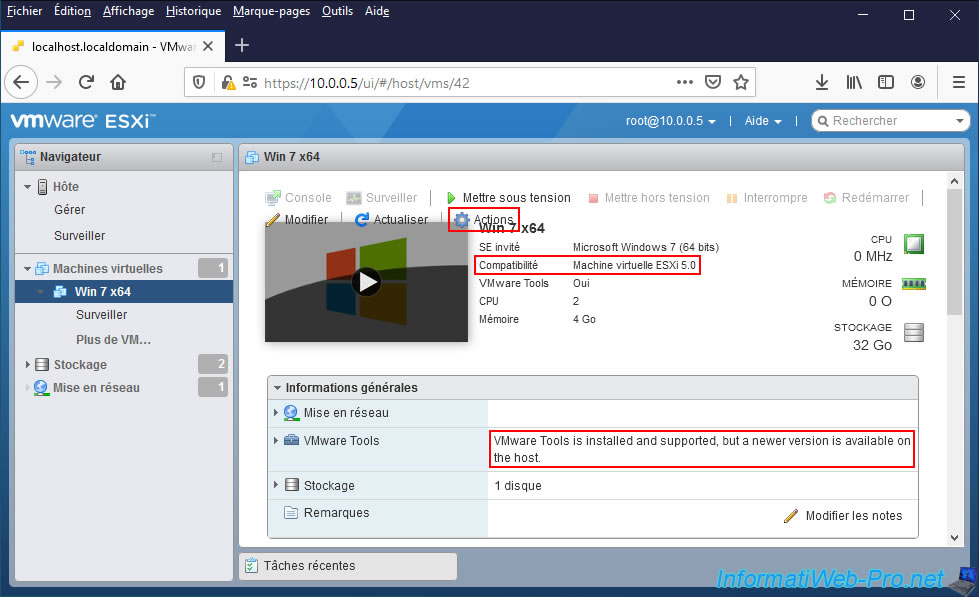
Then, click on : Snapshots -> Take snapshot.
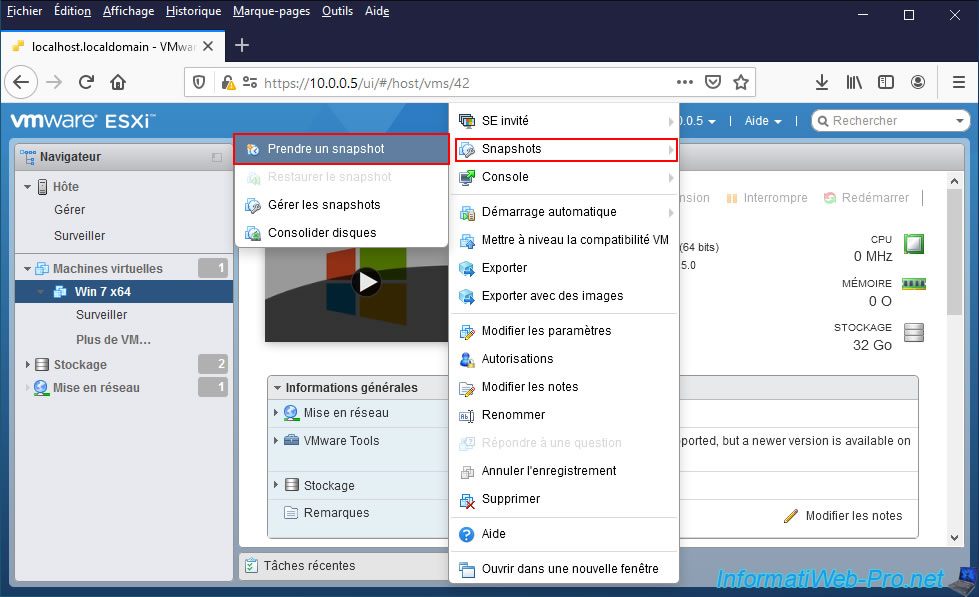
Provide a name for this snapshot.
For example : backup before vHardware upgrade.
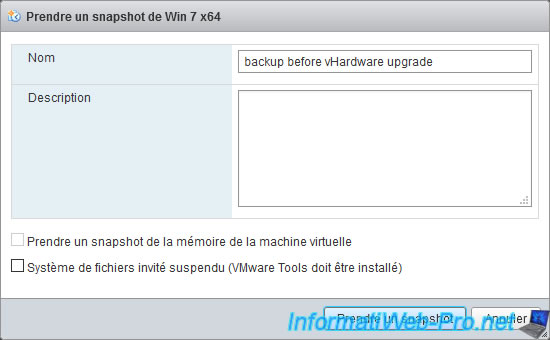
The snapshot has been created.
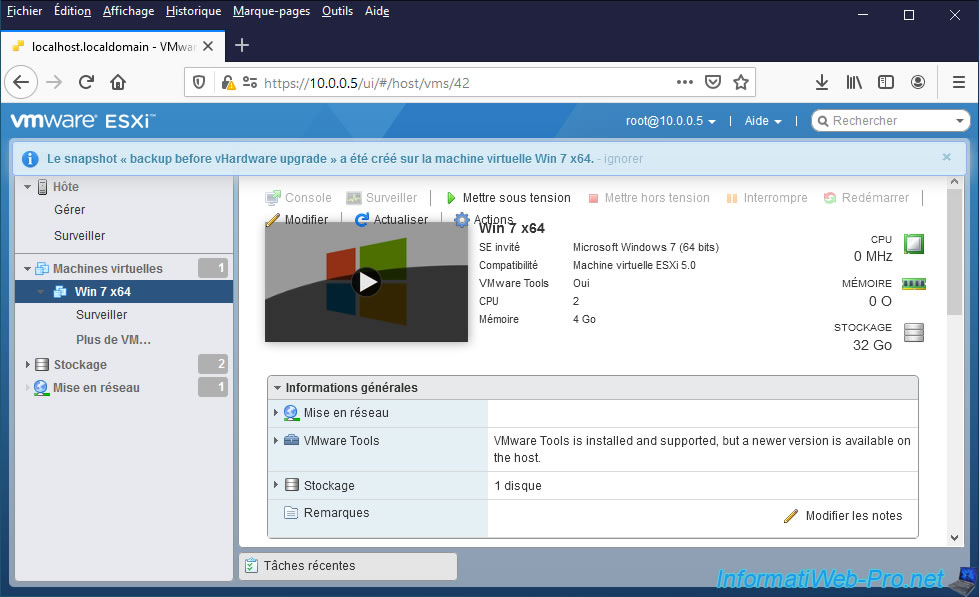
2. Upgrade the virtual hardware of a virtual machine
To update the virtual hardware of a virtual machine, click : Actions.
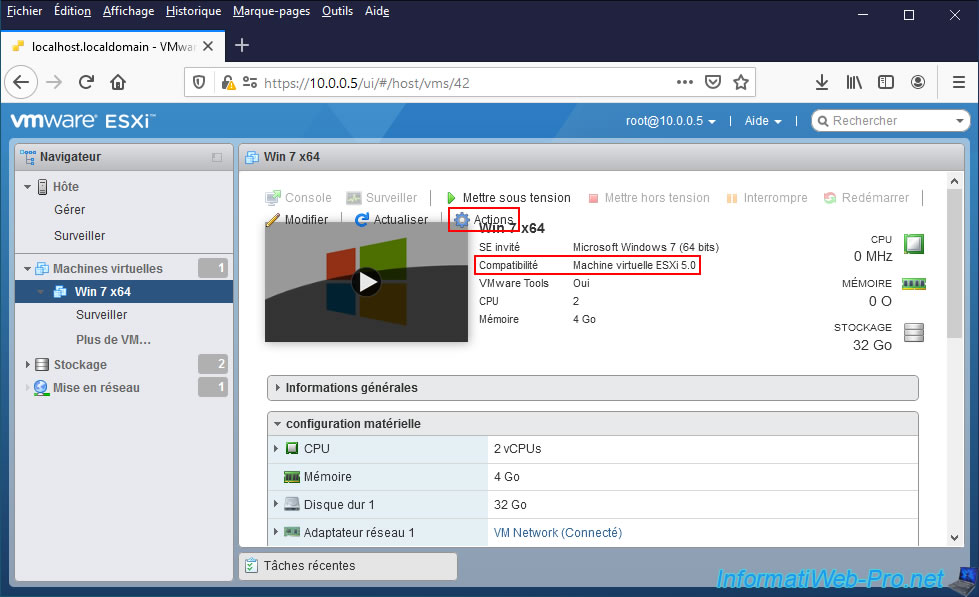
Then, click on : Upgrade VM Compatibility.

In the "Configure VM Compatibility" window that appears, select the new version of virtual hardware to use.
In our case, we can choose different versions, including the most recent : Virtual machine ESXi 6.7 U2.
Note that it is not possible to decrease this level of VM compatibility.
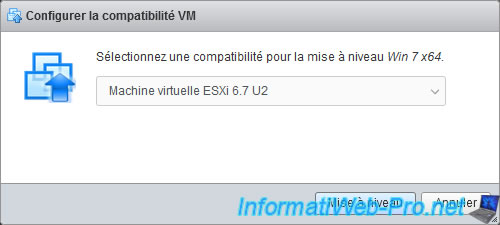
As indicated in this "Confirm VM Compatibility Upgrade" window, upgrading the virtual hardware changes the compatibility of the virtual machine and this is irreversible.
Confirm by clicking Yes.
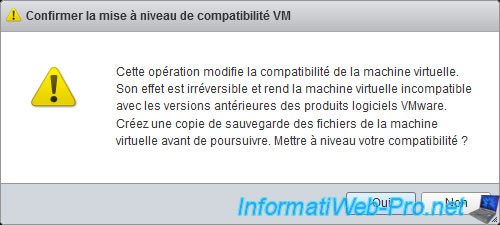
The "Successfully upgraded virtual machine [VM name]" message appears and the "Compatibility" line has changed to "ESXi 6.7 U2 virtual machine" in our case.
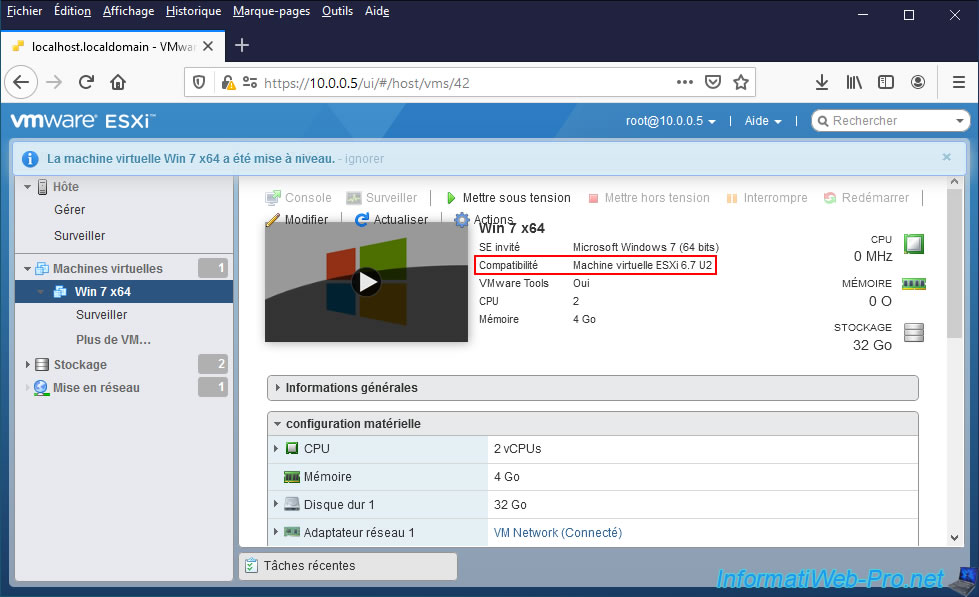
3. Update VMware Tools
If your virtual machine was created on a fairly old version of VMware ESXi or another compatible VMware product, the VMware Tools installed in it may not be up to date.
In this case, this will be displayed in the general information of this one :
Plain Text
VMware Tools is installed and supported, but a newer version is available on the host.
To update the VMware Tools in your virtual machine, start your virtual machine by clicking on "Power on" and open its web console.
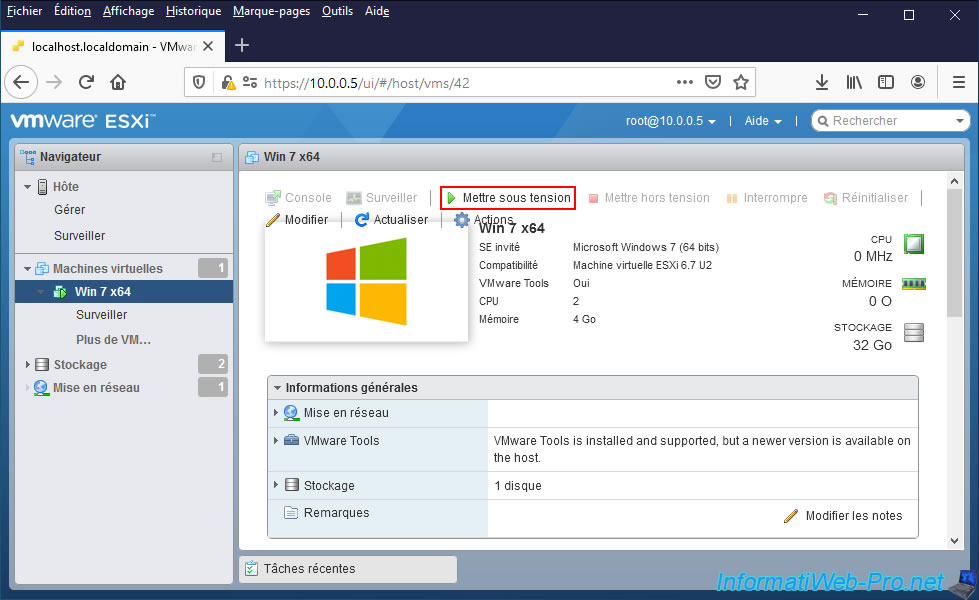
If VMware ESXi asks if you moved or copied this virtual machine, select the appropriate answer.
Note that if you select "I Copied It", it may change the MAC address of your virtual machine's network card.
If you don't mind, you can select "I Copied It". Otherwise, select the other option.

Once the virtual machine is started, in Windows, you will see the VMware Tools icon in the taskbar with a yellow triangle on it.
Which means that these are not up to date.
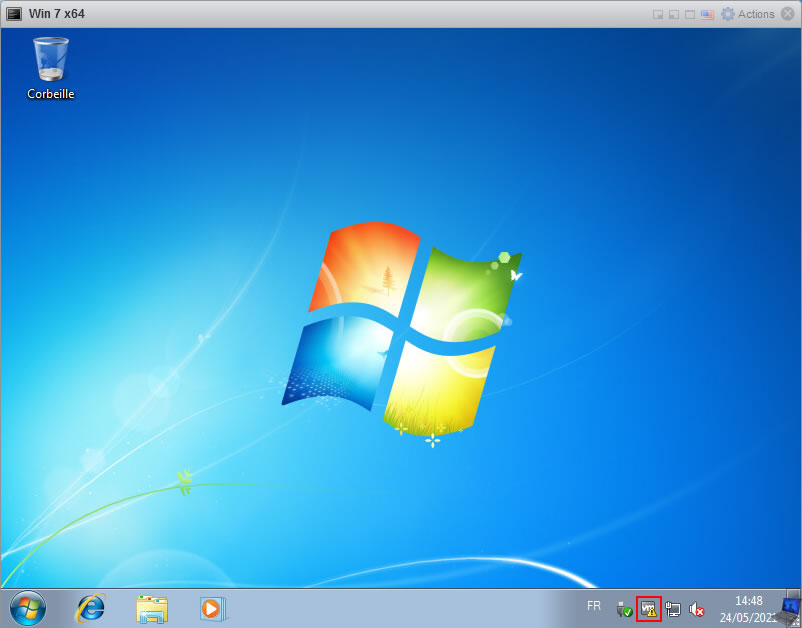
To update them, click : Actions -> Guest OS -> Upgrade VMware Tools.
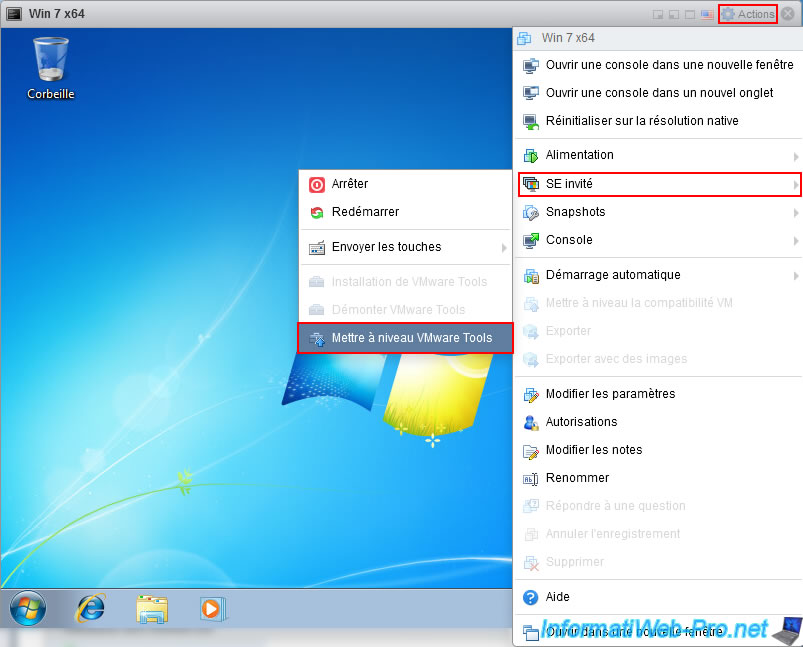
Once you start the VMware Tools upgrade, you will not see anything appear on the screen.
This is because this upgrade is launched in the background (in silent mode). However, if you look in the Windows task manager, you will see the installation programs (setup.exe, setup64.exe and msiexec.exe) appear.
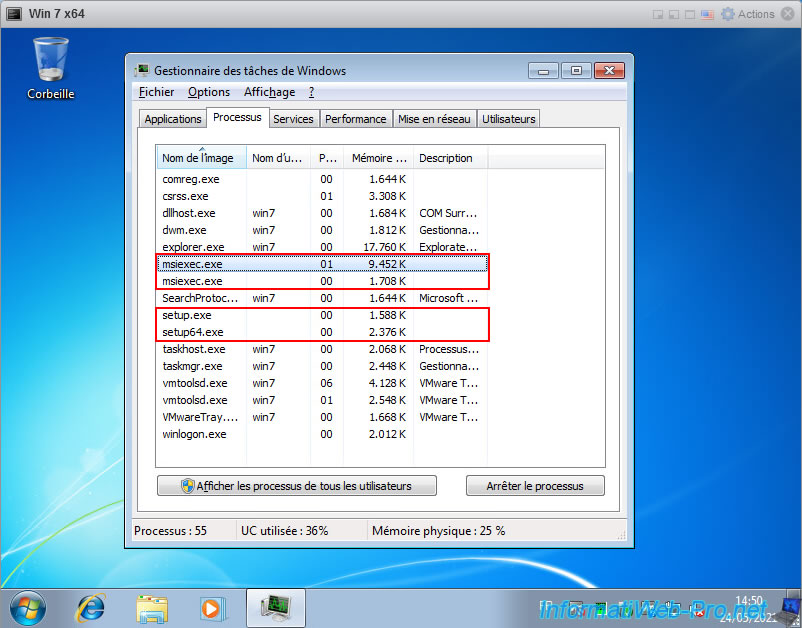
When the silent installation of VMware Tools is complete, the virtual machine will restart automatically without your intervention.
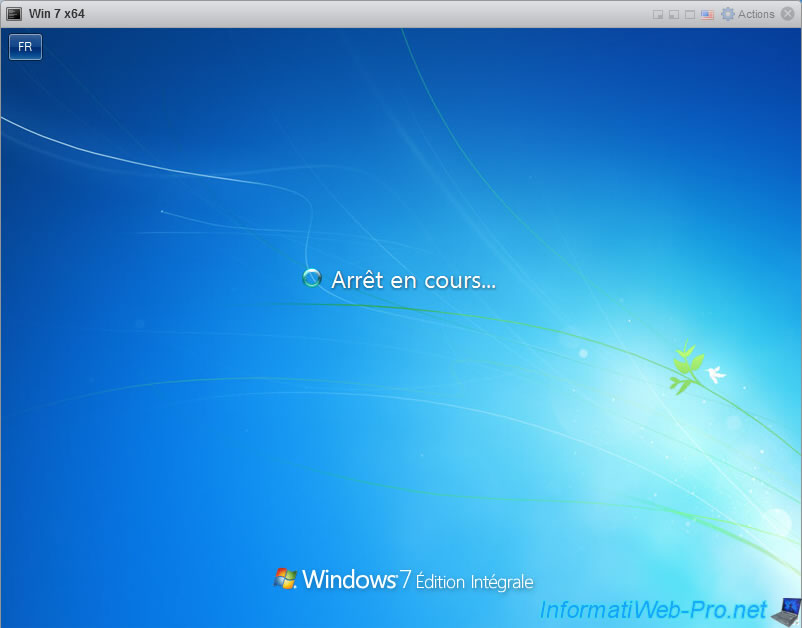
Now, the VMware Tools are up to date.
As you can see, the yellow triangle that was present on the "VMware Tools" icon has disappeared.
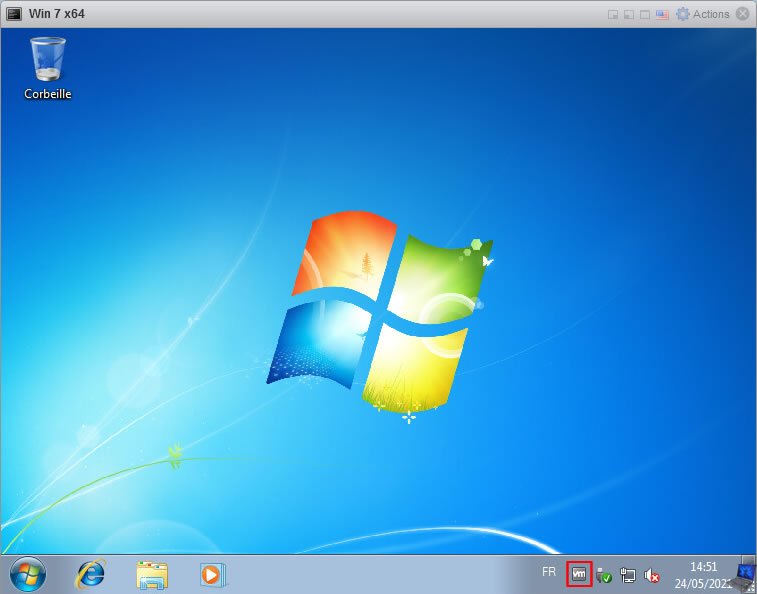
In the VMware ESXi web interface, you will also see that the VMware Tools for your virtual machine are up to date.
Plain Text
VMware Tools version is compliant.
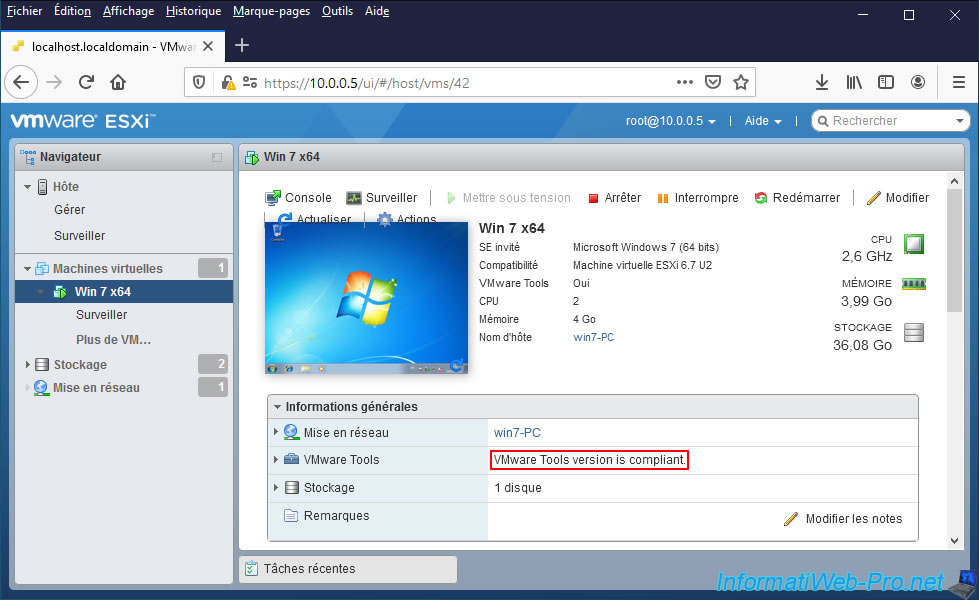
Share this tutorial
To see also
-

VMware 5/25/2022
VMware ESXi 6.0 - Install the VMware Host Client web client
-

VMware 5/27/2022
VMware ESXi 6.5 - Add a network driver in the installation ISO
-
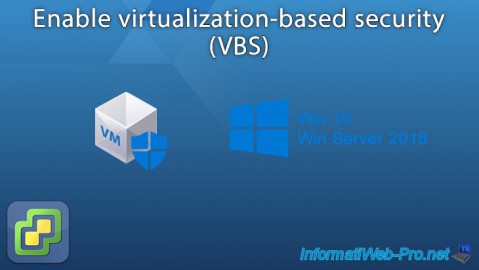
VMware 1/27/2023
VMware ESXi 6.7 - Enable virtualization-based security (VBS)
-

VMware 12/2/2022
VMware ESXi 6.7 - Install and use the VMRC console on Linux


You must be logged in to post a comment