- VMware
- VMware vCenter Server (VCSA), VMware vSphere
- 13 March 2024 at 14:55 UTC
-

To avoid authentication and connection issues between your VMware ESXi hosts, your vCenter Server and your Active Directory infrastructure, it is strongly recommended to synchronize the clock of your different servers from the same NTP server.
In our case, we will use our Active Directory domain controller as an NTP server (time server).
Note that if you have several Active Directory domain controllers in your case, you will need to specify the IP address of the Active Directory domain controller designated as master for the FSMO role "PDC emulator (Primary Domain Controller emulator)".
Indeed, in an Active Directory infrastructure (AD DS), it is this which will be designated as the most reliable source of time.
Although you can also configure this from your VMware ESXi host (if lock mode is not enabled on it), you will also be able to do this from the vSphere Client of your VMware vCenter Server (or VCSA).
Once logged in as administrator@vsphere.local on this vSphere Client, go to: Menu -> Hosts and Clusters.
Select your "VMware ESXi" host from the list on the left and go to the "Configure" tab.
Next, go to the "System -> Time Configuration" section and click "Edit".
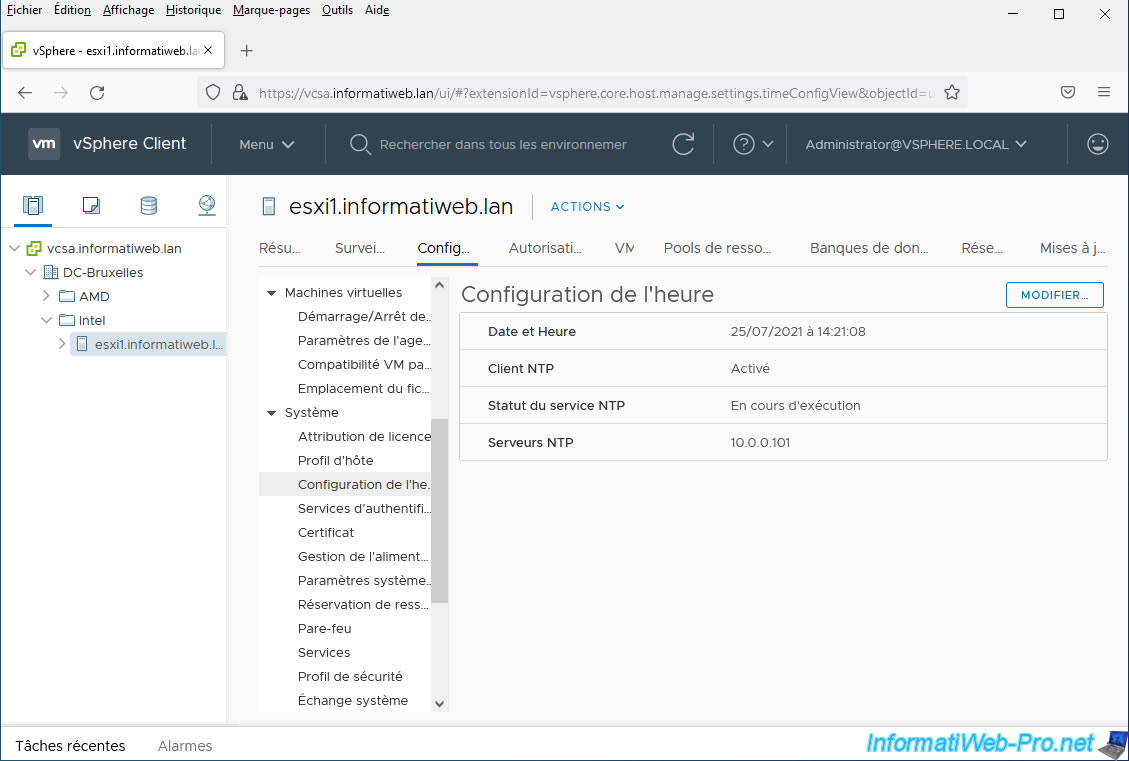
In the "Edit Time Configuration" box that appears, select "Manually configure the date and time on this host" and set the date and time manually to match that of your domain controller .
Then click OK.
Now that the date and time are correct:
- select: Use Network Time Protocol (Enable NTP client).
- select "NTP Service Startup Policy: Start and stop with host"
- click OK.
Note that the clock synchronization of your VMware ESXi host will not be instantaneous, hence having set the date and time manually the first time.
Additionally, if the time difference is too large between the clock of your VMware ESXi host and that of your Active Directory domain controller, the delay before the 1st NTP synchronization will be longer than expected.
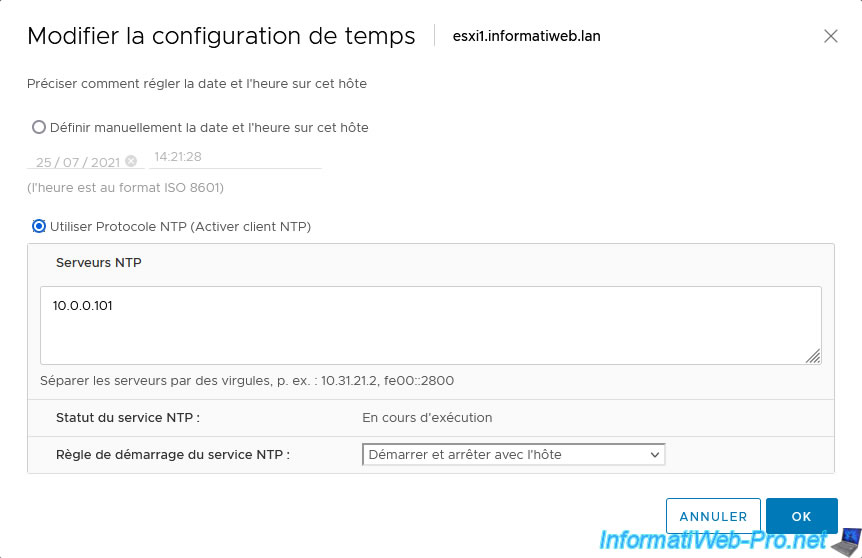
Although you just chose to automatically start the NTP service with host startup, the NTP service will not be automatically started this time.
You will therefore have to start it manually by going to: System -> Services.
Next, select the "NTP Daemon" service and click: Start.
In the future, this service will start automatically with the startup of your VMware ESXi host.
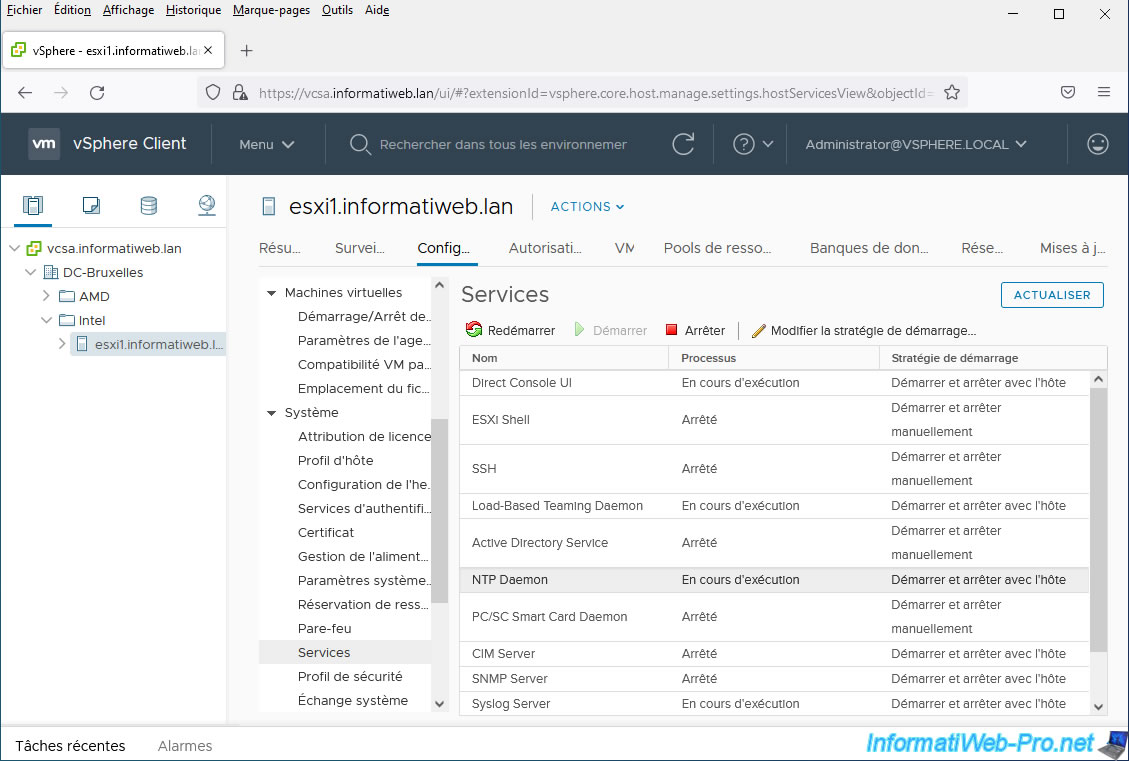
Share this tutorial
To see also
-

VMware 7/27/2022
VMware ESXi 7.0 / 6.7 - Add a physical disk to host
-

VMware 8/3/2022
VMware ESXi 7.0 / 6.7 - Extend a datastore (on the same hard drive)
-

VMware 1/17/2025
VMware vSphere 6.7 - Private VLANs (PVLANs)
-

VMware 6/28/2024
VMware vSphere 6.7 - Tasks and events


You must be logged in to post a comment