- VMware
- 28 October 2022 at 11:50 UTC
-

By default, the current date / time is obtained from your motherboard's current BIOS settings.
However, if you want to join your VMware ESXi host to an Active Directory domain and/or to a VMware vCenter Server, it's recommended to first synchronize the clock of your VMware ESXi host with the same NTP server.
Otherwise, joining your VMware ESXi host to an Active Directory domain or to a VMware vCenter Server might fail or be unstable.
If you have an Active Directory domain controller in your corporate network, all you have to do is enter the IP address of this domain controller.
However, note that if you have multiple Active Directory domain controllers in your domain, you will need to provide the IP address of the domain controller that is designated as the master for the FSMO role "PDC Emulator (Primary Domain Controller emulator)".
The reason being that all your servers and your client workstations will synchronize from this domain controller (by default), because it's designated as the most reliable time source on your Active Directory infrastructure.
To start, connect to the "VMware Host Client" web interface of your VMware ESXi host and go to : Host -> Manage -> System -> Time & date.
Then, click on "Edit settings".
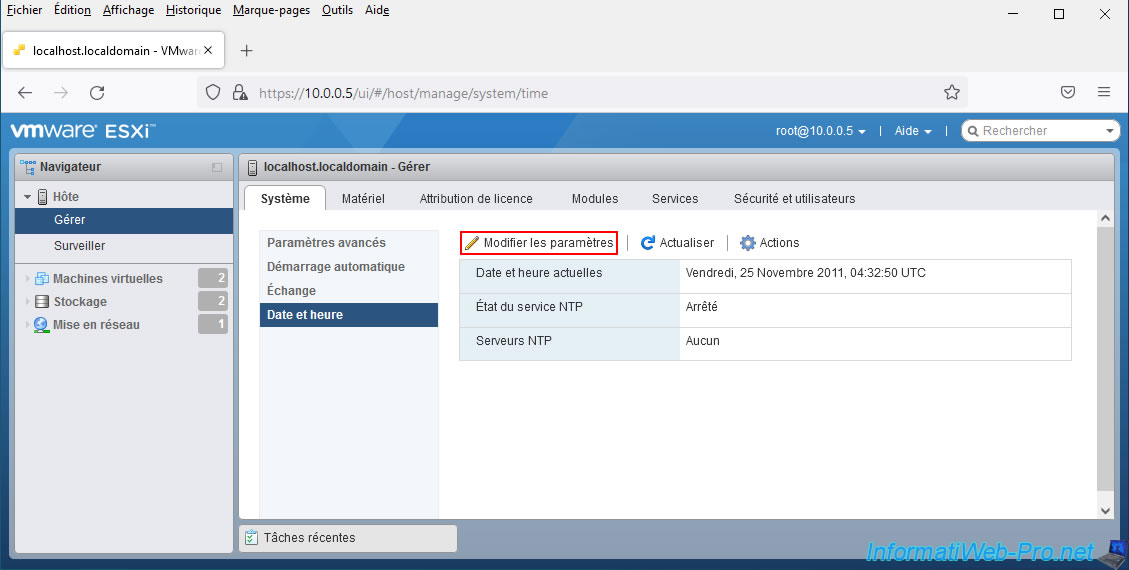
Since the date / time will not be synchronized instantly, we recommend that you select "Manually configure the date and time of this host should be set" and manually enter the correct date / time.
In addition, when the time difference between the date / time of your VMware ESXi host and that of your time server (NTP) is too large, the delay before the 1st time synchronization will be much longer.
It's therefore preferable to manually specify the date / time the 1st time, then to enable synchronization from a time server afterwards.
In short, for the moment, enter the correct date / time manually and click on Save.
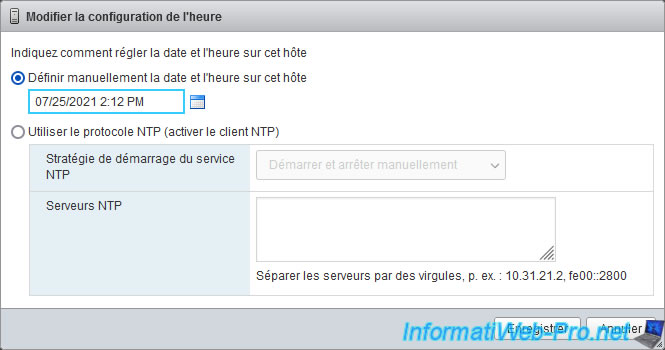
Now that your host's date / time is correct, click again on : Edit settings.
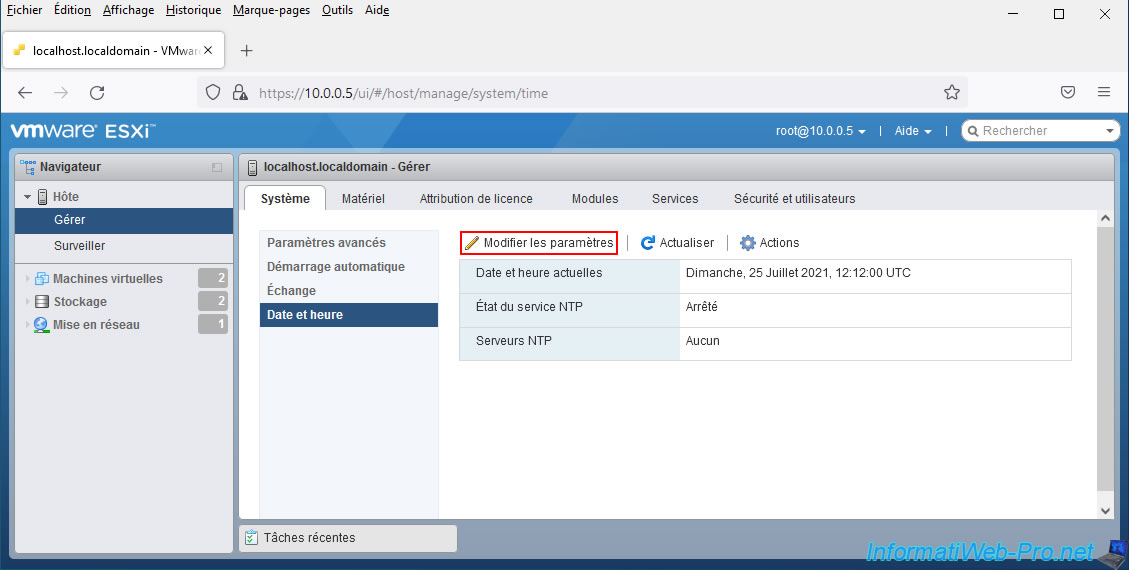
This time :
- select : Use Network Time Protocol (enable NTP client)
- select "Start and stop with host" for the "ntpd" (NTP daemon) service to start automatically when your VMware ESXi host starts up.
- enter the IP address of your time server (NTP)
- click on Save.
In our case, we have specified the IP address of our Active Directory domain controller (with the "PDC Emulator" FSMO role, as explained previously).
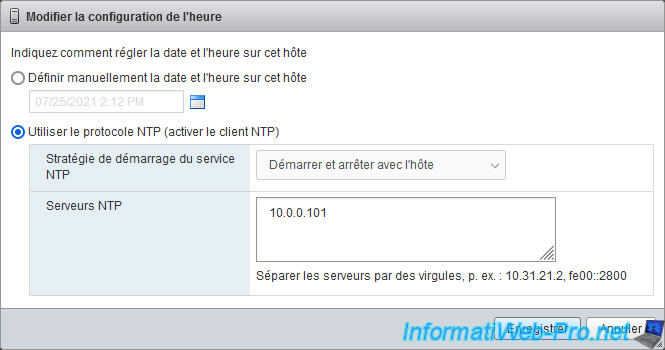
As you can see, the desired NTP server appears.
However, currently, the status of the NTP service is "Stopped".
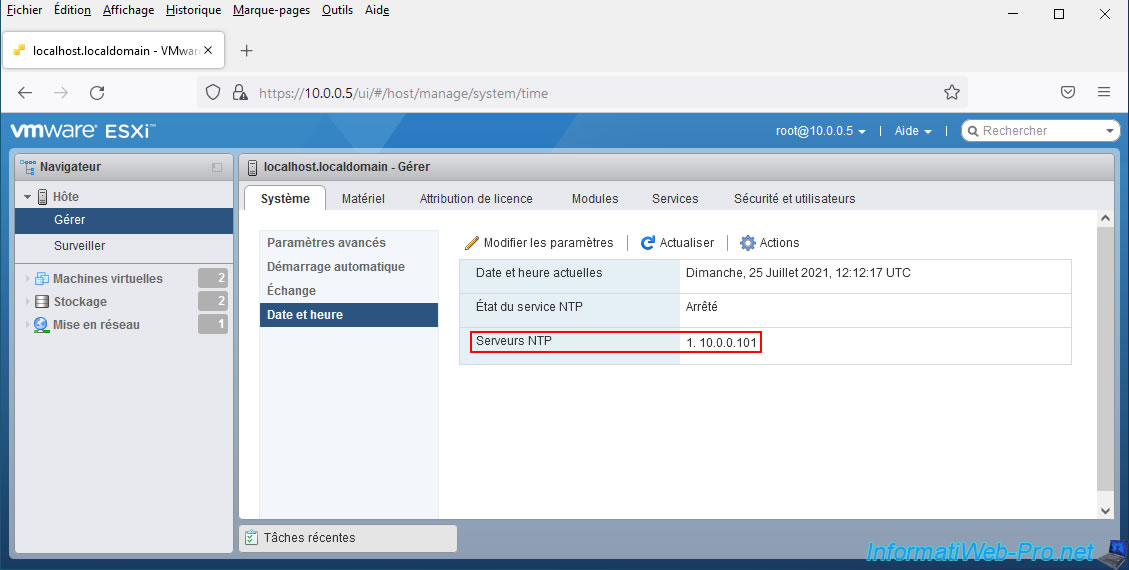
So that your host can synchronize later with your time server (NTP), go to the "Services" tab, select the "ntpd (NTP Daemon)" service and click "Start".
This will not be necessary in the future, since you previously configured it to start automatically with the host (VMware ESXi).
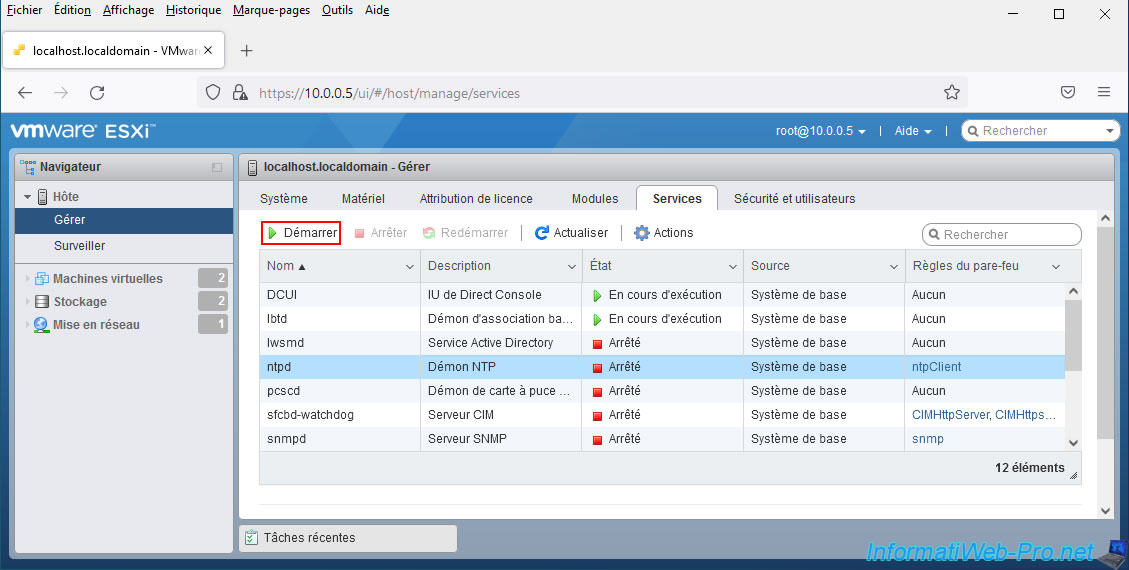
The "The service TSM-SSH was successfully started" message appears.
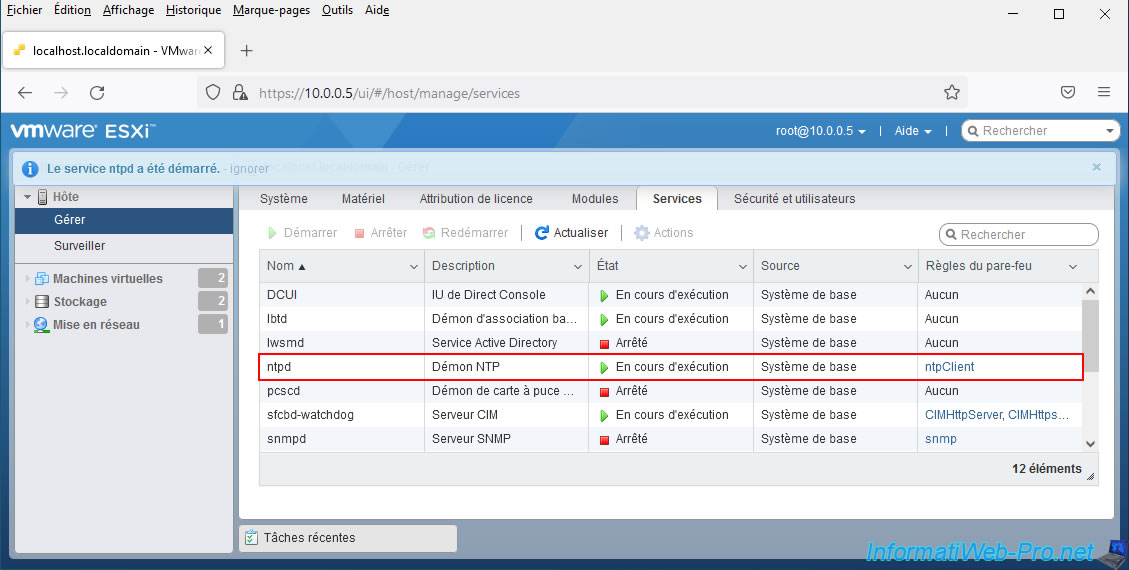
Go back to the "System -> Time & date" tab and you will see that the status of the NTP service is now : Running.
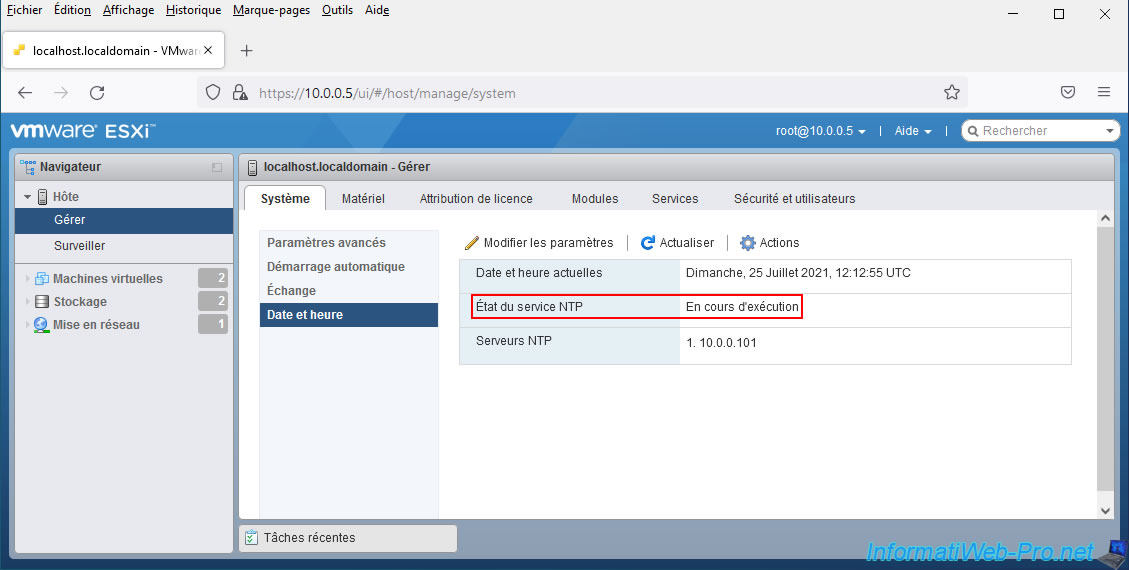
Share this tutorial
To see also
-

VMware 4/14/2023
VMware ESXi 6.7 - Best practices for creating a VM
-

VMware 2/17/2023
VMware ESXi 6.7 - Configure your virtual machines settings
-

VMware 6/2/2023
VMware ESXi 6.7 - Connect a smart card reader to a VM
-

VMware 10/19/2022
VMware ESXi 6.7 - DirectPath I/O (PCI passthrough)


You must be logged in to post a comment