Create a Hyper-V 3.0 failover cluster on WS 2012 R2 or WS 2016
- Microsoft
- 29 November 2019 at 10:34 UTC
-

- 6/6
5. Failover test
When you create a cluster, you have the option to configure the preferred owner, automatic fallback conditions, ...
In a Hyper-V cluster, since each virtual machine is considered as a cluster role, you will also have these options.
Right-click Properties on one of your virtual machines.
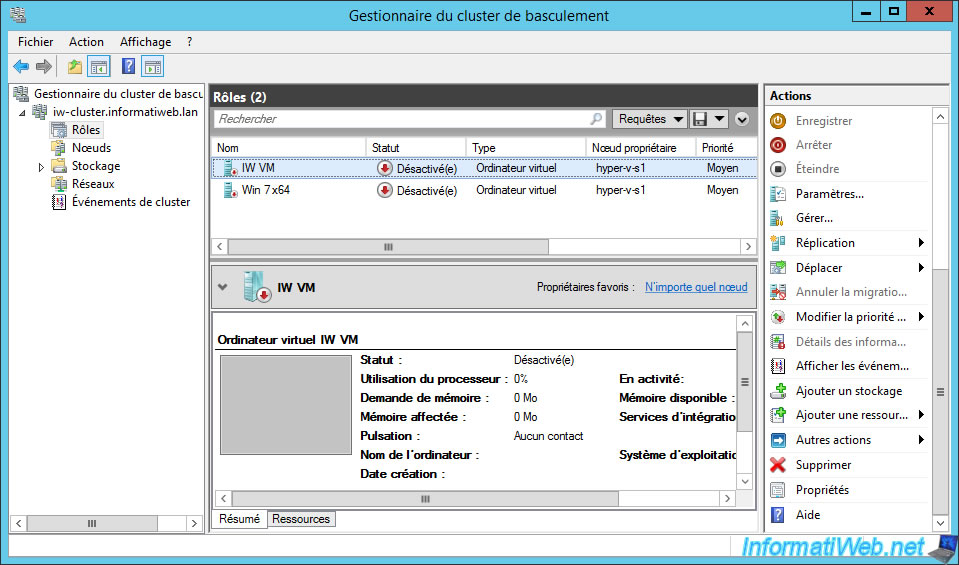
As you can see, you find the same options :
- preferred owner
- priority for automatic startup of this virtual machine
- automatic fallback options (in the Failover tab)
- and more
However, if you would like more information about these options, refer to the "4. Priorities for failover" step of our tutorial : Choose and configure the quorum of a failover cluster
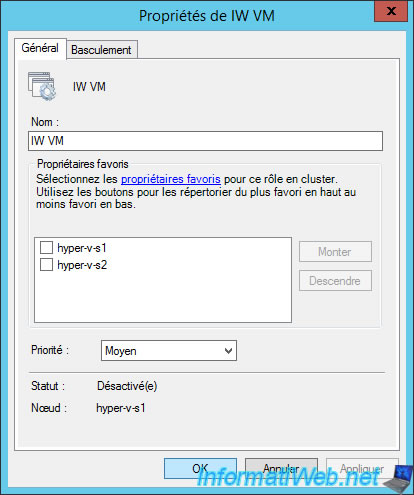
In our case, we will test a simple failover of our virtual machine.
We start one at random.
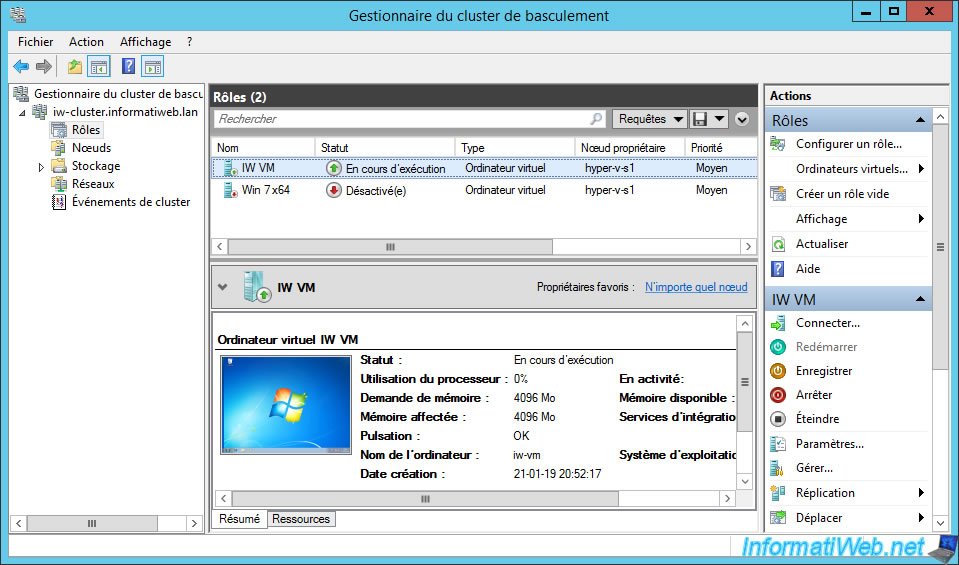
The virtual machine is started.
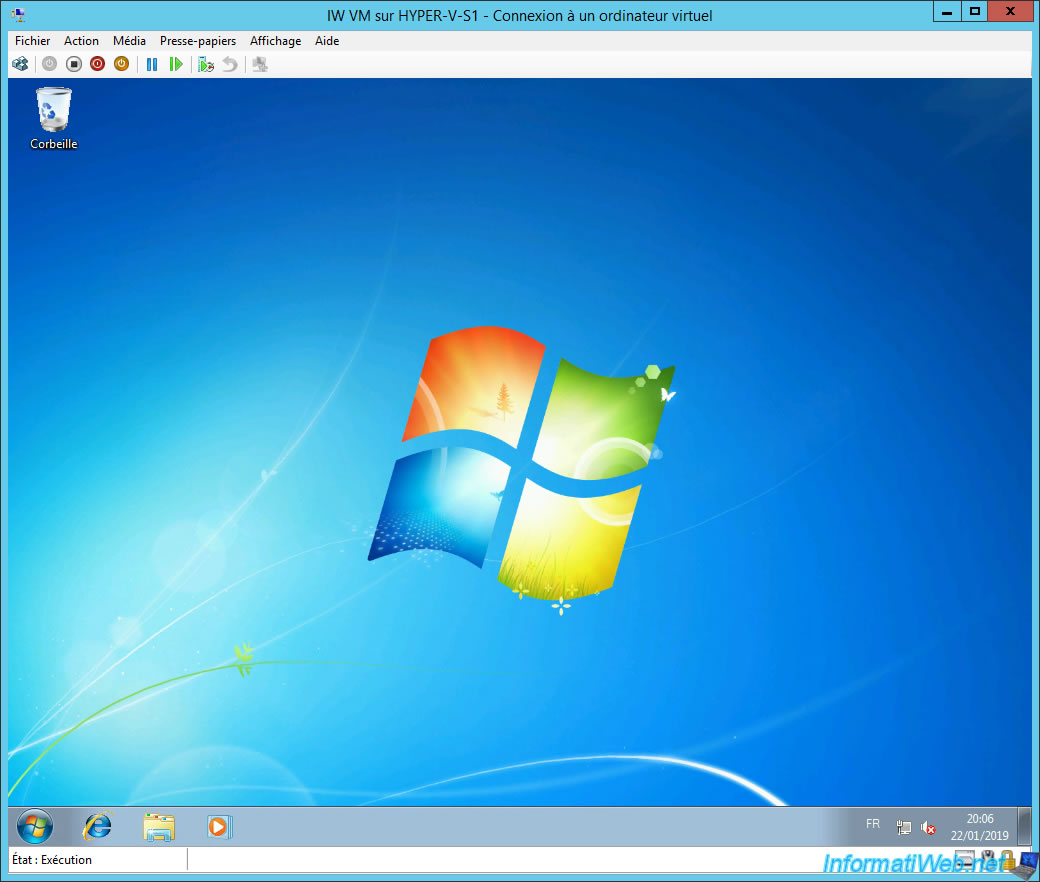
We stop the Hyper-V server currently hosting this virtual machine to simulate a failure of the server.
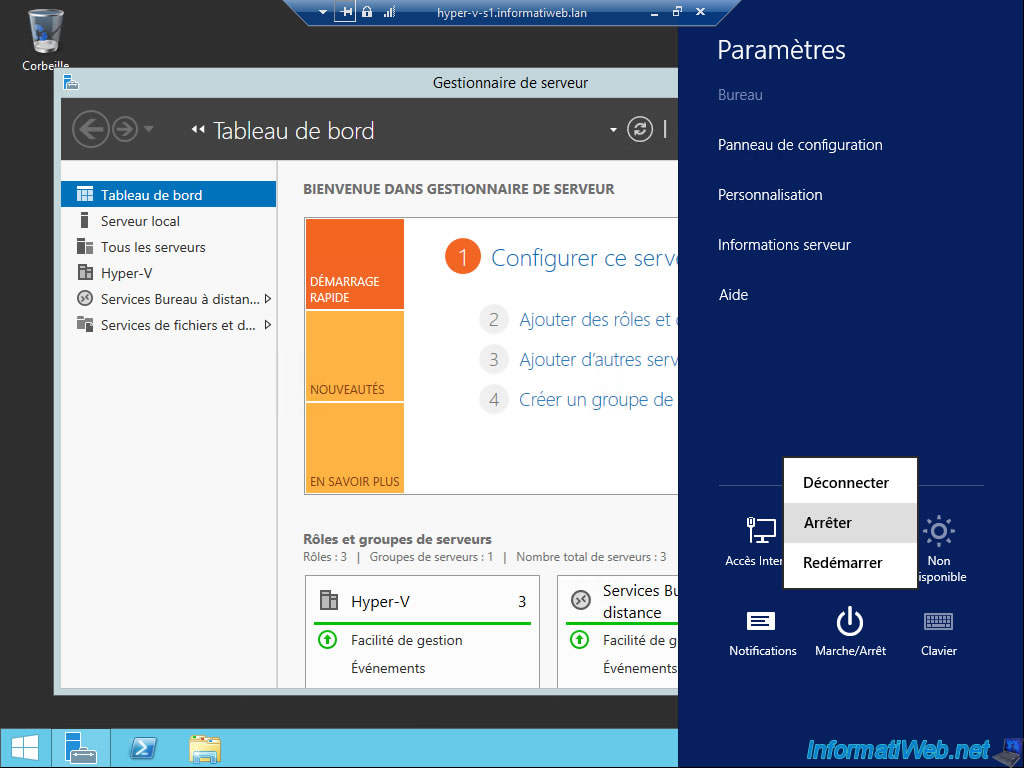
And as you can see, the virtual machine has automatically switched to the other server of the cluster.
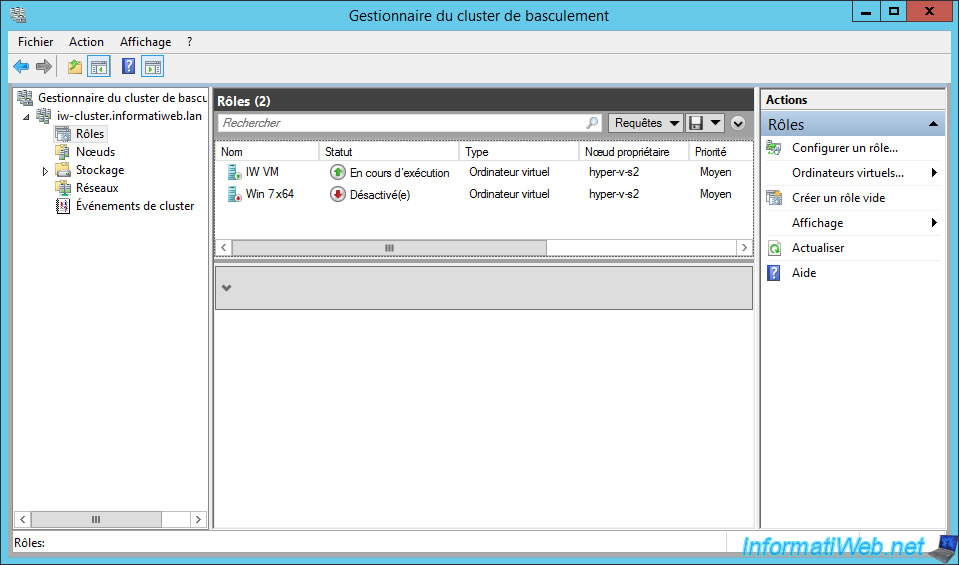
Nevertheless, the virtual machine continues to function as if nothing had happened.
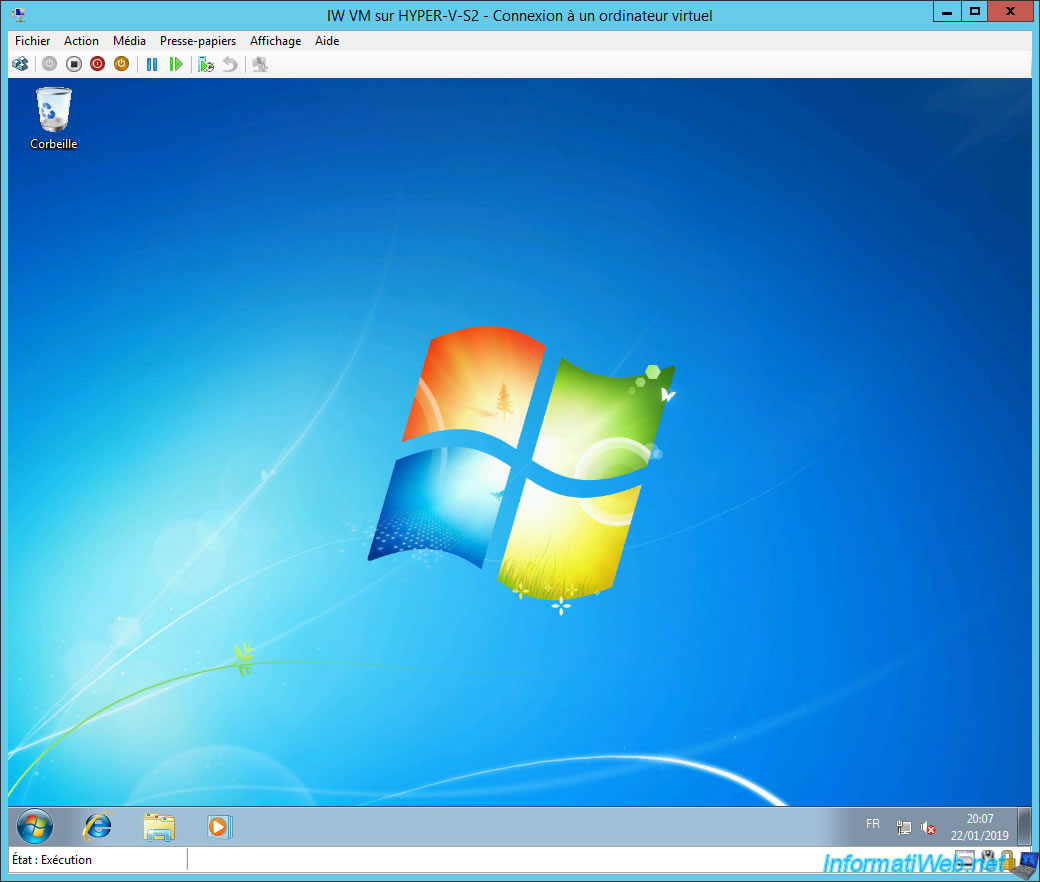
In the failover cluster manager, you will see that the server that hosted our virtual machine is currently down.
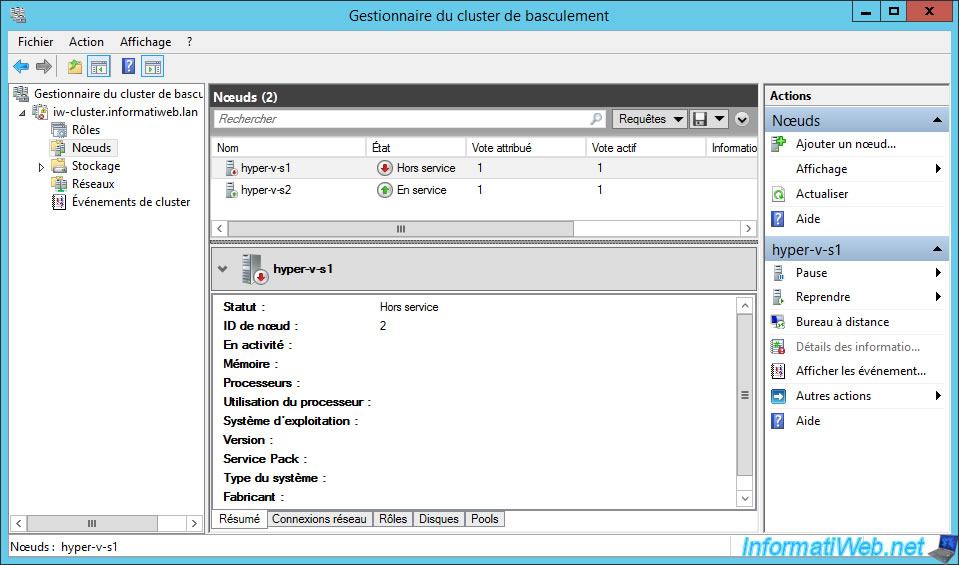
6. Live migrations
When your Hyper-V servers are not clustered, you could manually move a virtual machine from one server to another through live migration.
When these are clustered, this is always possible.
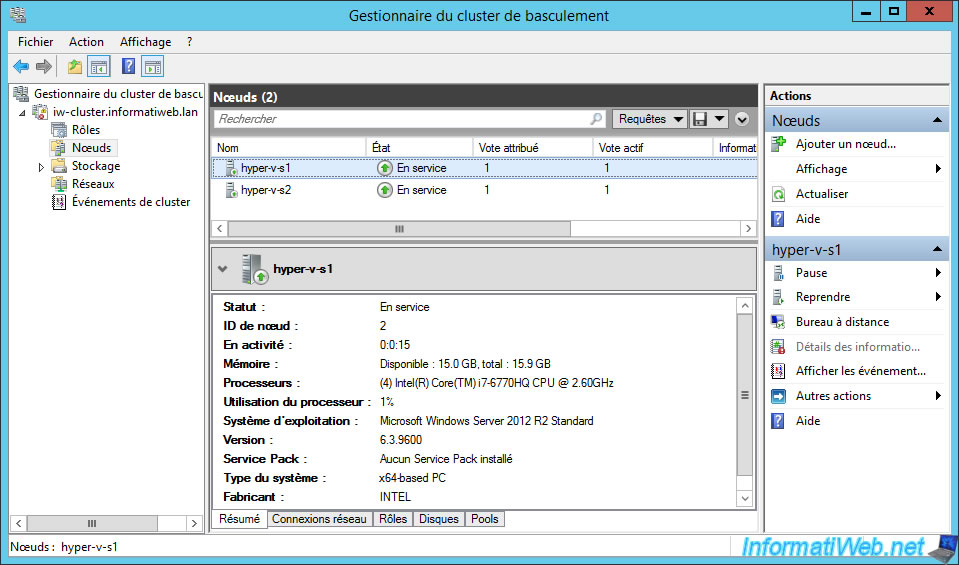
We will take the opportunity to put our virtual computer on our 1st server.
To do this, right-click on the virtual machine to move and click : Move -> Live Migration -> Select a node.
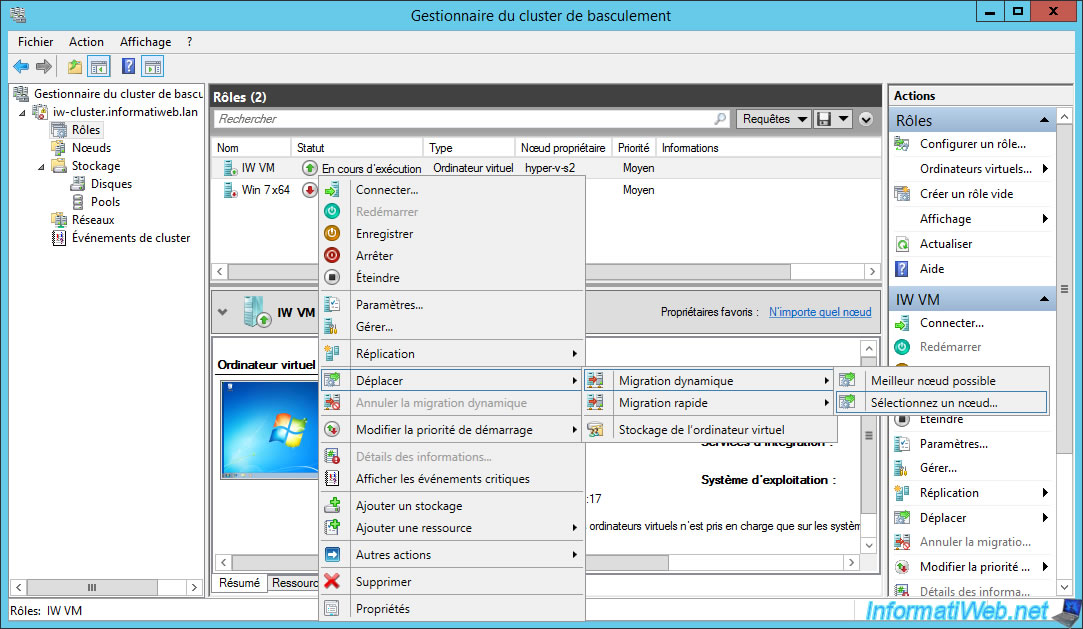
Select the Hyper-V server on which you want to move it.
In our case, our "HYPER-V-S1" server.
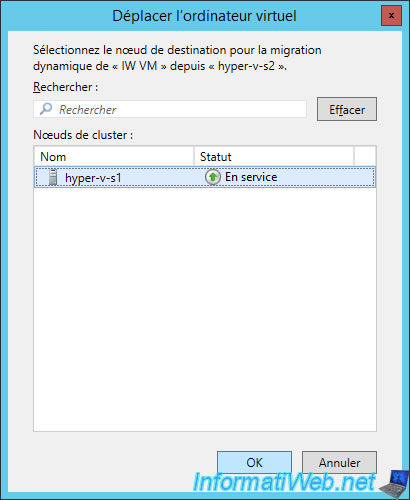
Wait during the live migration of this one.
As you can see, its hot migration will be very fast, because the storage is already on a storage space (the cluster shared volume) accessible by the 2 nodes of the cluster.
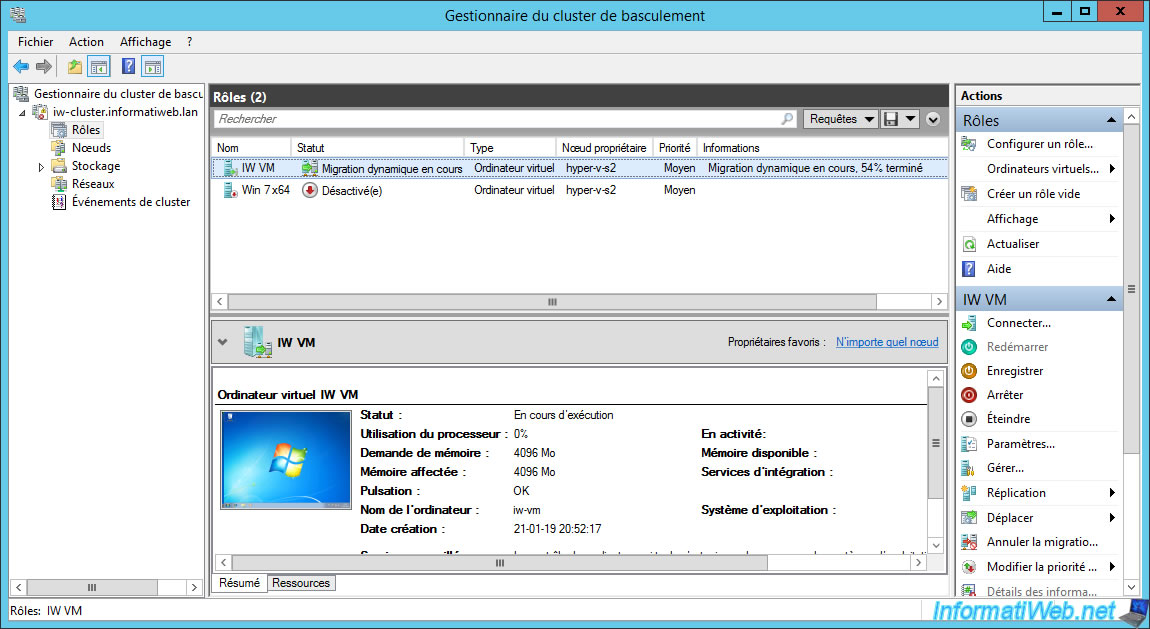
After the virtual machine is migrated, if you opened the console for it, a message will appear :
Plain Text
The virtual machine "IW VM" has been moved to the computer "hyper-v-s1".
However, the console may not automatically reconnect to this virtual machine after it is moved.

If the "Virtual Machine Connection Failed" message is displayed, the Hyper-V Management Tools are not installed on the server from which you are managing your Hyper-V cluster.
If they are already installed, then simply restart the Failover Cluster Manager to resolve the problem.
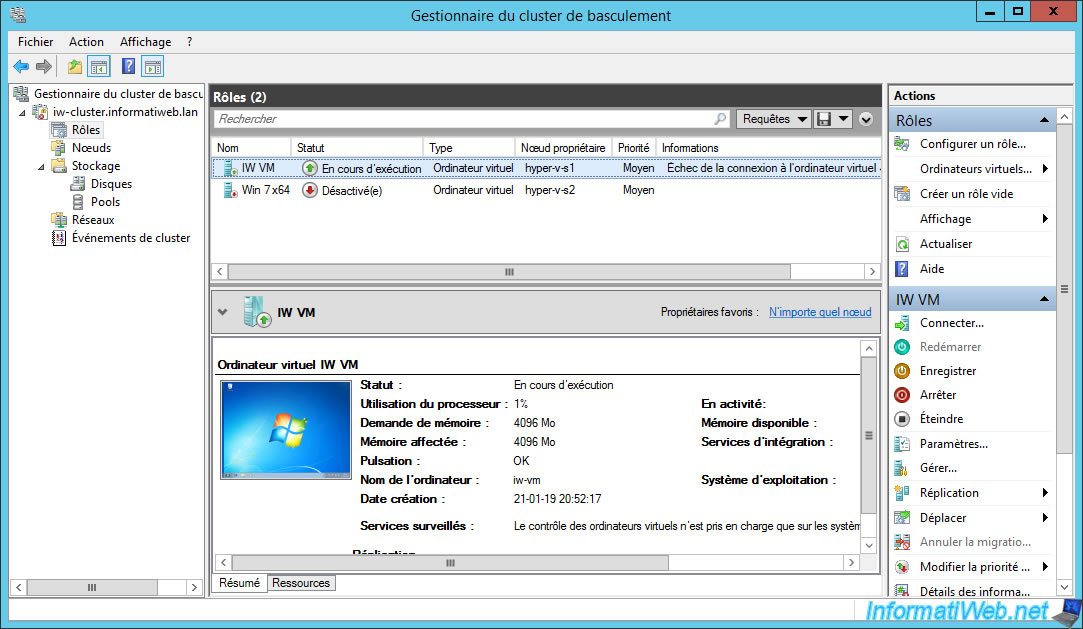
Once you restart the Failover Cluster Manager, the message will disappear.
Select the virtual machine that you just moved and click Connect.
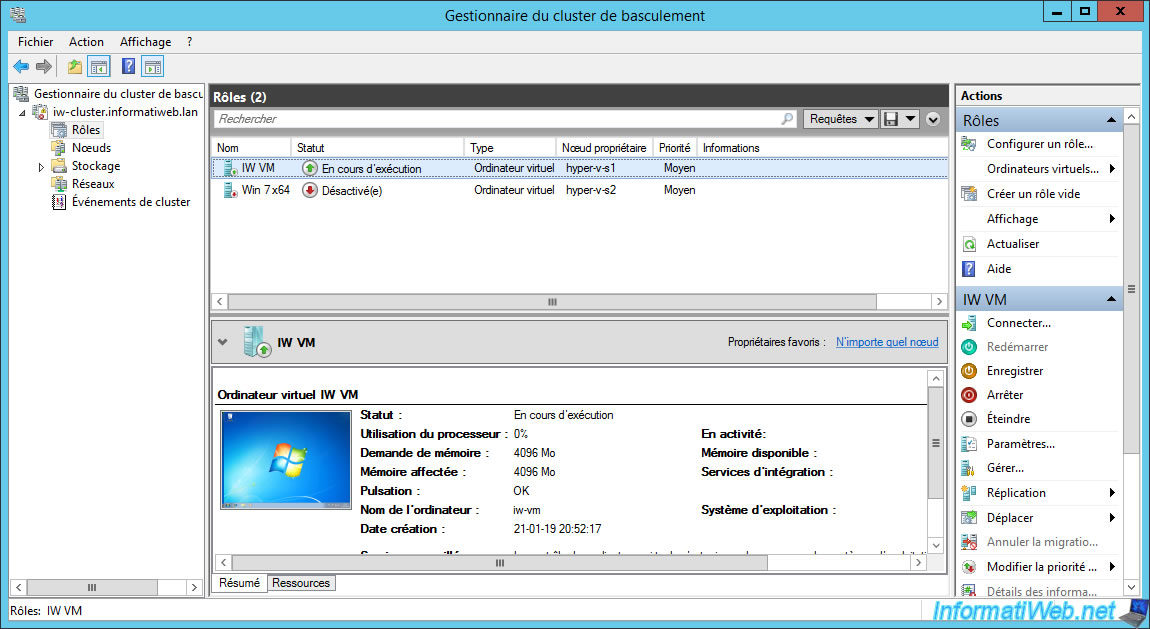
Then, the console will reappear and you will have access to your virtual machine again.
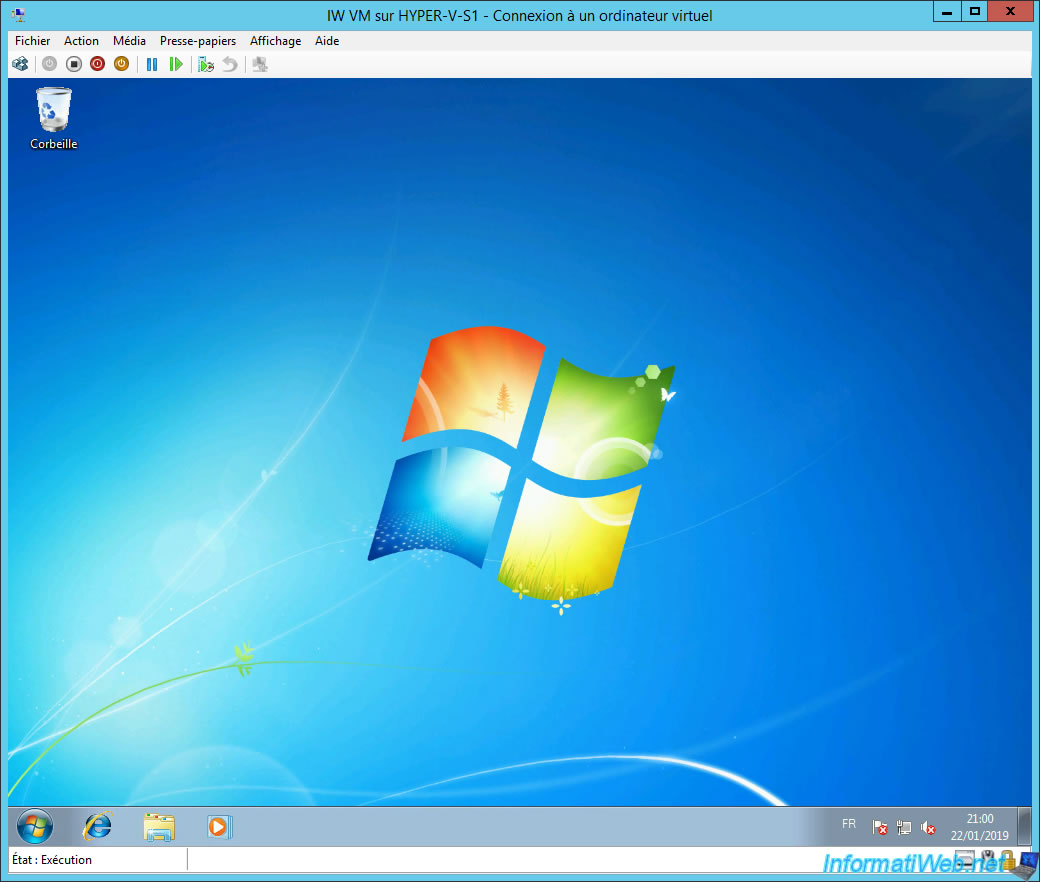
Share this tutorial
To see also
-

Microsoft 9/6/2019
Hyper-V (WS 2012 R2 / 2016) - Create a generation 2 VM
-

Microsoft 8/10/2019
Hyper-V (WS 2012 R2 / 2016) - Install Hyper-V and create your first VM
-

Microsoft 11/8/2019
Hyper-V (WS 2012 R2 / WS 2016) - Automatically replicate virtual machines
-

Microsoft 11/15/2019
Hyper-V (WS 2012 R2 / WS 2016) - Automatically replicate virtual machines (securely)

No comment