VGA passthrough with Citrix XenServer 6.5
- Citrix
- Citrix XenServer
- 21 May 2016 at 09:19 UTC
-

- 3/5
7. Create a Windows 7 x64 Virtual Machine
The creation of a virtual machine is the same as without VGA passthrough.
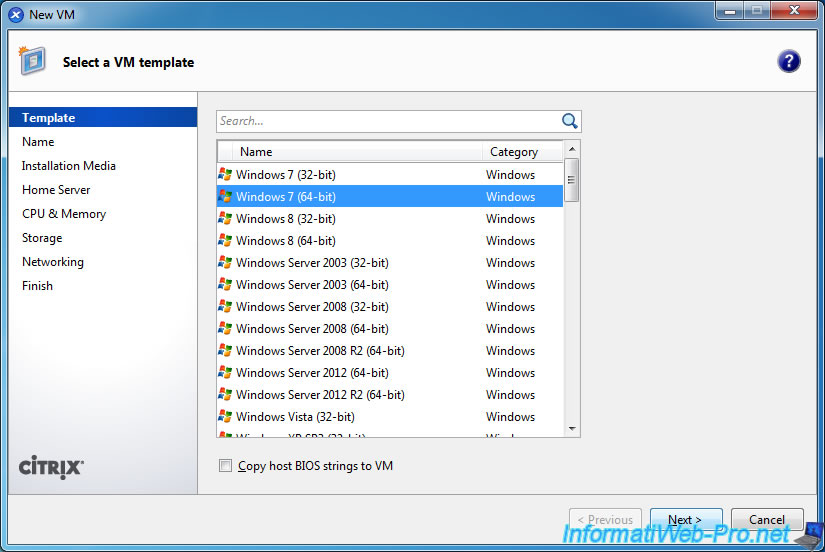
For performance reasons, we recommend you to use 2 sockets with 1 core processor instead of a dual core processor. This will avoid having a slowdown when you will assign a graphics card to this VM later.
For RAM, we will use 4096 MB because it's a 64-bit machine.
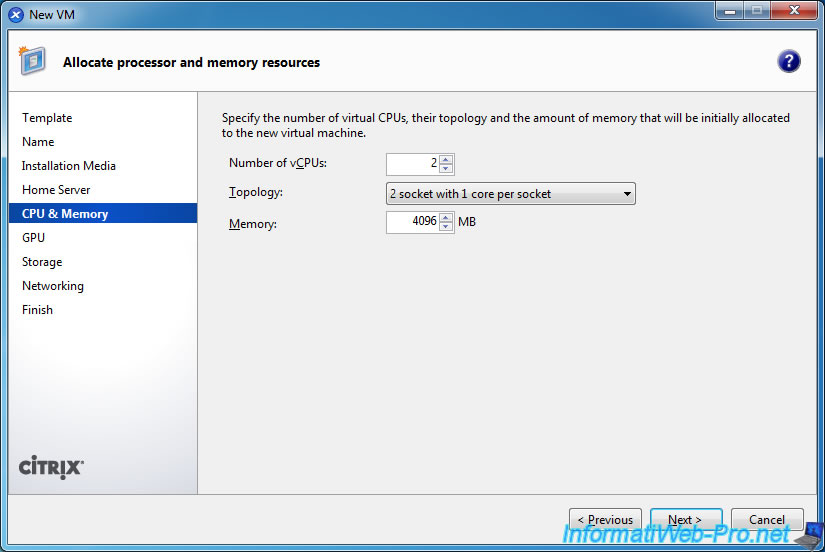
For the selection of the graphics card, leave the "None" value for the moment.
Indeed, if you select a graphics card in this list, the wizard will warn you that you must make sure you can access your virtual machine over Remote Desktop before continuing.
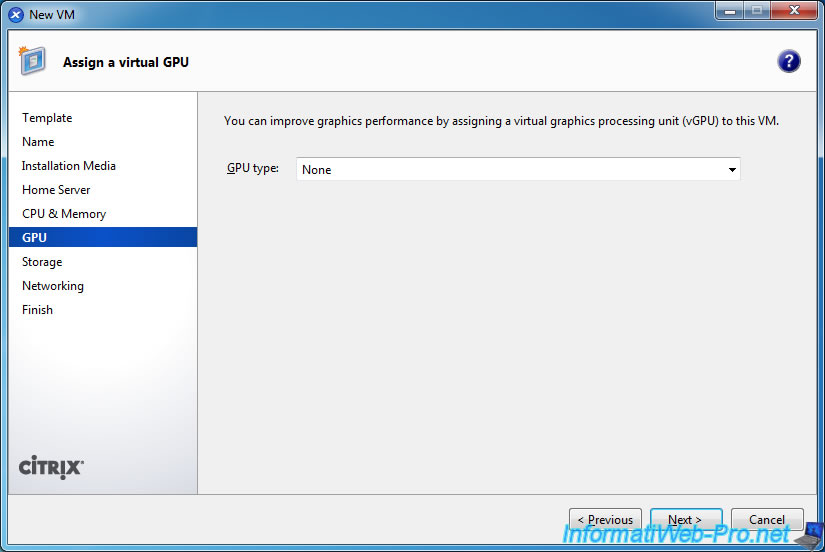
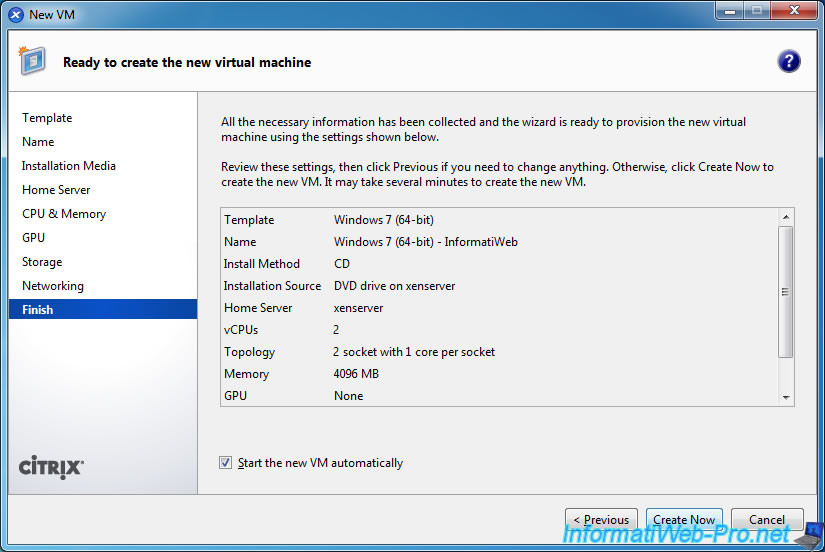
8. Installation of Windows 7
Install Windows 7 normally.
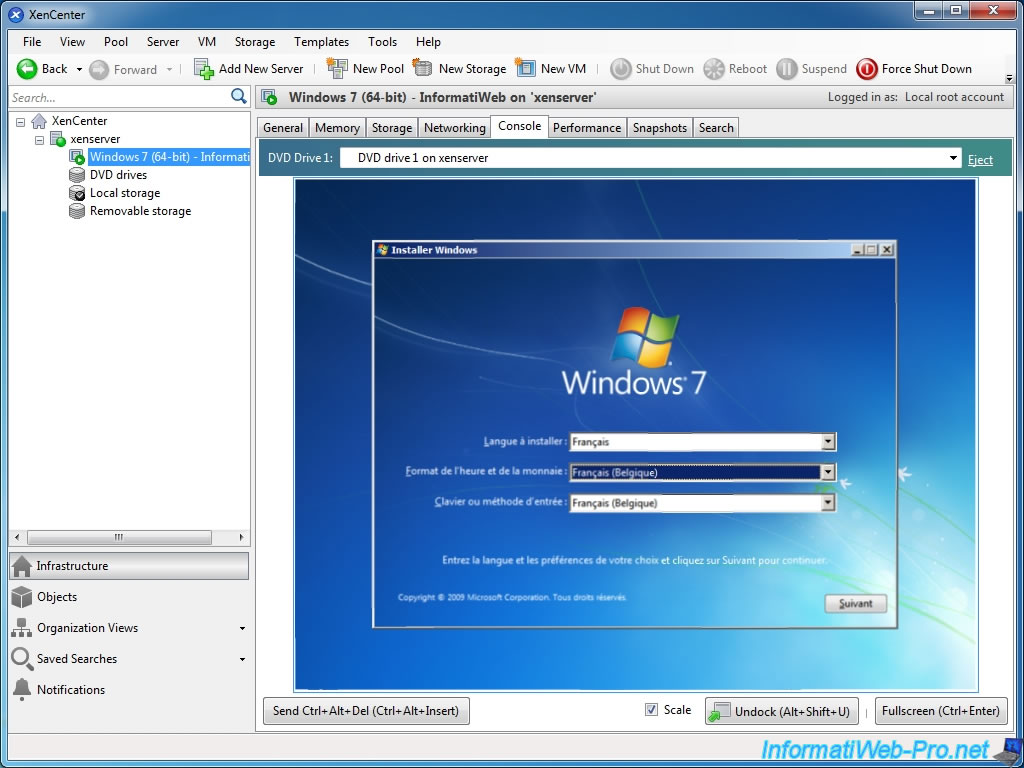
And "Citrix XenServer Tools" to install drivers of the virtual machine.
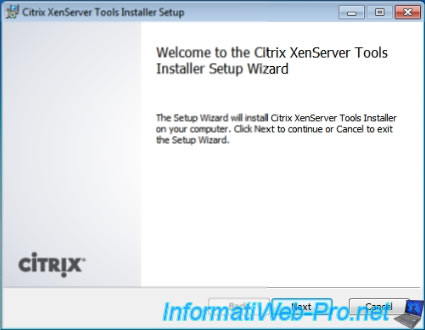
After installing the drivers, you will only have the standard VGA graphics card.
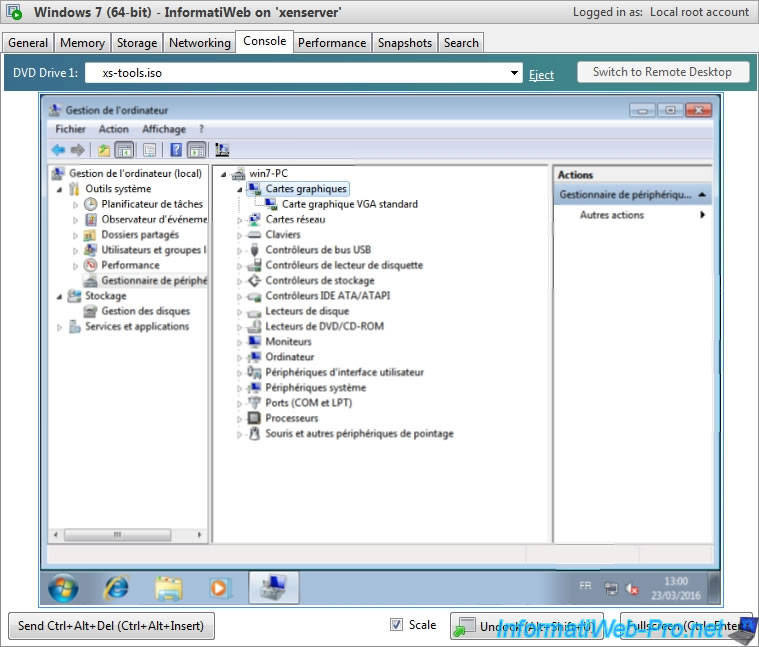
9. Enable remote connection over Remote Desktop
As indicated during the creation of the virtual machine, when a graphics card is assigned to a virtual machine using VGA passthrough, you must connect to it over Remote Desktop (Remote Desktop).
To do this, follow our tutorial : Take control of a computer over Remote Desktop (RDP)
Share this tutorial
To see also
-

Citrix 5/21/2017
Citrix XenServer 6.5 - Disaster Recovery
-

Citrix 11/25/2015
Citrix XenServer 6.5 - PCI passthrough
-

Citrix 10/27/2016
Citrix XenServer 6.5 - Pools and high availability (HA)
-

Citrix 4/30/2015
Citrix XenServer 6.5 - Secure the connection using SSL (HTTPS)

No comment