Installation, configuration and integration of Citrix NetScaler Gateway 11.0 with XenApp/XenDesktop
- Citrix
- Citrix NetScaler Gateway, Citrix XenApp / XenDesktop
- 09 April 2016 at 11:44 UTC
-

- 4/6
9. Adding the certificate of the certification authority to the virtual server
For this :
- go to "NetScaler Gateway -> Virtual Servers".
- select the virtual server created earlier
- click on the "Edit" button.
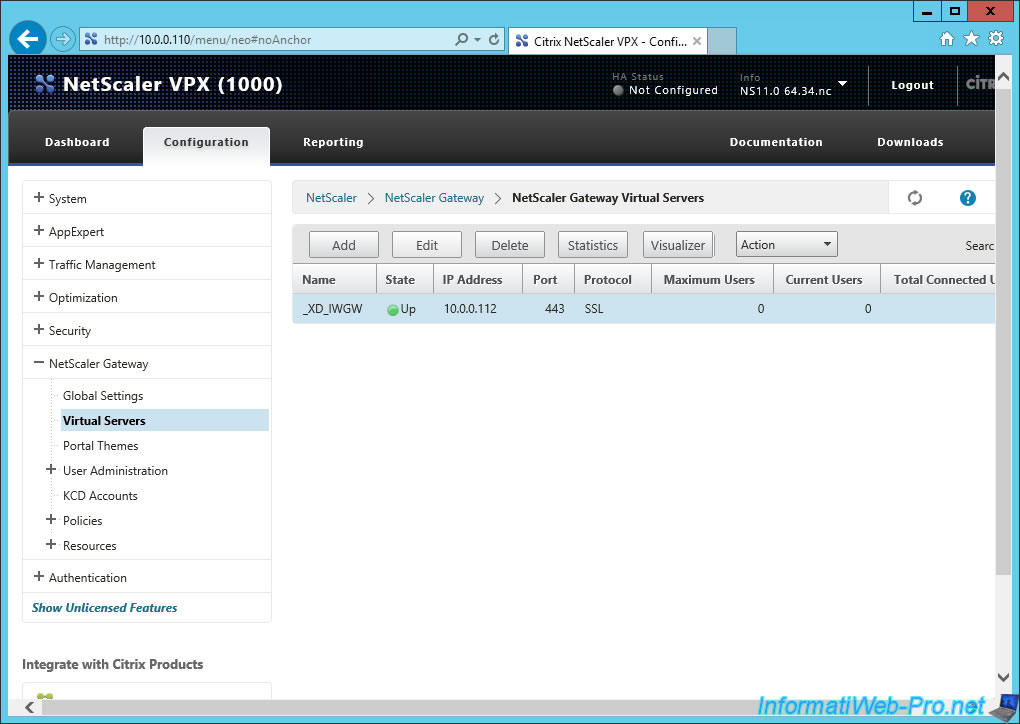
As you can see, this virtual server has a server certificate, but it does not have a CA certificate.
Click on the "No CA Certificate" line.
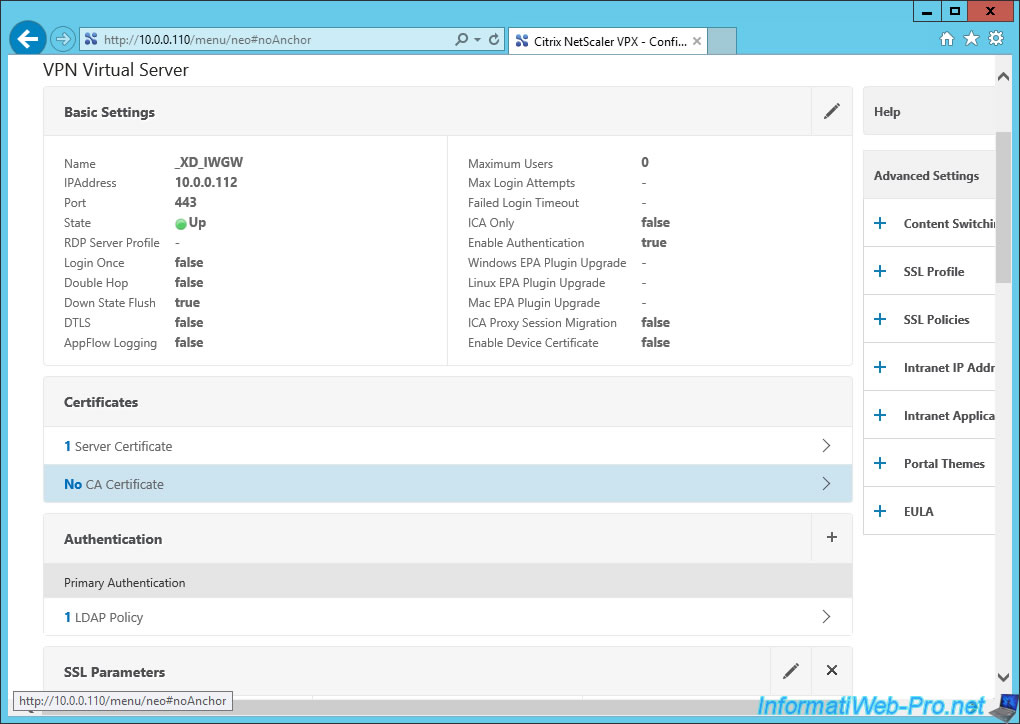
Click on the arrow and select the certificate of your authority in the list that appears.
Then, click "Bind".
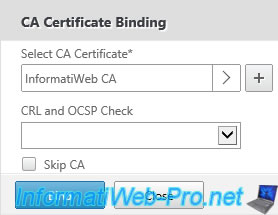
Now, click on the small blue floppy to save the configuration.
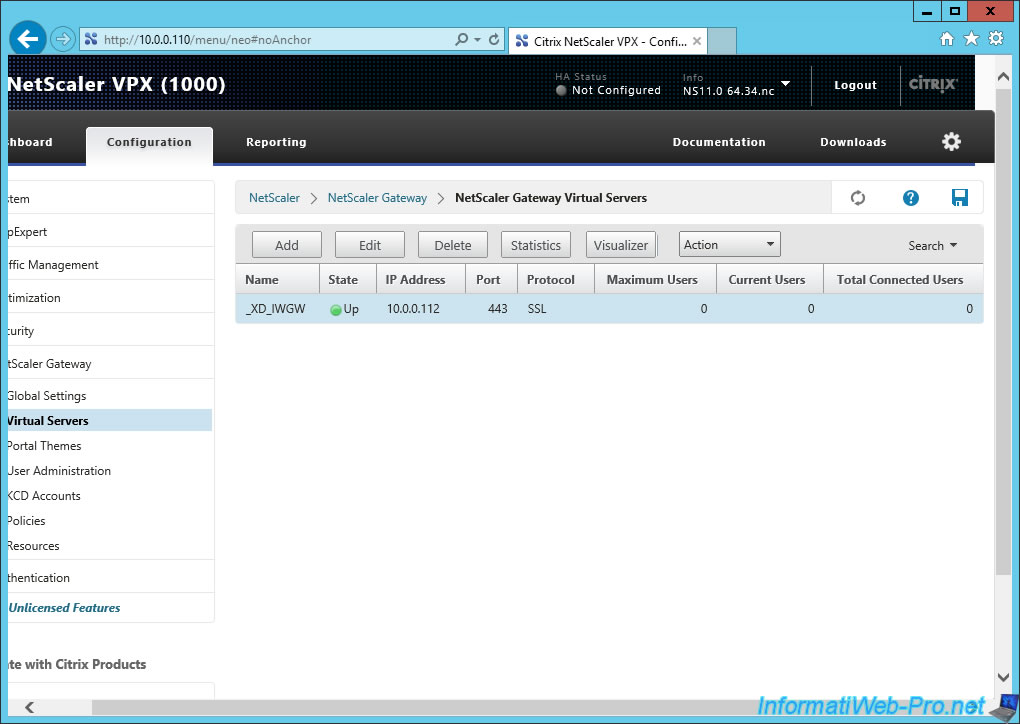
Click Yes.
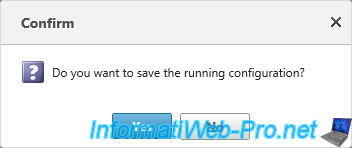
10. Configure the local DNS server
For this, create the record "nsgw" which will point to the IP address of the virtual server created in NetScaler.
In other words, the IP address: VIP (Virtual server IP address or Virtual IP).
Remember to check the "Create Associated PTR record pointer" box to avoid future problems.
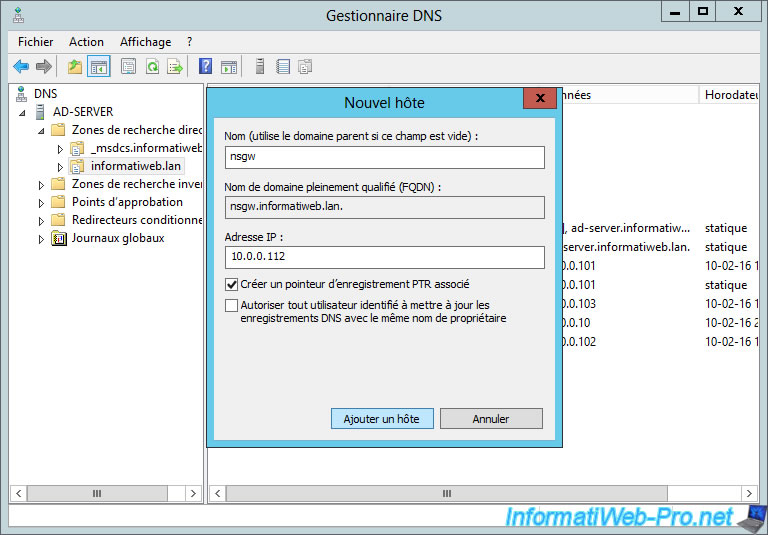
11. StoreFront configuration to allow access from the NetScaler gateway
Finally, you need to allow access to the store (StoreFront) from your gateway (NetScaler).
To do this, launch Citrix Studio and go to "StoreFront -> NetScaler Gateway".
Then, click the link "Enable the authentication method now".
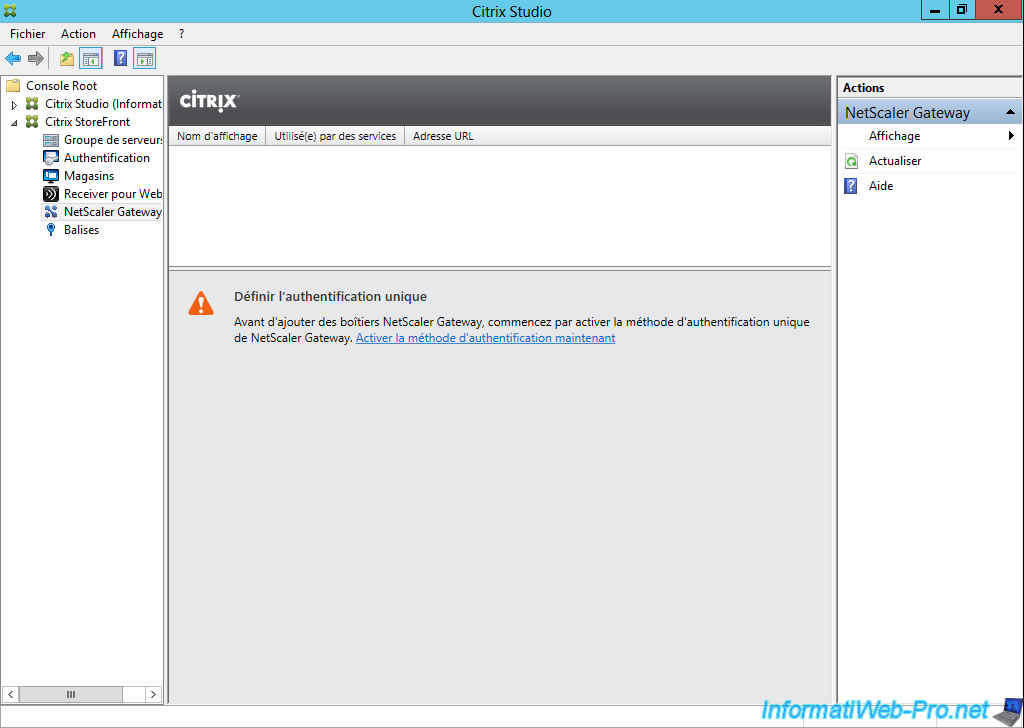
Citrix StoreFront will enable the required authentication method.
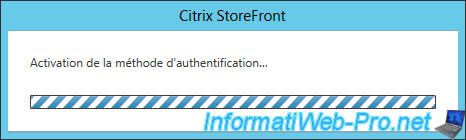
In "StoreFront -> Authentication", you will see a new authentication method called : Pass-through from NetScaler Gateway
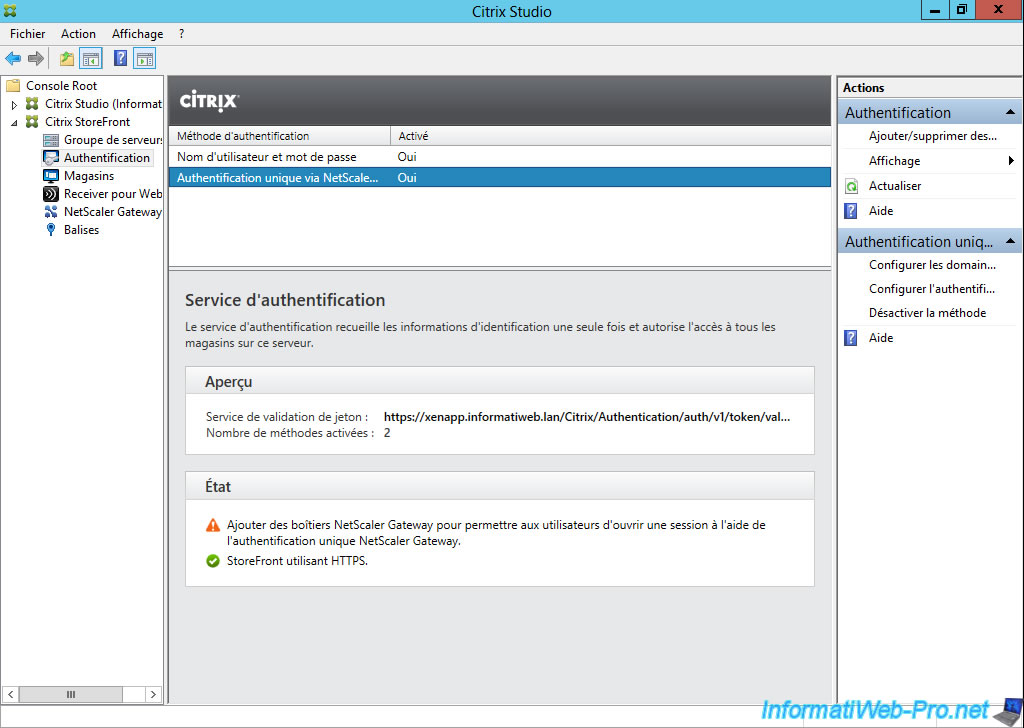
Then, in "Citrix StoreFront -> NetScaler Gateway", you can add a NetScaler box (in the right column).
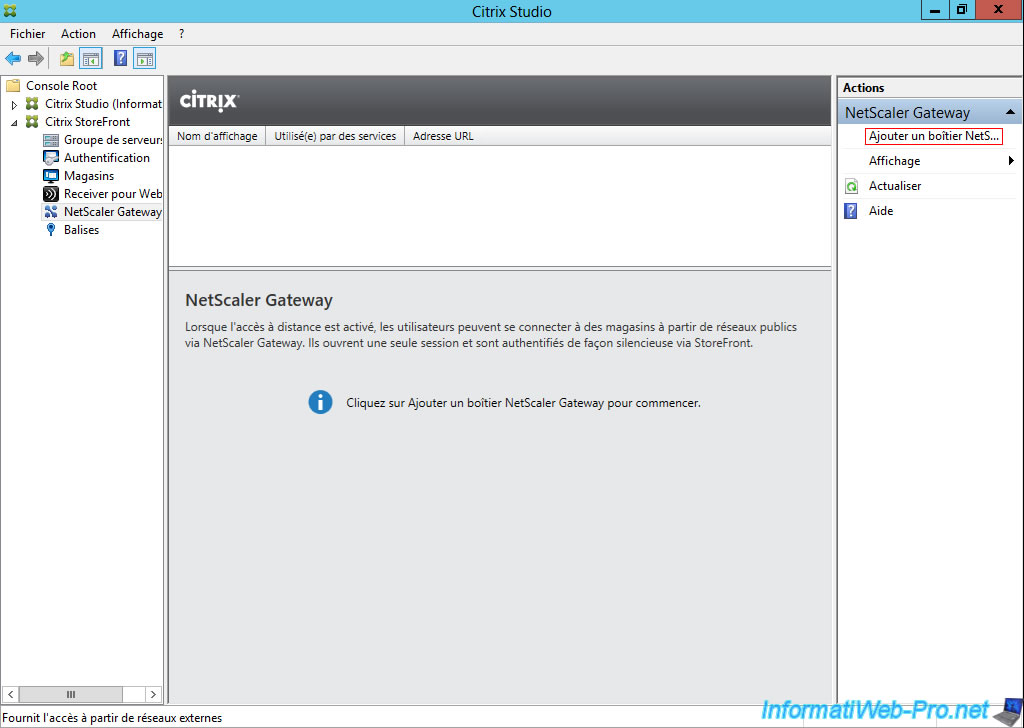
For general settings, simply indicate :
- a display name : what you want
- URL NetScaler Gateway : https://nsgw.informatiweb.lan (hence the need to have previously created the required DNS record)
- Version : NetScaler version you use. In our case, this is the version 11.0, so we select "10.0 or greater ...".
- Callback URL : the same address as the URL of NetScaler Gateway
Note : other settings are already configured correctly.
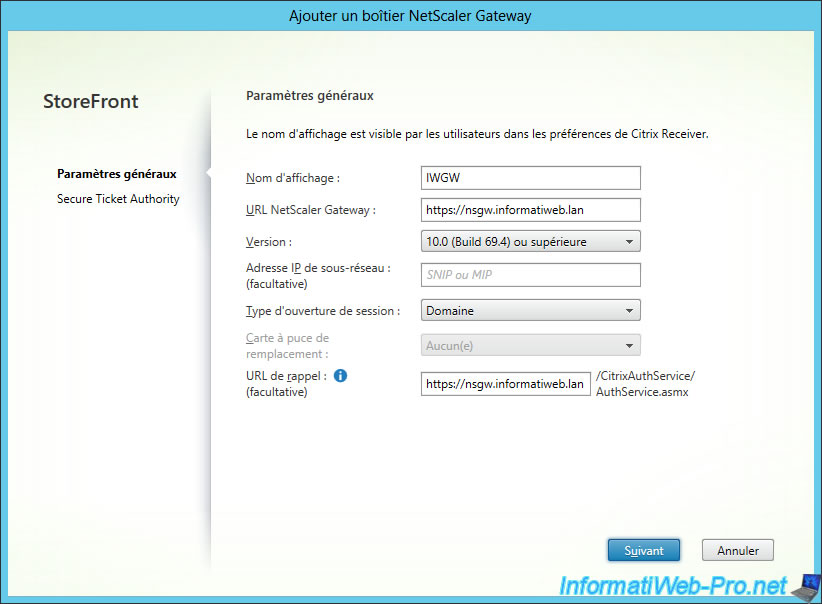
Then, you need to add a STA (Secure Ticket Authority) server.
For this, click on "Add".
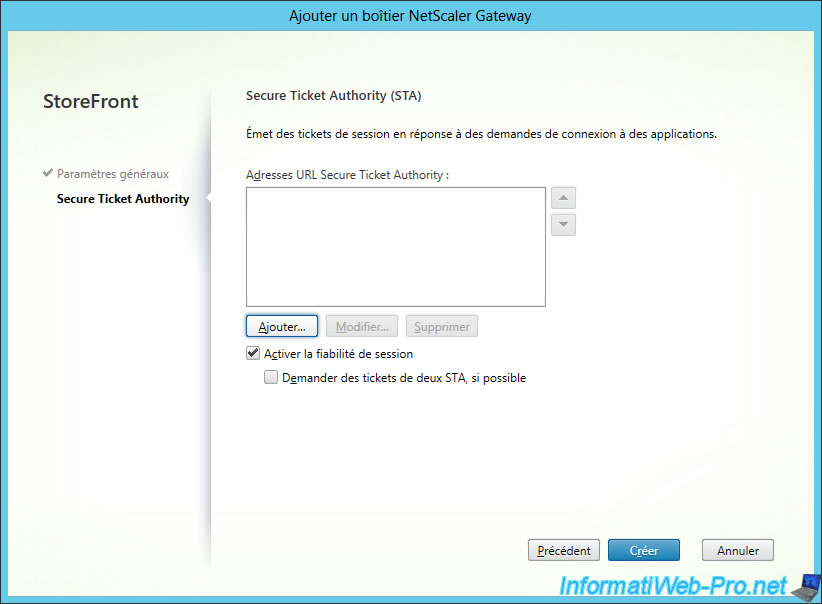
And specify the address of the STA server. By default, it's installed at the same time as the other components of XenApp/XenDesktop.

Then, click "Create".
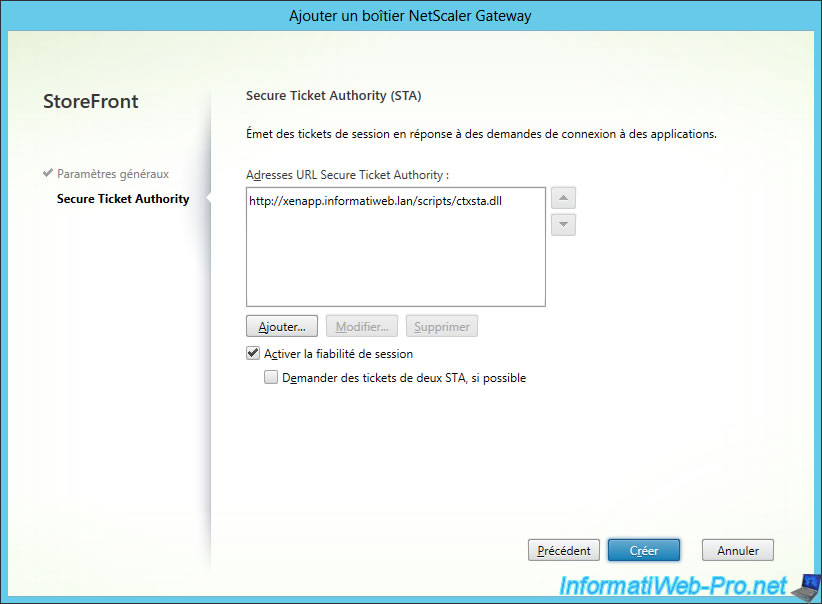
Your Gateway NetScaler box has been created.
As you can see, the wizard tells you this : "In the Stores node, select a store and click Enable Remote Access".
Click "Finish".
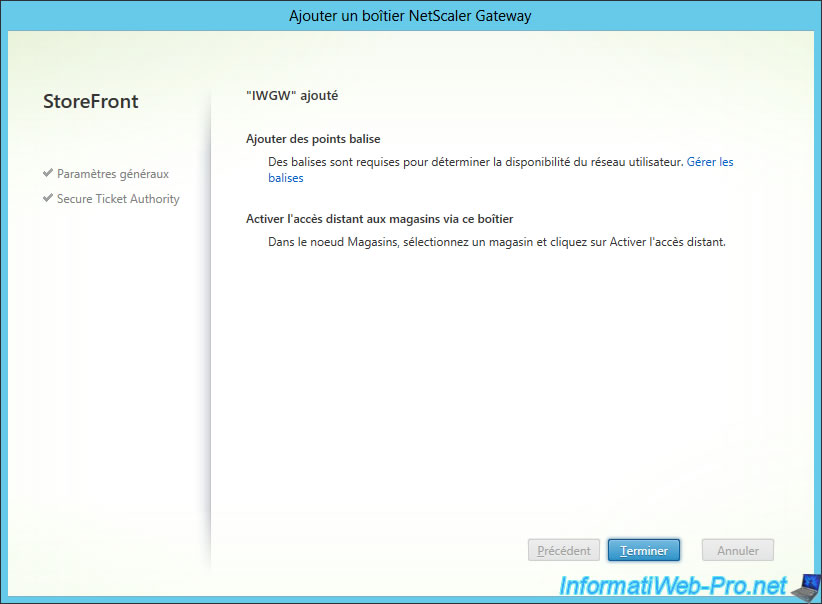
Your gateway NetScaler box appears in the list.
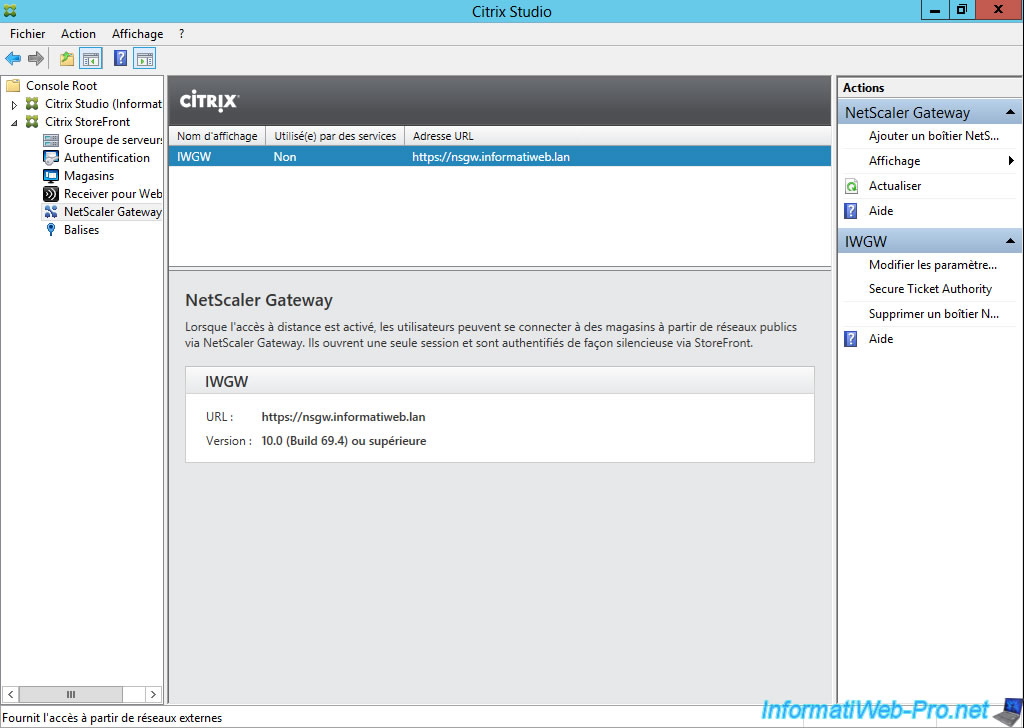
Go to the "Stores" node and click "Enable remote access" (on the right), as requested by the wizard.
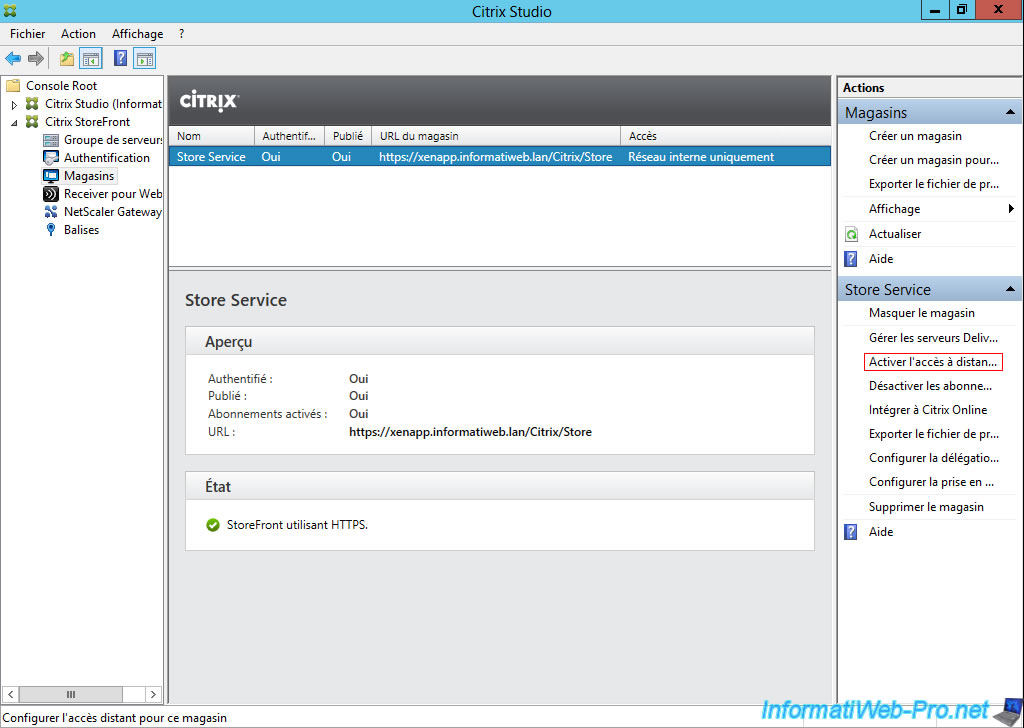
Select "No VPN tunnel" and check the box to select your NetScaler Gateway box.
Then, click OK.
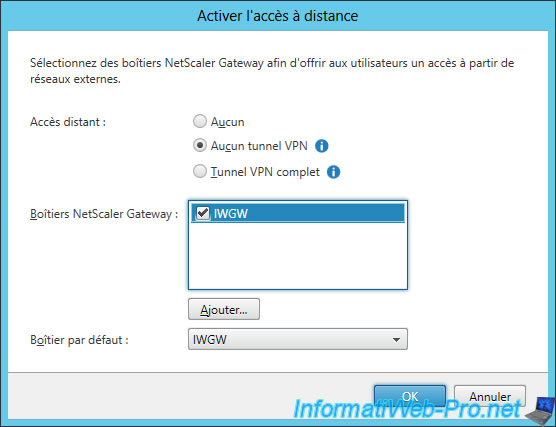
Now, this store will be accessible from internal and external networks.
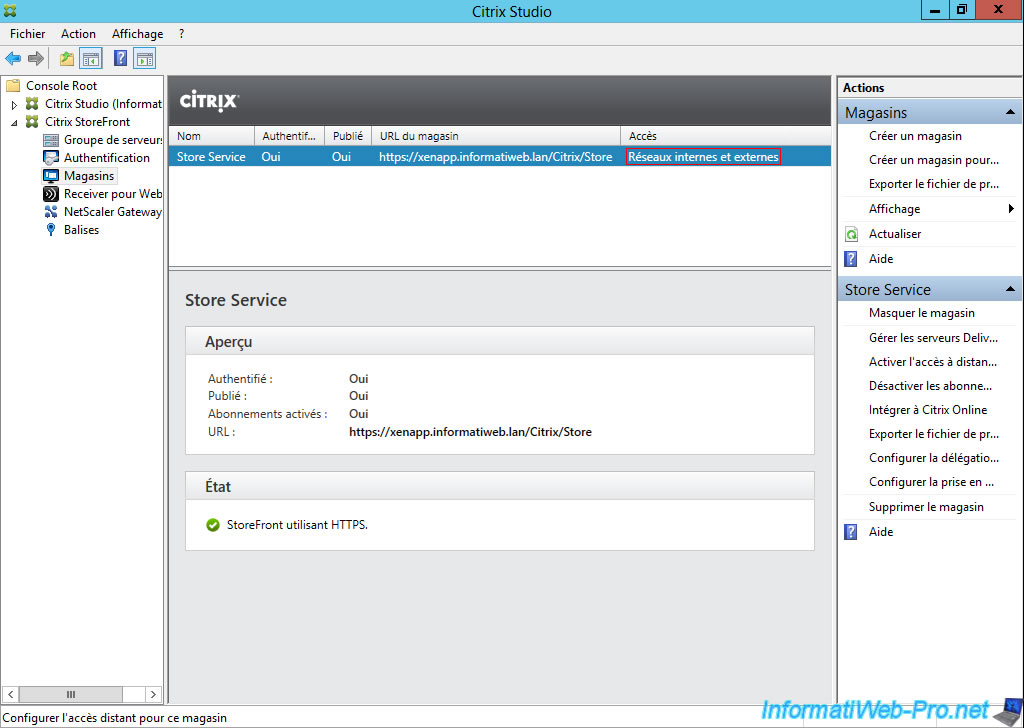
Share this tutorial
To see also
-

Citrix 5/14/2016
Citrix XenApp / XenDesktop 7.6 - Load balancing
-

Citrix 3/22/2015
Citrix XenApp 7.6 - Applications delivery
-

Citrix 5/13/2015
Citrix XenDesktop 7.6 - Deliver desktops by using MCS
-

Citrix 5/31/2015
Citrix XenDesktop 7.6 - Deliver desktops by using PVS

No comment