Presentation of the "Active Directory Administrative Center" console on Windows Server 2016
- Windows Server
- 27 August 2021 at 08:06 UTC
-

- 2/2
4. Open the properties of an object
To display the important properties of an object, just select it to see them appear in the lower part of the console.
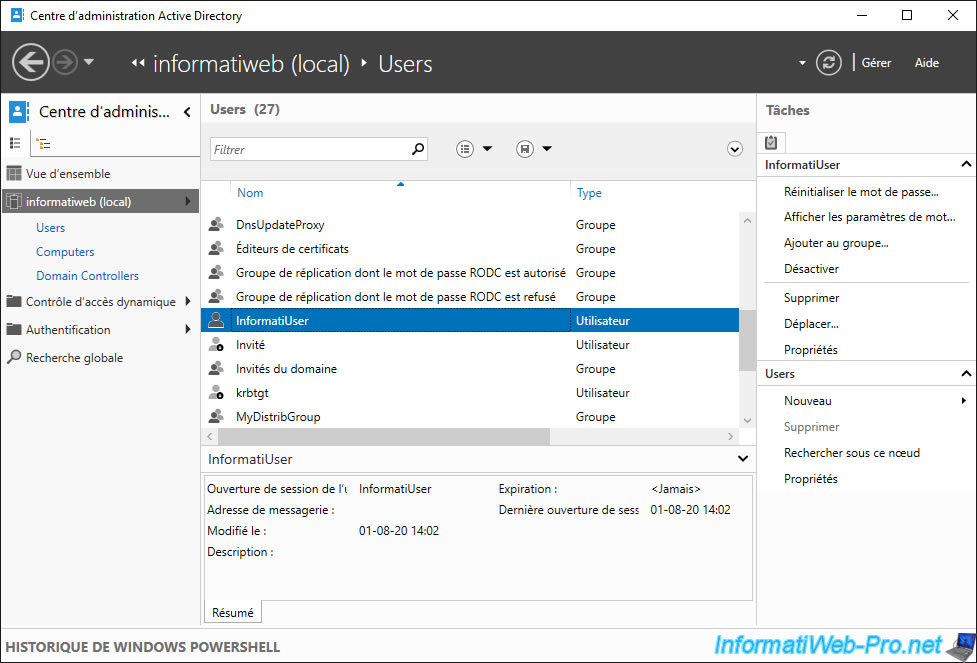
Then, to display all the properties of an object, select it and click "Properties" in the right column.
As you can see, this new console allows you to get all the information you want all at once rather than tabs like it was with the old console.
For "Computer" type objects, you may know :
- the NETBIOS name of the computer
- its full DNS name
- the name and version of the operating system installed on it, as well as the service pack installed on it (if applicable)
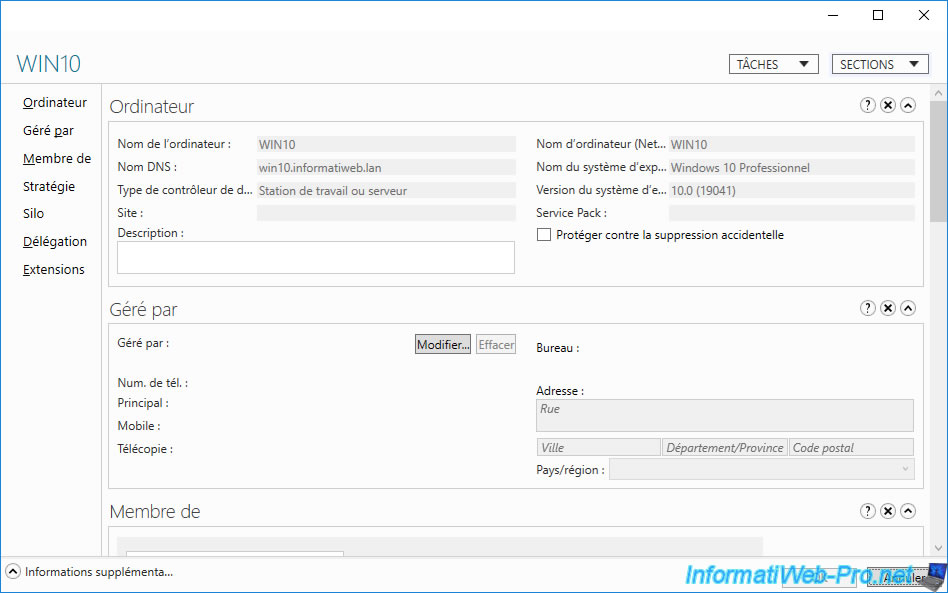
At the very bottom of the properties, you will find an "Extensions" section which corresponds each time to the old tabs that were available in the old console : Active Directory Users and Computers.
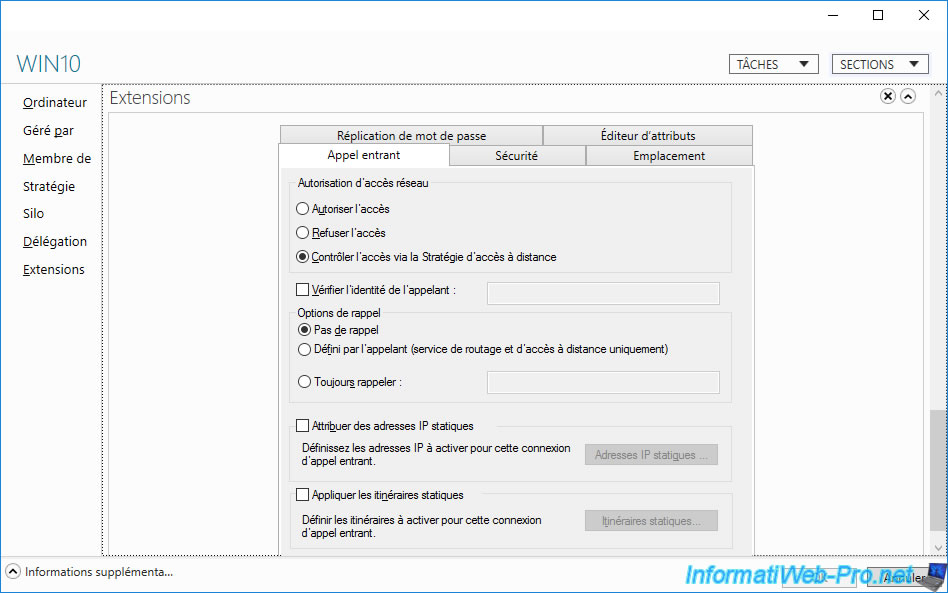
For user properties, you will find :
- his first and last name
- his username (field : login)
- his function in your company (organization)
- his e-mail address
- his website
- and more
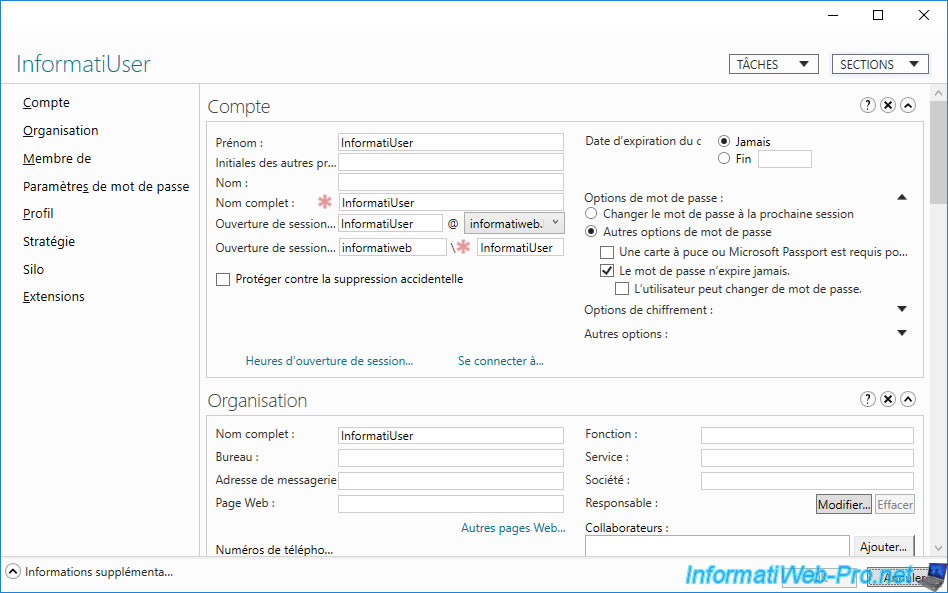
As before, you will find an "Extensions" section with all the old tabs whose information is not yet natively supported by the Active Directory Administrative Center.
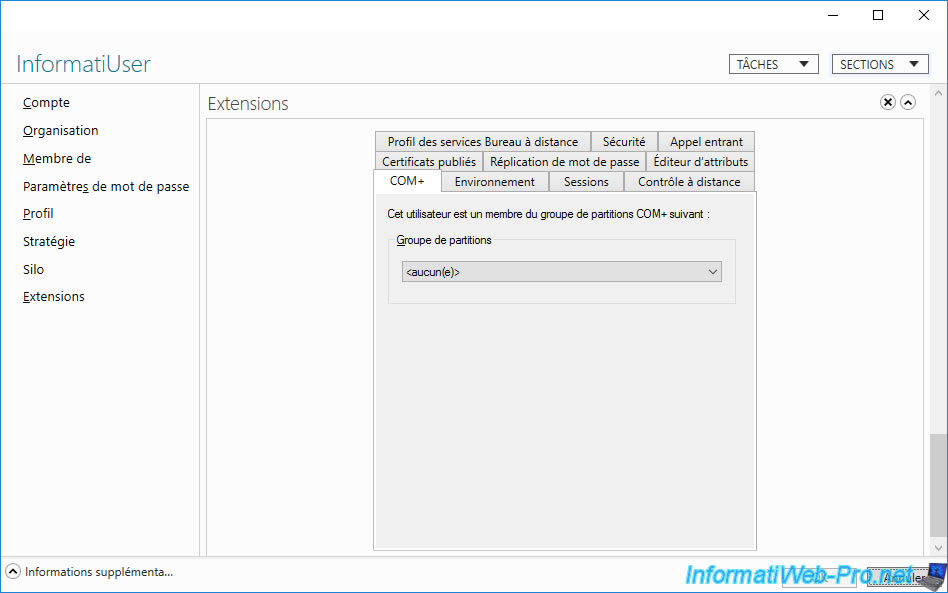
For groups, you will find:
- their names
- their types
- their scopes
- their descriptions
- and more
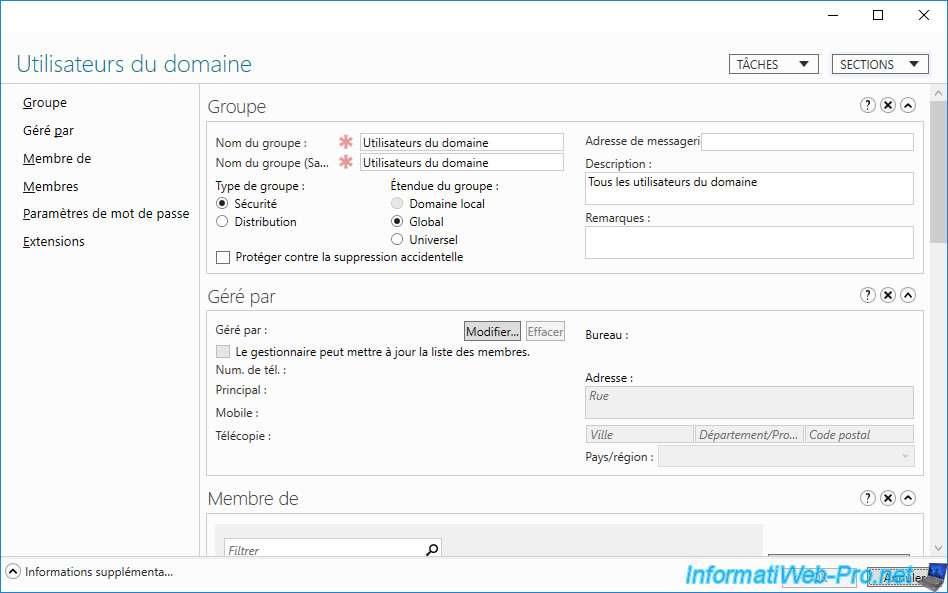
5. Domain options
As you can see in the right column, the lower part of the menu relates to the current domain.
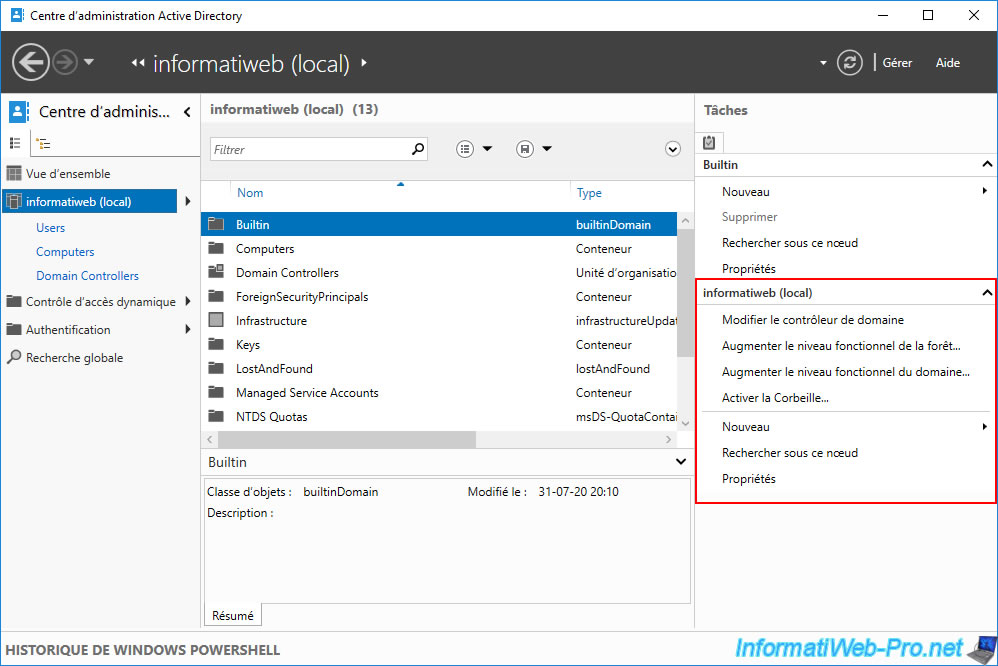
To get started, you can connect to another domain controller if you want.
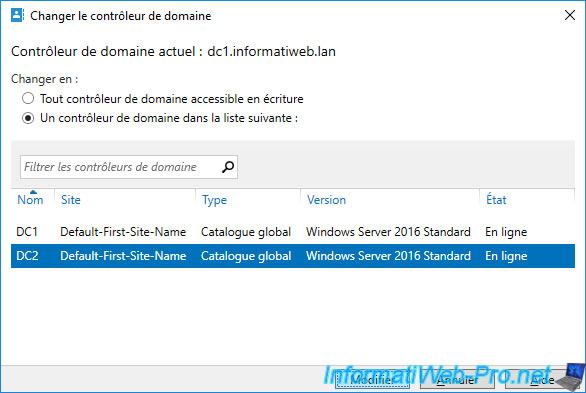
You can then increase the forest functional level.
The higher this level, the more features you have for your Active Directory infrastructure.
This forest functional level also indicates at which functional level new domain controllers will be by default in the forest.
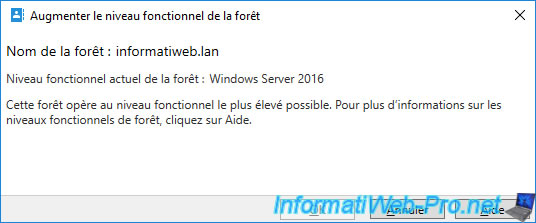
You can also change the domain functional level if you wish.
To support domain controllers running an older version of Windows Server.
However, be aware that you may lose some features depending on the version chosen.
To learn more about the features that appeared with the different versions of Windows Server (and therefore these functional levels), refer to our article : Overview of Active Directory functional levels.
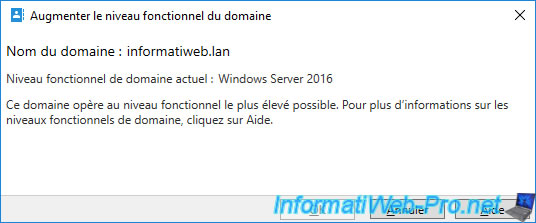
You can choose whether or not to enable the Active Directory Recycle Bin.
This then makes it possible to restore objects without losing any links that had been defined previously (with groups, organizational units in which the object was located, ...).
Info : this Active Directory Recycle Bin was introduced with Windows Server 2008 R2.

Finally, you can view the properties of your domain.
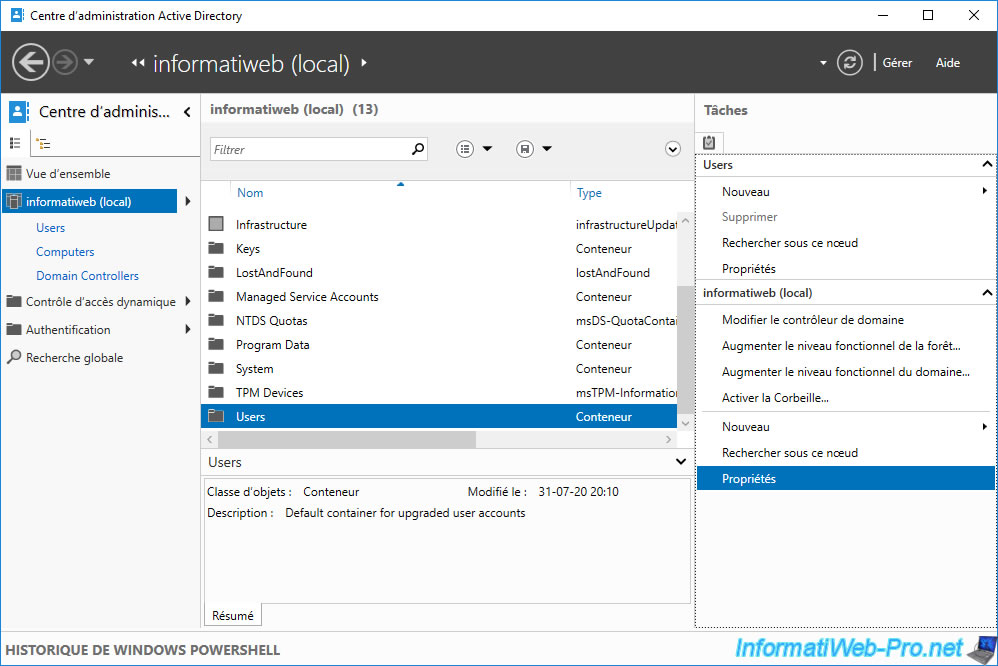
For the properties of the domain, you will find for example :
- his DNS name
- his NETBIOS domain name
- its functional level for forest and domain levels
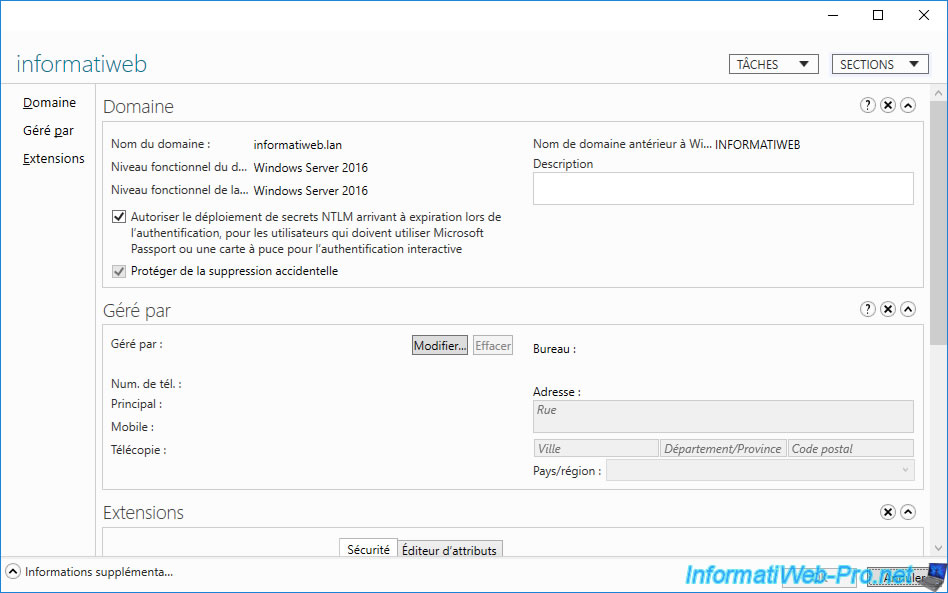
6. Dynamic access control
The Dynamic Access Control (or DAC) is only supported since Windows 8 and its server version 2012 and allows you to manage the authorizations according to certain conditions defined by the administrator.
The user can therefore have different authorizations depending on the source computer used or if he accesses, for example, the company network via a VPN (virtual private network).
For more information, refer to the Microsoft site : Dynamic Access Control Overview
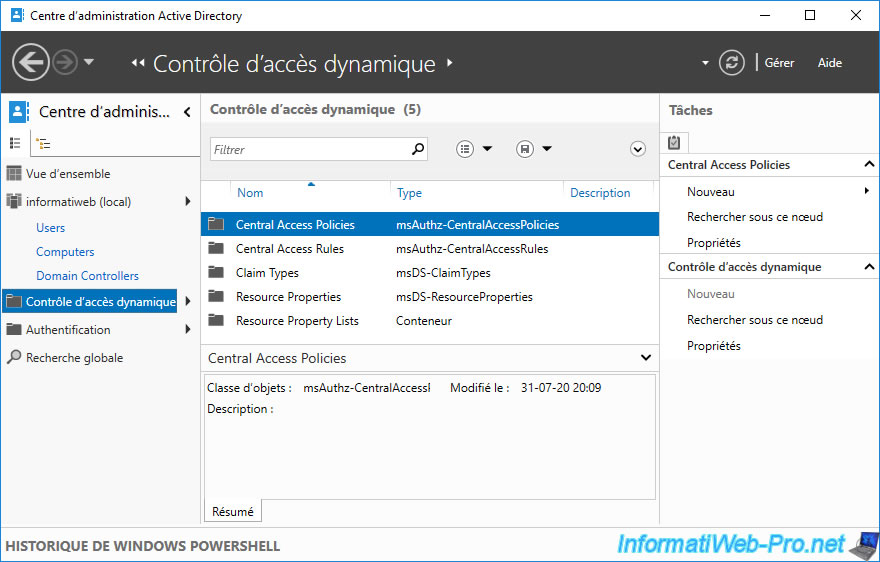
7. Authentication
Authentication Policies and Authentication Policy Silos are used, for example, to limit the rights of the desired users on the various servers or computers in your Active Directory infrastructure.
For more information, refer to the Microsoft site : Authentication Policies and Authentication Policy Silos
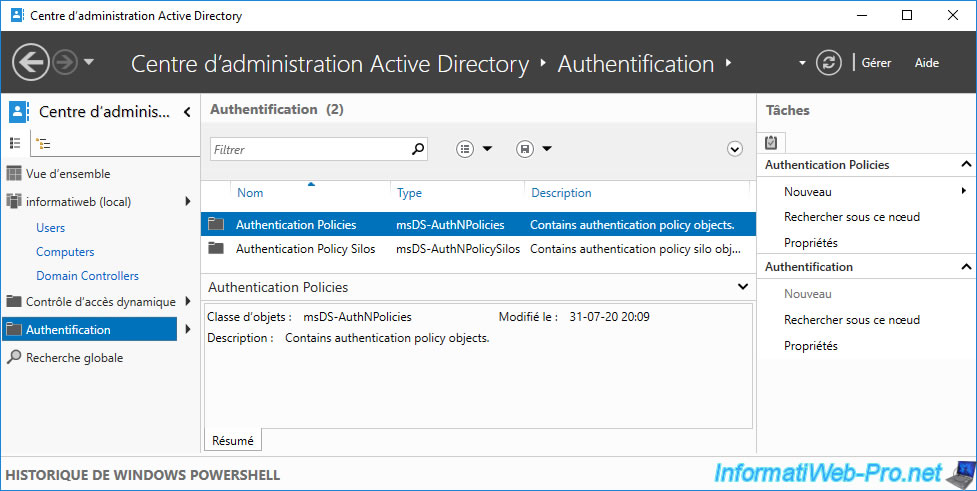
8. Global search
In the Active Directory Administrative Center, you have the option to perform a global search for the selected scope at the top right (in the yellow bar).
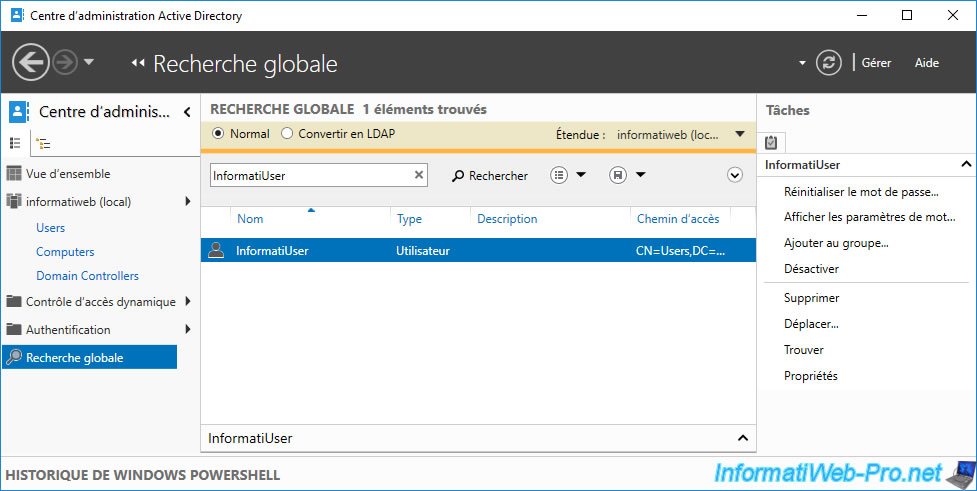
After the search is done, you can get the LDAP query if you want.
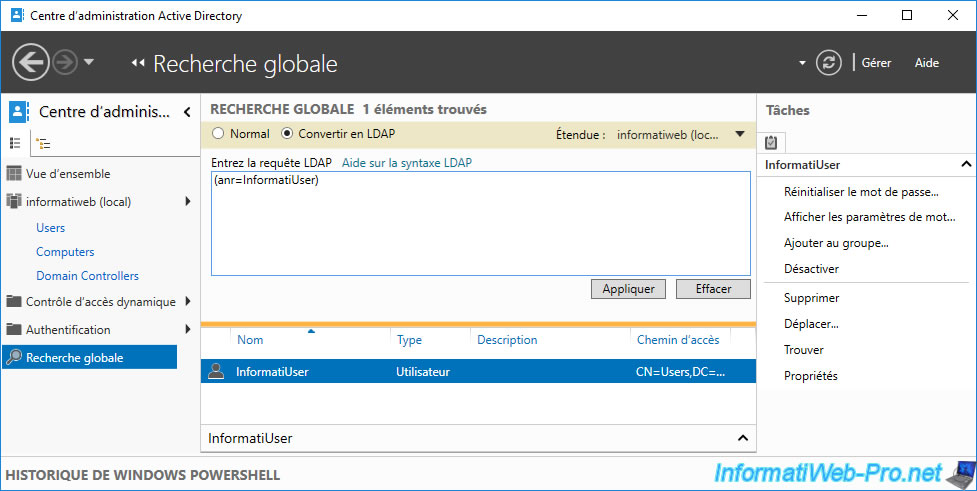
Share this tutorial
To see also
-

Windows Server 4/16/2021
Windows Server - AD DS - How Active Directory replication works
-

Windows Server 4/30/2021
Windows Server - AD DS - Overview of Active Directory functional levels
-
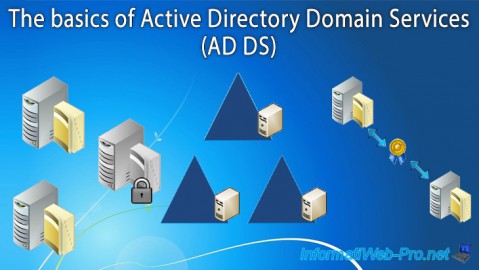
Windows Server 4/3/2021
Windows Server - AD DS - The basics of Active Directory
-
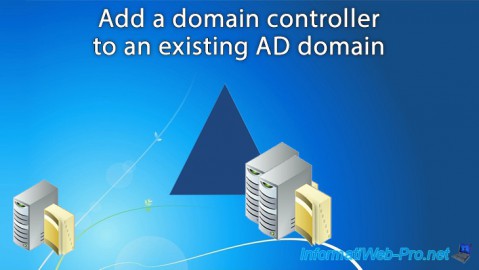
Windows Server 5/21/2021
WS 2016 - AD DS - Add a domain controller to an existing AD domain

No comment