- Windows Server
- 27 August 2021 at 08:06 UTC
-

- 1/2
Active Directory Administrative Center is a new PowerShell-based console that appeared with Windows Server 2008 R2 and subsequently changed its interface in the 2012 version of Windows Server.
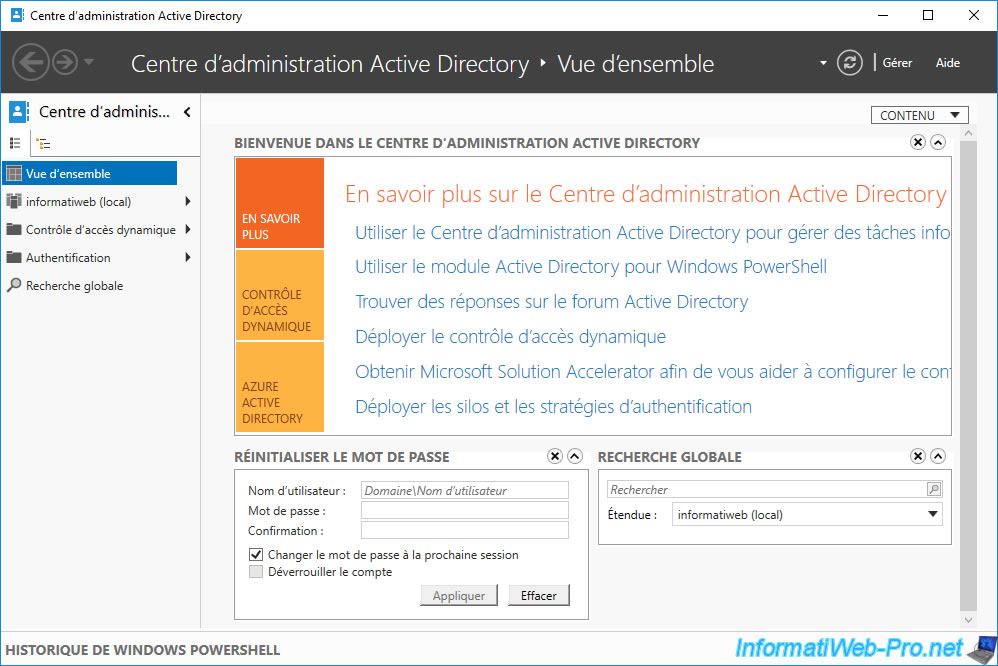
- PowerShell history
- Folders
- Create new objects
- Open the properties of an object
- Domain options
- Dynamic access control
- Authentication
- Global search
1. PowerShell history
At the bottom of the Active Directory Administrative Center, you'll find the history of PowerShell commands run in the background by it.
Note that you must check the "Show all" box (on the right) for the list of executed PowerShell commands to appear.
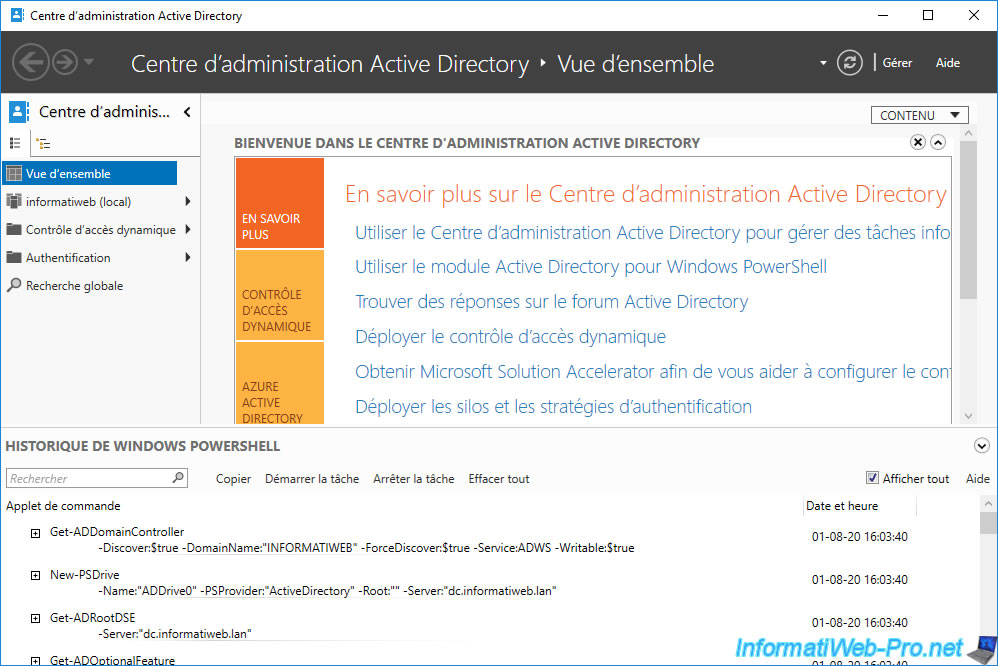
If you go to the "Computers" folder and open the properties of an object of type "Computer", you can find the corresponding commands in the PowerShell history.
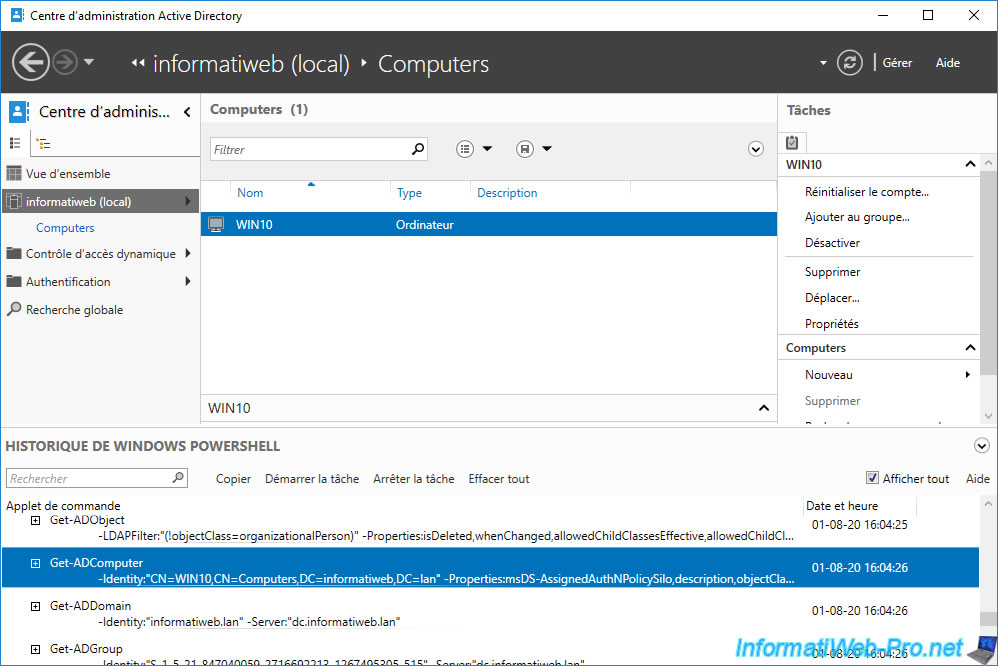
Note that you can very easily execute these PowerShell commands via the "Active Directory Module for Windows PowerShell" console accessible from the start menu of your server.
When you launch this console, PowerShell automatically loads the "Active Directory" module. Which amounts to launching PowerShell and typing the command : Import-Module Active Directory
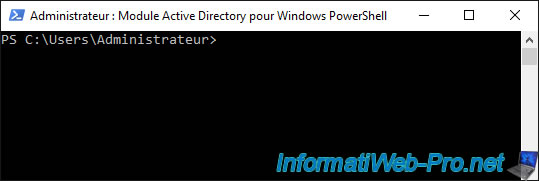
2. Folders
To begin, in this Active Directory Administrative Center, you will find the "Computers" folder that you previously had in the old "Active Directory Users and Computers" console with the various computers linked to your domain.
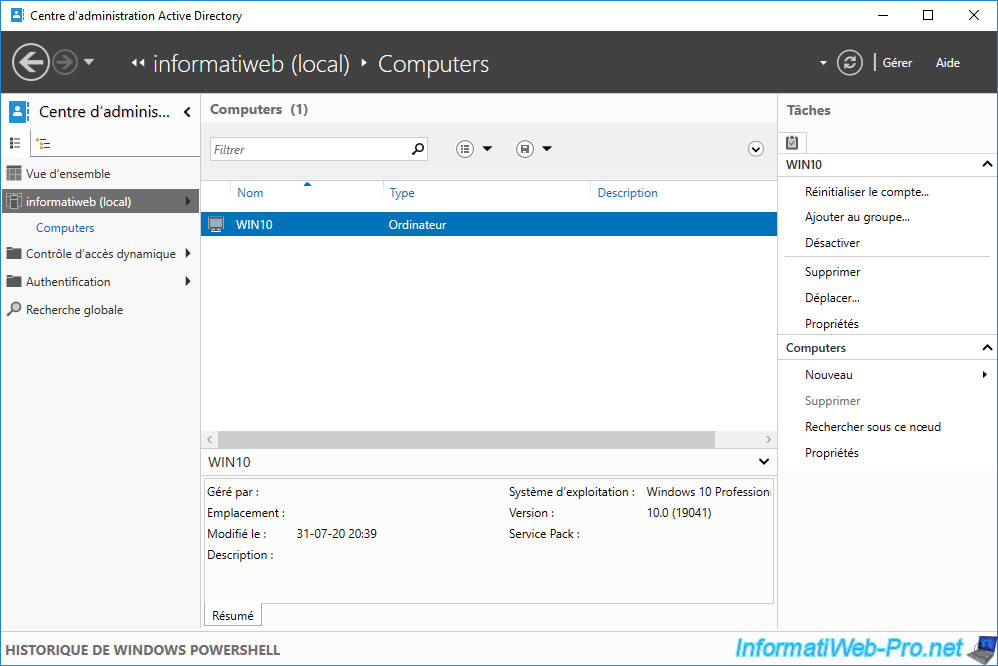
In the "Domain Controllers" folder, you will find your domain controllers.
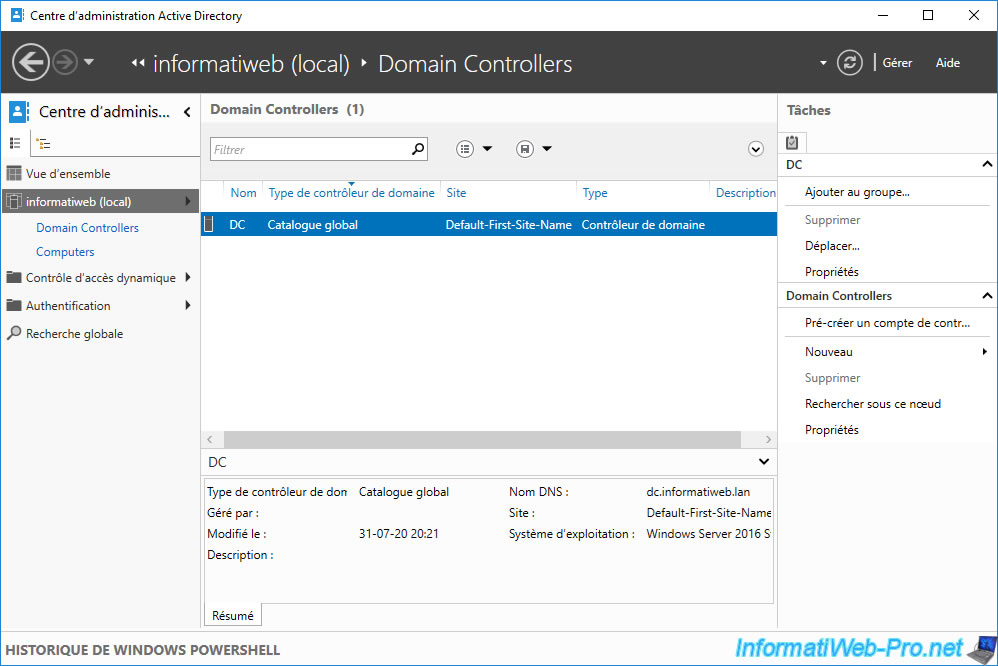
And in the "Users" folder, you will find your users.
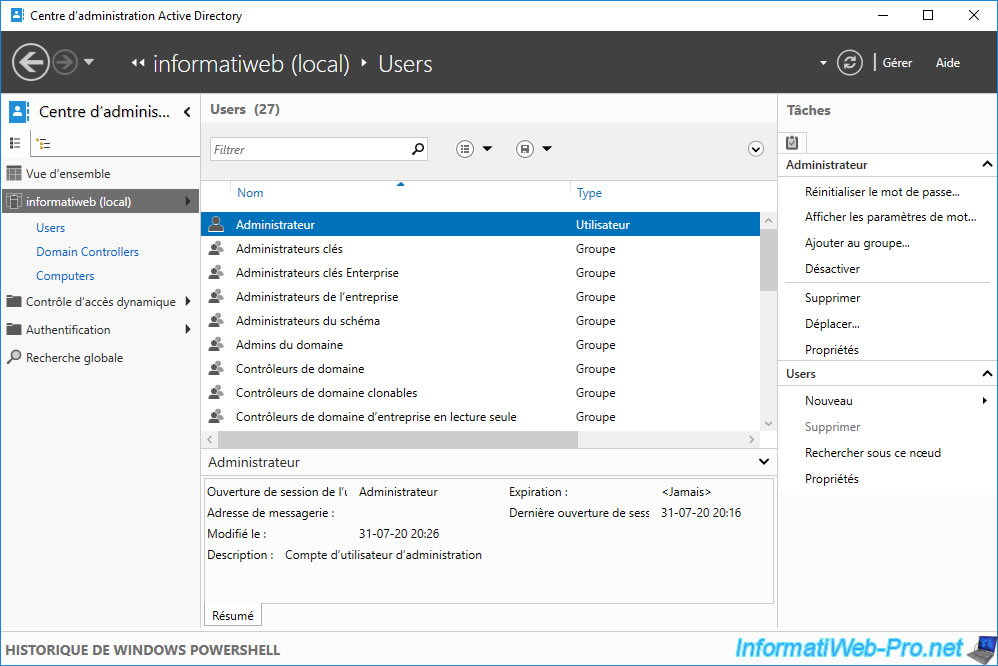
3. Create new objects
To create new objects in your Active Directory domain, select the folder where you want to create them, then click "New" at the top right.
This "New" option located at the top of the right menu allows you to create objects in the currently selected folder.
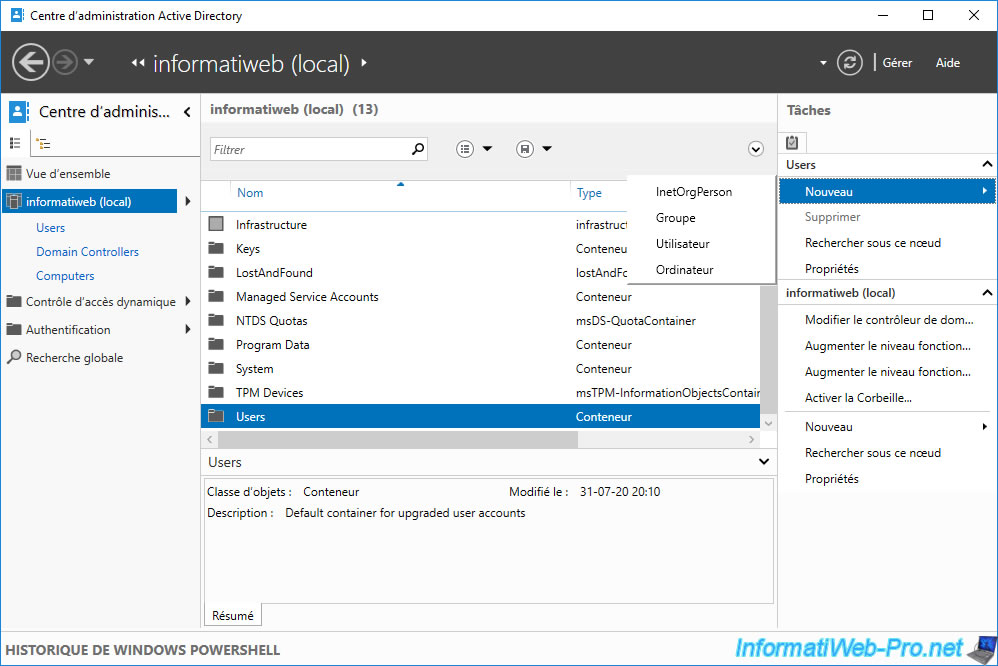
Thanks to the Active Directory Administrative Center, you will be able to create new users by specifying much more information than with the old console : Active Directory Users and Computers.
As you can see, the full name and username (login) are required (red star).
But, you can also specify :
- the name and surname of the person
- his place in the company (organization)
- his e-mail address
- and more
Note the presence of the "Protect from accidental deletion" box which allows you to prohibit the deletion of the object as long as this box is checked.
This prevents also from deleting this object from the old "Active Directory Users and Computers" console.
To be able to delete the object from the new or the old console, you will first need to uncheck this box.
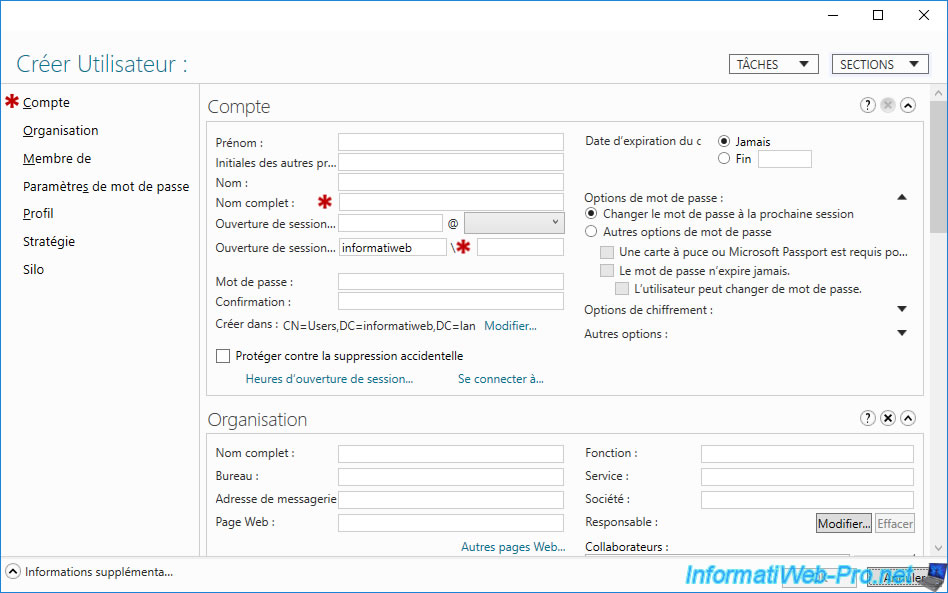
For the creation of groups, you will find the usual information :
- group name
- group type : security or distribution
- group scope : local domain, global or universal
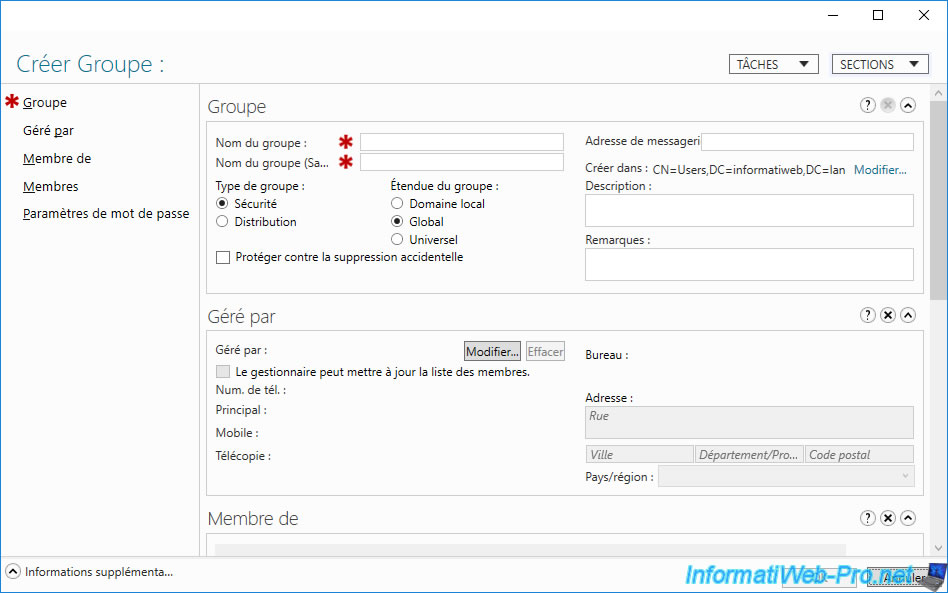
If you click on the "New" option at the bottom right, it will act on the domain currently selected by this console.
You will therefore have the possibility here to create organizational units.
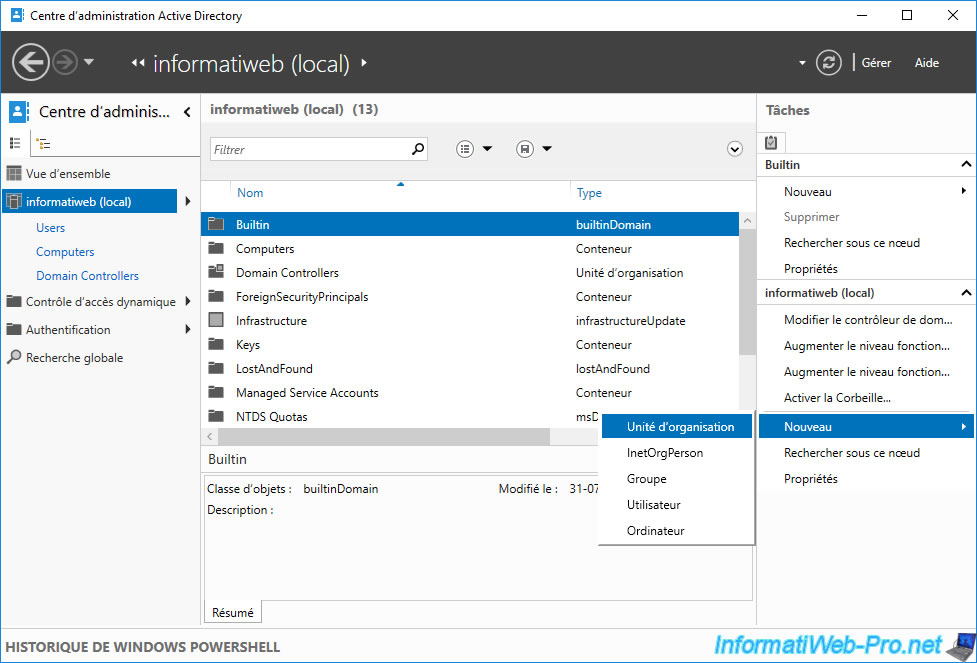
Share this tutorial
To see also
-

Windows Server 4/16/2021
Windows Server - AD DS - How Active Directory replication works
-

Windows Server 4/30/2021
Windows Server - AD DS - Overview of Active Directory functional levels
-
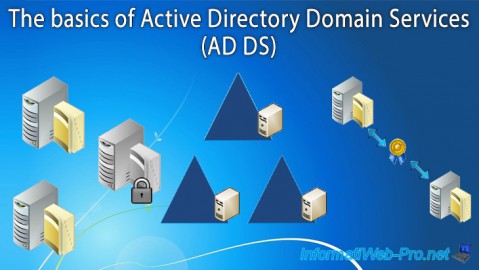
Windows Server 4/3/2021
Windows Server - AD DS - The basics of Active Directory
-
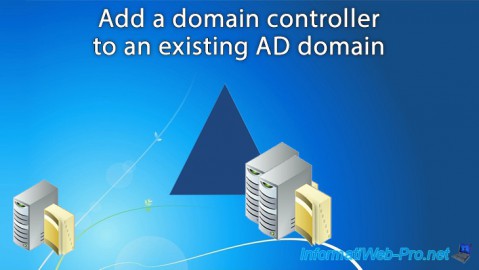
Windows Server 5/21/2021
WS 2016 - AD DS - Add a domain controller to an existing AD domain

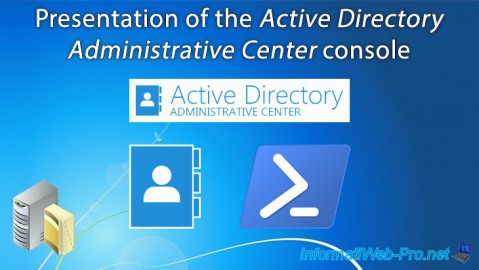
You must be logged in to post a comment