- Windows Server
- 15 March 2019 at 11:54 UTC
-

When you create an RDS infrastructure, you can give your users access to RemoteApp desktops and/or programs.
Nevertheless, know that there are different techniques to distribute these to your users.
- Web access
- RemoteApp and Desktops connections (configurable locally or through group policies)
- Distribute RDP files of desktops and/or RemoteApp programs
- Modern Windows application
1. Web access
The first way you already know is to install the Remote Desktop web access that will allow your users to use the RemoteApp desktops and/or programs they can access.
To do this, follow our tutorial : RDS - Deploy a RDS infrastructure (session-based desktops)
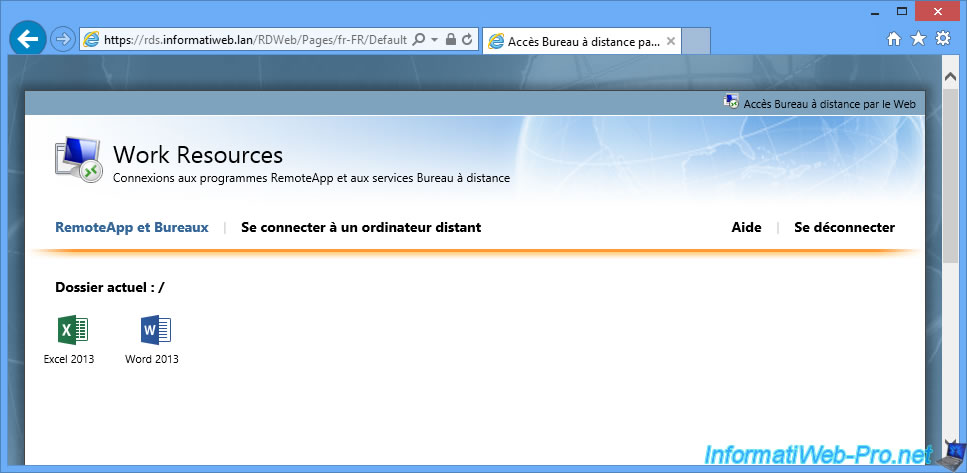
2. RemoteApp and Desktops connections (configurable locally or through group policies)
The other option that is very convenient for administrators and users is to configure RemoteApp and Desktops connections of Windows.
This is convenient :
- for administrators : because this feature can be set up transparently through group policies
- for users : because you can enhance the user experience by automatically adding RemoteApp programs to the start menu of client computers and configure the files associations to allow them to open their files easily with RemoteApp programs
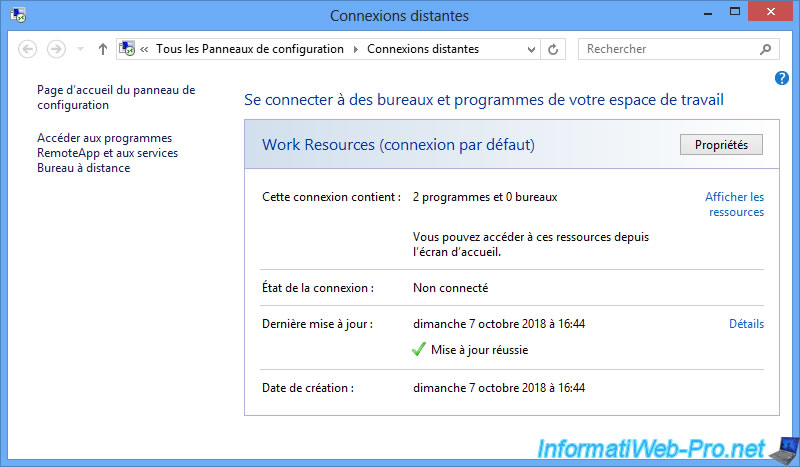
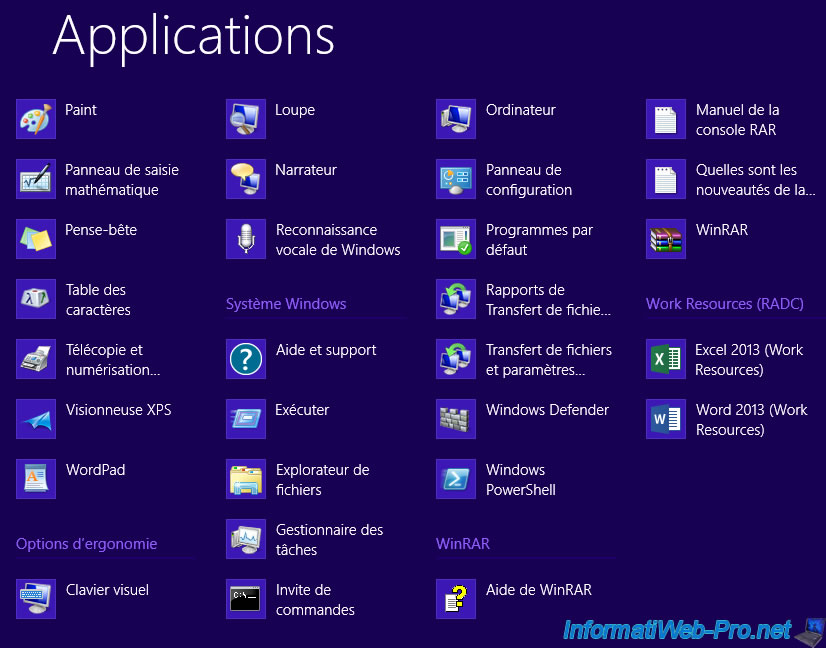
As you can see, you can configure them locally.
To do this, follow our tutorial : RDS - Publish RemoteApp programs (via the graphical interface)
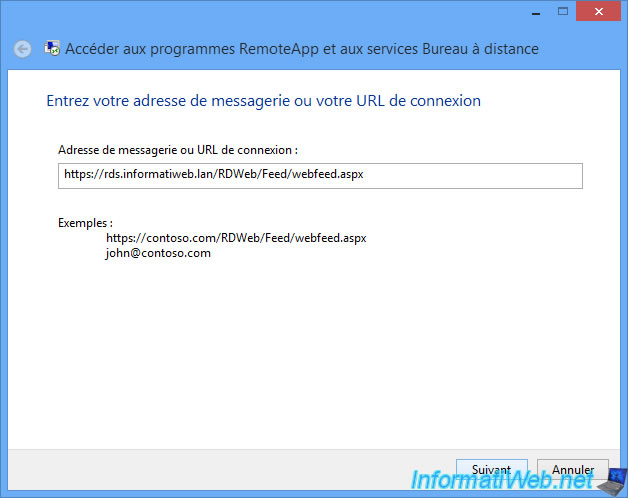
Or via group policies (GPO).
To do this, follow our tutorial : RDS - Configure client PCs on Windows 7, 8, 8.1 and 10 via GPO

3. Distribute RDP files of desktops and/or RemoteApp programs
Another possibility (although it's no longer officially available on WS 2012 RDS servers) is to generate the RDP files of the desktops and/or RemoteApp programs that you want to make available to your users to be able to distribute them via a network share, by e-mail or by any other means of communication.
For this, follow our tutorial : RDS - Distribute RDP files of your RemoteApp programs and published desktops
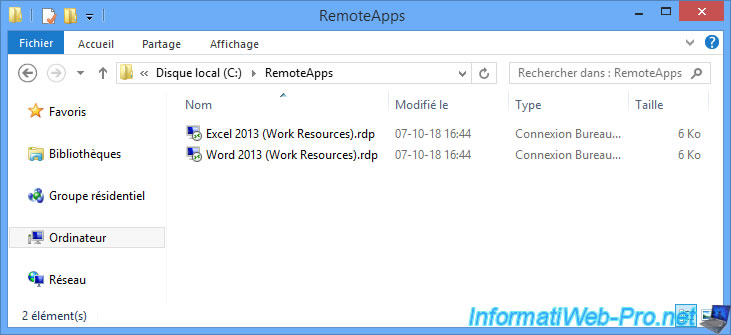
4. Modern Windows application
The last possibility is to use a dedicated application named "Remote Desktop" available in the Windows Store.
For this, follow our tutorial : RDS - Access RemoteApp programs via the Remote Desktop modern application
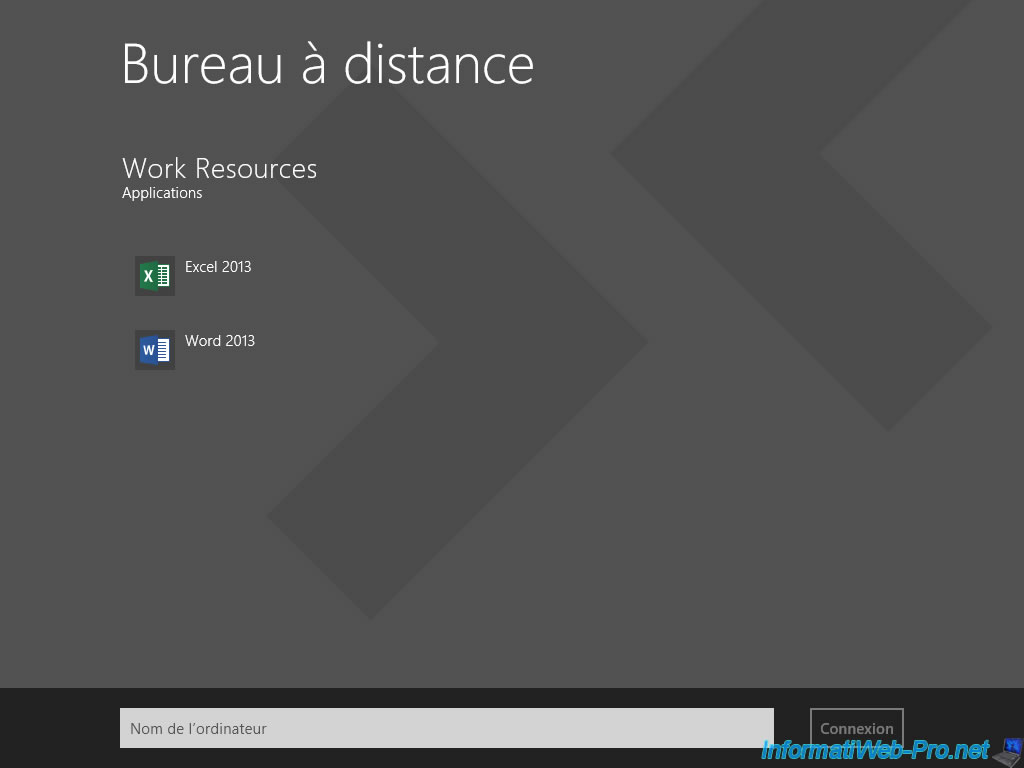
Share this tutorial
To see also
-

Windows Server 6/7/2019
WS 2012 / 2012 R2 - RDS - Set up HA on your RDS infrastructure
-

Windows Server 3/8/2019
WS 2012 / 2012 R2 / 2016 - RDS - Access RemoteApp via a modern application
-

Windows Server 4/28/2019
WS 2012 / 2012 R2 / 2016 - RDS - Attempt to unblock the session as a user
-

Windows Server 3/16/2019
WS 2012 / 2012 R2 / 2016 - RDS - Change the properties of RemoteApps


You must be logged in to post a comment