- Windows Server
- 02 March 2019 at 09:47 UTC
-

Previously, you could generate RDP files for RemoteApp programs that you publish on your RDS infrastructure.
Unfortunately, this option is no longer available on Windows Server 2012 and 2012 R2.
To work around this problem, you can go through configuring remote connections (locally or through group policies).
Once they are configured :
- open the control panel
- choose the display by : small icons
- click on : RemoteApp and Desktop Connections
In the box that appears, click on the "View resources" link.
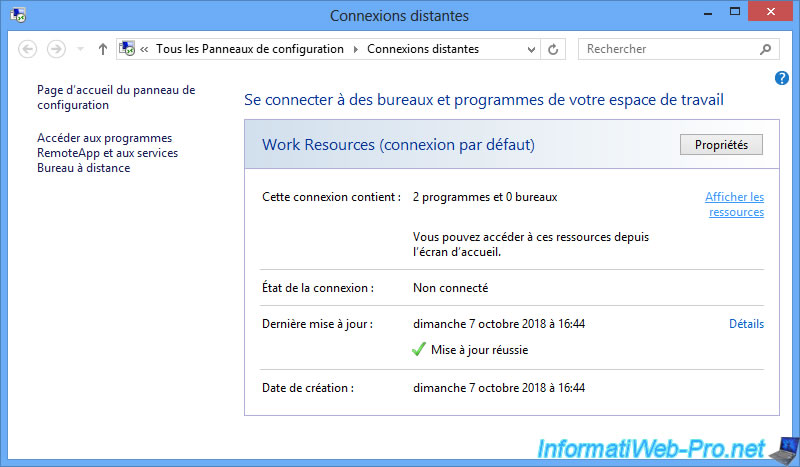
A folder containing shortcuts to RemoteApp programs accessible by the current user will appear.
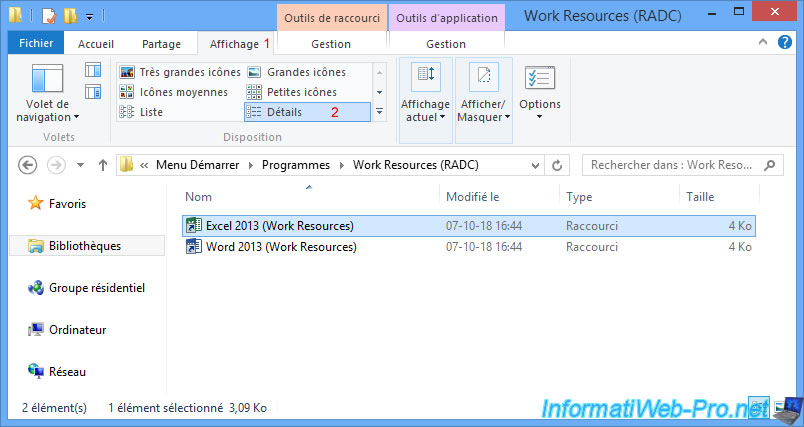
If you right-click "Properties" on one of these shortcuts, you will see that the target ends with a path pointing to an RDP file corresponding to the selected RemoteApp program.
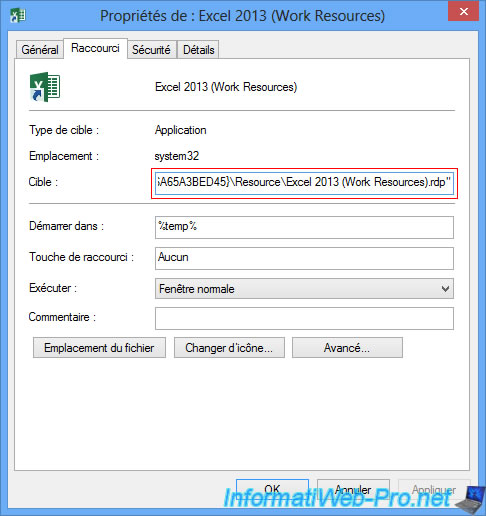
In our case, this is this folder : C:\Users\InformatiUser\AppData\Roaming\Microsoft\Workspaces\{AN_UNIQUE_IDENTIFIER}\Resource
In other words : %appdata%\Microsoft\Workspaces\{AN_UNIQUE_IDENTIFIER}\Resource
As you can see, if you enable the display of known file extensions via the folder options, this is a list of RDP files.
So, just make a copy of these files on a network share of one of your servers or distribute them to your users so that they can access them via RDP files.
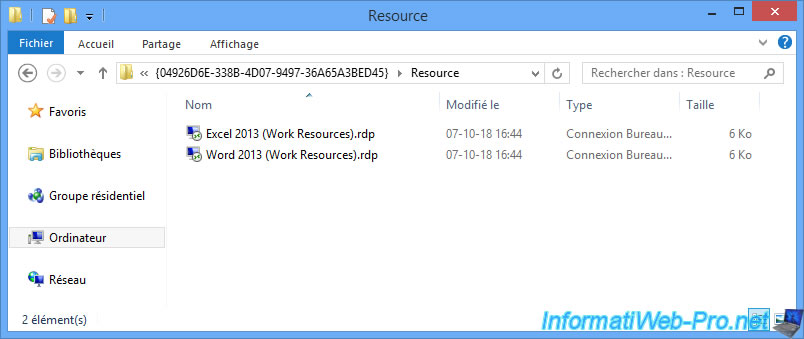
If you double-click on one of these files, a RemoteApp window will appear while the RemoteApp program is starting.
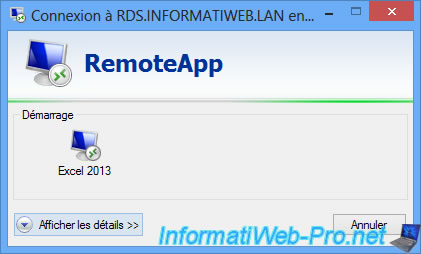
As you can see, these RDP files are not related to the user as you will still need to login to access them.
Note : if your users authenticate to client computers through their Active Directory account, you can remove this authentication window by configuring the single sign-on : Enable single sign-on (SSO) for access to RemoteApp programs and published desktops
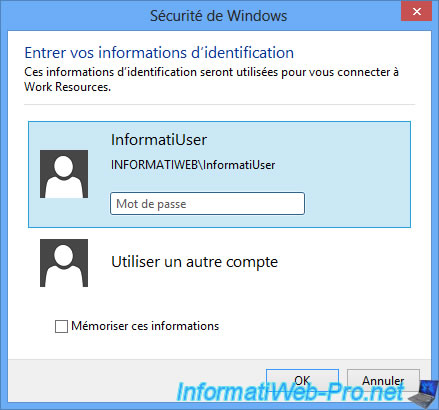
As expected, the RemoteApp program will appear.
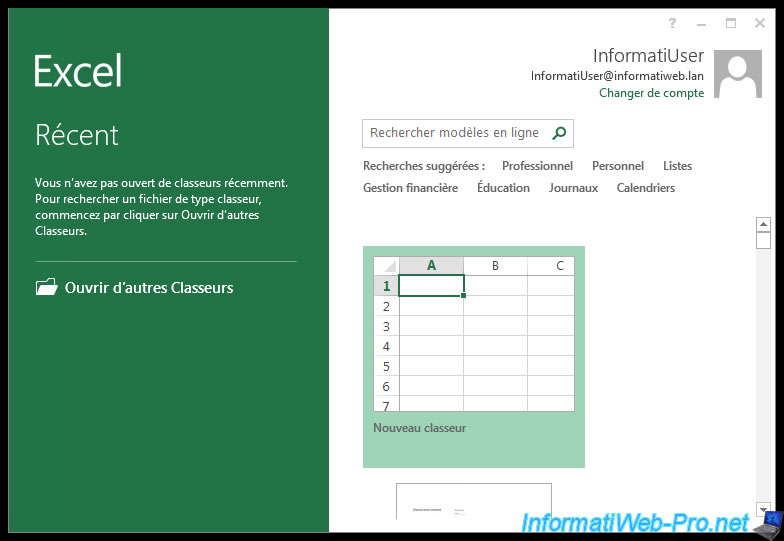
If you open the RDP file with notepad, you will see some interesting settings including :
- the name of the target session host server : RDS.INFORMATIWEB.LAN
- the alias of the RemoteApp program to launch : EXCEL
- the real name of the RemoteApp program that will be launched : Excel 2013
- the name of the collection whose the RemoteApp program is part of : Bureau_WS_2012
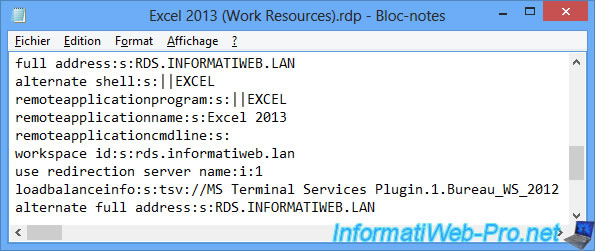
Share this tutorial
To see also
-

Windows Server 6/7/2019
WS 2012 / 2012 R2 - RDS - Set up HA on your RDS infrastructure
-

Windows Server 3/8/2019
WS 2012 / 2012 R2 / 2016 - RDS - Access RemoteApp via a modern application
-

Windows Server 4/28/2019
WS 2012 / 2012 R2 / 2016 - RDS - Attempt to unblock the session as a user
-

Windows Server 3/16/2019
WS 2012 / 2012 R2 / 2016 - RDS - Change the properties of RemoteApps


You must be logged in to post a comment