Implement high availability for your RDS gateways on Windows Server 2012 / 2012 R2 / 2016
- Windows Server
- 24 May 2019 at 18:02 UTC
-

- 3/4
8. Add your gateway servers in the server manager
In order to add your RD gateways servers to your RDS deployment, you will need to add them to the server manager first.
To do this, click on "Add other servers to manage".
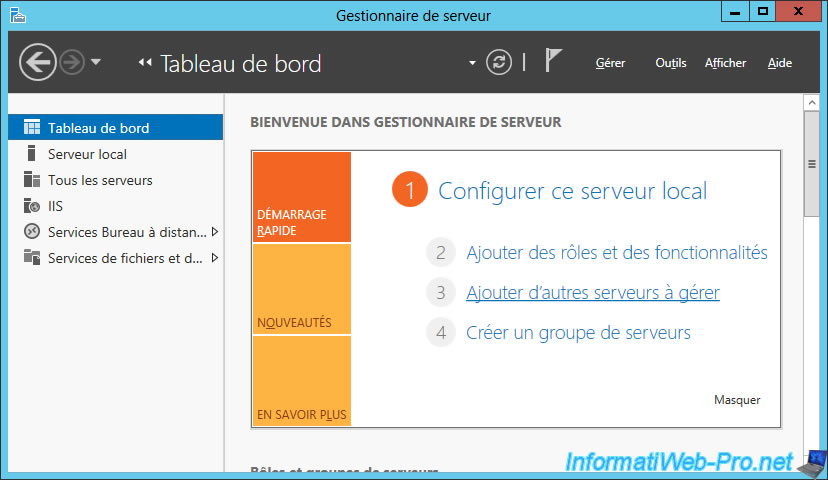
In the "Active Directory" tab, click "Search Now".
Then, select your gateways servers and click the middle button.
Finally, click OK.
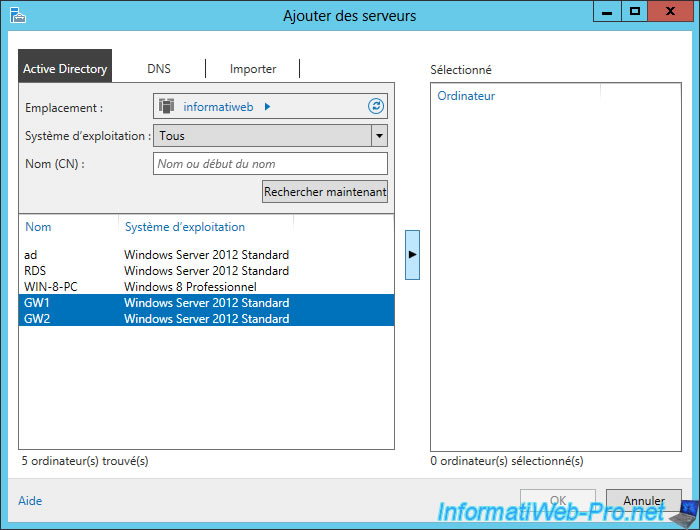
Now, your RDS gateway servers will appear in the "All Servers" tab.
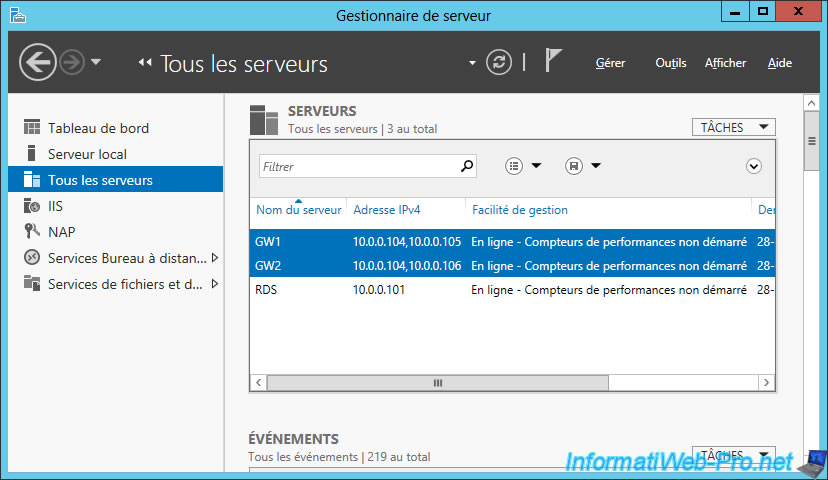
As well as in : Remote Desktop Services -> Servers.
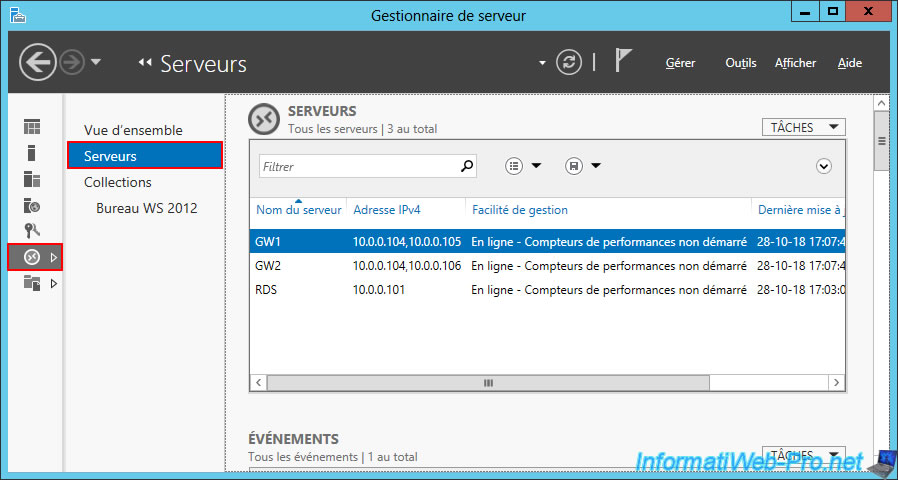
9. Add your gateway servers to your RDS deployment
To add your RD gateways servers to your RDS deployment, go to : Remote Desktop Services -> Overview.
Then, click on the + (RD Gateway).
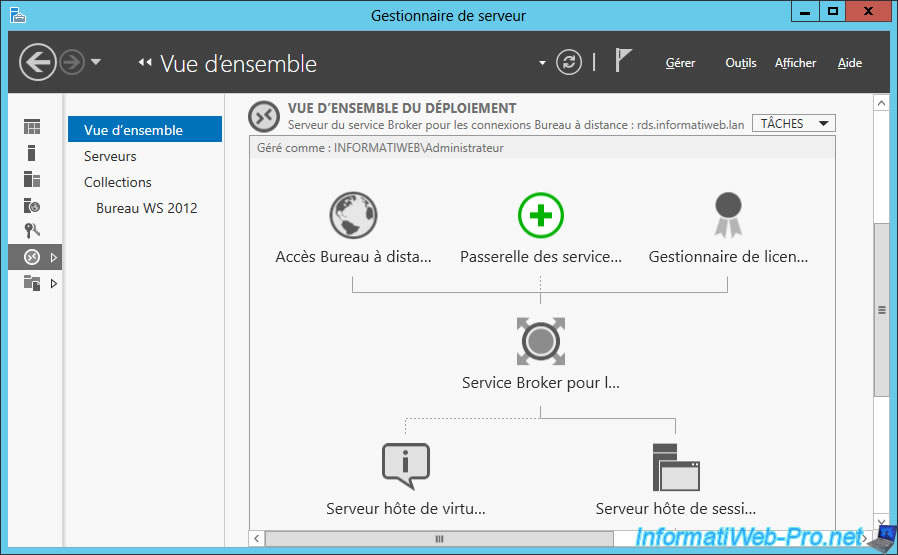
Select your RD gateways servers and click the arrow in the middle.
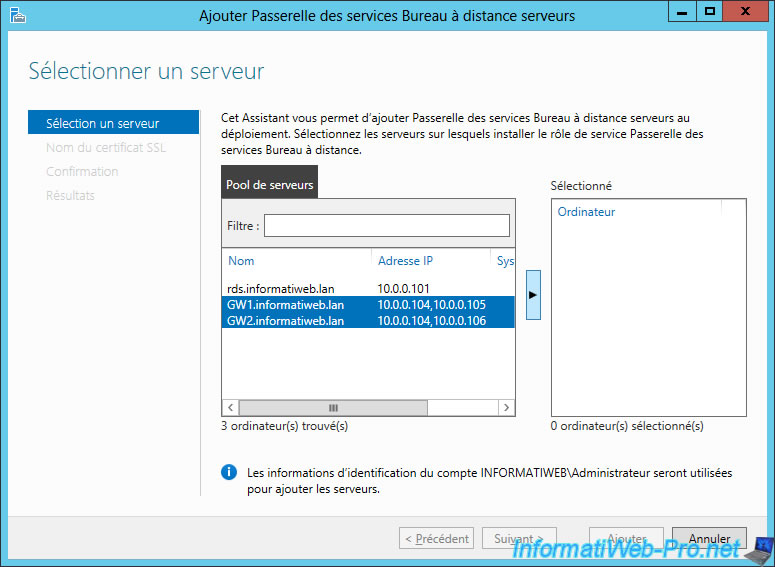
If Windows Server asks you to restart these servers, do it.
Then, repeat the operation.
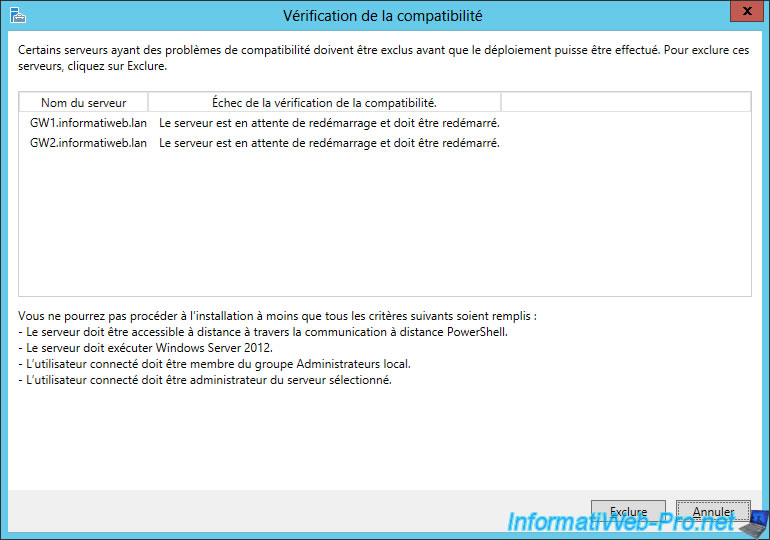
This time, the wizard will proceed to the next step and ask you for the external name that will be used by your users to access the gateways of your RDS infrastructure.
In our case, we will use our domain : rds.informatiweb-tuto.net
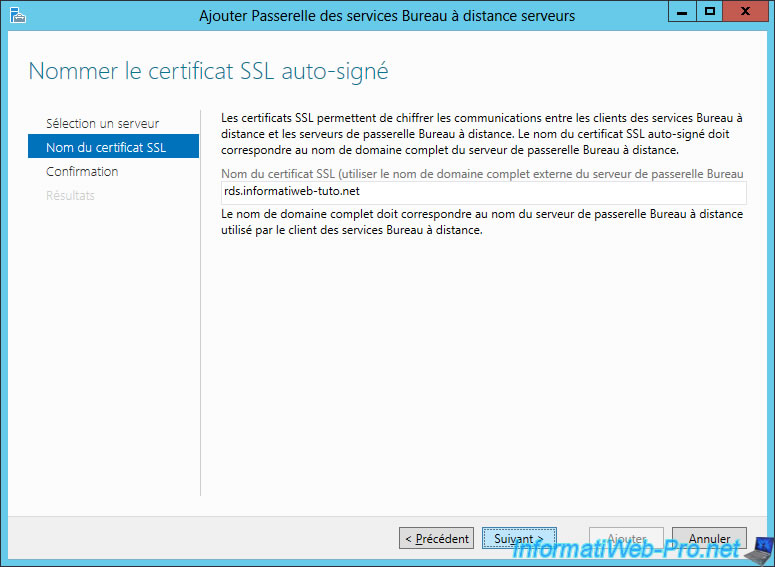
Confirm the addition of the gateway.
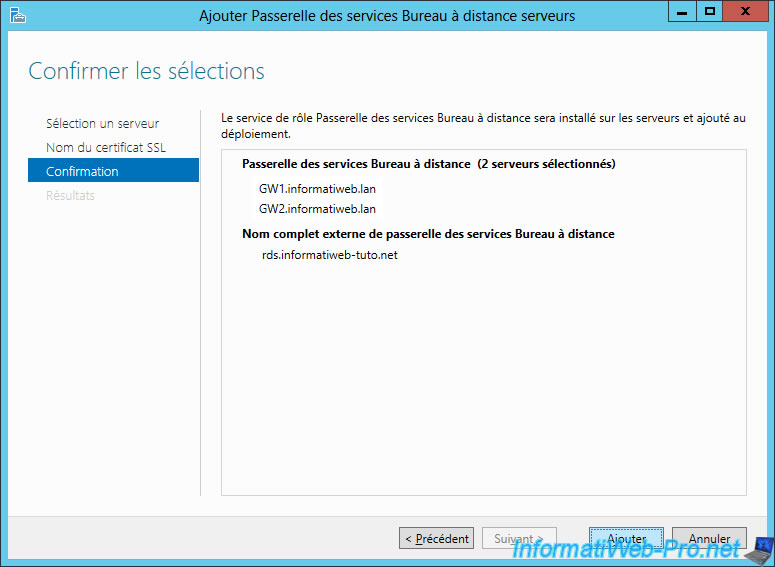
Once the addition is complete, click on the "Configure Certificate" link.
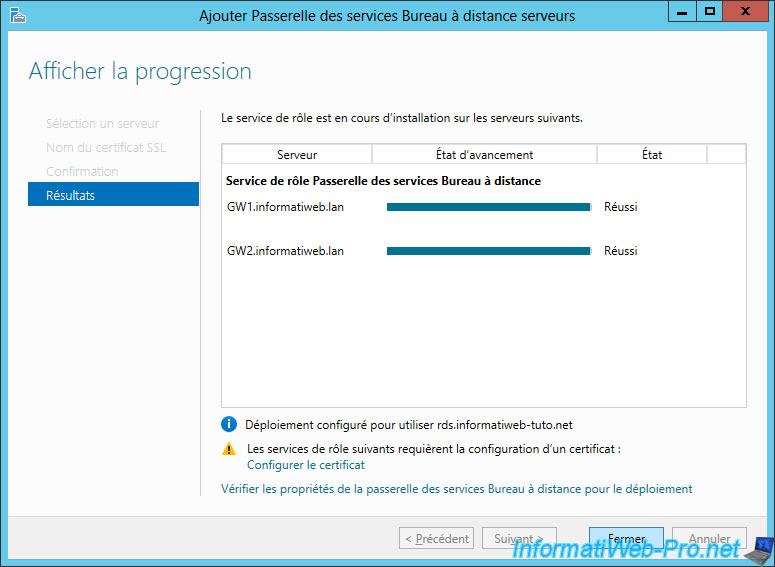
10. SSL certificate import for RDS gateways (RDS deployment)
Although you have imported the certificate on your 2 RDS gateways separately, you will also need to import it for your RDS deployment.
Select the "RD Gateway" role service and click "Select existing certificate".
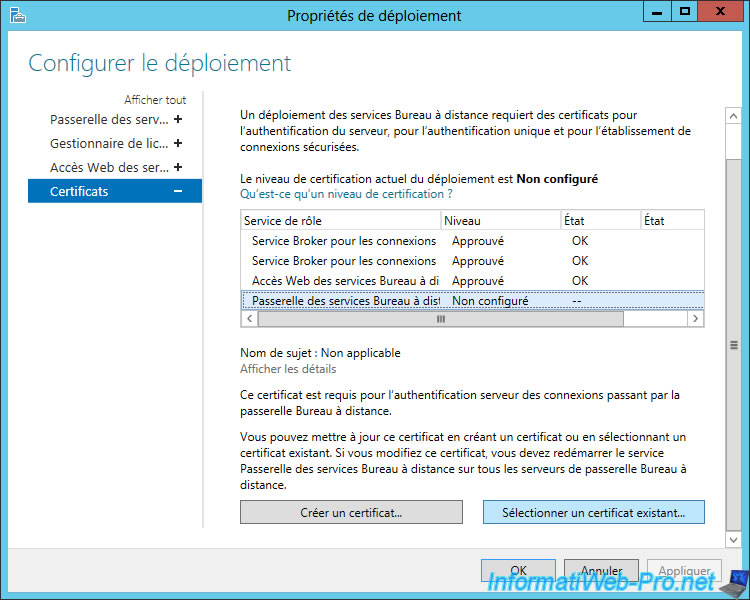
Click Browse.
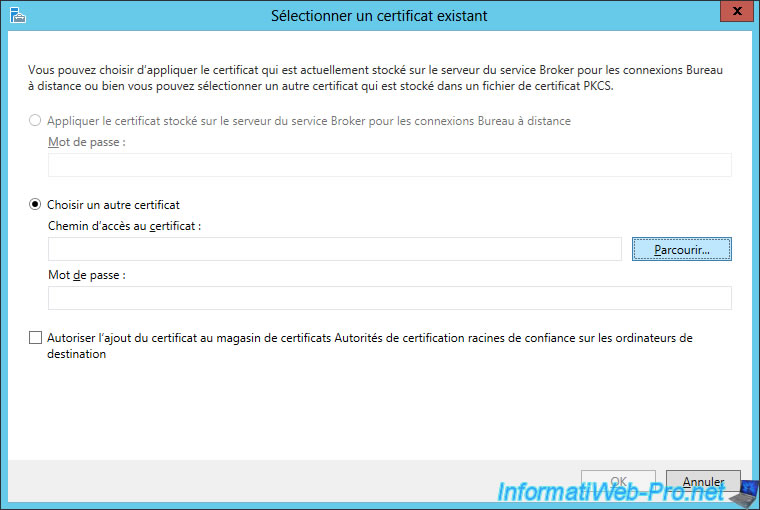
Select the same certificate in pfx format as before.
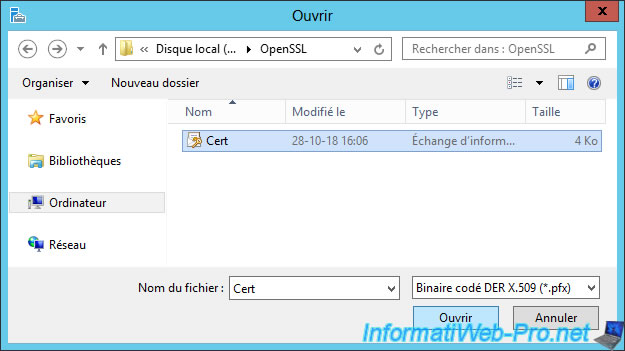
Specify the password protecting the private key and check the "Allow the certificate to be added to the Trusted Root Cerification Authorities ..." box.
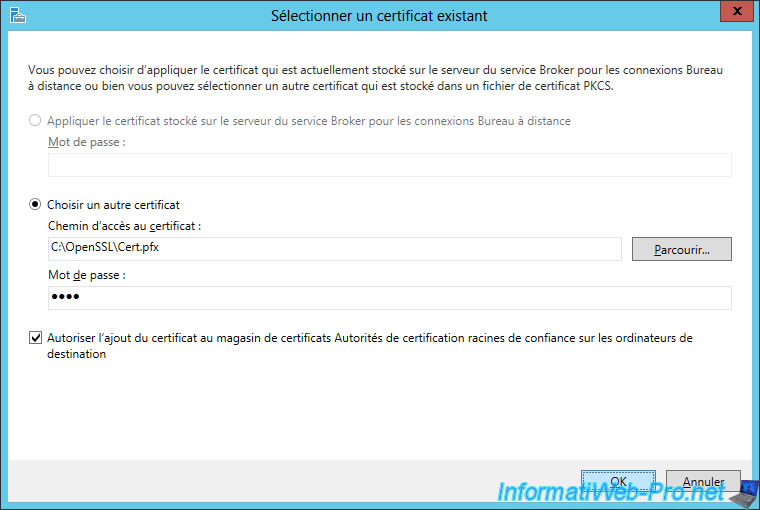
Click Apply.
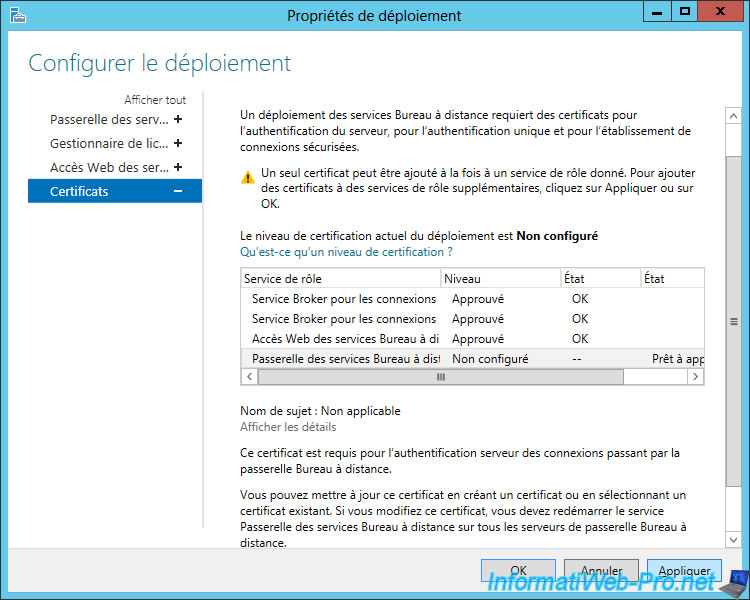
If the certificate is valid, the status will become : OK / Successful.
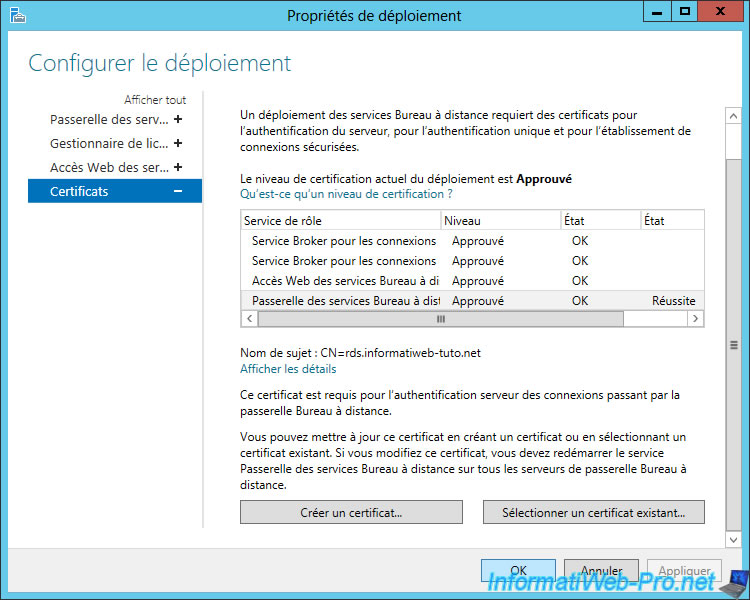
Take the opportunity to go to the "RD Gateway" tab and configure the gateway settings like this.
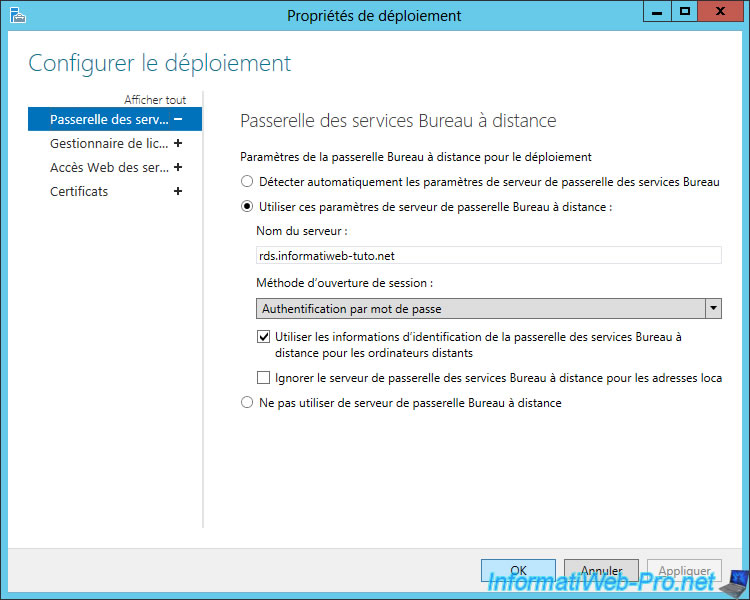
Now, click on Close.
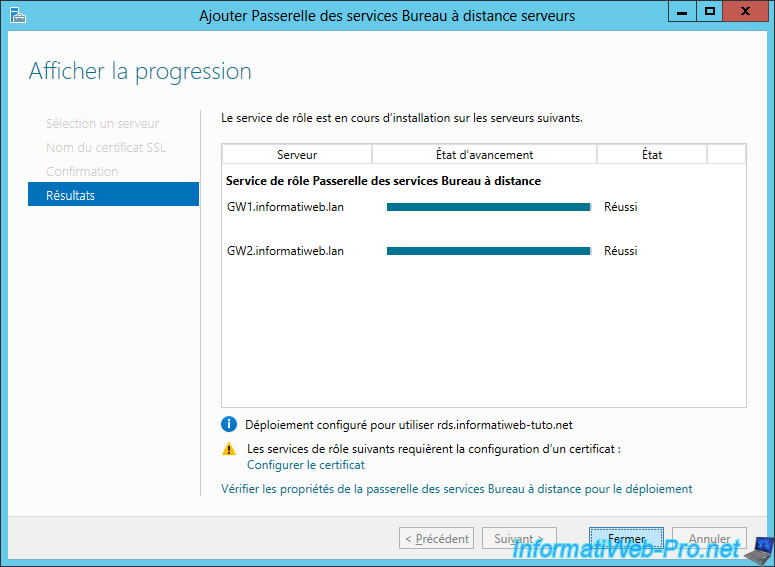
In your RDS deployment, you will see that the gateway is there.
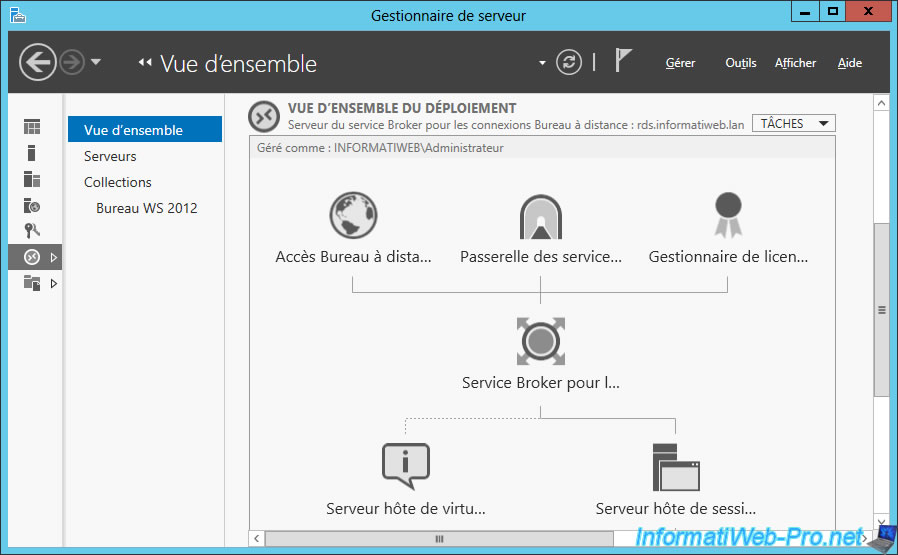
In Gateway Manager, there will be no more warning as it's now integrated into your RDS deployment.
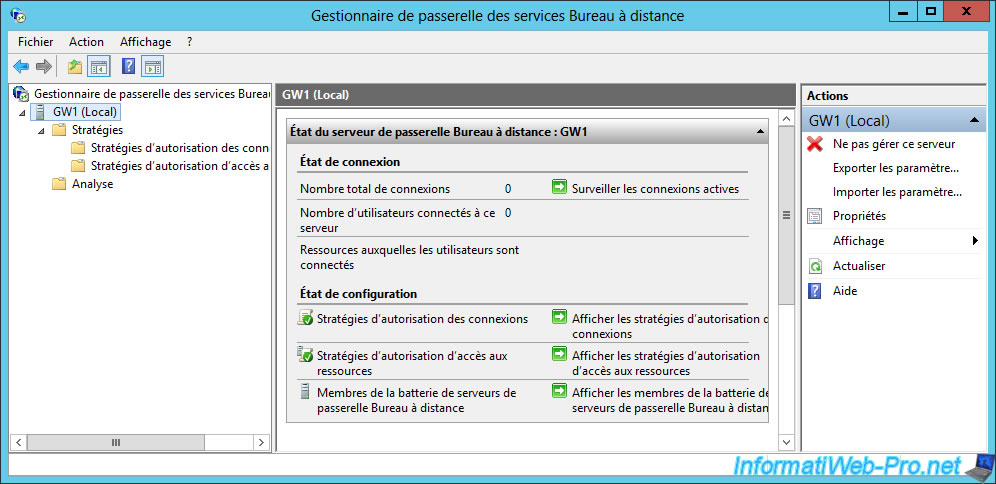
Share this tutorial
To see also
-

Windows Server 6/7/2019
WS 2012 / 2012 R2 - RDS - Set up HA on your RDS infrastructure
-

Windows Server 3/8/2019
WS 2012 / 2012 R2 / 2016 - RDS - Access RemoteApp via a modern application
-

Windows Server 4/28/2019
WS 2012 / 2012 R2 / 2016 - RDS - Attempt to unblock the session as a user
-

Windows Server 3/16/2019
WS 2012 / 2012 R2 / 2016 - RDS - Change the properties of RemoteApps

No comment