Implement high availability for your RDS gateways on Windows Server 2012 / 2012 R2 / 2016
- Windows Server
- 24 May 2019 at 18:02 UTC
-

- 4/4
11. RD gateways test
Try to access the HTTPS version of your RD gateways from the outside, and the default IIS page should be displayed without any problem.
In addition, if you click on the small padlock, you will see that the certificate is valid for the external name of our RDS gateways.
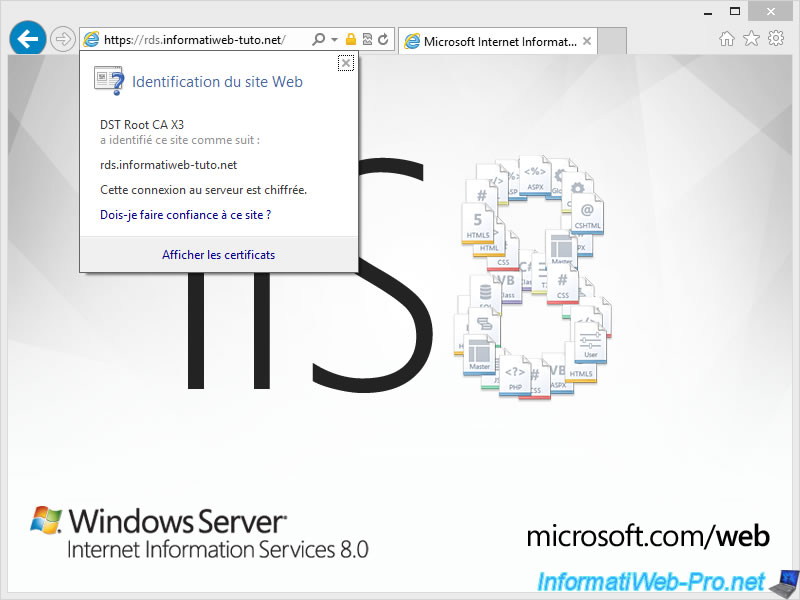
Launch the Windows remote desktop client and provide the local name of a server to which you are authorized to connect.
Then, click on "Show Options".
Important : for this to work, you must :
- enable the remote desktop option on the remote server
- part of the users allowed to connect to it
- authorized by the RD gateway (through the connection and resource access policies) to access it
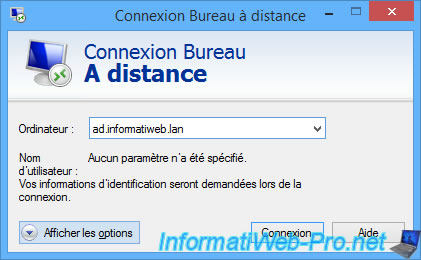
Go to the "Advanced" tab and click on the "Settings" button.
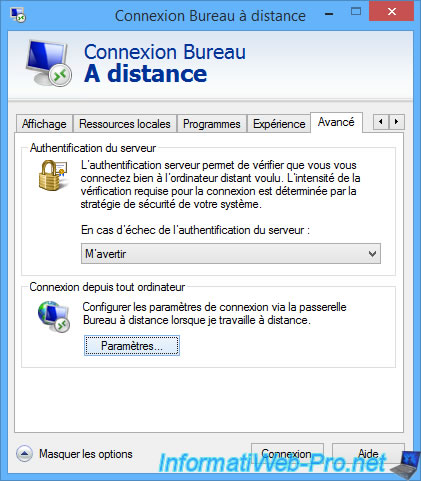
Select "Use these RD Gateway server settings" and specify the external domain name of your RDS gateways.
Then, for SSO, select the "Use my RD Gateway credentials for the remote computer" check box.
Click OK.
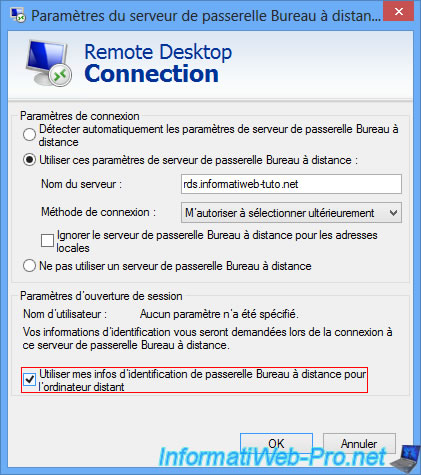
Click on Connection.
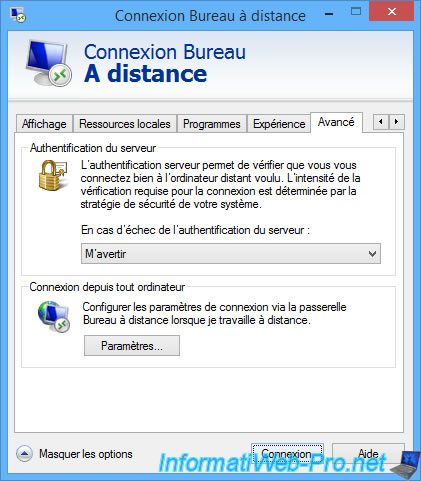
A warning is displayed about the certificate of the remote server.
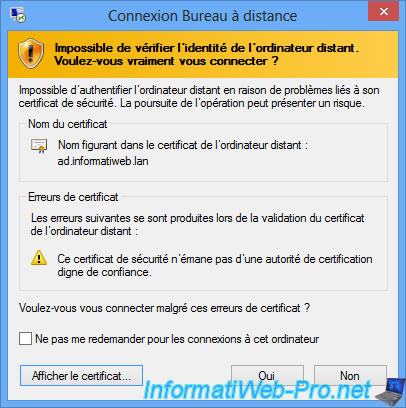
If you click on "Show Certificate", you will see that it's a self-signed certificate since the server has self-issued it.
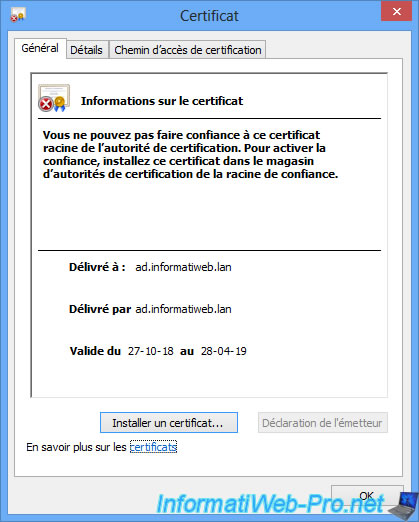
Ignore warnings about self-signed certificates by clicking Yes.
Or set up your servers to use valid certificates.
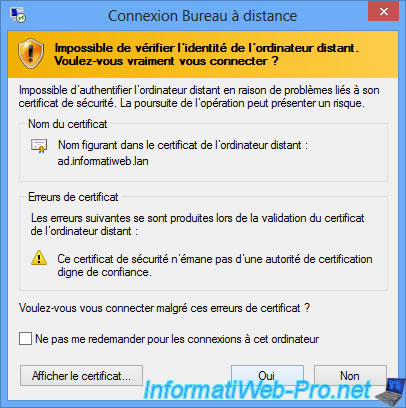
You arrive as expected on the remote server.
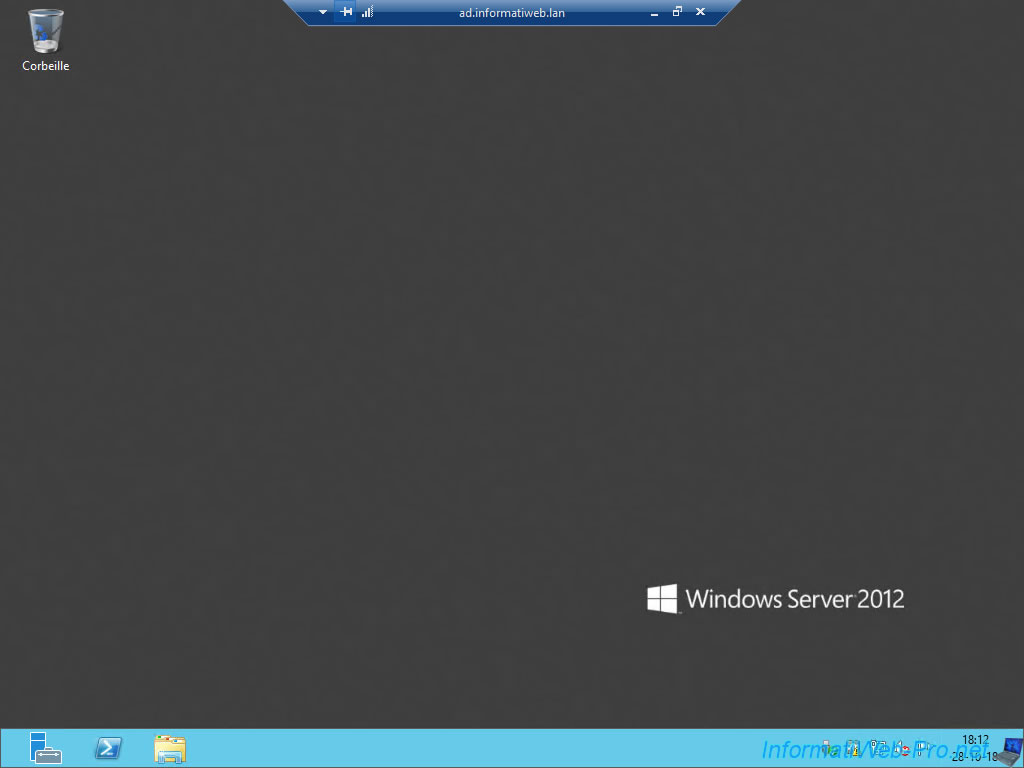
But, your connection will be secured via the HTTPS protocol thanks to one of your RD gateways.
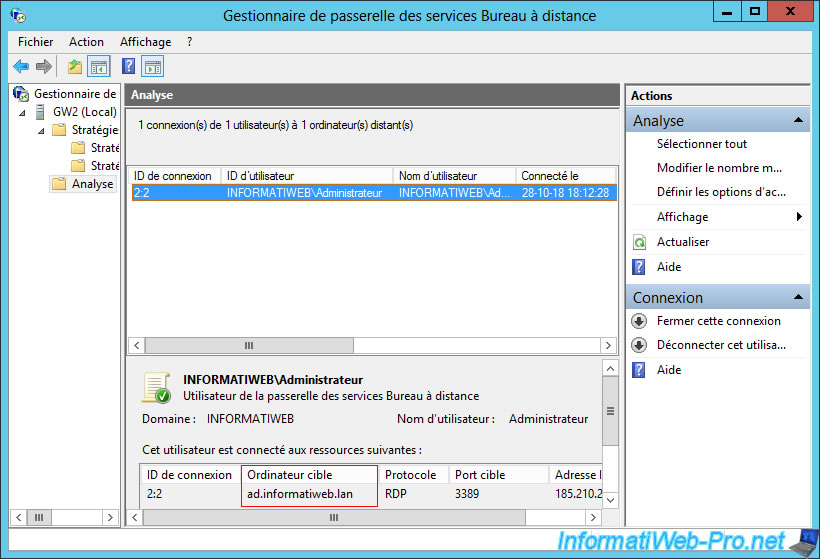
Share this tutorial
To see also
-

Windows Server 6/7/2019
WS 2012 / 2012 R2 - RDS - Set up HA on your RDS infrastructure
-

Windows Server 3/8/2019
WS 2012 / 2012 R2 / 2016 - RDS - Access RemoteApp via a modern application
-

Windows Server 4/28/2019
WS 2012 / 2012 R2 / 2016 - RDS - Attempt to unblock the session as a user
-

Windows Server 3/16/2019
WS 2012 / 2012 R2 / 2016 - RDS - Change the properties of RemoteApps

No comment