Manage multiple servers with a graphical interface (GUI) remotely on Windows Server 2012 / 2012 R2
- Windows Server
- WinRM
- 10 November 2018 at 12:36 UTC
-

- 2/3
4. Add servers in the server manager
Now that our remote servers are configured for remote management, we can add them to the server manager.
Click : Add other servers to manage.
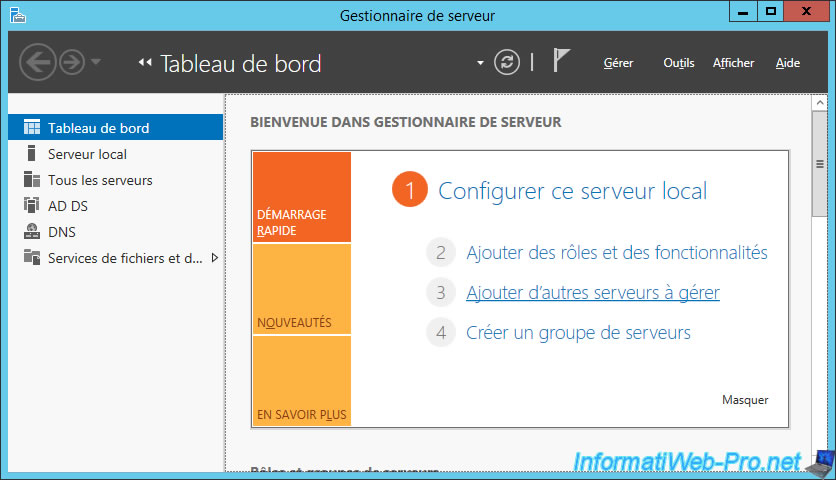
In the "Active Directory" tab, click "Search Now".
Then, select the servers to add and click on the arrow in the middle of the window.
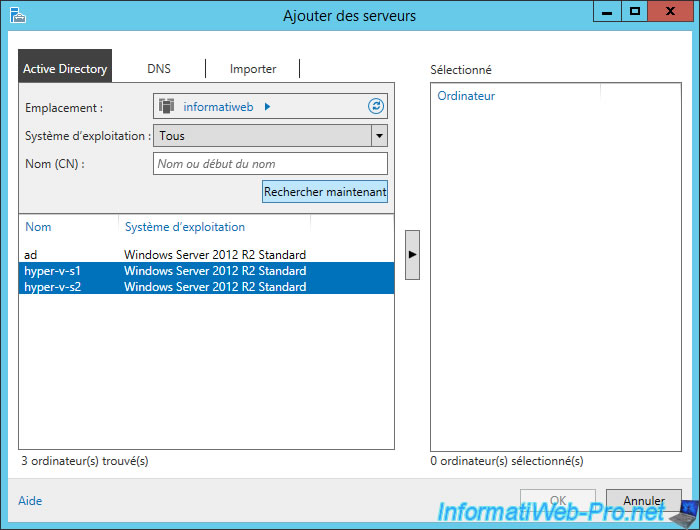
Once your servers appear on the right, you can click OK.
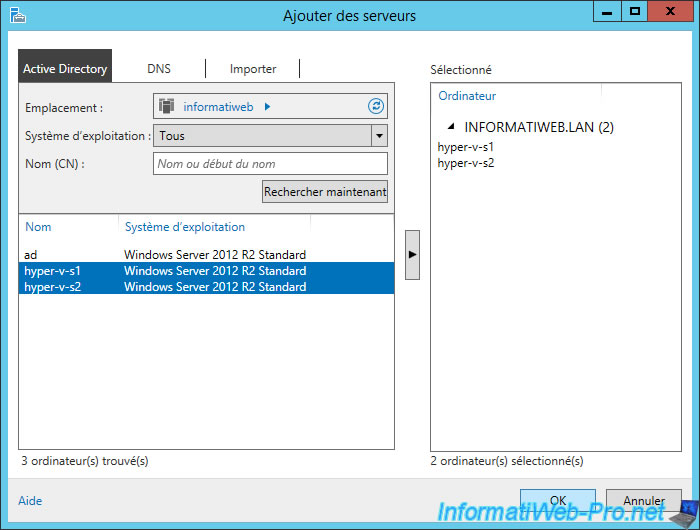
Now, we can manage our 3 servers from our Active Directory (AD) server.
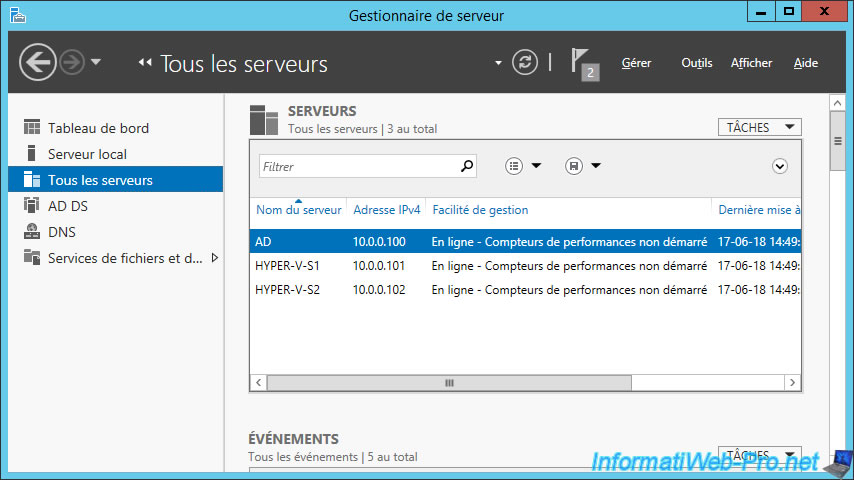
5. Install roles and/or features on a remote server
The benefit of adding your servers to the server manager is that you can install new roles and features on your remote servers without having to go physically to each one.
To install a role or a feature on one of your servers, open the Server Manager and click "Add roles and features".

Select : Role-based or feature-based installation.
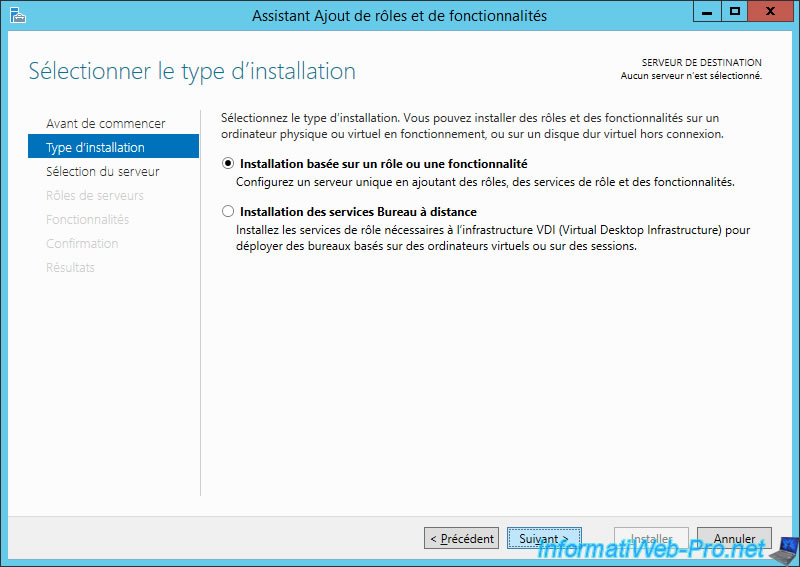
Select the server on which you want to install a role and/or feature.
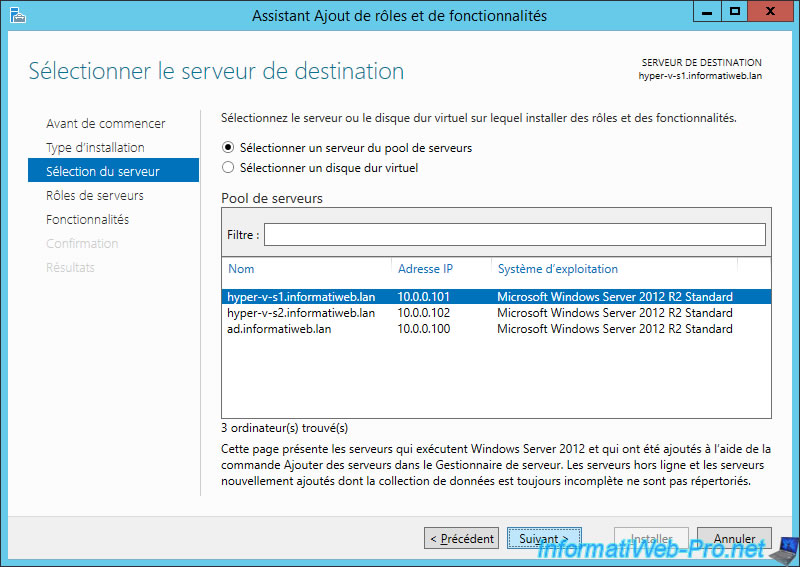
Select the role that you want to install on the remote server.
In our case : Hyper-V.
Note : by default, Hyper-V can't be installed in a virtual machine.
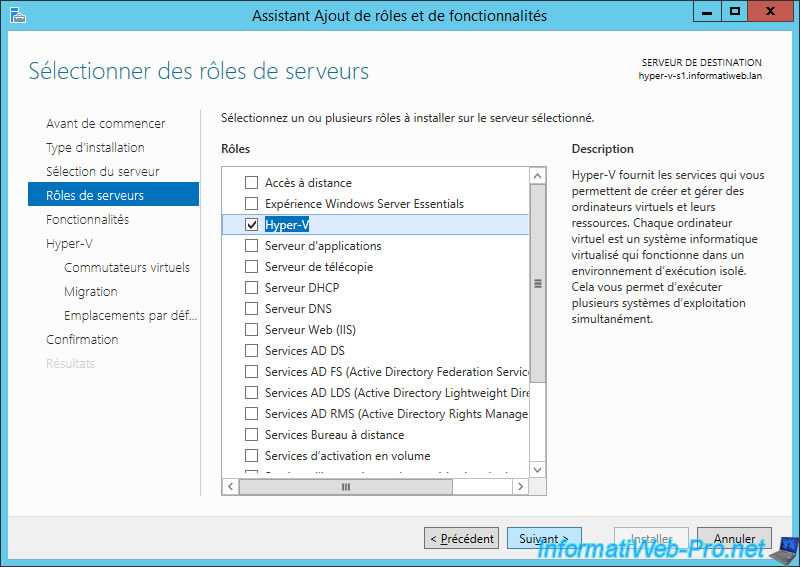
Install some features if you wish.
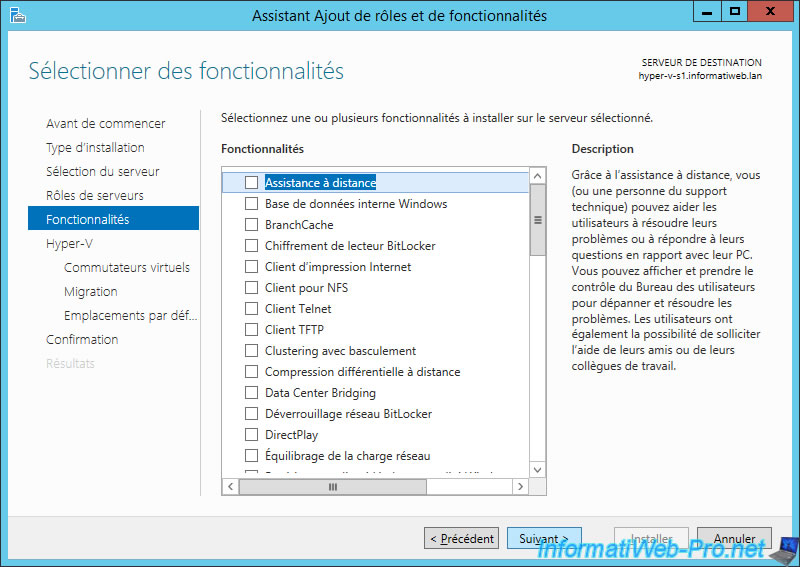
The wizard displays the description of the role that will be installed on the previously selected server.
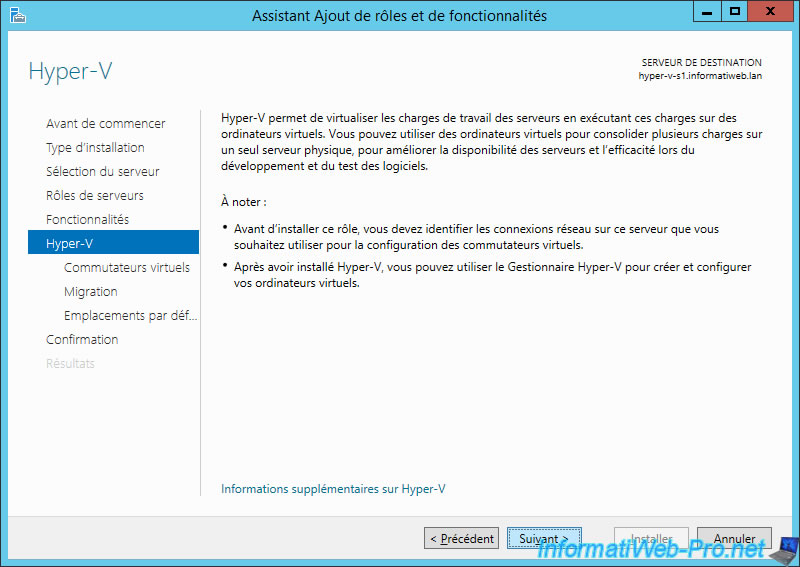
Check the "Restart the destination server automatically if required" box and click Install.
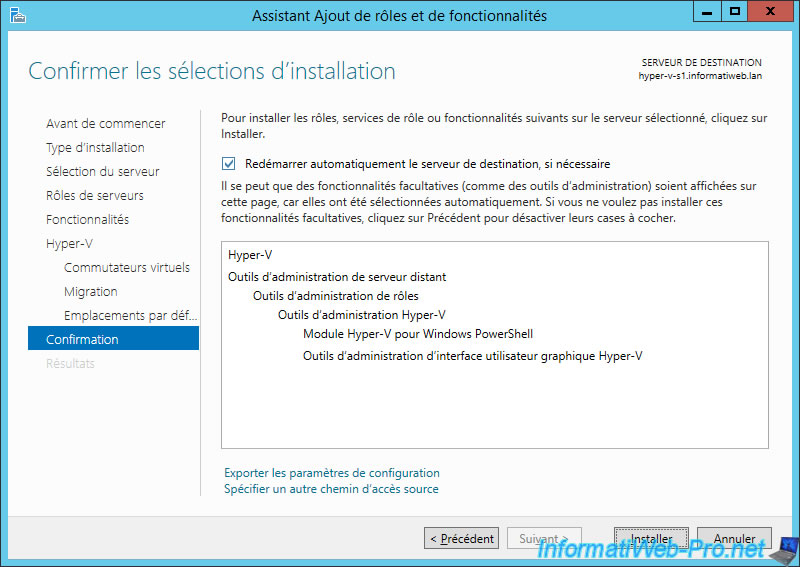
The installation starts on the remote server.
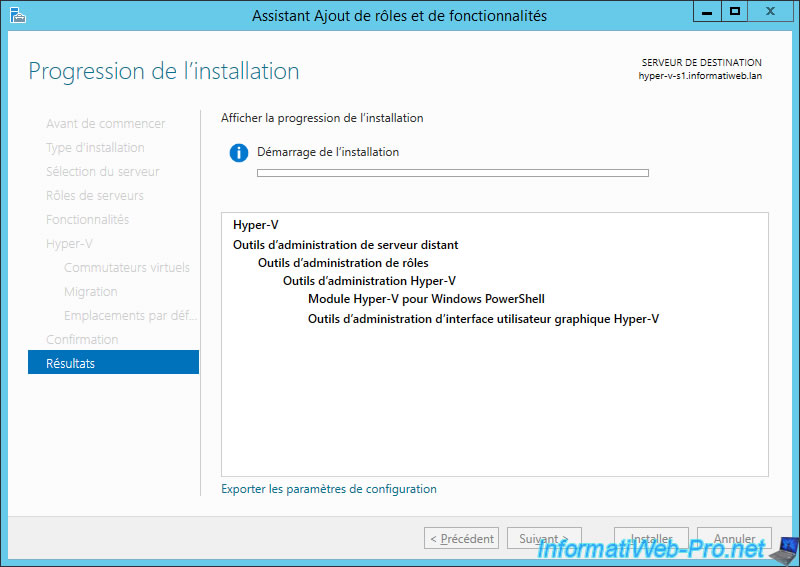
Once the "Close" button appears, you can click on it to let the installation proceed in the background.
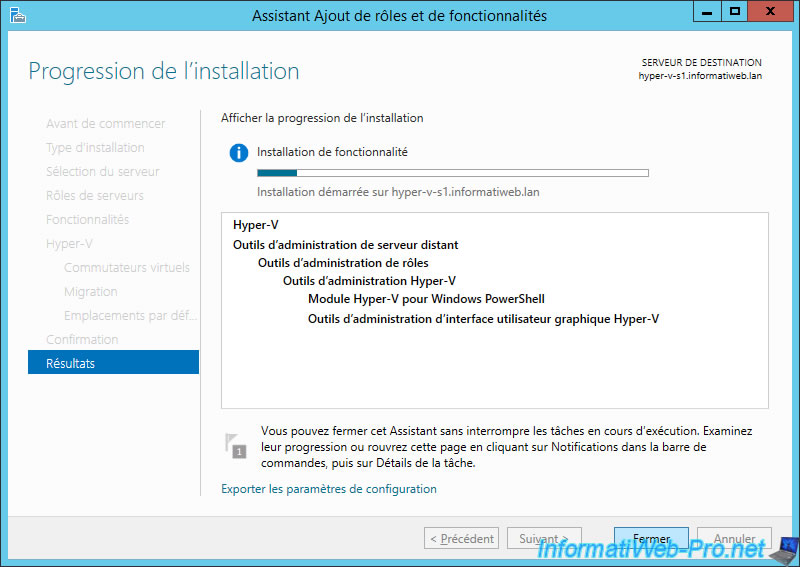
We took the opportunity to install the same role on our 2nd server and we can follow these 2 installations from a single instance of the server manager.
Which is rather practical.
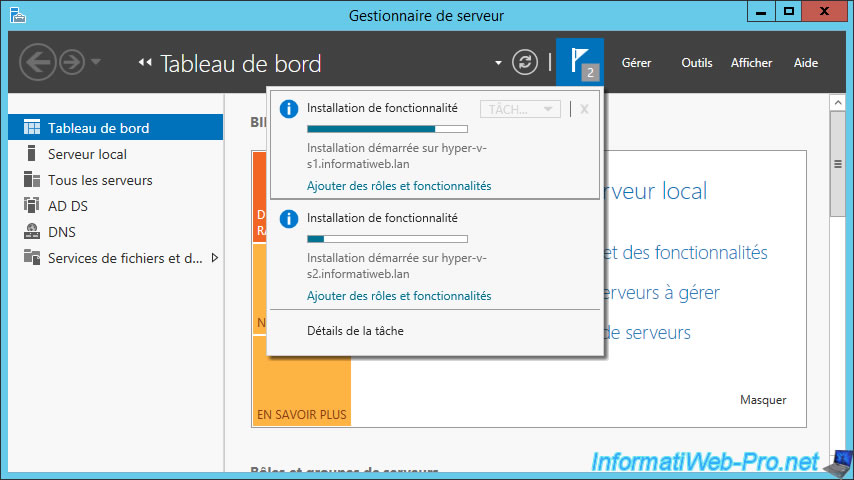
Once the roles have been installed, you will see the "Installation succeeded" message displayed in Server Manager notifications.

The server manager will recognize that we now have 2 Hyper-V servers.
However, for the moment, we don't have the tools to manage these remotely.
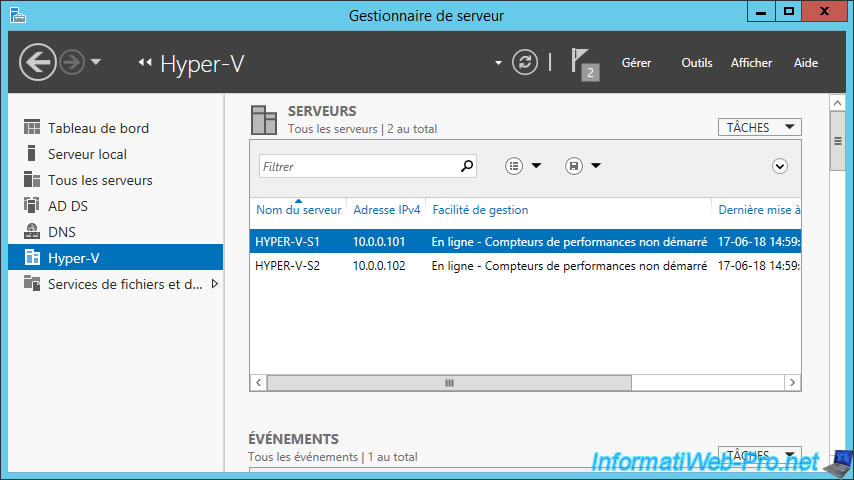
6. Create a server group
When you have a lot of servers in your network, it can be interesting to create server groups.
To do this, simply click on "Create a server group".
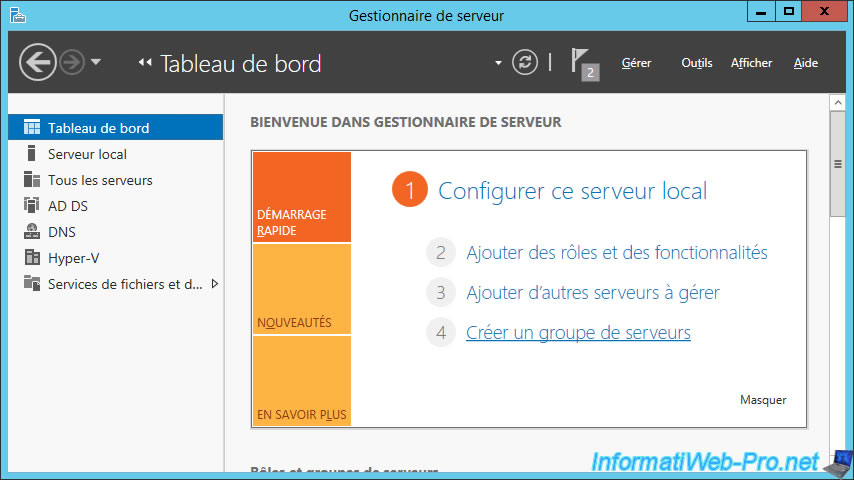
Enter a name for your server group (at the top), select the servers to add, and click on the middle arrow.
Then, click OK.
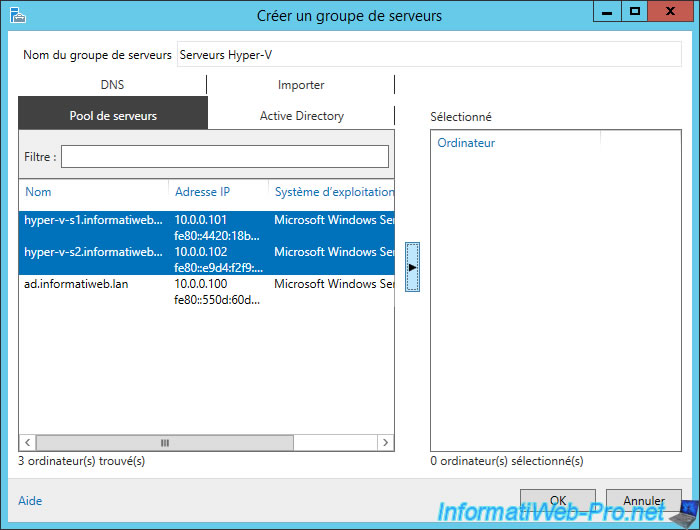
Your new group appears in the left menu of your server manager.
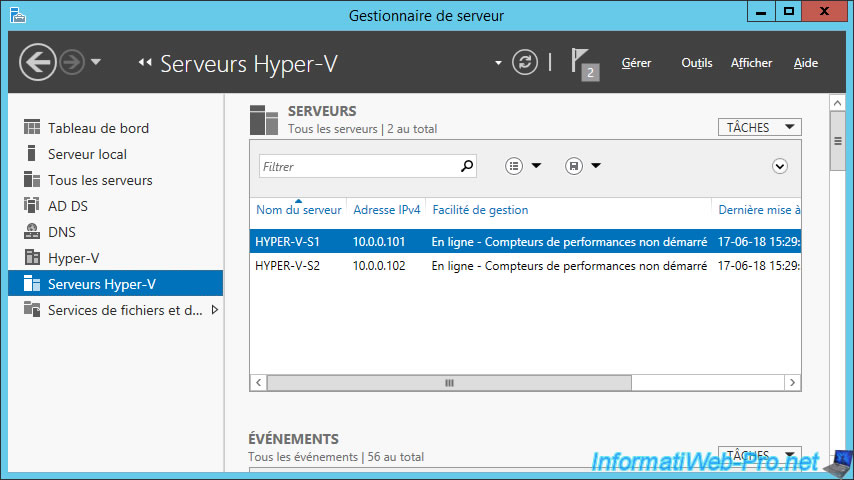
Share this tutorial
To see also
-
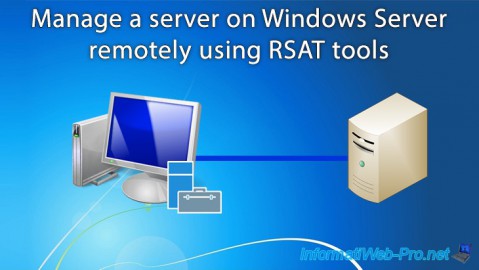
Windows Server 11/9/2017
Windows Server - Remote Server Administration Tools (RSAT)
-

Windows Server 3/7/2021
Windows Server - Remote Server Administration Tools (RSAT) for Win 10 v1809 and later
-

Windows Server 11/23/2018
WS 2012 / 2012 R2 - Manage multiple Core servers remotely (Workgroup)
-

Windows Server 12/1/2018
WS 2012 / 2012 R2 - Manage multiple servers remotely (securely)

No comment