- Windows Server
- WinRM
- 07 March 2021 at 10:23 UTC
-

Since version 1809 of Windows 10 , the procedure for installing RSAT consoles has changed.
As explained in a previous tutorial, the RSAT consoles could be installed by installing a specific Windows update on the client workstation on Windows Vista to 10.
However, since version 1809 of Windows 10, these RSAT consoles must now be installed via the Windows 10 "Optional Features" option.
In our case, we have a client PC running Windows 10 v2004.
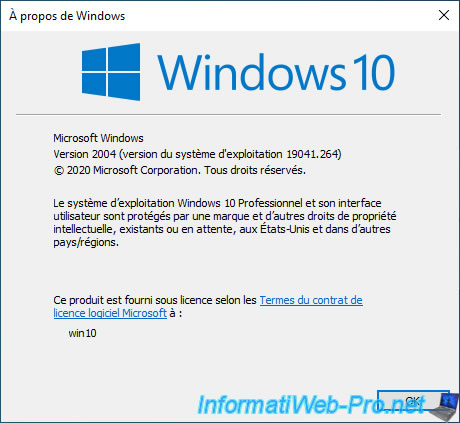
In the Windows 10 search bar (or start menu), type "Manage optional" and click : Manage optional features.
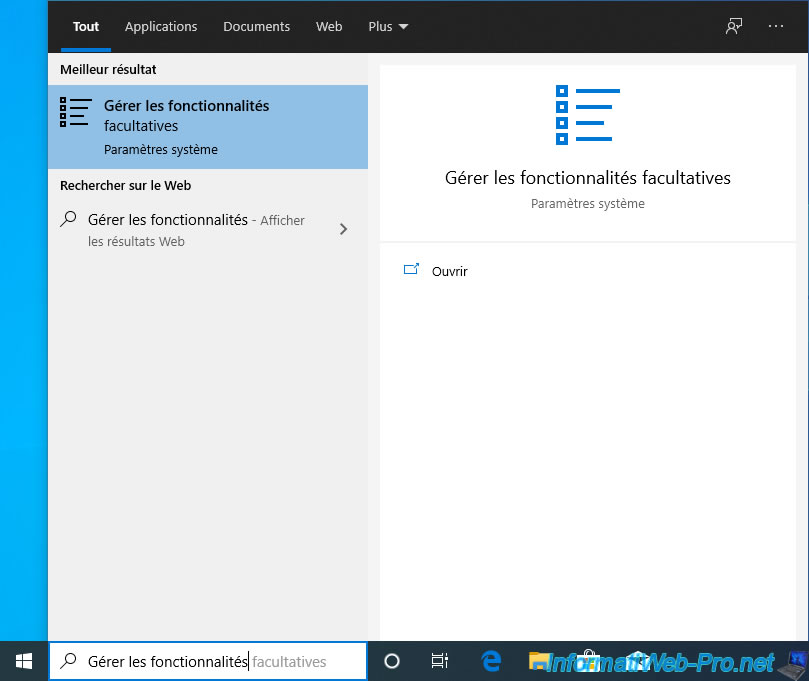
In the "Optional features" window that appears, click on : Add a feature.
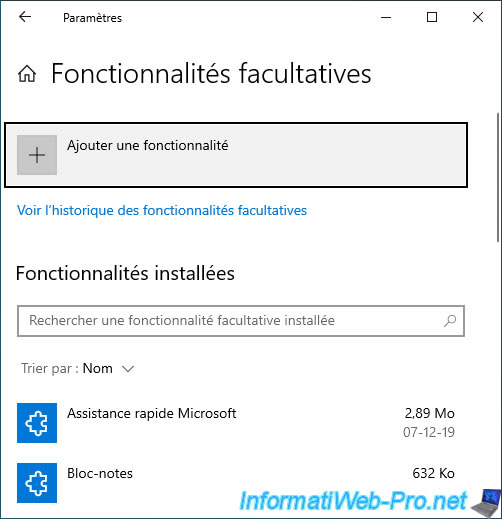
Search for example "RSAT" and in the results that appear, you will find in particular :
- RSAT : Server Manager
- RSAT : Active Directory Domain Services and Lighweight Directory Services Tools
Check the desired boxes and click : Install.
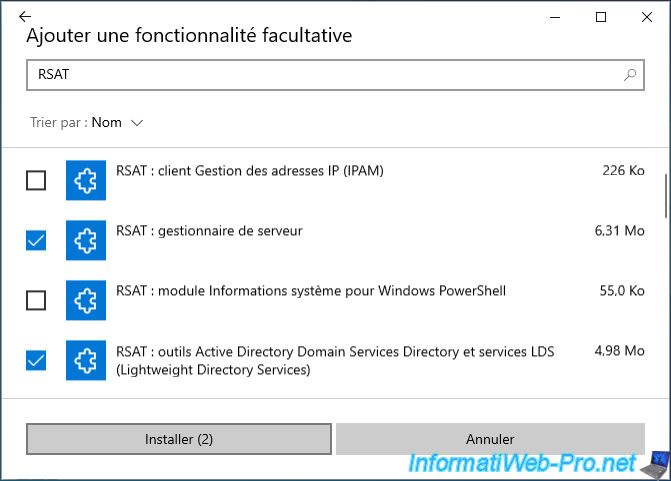
Wait while installing these RSAT consoles.
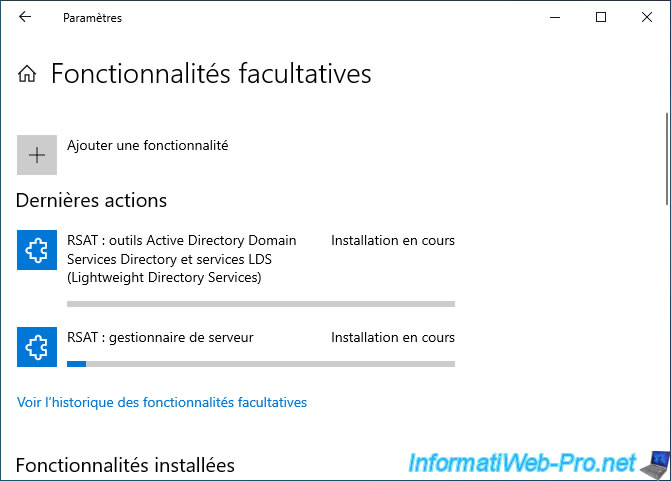
The desired RSAT consoles have been installed.
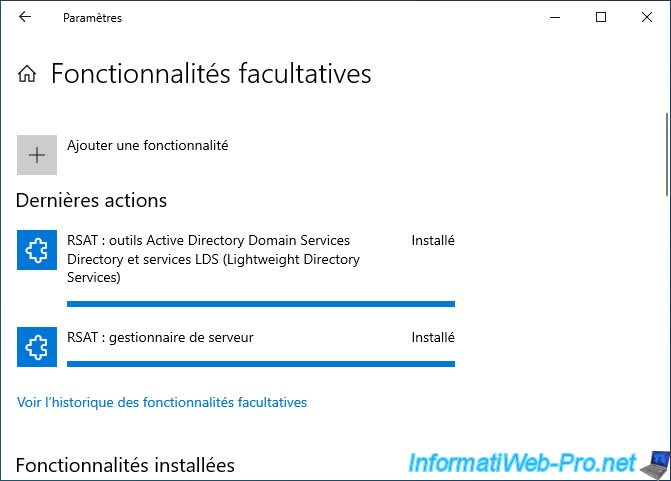
In the Windows 10 start menu, you will see the Remote Server Administration Tools (RSAT) corresponding to the RSAT consoles selected previously.
In our case, we find, for example, the RSAT consoles linked to the management of an Active Directory :
- ADSI Edit
- Active Directory Sites and Services
- Active Directory Users and Computers
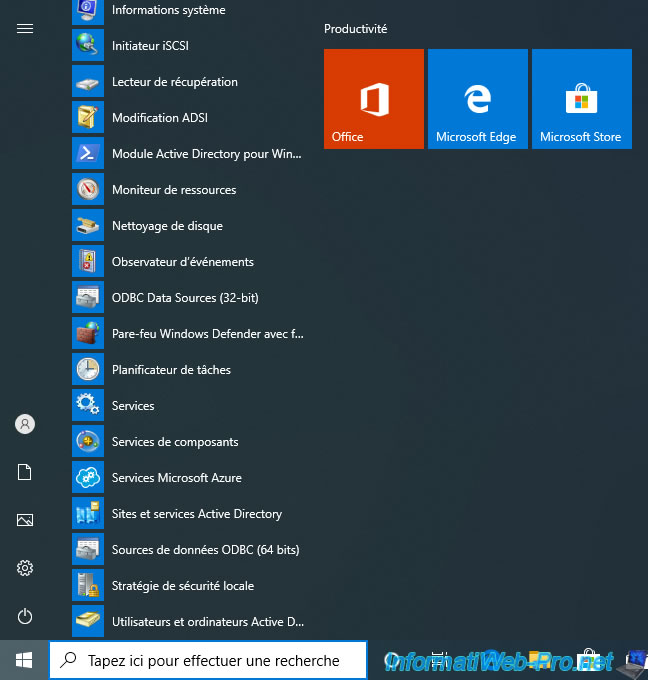
In the "Windows System" folder of the Windows 10 start menu, you will find a "Windows Administrative Tools" shortcut.
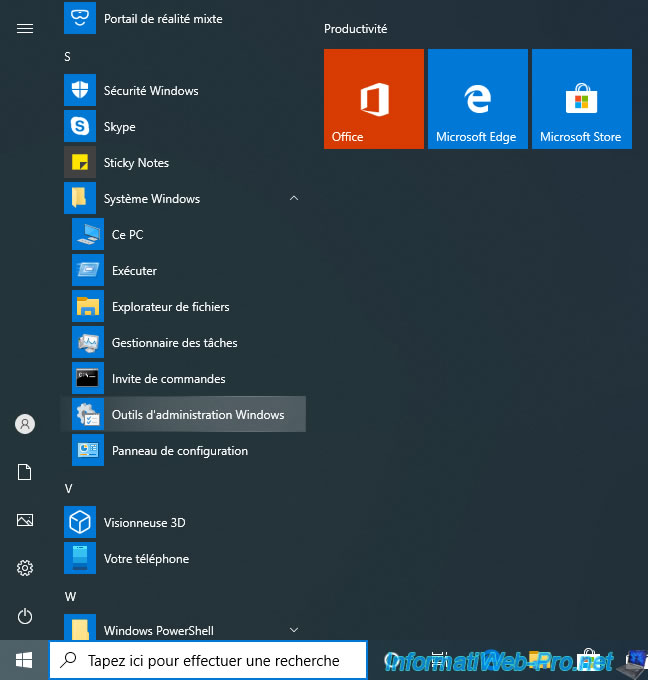
By clicking on this "Windows Administrative Tools" shortcut, you will find all the shortcuts to :
- Windows management consoles
- Windows Server remote administration tools (RSAT), including the Server Manager (if you selected it previously)
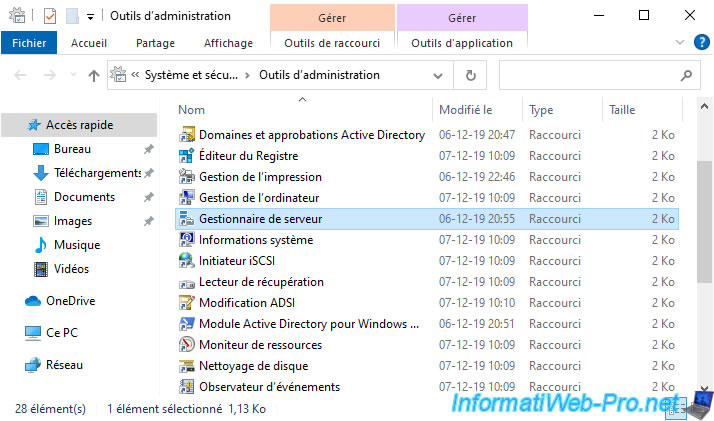
When launching the server manager for the first time, a window may appear regarding "Windows Admin Center".
Check the "Do not show this message again" box and close this window.
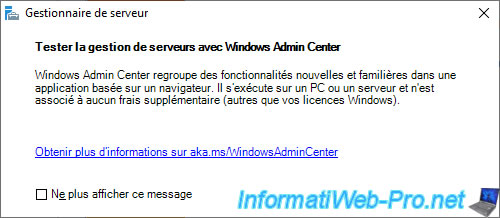
The Server Manager is displayed.
However, in order to be able to manage your server remotely, it's possible that some operations are necessary on the remote server and/or on your client PC depending on your current configuration.
To configure these prerequisites, consult our "Windows Remote Management (WinRM)" page and follow the tutorial adapted to your case to be able to manage your server remotely from a Windows client PC.
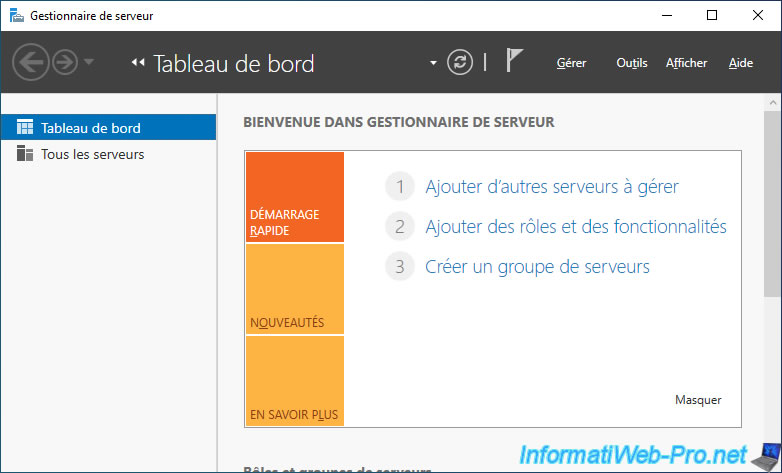
In our case, we are logged in on the Windows 10 client PC with a domain account, so the remote administration of our Active Directory goes smoothly.
However, this is not always the case, especially if your client PC and/or your remote server is in a workgroup.
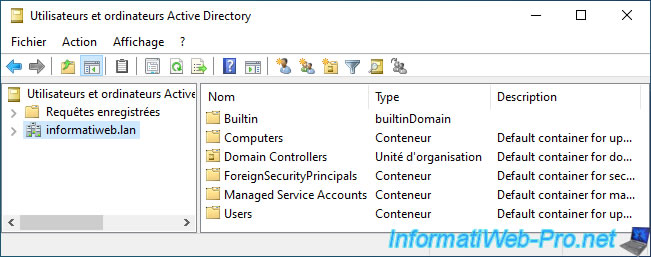
Share this tutorial
To see also
-
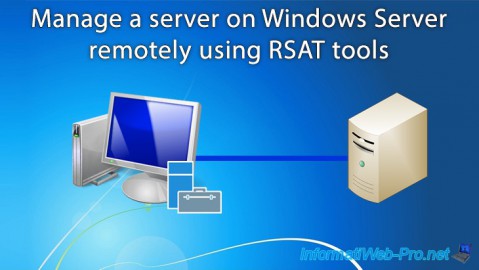
Windows Server 11/9/2017
Windows Server - Remote Server Administration Tools (RSAT)
-

Windows Server 11/16/2018
WS 2012 / 2012 R2 - Manage multiple Core servers remotely
-

Windows Server 12/1/2018
WS 2012 / 2012 R2 - Manage multiple servers remotely (securely)
-

Windows Server 11/10/2018
WS 2012 / 2012 R2 - Manage multiple servers with a GUI remotely


You must be logged in to post a comment