Create a web servers cluster with NLB on Windows Server 2012 / 2012 R2
- Windows Server
- IIS
- 22 December 2018 at 15:20 UTC
-

- 4/5
10. Installing and configuring a local DNS server
To access your web servers using the cluster name, you will need to install and configure a DNS server.
Or use the one installed when creating your Active Directory if you already use one (which is usually the case in business).
If you don't have an Active Directory server, install and configure a local DNS server by following our tutorial : Windows Server 2012 / 2012 R2 - Create and configure a DNS server, as well as delegate subdomains
10.1. Create the forward lookup zone
Then, create a new forward lookup zone on it.
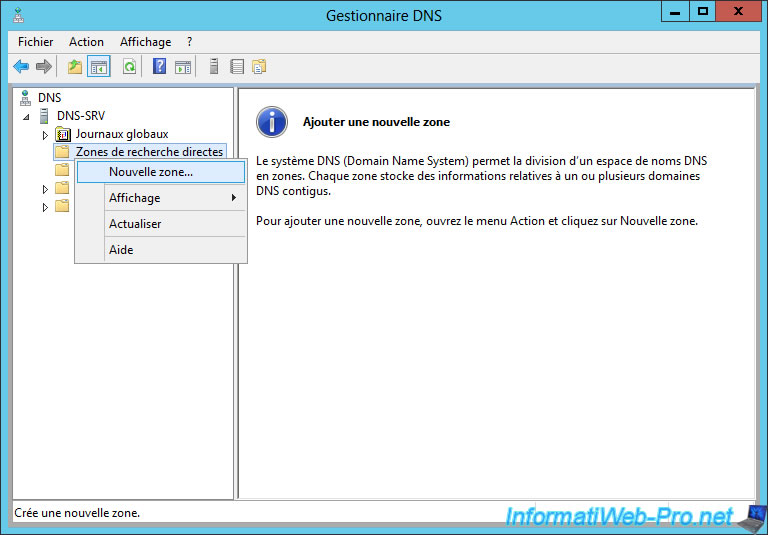
For this tutorial, we will create a forward lookup zone named "intranet.lan"
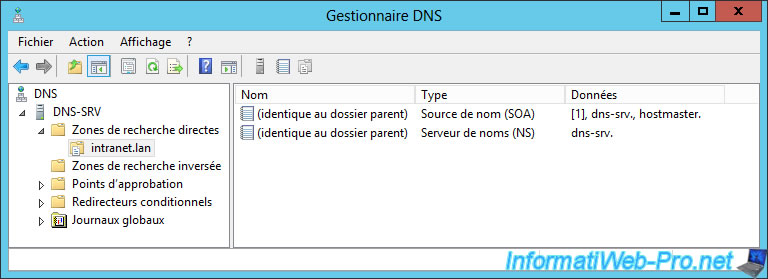
10.2. Create the reverse lookup zone
Then, in order for Windows to know the name associated with the cluster IP address, you will also need to create the associated reverse lookup zone.
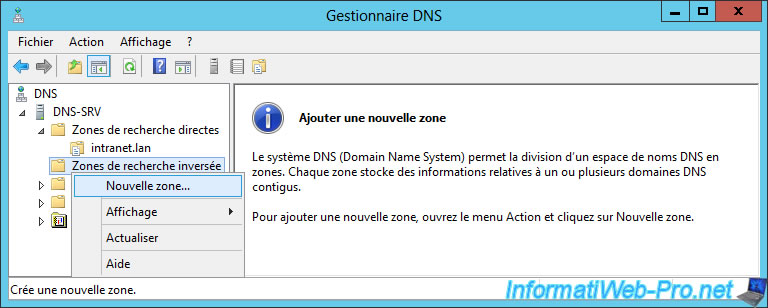
In our case, the network ID that corresponds to the IP address of our cluster (10.0.0.100) is : 10.0.0

The reverse lookup zone is created.
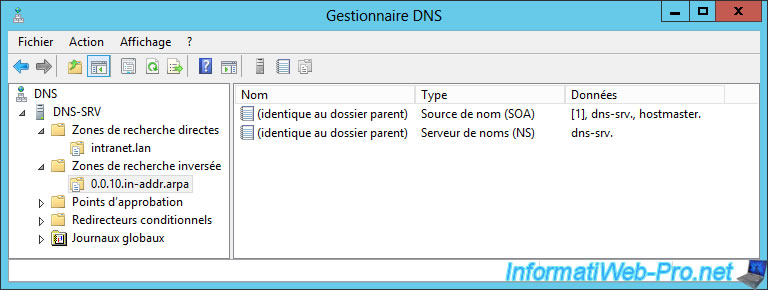
10.3. Configuring the cluster DNS record
To create the DNS record associated with the name of your cluster, select your forward lookup zone.
Then, right-click "New Host (A or AAAA)" in an empty area on the right side.
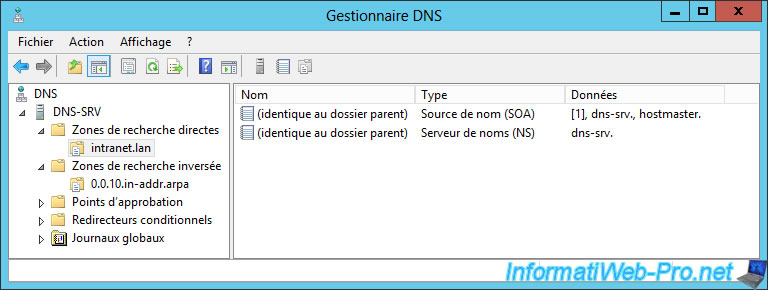
Specify :
- the name : web (to point "web.intranet.lan" to the IP address of your cluster) or leave empty (to use the "intranet.lan" name).
- the IP address of your cluster
Next, select the "Create associated pointer (PTR) record" checkbox to create the corresponding record in the reverse lookup zone.
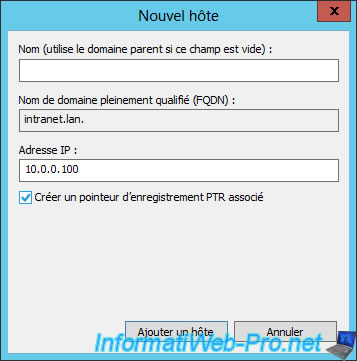
In our case, we left the "Name" box empty.
So, this is the "intranet.lan" domain which will point to the IP address of our cluster.

Finally, to allow your clients to resolve this domain name, you need to specify :
- the IP address of your local DNS server as the preferred DNS server
- the IP address of your router or a public DNS server (such as : 8.8.8.8 or 8.8.4.4 for thoses of Google) to resolve domain names on the Internet
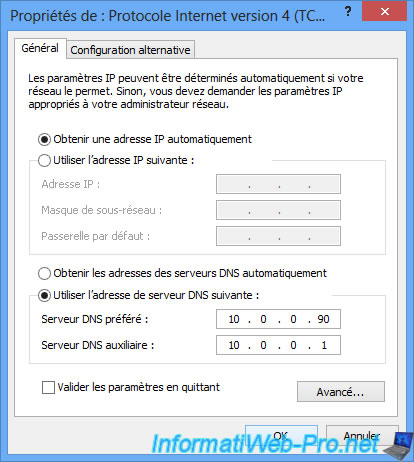
10.4. Cluster access test with the DNS name
Now, when you attempt to access your cluster via its DNS name (intranet.lan in our case), you will have access to a web server in your cluster.
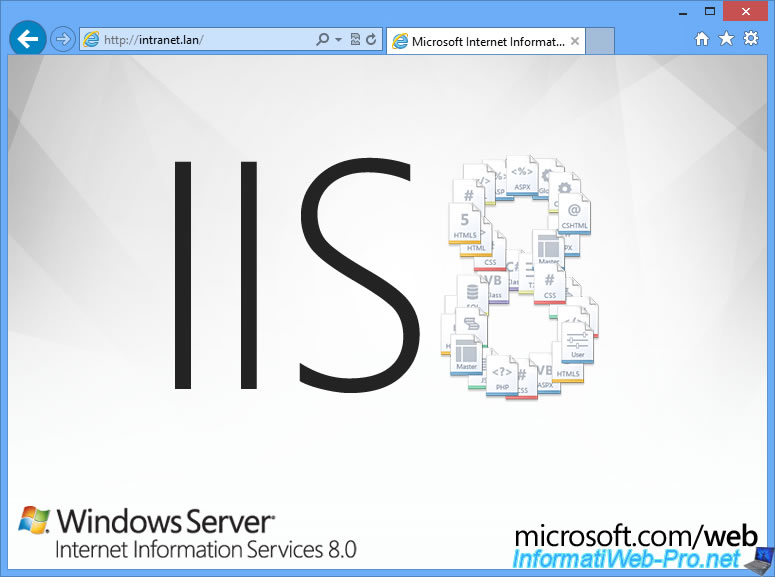
Once again, we arrived on the 2nd server.
Which is normal, since we use the "Unique" affinity mode.
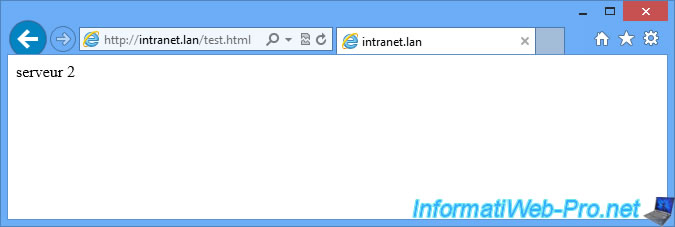
11. Using the DNS zone of an Active Directory
If you have an Active Directory server on your network and your servers and client PCs are linked to it, you must have a local DNS server, because Active Directory is also based on DNS.
In this case, select the forward lookup zone of your Active Directory domain and simply create a new A record by right-clicking "New Host (A or AAAA)" on the right side.
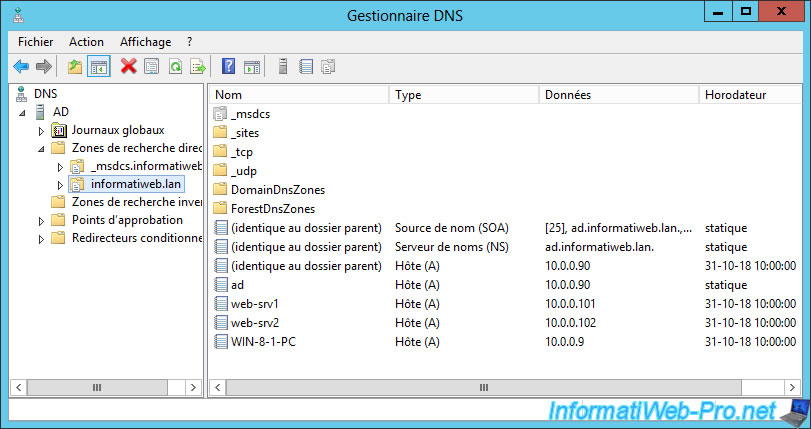
For example, specify "intranet" (the name of your cluster) as the name, then the IP address of your cluster.
Note : ne cochez pas la case concernant la création du pointeur PTR, car par défaut, la zone de recherche inversée n'est pas créée sur le serveur DNS lorsqu'il est installé et configuré via l'installation du rôle Active Directory.
Ceci dit, rien ne vous empêche de la créer manuellement et de mettre à jour les enregistrements DNS de la zone de recherche directe pour que la zone de recherche inversée soit à jour.
Note : don't check the "Create associated pointer (PTR) record" box, because by default, the reverse lookup zone is not created on the DNS server when it's installed and configured through the Active Directory role installation.
That said, there's nothing stopping you from manually creating it and updating the DNS records in the forward lookup zone so that the reverse lookup zone is up to date.

In this case, our cluster will be accessible via the "intranet.informatiweb.lan" domain name.
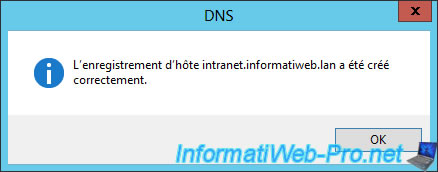
The created DNS record appears in the forward lookup zone.
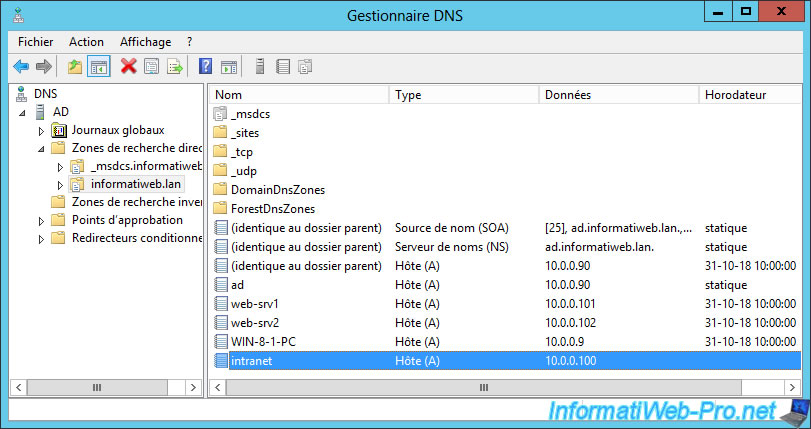
From your client computers, you will have access to a web server of your cluster.
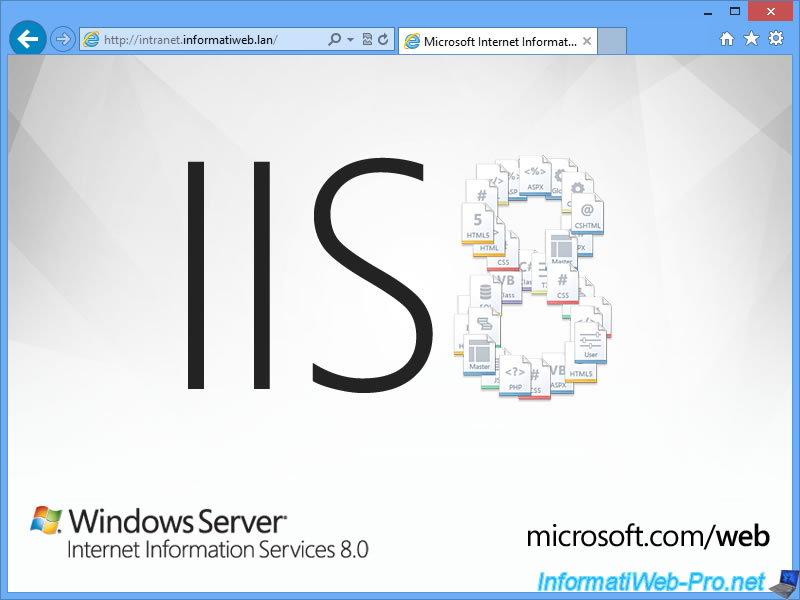
You will also have access to the test file created at the beginning of the tutorial.
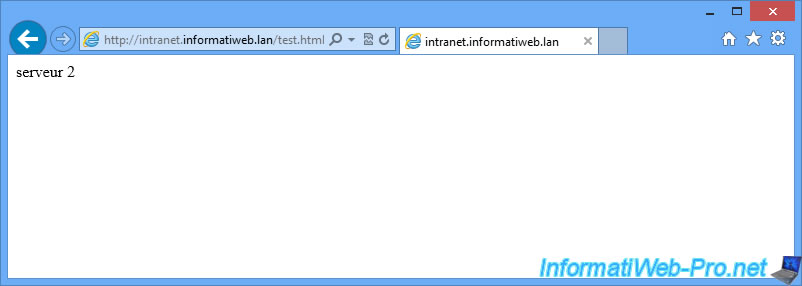


No comment