Create a file server failover cluster on Windows Server 2012 / 2012 R2
- Windows Server
- Clusters
- 07 July 2019 at 11:20 UTC
-

- 2/5
4. Connecting cluster servers to the iSCSI server
For your cluster to be highly available, we recommend using MPIO.
Hence, we allowed 2 IP addresses per server when configuring the iSCSI target.
In short, on each server (which will be a member of your cluster), launch the iSCSI Initiator and go to the "Discovery" tab.
Then, click on : Discover Portal.
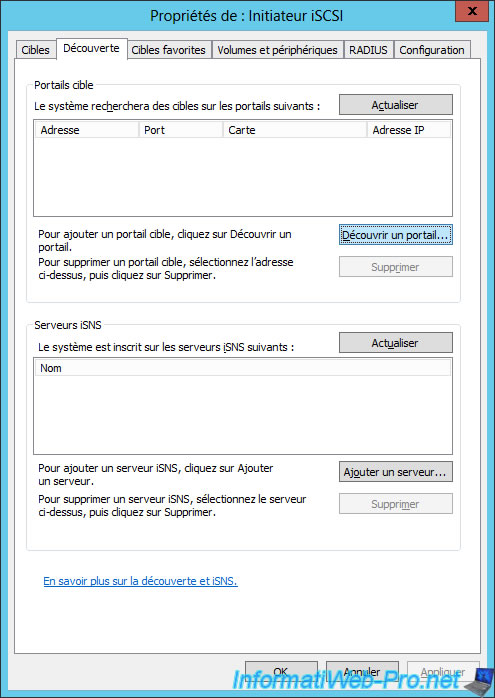
Enter one of the IP addresses of your iSCSI server and click OK.

In the "Targets" tab, select the target displayed and click on Login.
Note : if no target is displayed, your server could not connect to your iSCSI server.
Check the network configuration of the iSCSI server and the one used as the client, as well as the configuration of your iSCSI server. Make sure you have authorized the IP addresses of your client servers.
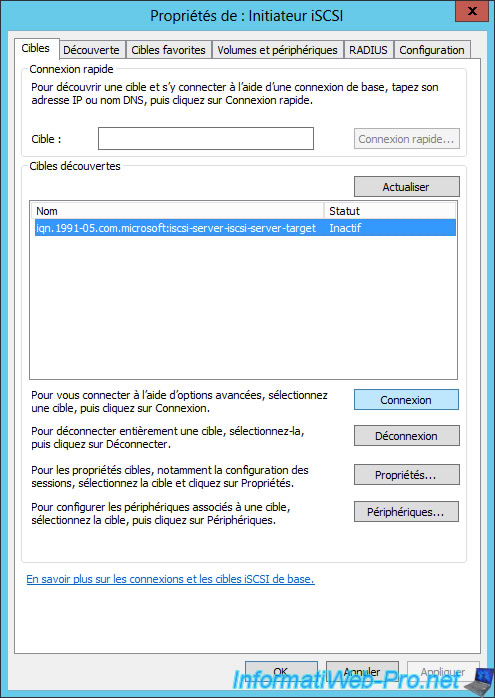
Check the "Enable multi-path" box and click Advanced.

Select a 1st path with the options at the top :
- Local adapter : Microsoft iSCSI Initiator
- Initiator IP : 10.0.20.1
- Target portal IP : 10.0.20.3 / 3260
Then, if you have enabled CHAP authentication, check the "Enable CHAP log on" box and configure :
- the name : CHAP username
- the target secret : the associated password
Finally, click OK 2 times.
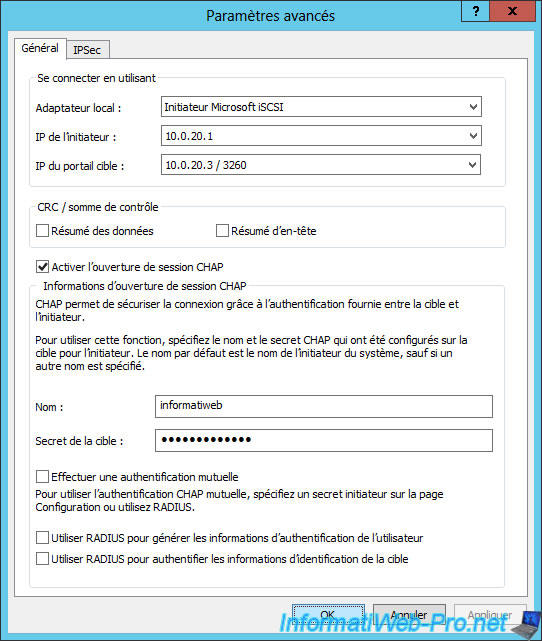
Select the displayed target and click Properties.
In the "Connect to Target" window that appears, check the "Enable multi-path" box and click Advanced.

Define another path through the top options, and configure the CHAP logon information (if needed).
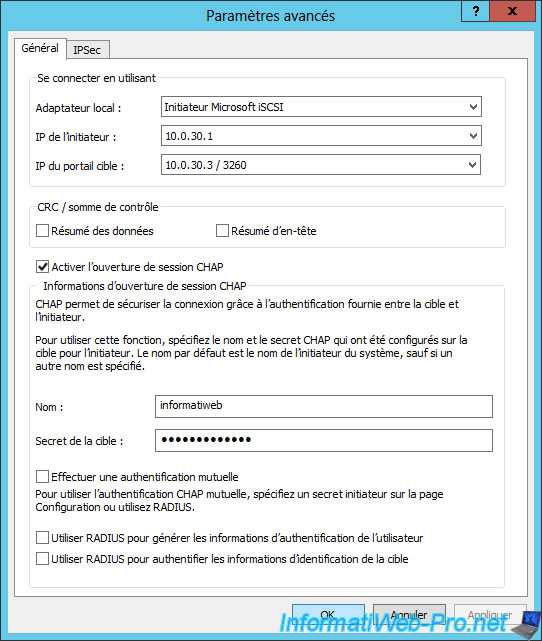
Install the MPIO (Multipath I/O) feature and enable iSCSI support in the MPIO properties.
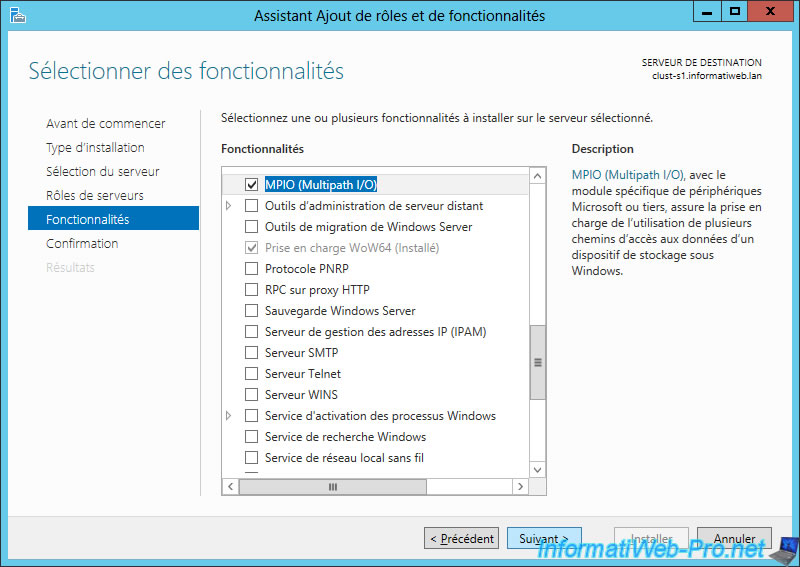
To do this, launch the "MPIO" program available from the Windows Server 2012 / 2012 R2 home screen and go to the "Discover Multi-Paths" tab.
Then, check the "Add support for iSCSI devices" box and click "Add".
A small "Restart required" window will appear, click "Yes" to restart now your server.
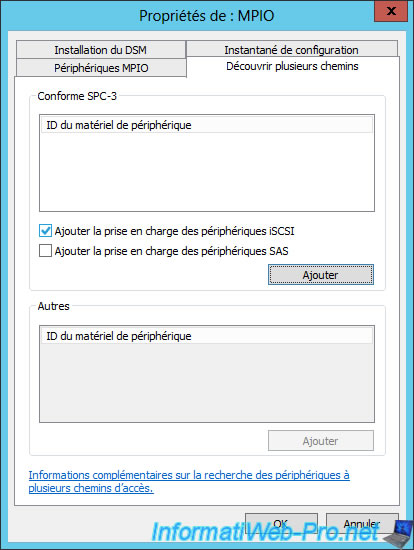
5. Partitioning iSCSI disks
On one of the servers of your future cluster, open the "Computer Management" console and go to Disk Management.
You should see 2 new disks appear as "Offline".
Note : if the same iSCSI virtual disks appear multiple times in Windows Server 2012 / 2012 R2 Disk Management, iSCSI devices support for MPIO has not been enabled. In this case, check that the "Add support for iSCSI devices" box is checked in the "MPIO" program (see previous image).
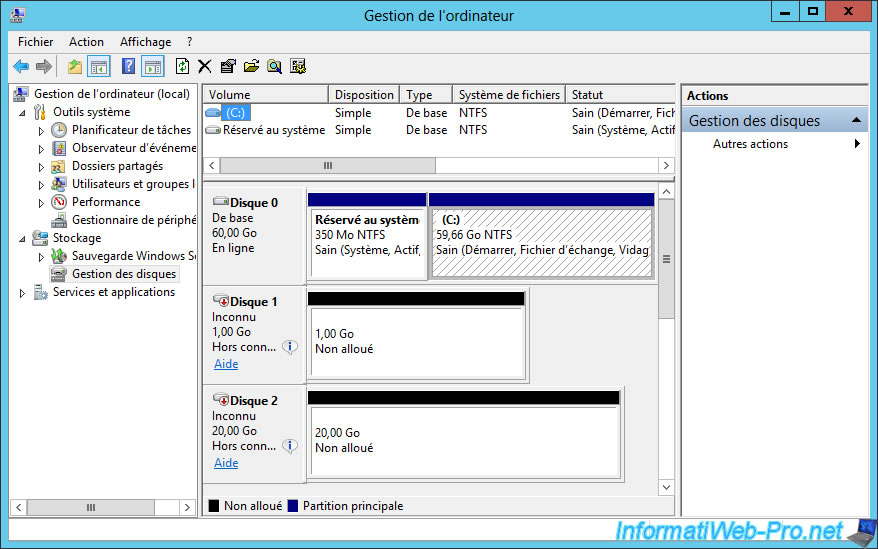
Put these disks online and partition them from one of your servers.
For the names of the partitions, we used the same as for the name of the associated iSCSI virtual disk.
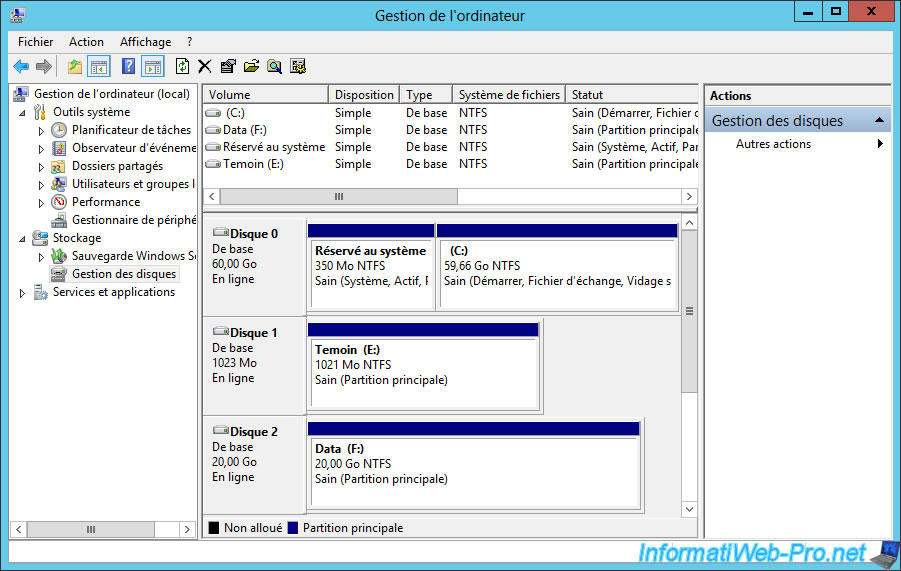
Share this tutorial
To see also
-

Microsoft 11/29/2019
Hyper-V (WS 2012 R2 / WS 2016) - Create a failover cluster
-

Windows Server 7/19/2019
WS 2012 / 2012 R2 - Configure the quorum of a failover cluster
-

Windows Server 7/12/2019
WS 2012 / 2012 R2 - What are the different types of quorum
-

Windows Server 7/26/2019
WS 2012 R2 - How the dynamic witness of failover cluster works

No comment