Choose and configure the quorum of a failover cluster on Windows Server 2012 / 2012 R2
- Windows Server
- Clusters
- 19 July 2019 at 09:53 UTC
-

- 2/5
2.3. Node and file share majority
To use the quorum mode "Node and file share majority", you obviously need nodes (servers), but also a share accessible by your cluster.
2.3.1. Creating the share
For this tutorial, we will create this share on our iSCSI server.
However, as long as the share is accessible by the cluster server and the server is, preferably, highly available, it will work.
Note that it's recommended that you use a cluster disk as a witness disk whenever possible. The witness share is useful only when the use of a witness disk is not possible.
For example, if the share is on another network or in another country.
In short, install the "File Server" role on the server where you want to create this witness share and go to Server Manager -> File and Storage Services -> Shares.
Click "To create a file share, start the New Share Wizard".
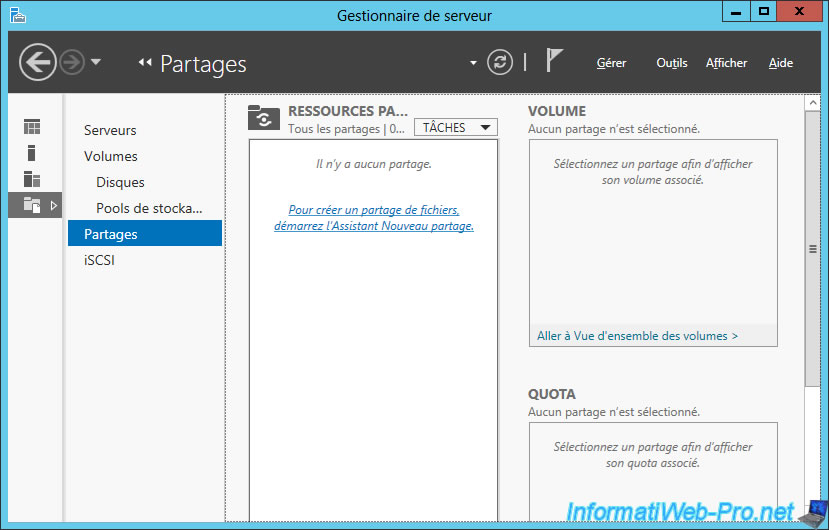
For this tutorial, we will create a simple "SMB Share - Quick".
Note : creating a "SMB Share - Applications" can be useful if you are creating a Hyper-V VMs cluster (for example).
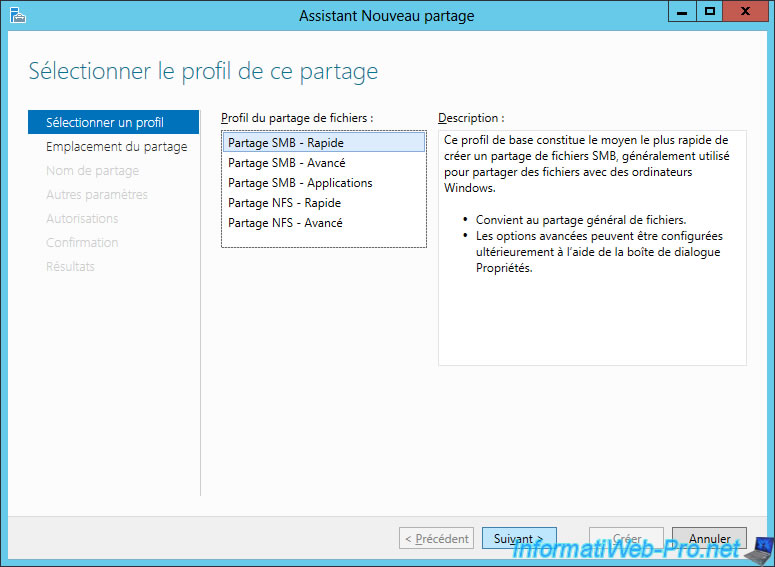
Select where you want to create this share.
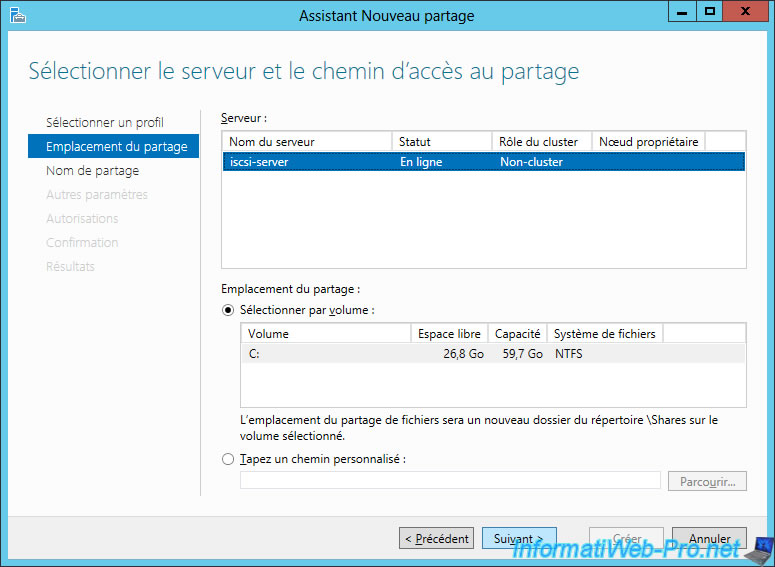
Enter a name for this share.
For example : witness-share.
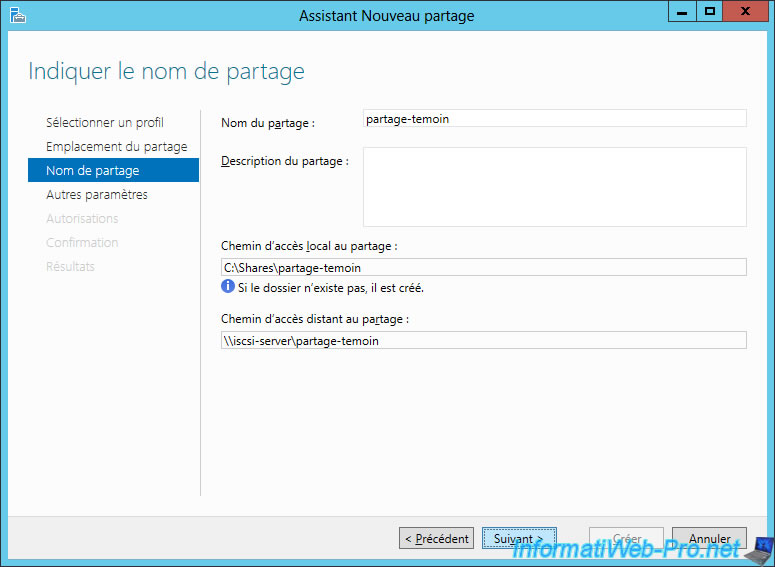
Configure the share settings if you want.
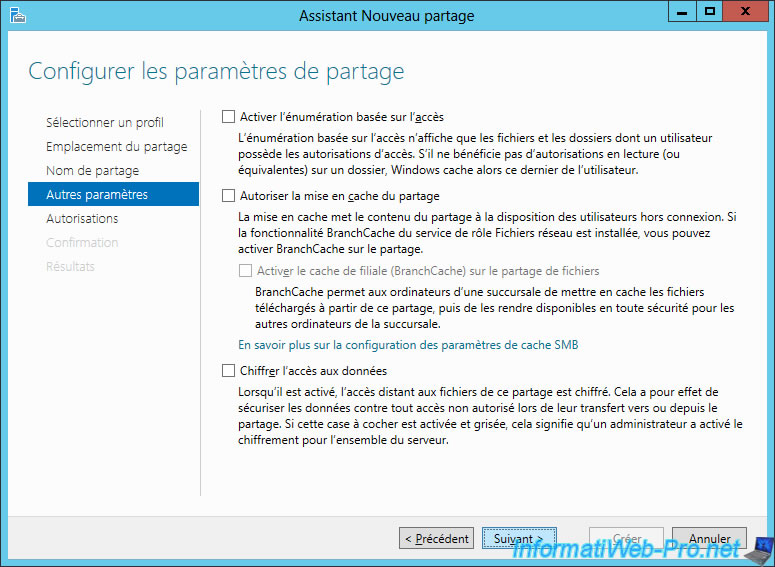
Click Next.
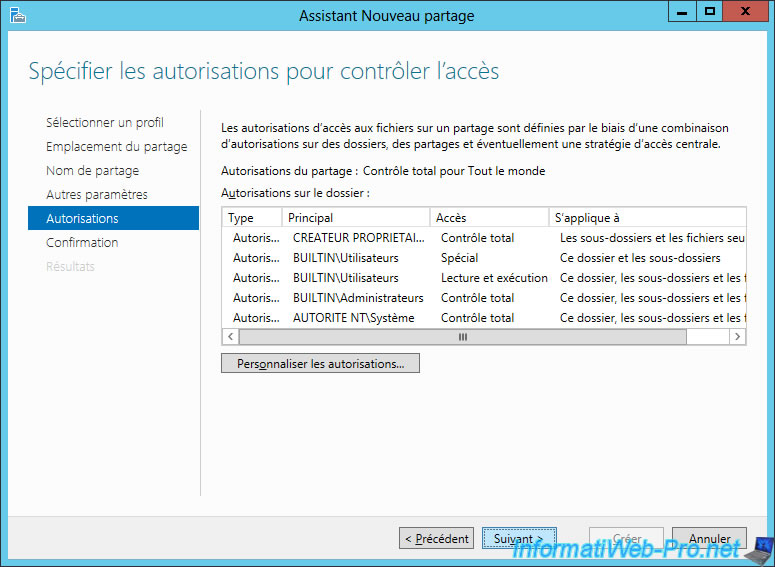
Confirm the creation of the share.
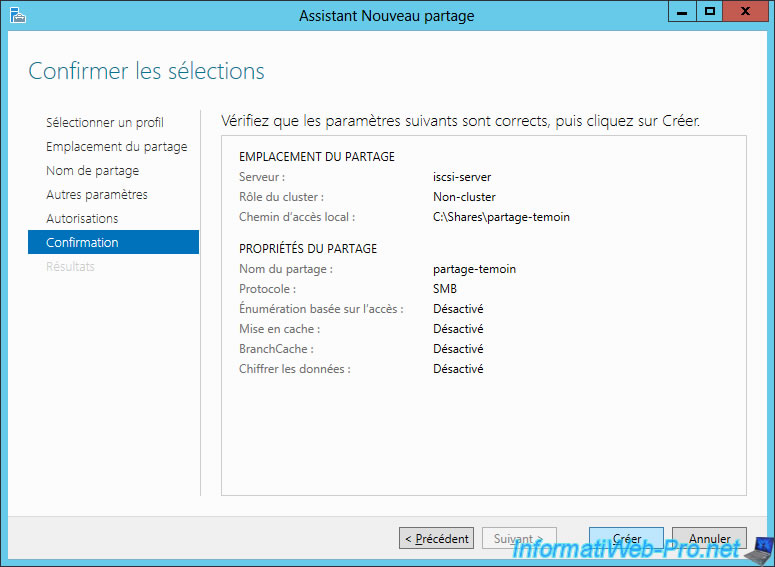
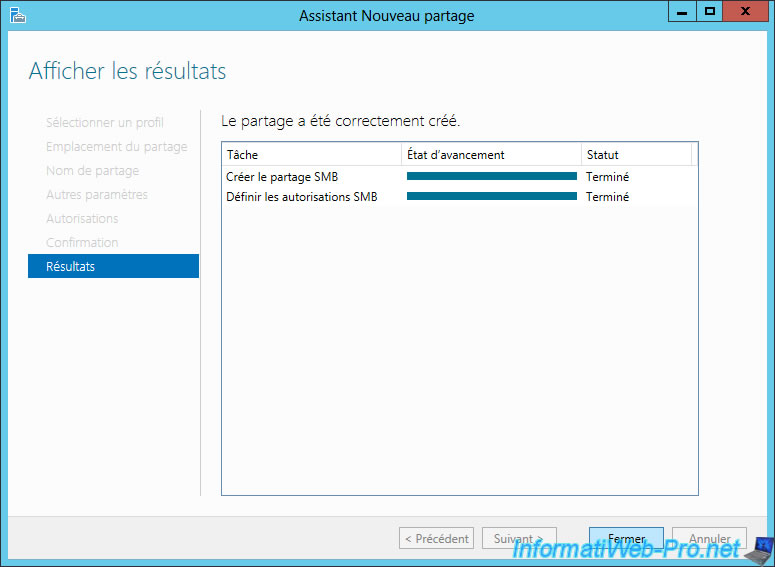
The witness share is created.
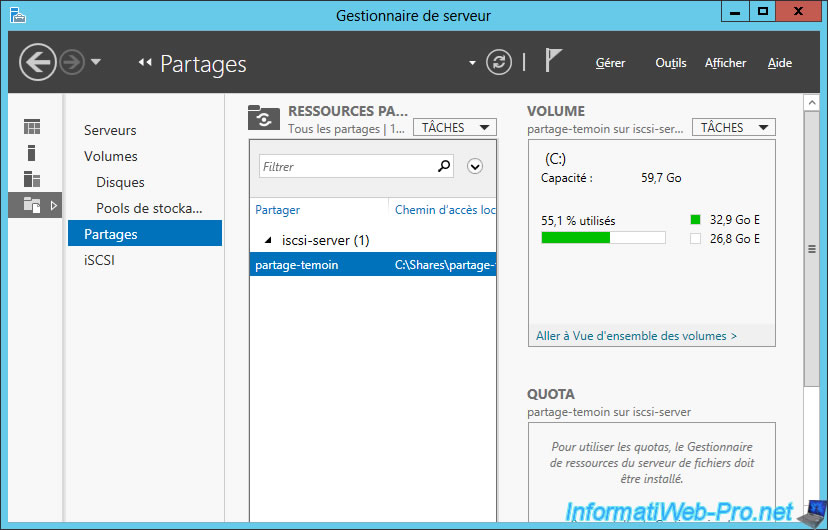
2.3.2. Quorum configuration
Select "Configure a file share witness".
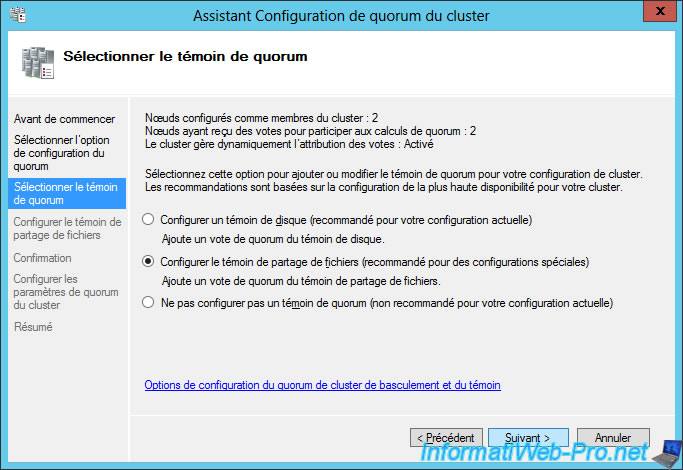
Specify the network path of the previously created share.
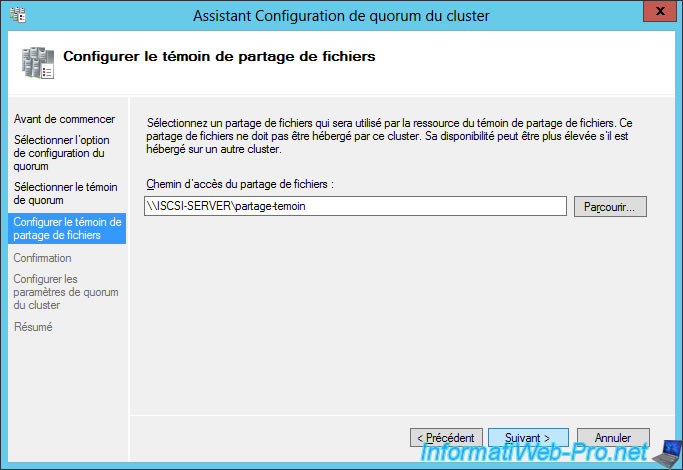
The wizard tells you that this will be a quorum : Node and File Share Majority
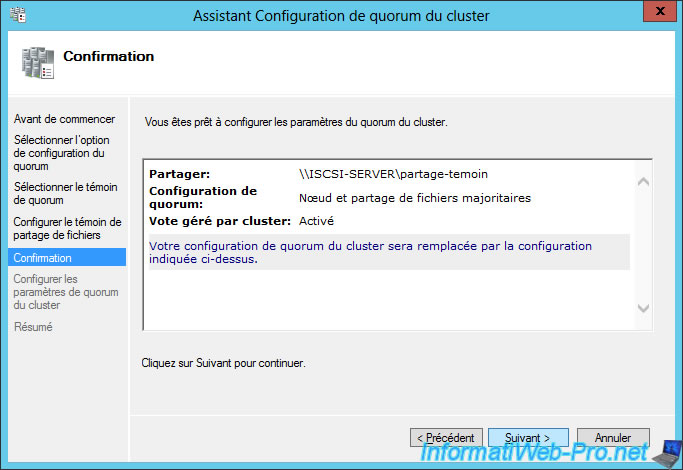
The share's network path used is also displayed in the summary.
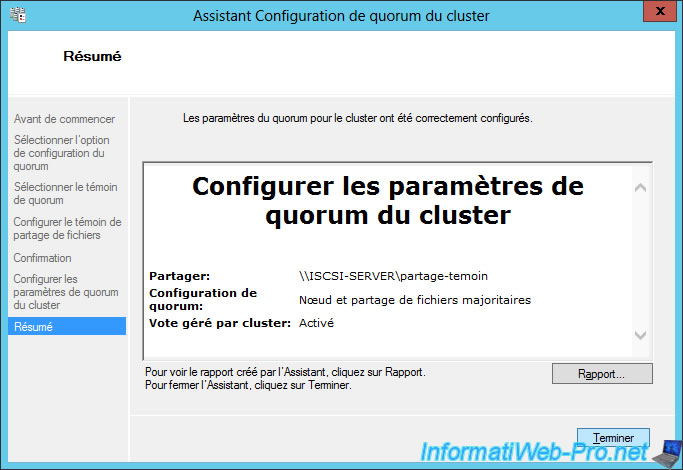
As well as in the Failover Cluster Manager.
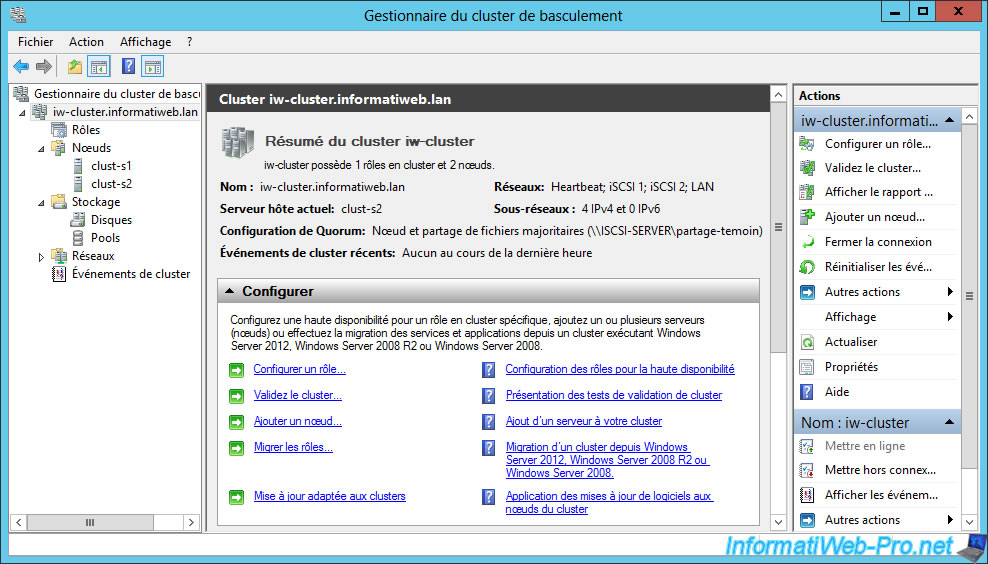
2.4. No majority (Witness only)
Finally, you can also configure the quorum mode to use only a witness disk.
In this case, the Quorum configuration will be : No Majority (Witness only).
To begin, select "Select the quorum witness".
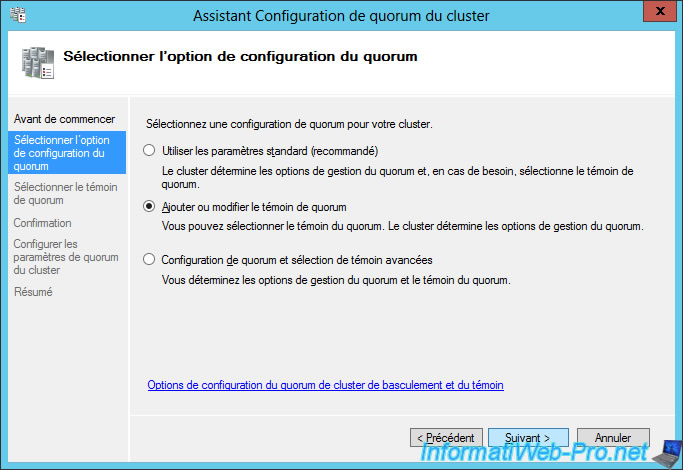
Select "Do not configure a quorum witness".
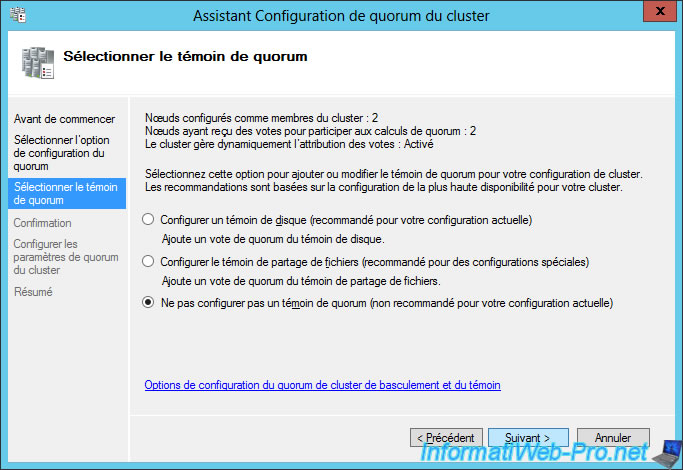
Select "No Nodes" to prevent your nodes from having a vote for the quorum of your cluster.
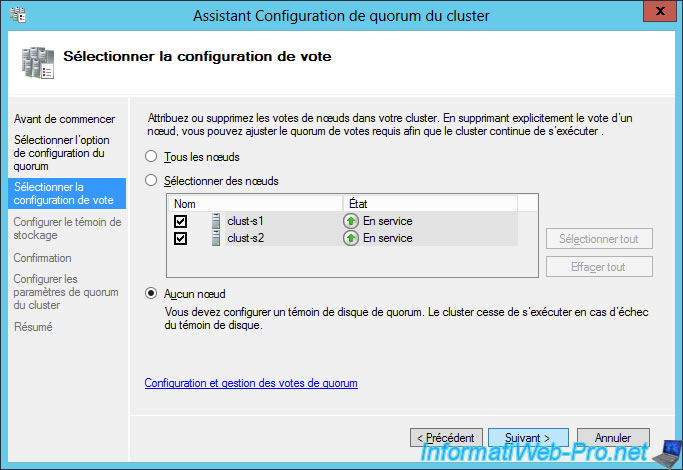
Select your witness disk.
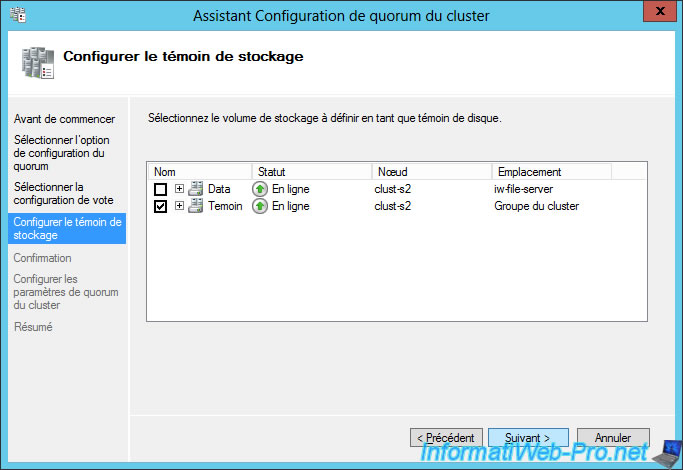
There will be no majority and only the witness disk will have the right to vote.
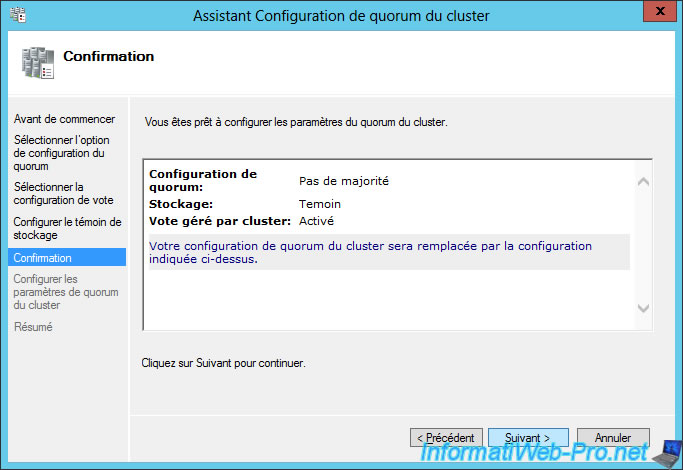
Nevertheless, as the manager will tell you, the witness disk will be a single point of failure.
Which means that this Quorum configuration should not be used. Or, make sure this disk is highly available to prevent the cluster from shutting down because the disk drive becomes inaccessible.
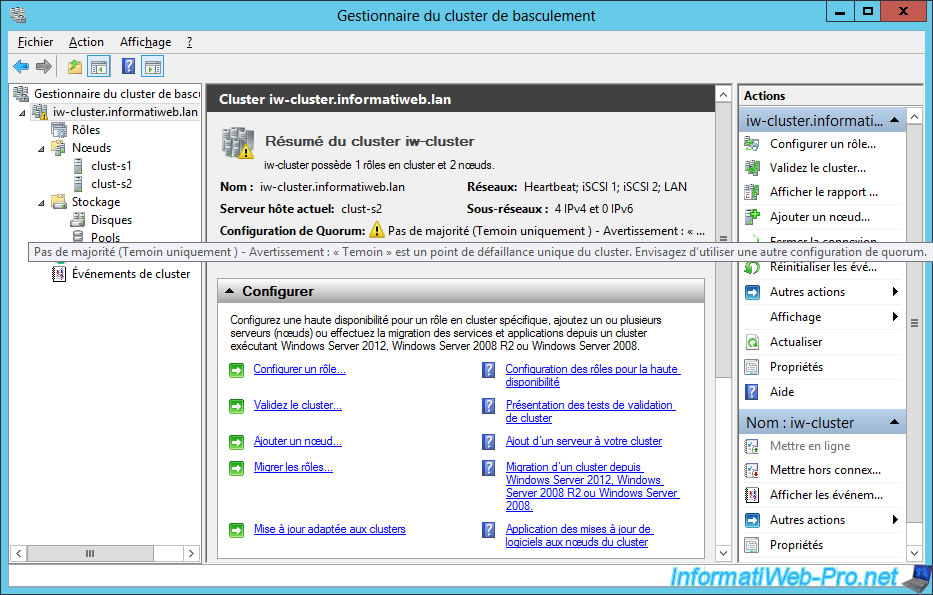
Share this tutorial
To see also
-

Microsoft 11/29/2019
Hyper-V (WS 2012 R2 / WS 2016) - Create a failover cluster
-

Windows Server 7/7/2019
WS 2012 / 2012 R2 - Create a failover cluster of file servers
-

Windows Server 8/4/2019
WS 2012 / 2012 R2 - How to update a failover cluster
-

Windows Server 7/26/2019
WS 2012 R2 - How the dynamic witness of failover cluster works

No comment