Configure roaming profiles, folder redirection and disk quotas on Windows Server 2008 R2 / 2012
3. Setting up disk quotas
Now that we have configured everything (roaming profiles and folder redirection), it remains to enable disk quotas to limit the size of redirected folders.
Indeed, the group policy that we used previously only applies to roaming profiles and not to redirected folders.
To limit the amount of data that your users can store in their redirected folders (here : my documents and downloads), we must use disk quotas.
For this, right click on the partition containing the redirected folders of your users, and click "Properties".
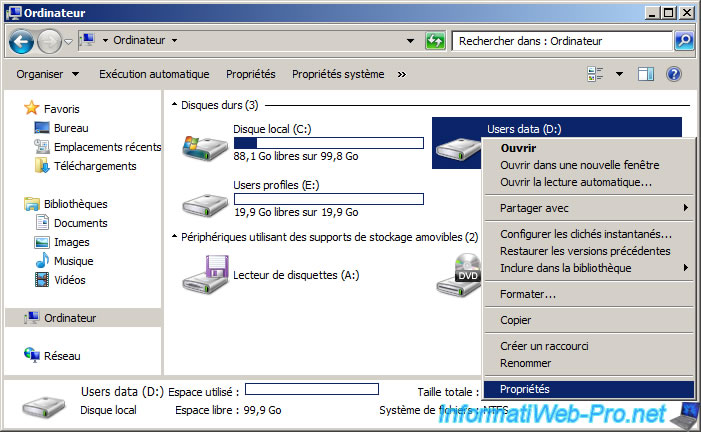
Then, go to the "Quota" tab.
As you can see, by default, disk quotas are disabled.
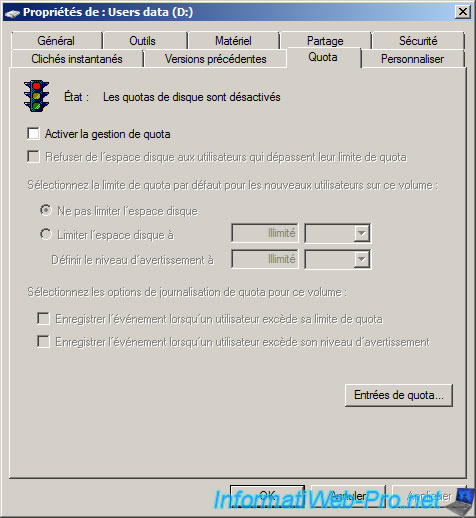
To enable quotas on this partition (and not the entire hard disk as its name might make believe), check the "Enable quota management" and enable/configure these options :
- Deny disk space to users exceeding quota limit : if you enable this option, the user will not be able to exceed the limit you specify just below
- Limit disk space to : maximum size of data that each user can store on that partition. (As you can see, you can also select the unit.)
- Set warning level to : warning that the user is supposed to receive if he exceeds the specified warning level. That said, as the user store its data through folder redirection (so, by the network), he will not receive any warning about this warning level.
- Log event when a user exceeds their quota limit / their warning level : events will be accessible by the administrator in the Windows Event Viewer.
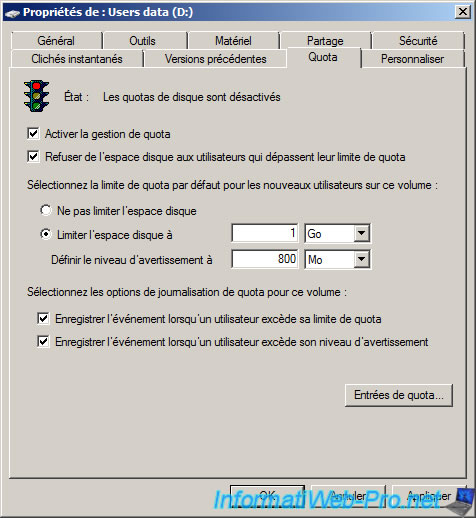
By default, settings specified in the "Quota" tab will be applied to new users of that partition.
However, if you want to set other limits or removed them for some users, you can do it using the quota entries.
To do this, click on the "Quota Entries" button.
Then, this window will appear.
Click on the icon representing a white sheet.
Note : as you can see, the administrator group is not limited by default.

A users selection window appears.
Type the name of a user, then click "Check Names" and "OK" to define him other quota limits.
Or click Advanced to search for it.
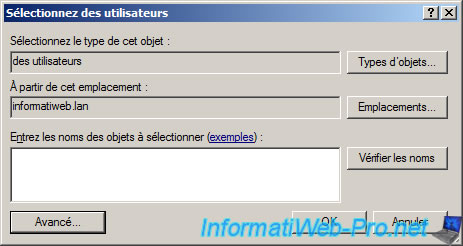
In our case, we will select our "User2" user.
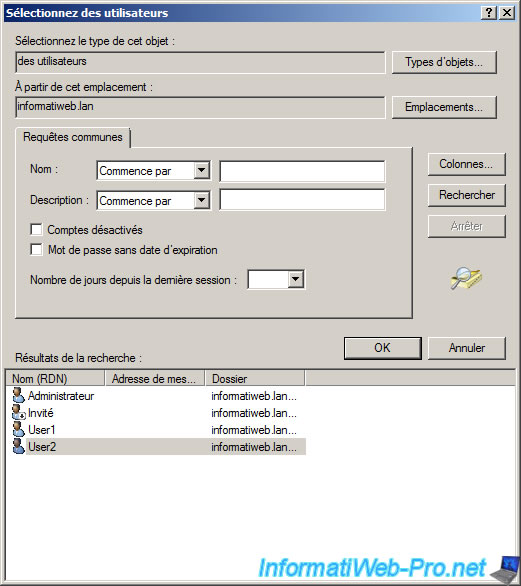
His name appears in the box.
Click OK.
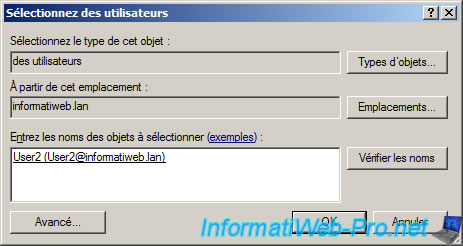
In the "Add New Quota Entry" window that appears, select :
- Do not limit disk usage : if you want to remove the limit for this user.
- or "Limit disk space to" : if you want to define him other limits (higher or lower).

The new quota entry is displayed.
Close this window.

And click OK to enable the disk quota system.
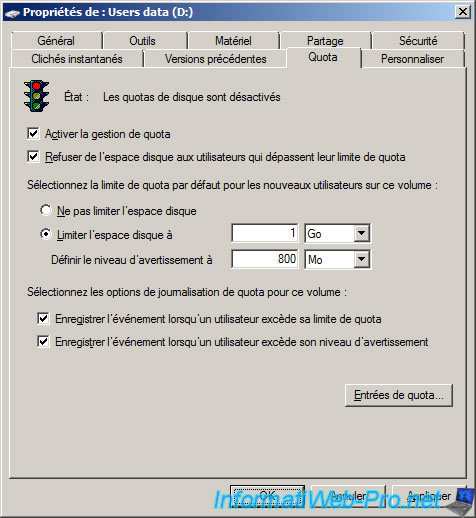
Ignore the warning and click OK.

As said earlier, disk quotas will apply only to new users of the data partition.
You will need to delete folders containing the redirected folders of your users so that the quota will be active for each of your users.
Note that if it's too late for you, it's always possible to change the quota of desired users by returning in the "Quota Entries" window.

Finally, we will login again with our user "User1", the folder containing the user's redirected folders is automatically recreated on the server and the quota system will be activated for this user.
As you can see, Windows considers the size of the network drive (which contains the redirected folders of the user) is 1 GB (the maximum size set in disk quotas).
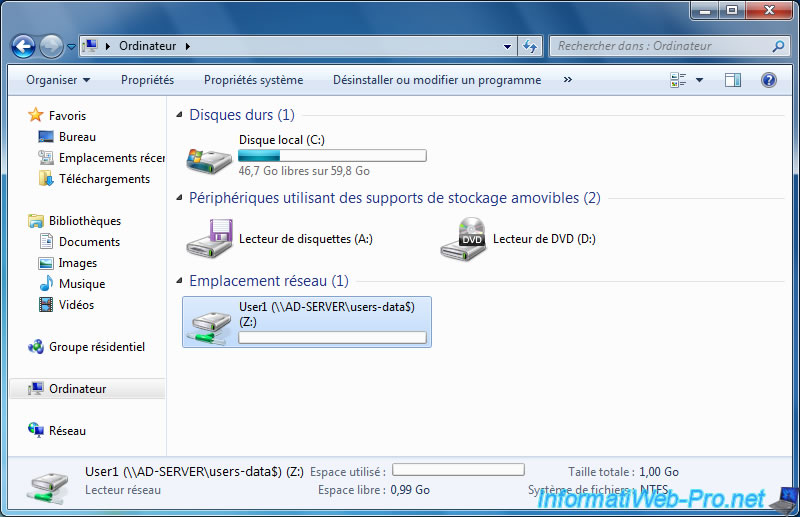
If you return to the quota entries (right click on the partition -> Tab : Quota -> button : Quota Entries), you will see that Windows has automatically created the new quota entries.

For Information : If the user attempts to exceed the maximum size set in the disk quota, Windows will consider that there is insufficient space on the server.
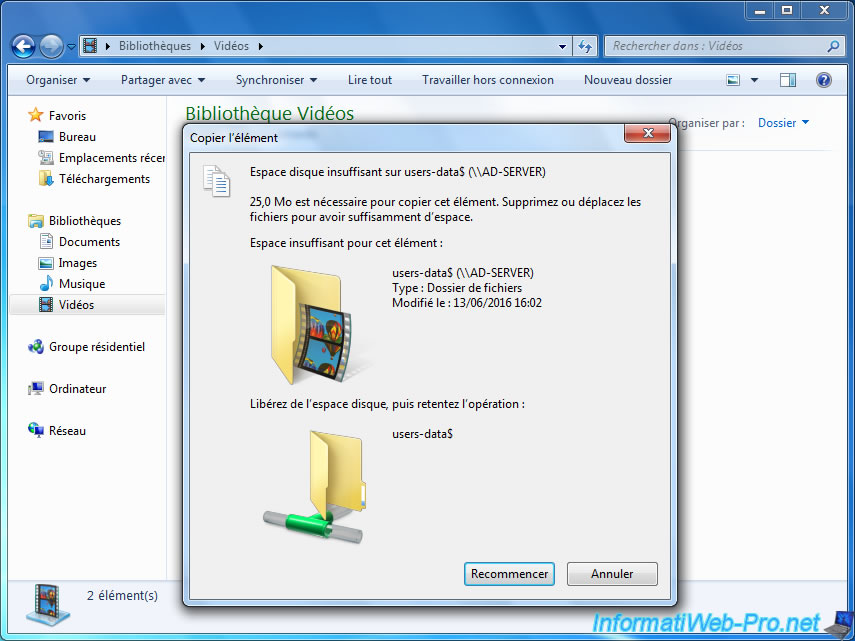
Windows displays actually there are only 22.6 MB of free 1GB for this network share.
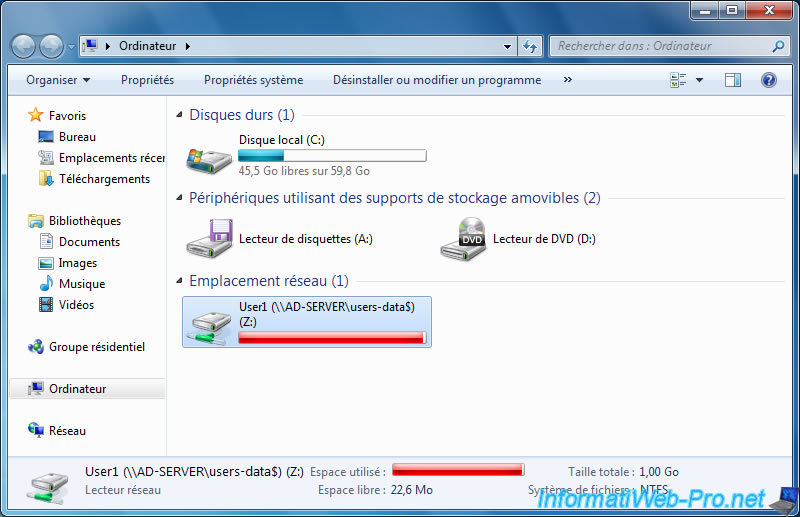
So, the user will not be able to saturate the server.
4. Conclusion
With this article, you can allow your users to :
- keep their settings (by using roaming profiles) on any PC in your internal network
- have a transparent access to their documents (by using redirected folders) from any PC in your internal network
And :
- better manage the bandwidth of your network of your server (by using automatic synchronization / offline files, and local cache)
- secure your server at the storage space level by setting size limits for roaming profiles and disk quotas for redirected folders
Share this tutorial
To see also
-

Windows Server 1/10/2018
Install WS 2012 on Intel NUC Skull Canyon
-

Windows Server 6/7/2019
WS 2012 / 2012 R2 - RDS - Set up HA on your RDS infrastructure
-

Windows Server 3/16/2019
WS 2012 / 2012 R2 / 2016 - RDS - Change the properties of RemoteApps
-

Windows Server 3/22/2019
WS 2012 / 2012 R2 / 2016 - RDS - Enable the NLA and use SSL (TLS 1.0)

No comment