Create an Active Directory on Windows Server 2012 / 2012 R2
- Windows Server
- Active Directory
- 09 January 2013 at 19:51 UTC
-

- 2/2
2. Create users
To create users in our Active Directory, the procedure remains the same. Go to "AD DS" and right click on your server. Then click on "Active Directory Users and Computers".
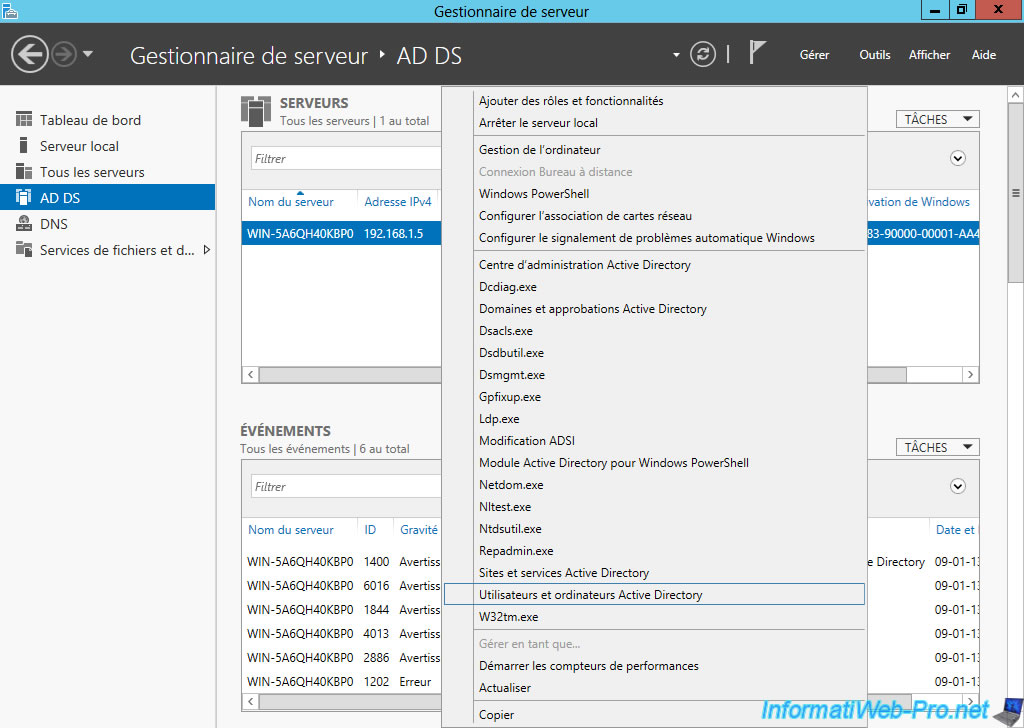
Enter at least one session name for the user to create

Enter a secure password : lowercase / uppercase and numbers. Check "Password never expires" if you do not want to have to change every x time.

The wizard then displays a summary of the configuration. Click "Finish" to create the user.

3. Client configuration under Windows 8 Pro
Once configured Active Directory and the user is created, it must now configure the client so that it can connect to the domain.
Windows Server 2012 is the corresponding server version "Windows 8", we will configure "Windows 8" as a client of Active Directory.
To do this, click on the small icon next time (called the systray system) and then click "Open Network and Sharing Center".
Warning : If your client is Windows 8, it is mandatory that it has the professional edition, otherwise you can not join a domain.
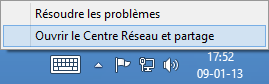
Then click "Change adapter settings".
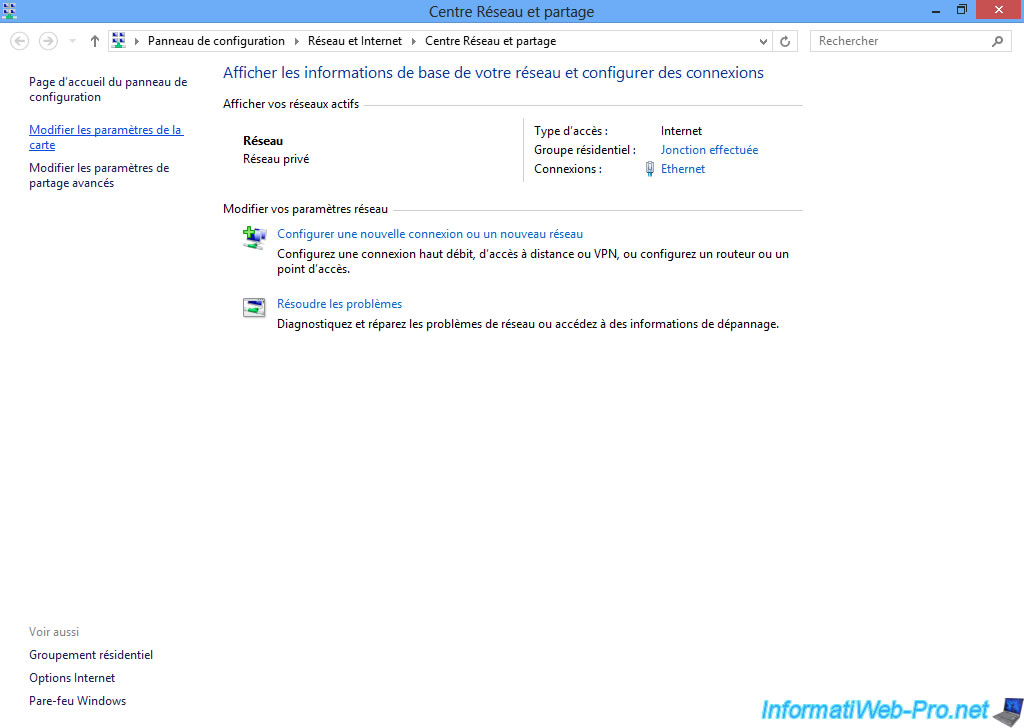
Right click on your network card and click "Properties".
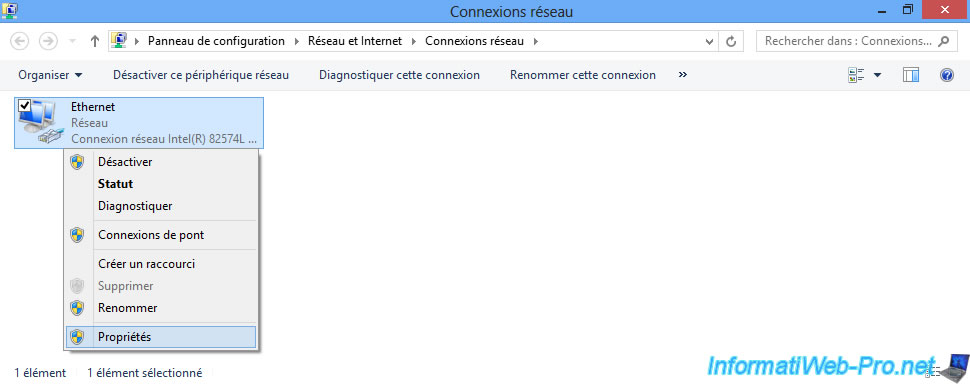
Click "Internet Protocol Version 4 (TCP/IPv4)" -> Properties.
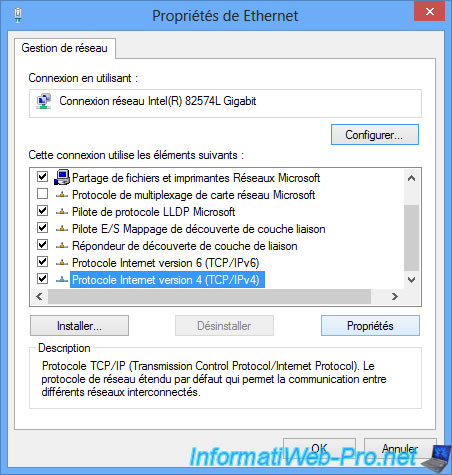
Select "Use the following DNS server address" and enter the IP address of your server as the preferred DNS server.
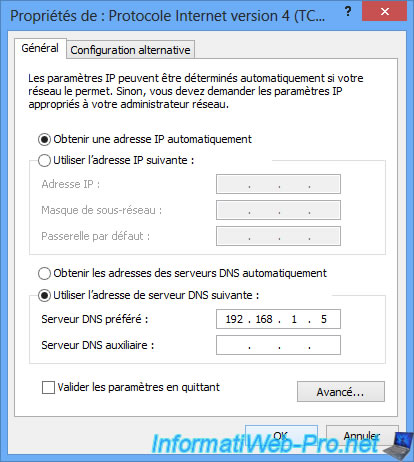
To be sure that the junction area is done right the first time, disable your network adapter and turn it on.
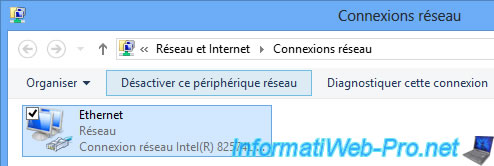
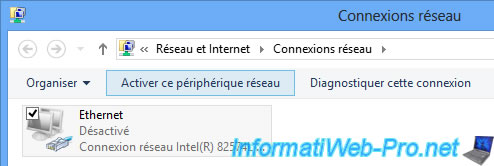
Then go to the bottom right corner and then click "Settings".

Then "PC Info" to open System Properties.
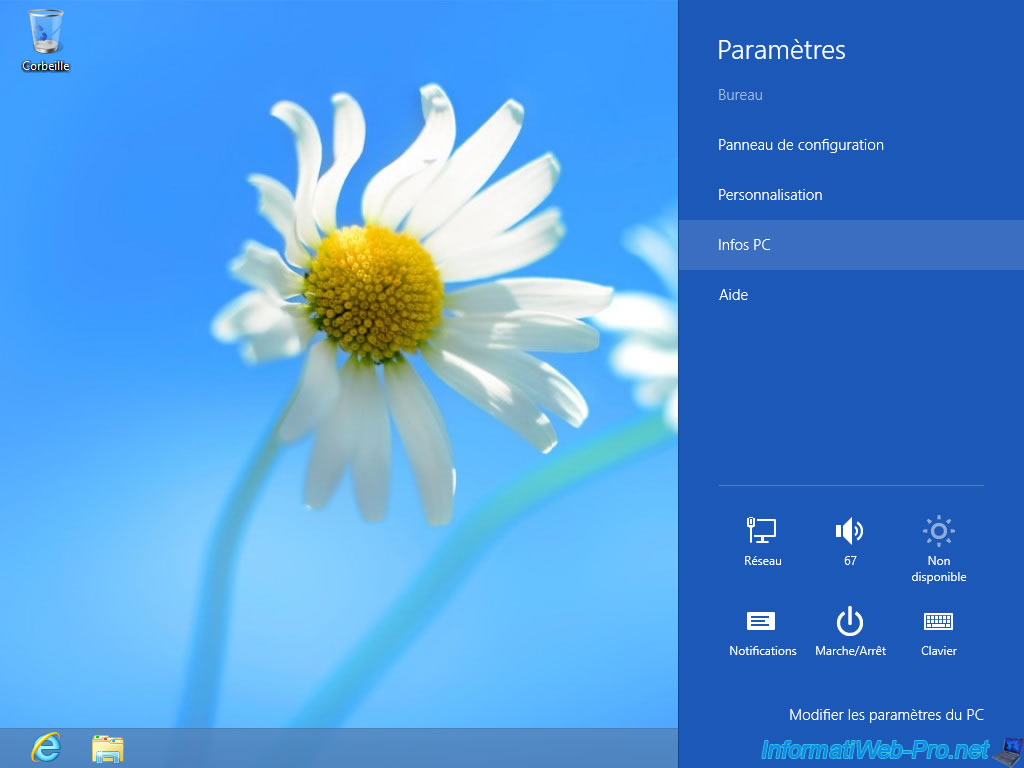
In the "Settings computer, domain name ...", click "Edit Settings".
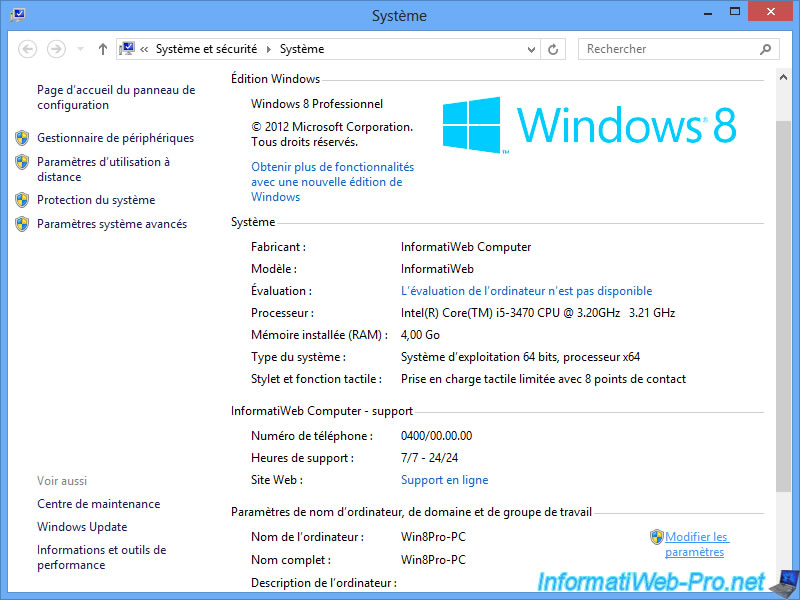
Then, click the "Edit" button.
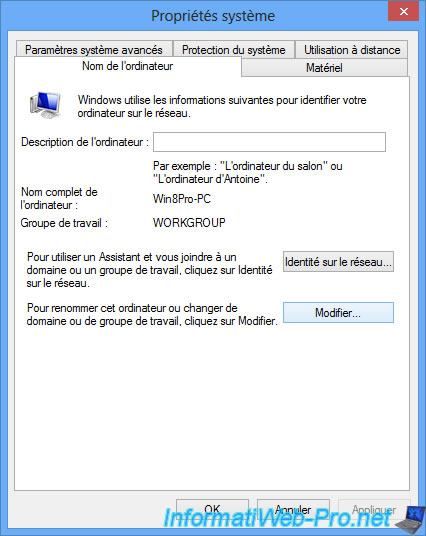
Select "Domain" instead of "Workgroup" and enter the first part of your domain (without the .lan at the end).
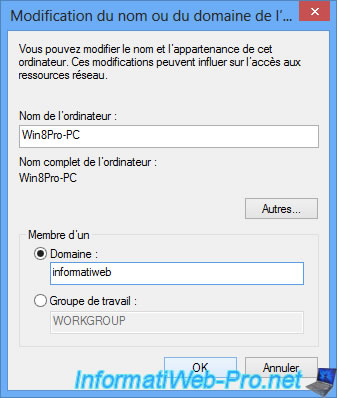
If all goes well, you should have a small window asking identifiers of "Administrator" account on your server.
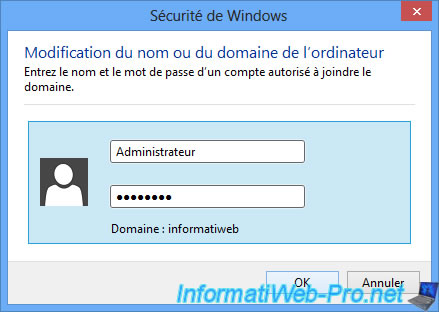
Windows will then display the following message : Welcome to the field informatiweb.
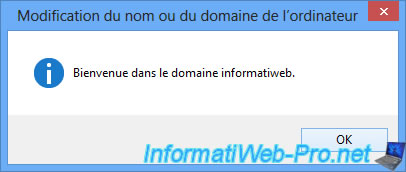
Restart your computer to apply the changes.

Once the client is restarted, click the left arrow.
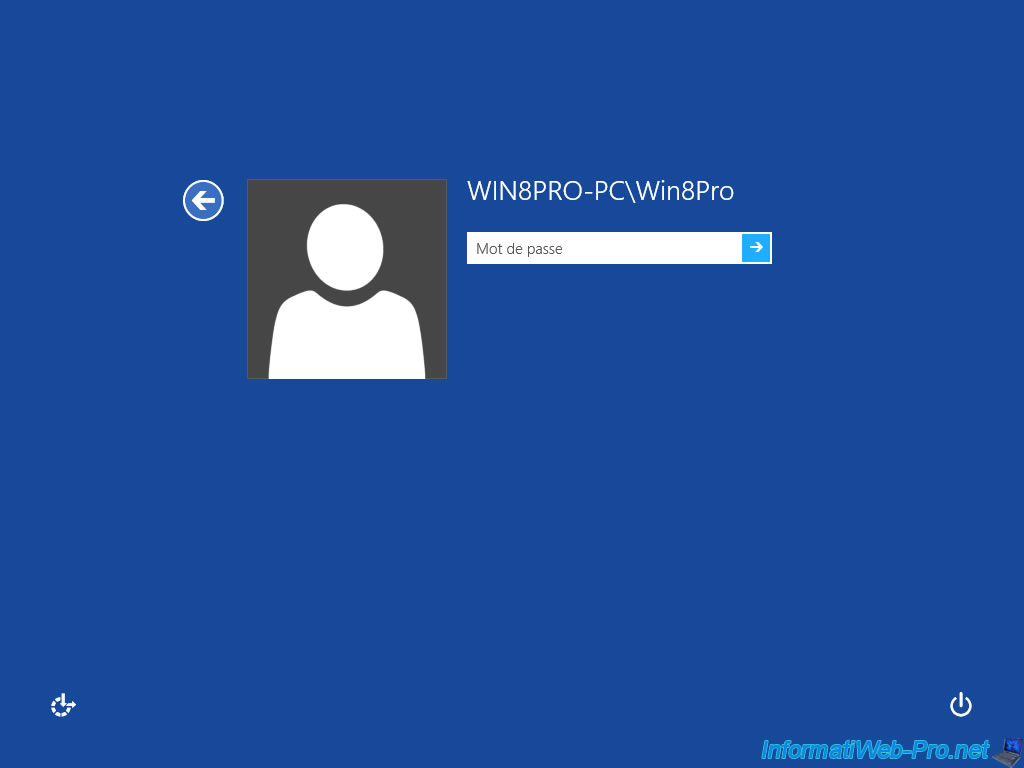
Click on "Other User".
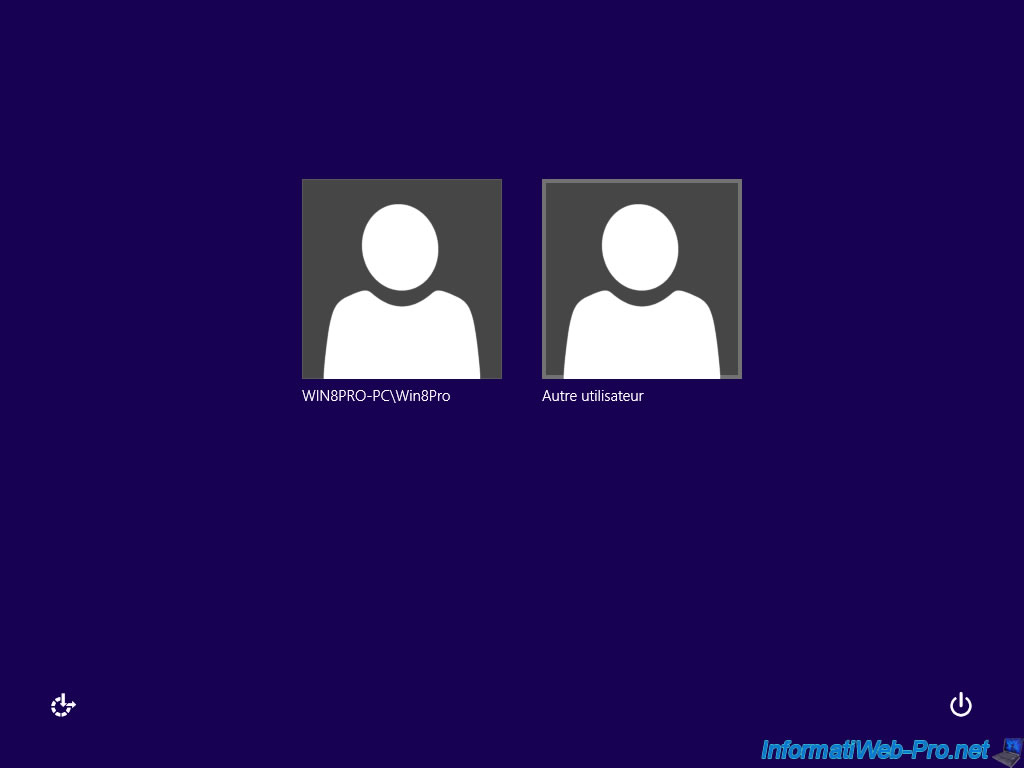
And specify the credentials of a Active Directory user to connect with it. As you can see you connect to the domain "INFORMATIWEB".
Note : On Windows 8 you can reveal the password you type still pressing the button next to the arrow.
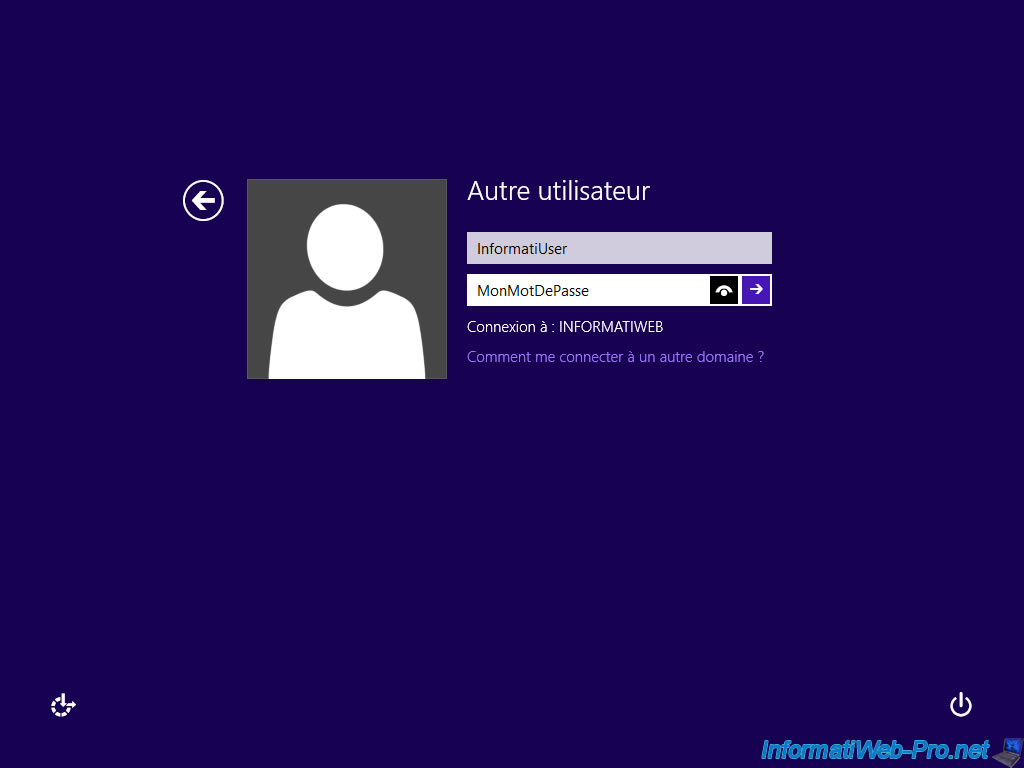
If this is your first login with this user, Windows 8 will configure your account (your user settings) automatically and say you Hello.
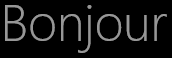
And here you are now connected to Windows 8 by your domain.
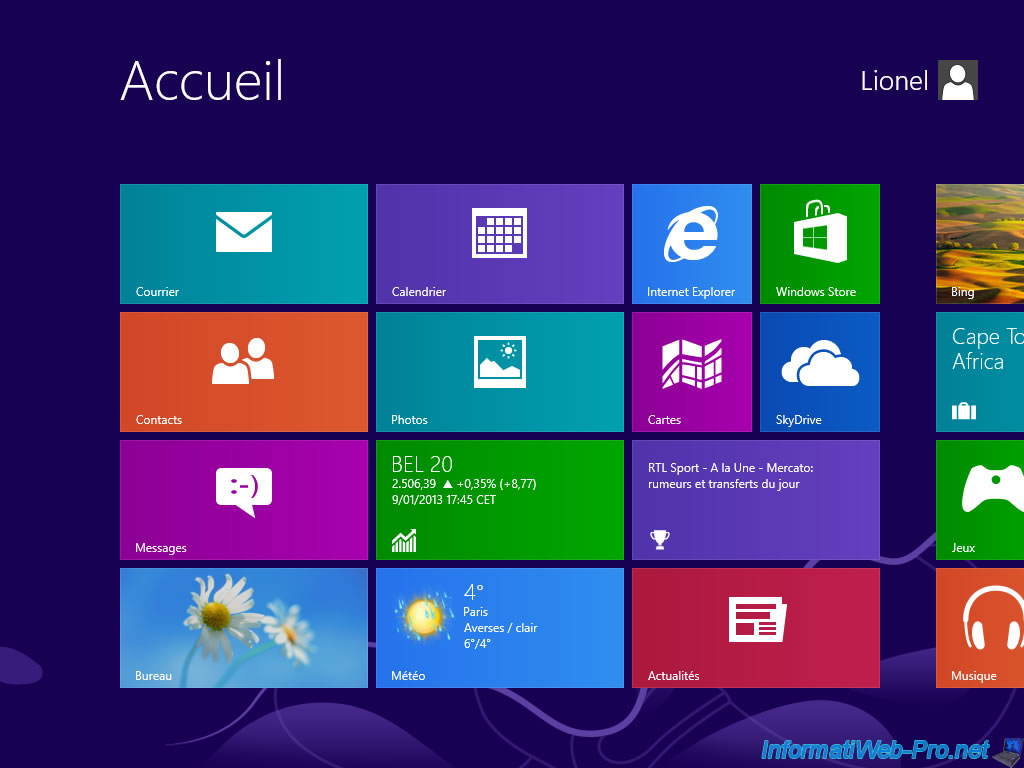
Share this tutorial
To see also
-
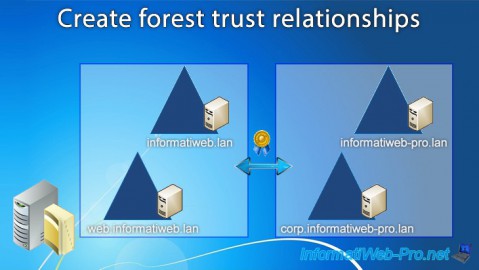
Windows Server 6/18/2021
WS 2016 - AD DS - Create forest trust relationships
-

Windows Server 9/17/2021
WS 2016 - AD DS - Group Policy loopback processing
-
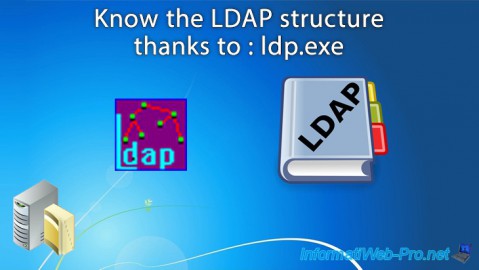
Windows Server 11/5/2021
WS 2016 - AD DS - Know the LDAP structure thanks to the ldp.exe program
-

Windows Server 11/12/2021
WS 2016 - AD DS - Reset a computer account

No comment