- Windows Server
- Active Directory
- 12 November 2011 at 22:09 UTC
-

- 1/2
On Windows Server 2003, it's possible to create an Active Directory to centralize user management on a server.
In the rest of the tutorial, you will also see how to link computers running Windows XP Pro to your Active Directory.
Windows Server 2003 End of Support
Windows Server 2003 is no longer supported by Microsoft since July 2015.
We therefore recommend that you upgrade to a more recent version, such as : Windows Server 2016.
To create an Active Directory on Windows Server 2016, refer to our "WS 2016 - AD DS - Create an Active Directory domain controller (new AD domain)" tutorial.
- Create the Active Directory
- Create a user in the Active Directory
- Add a client under Windows XP to the Active Directory
1. Create the Active Directory
To install an "Active Directory", you must first click on "Add or remove a role" in the "Manage Your Server" window.
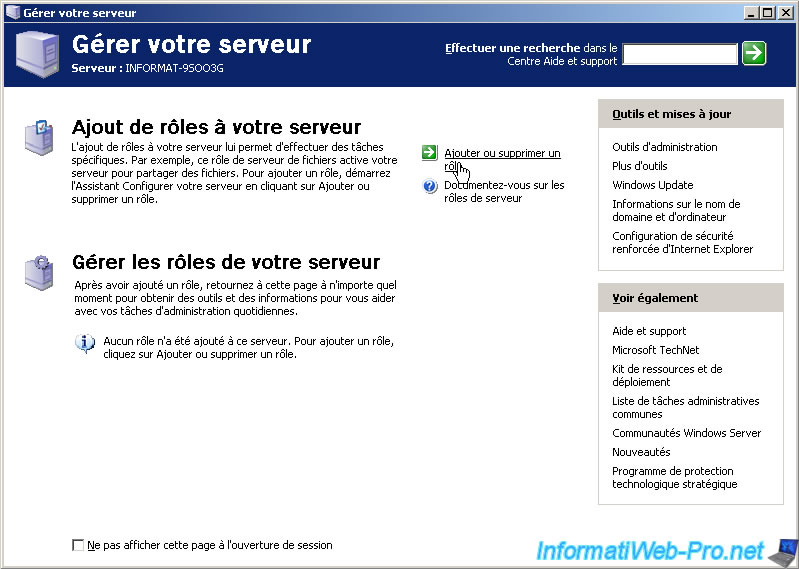
The wizard "Configure Your Server" is displayed.
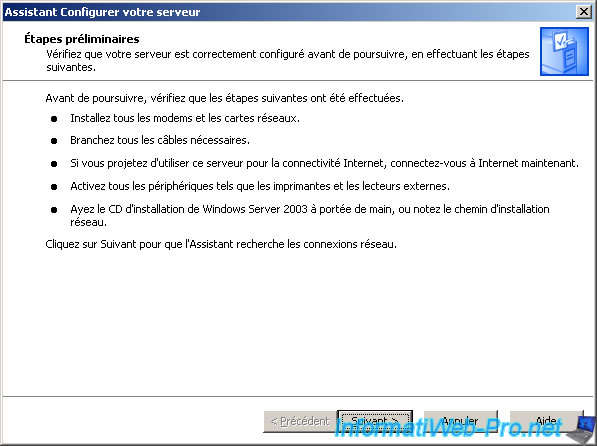
It may be that you don't have this screen, but if you have it, select "Custom Configuration".
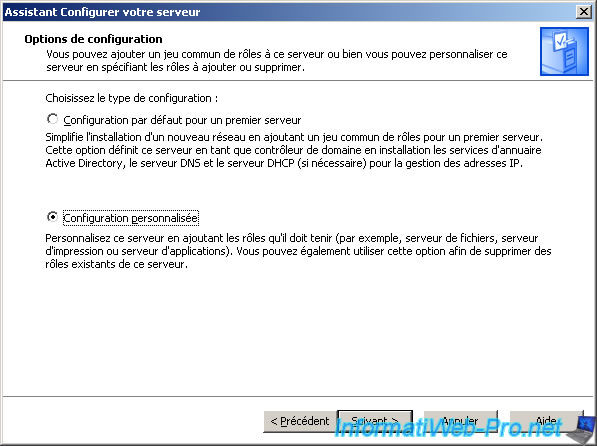
Select "Domain Controller (Active Directory)" and click "Next".
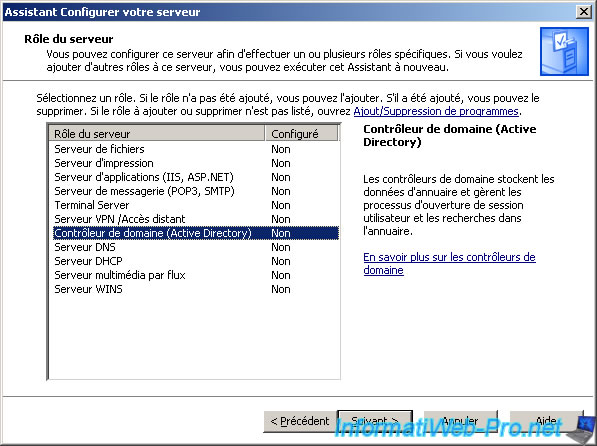
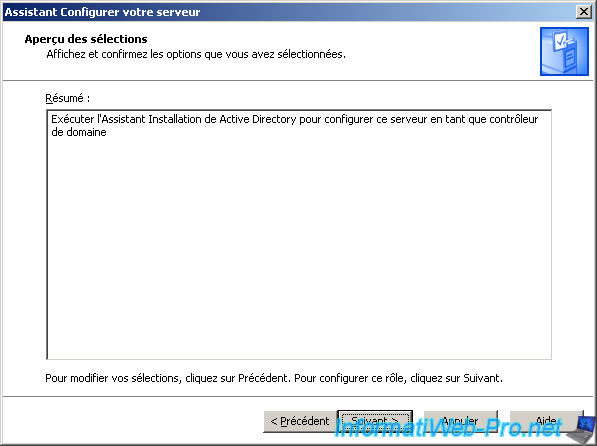
The installation wizard of "Active Directory" appears.
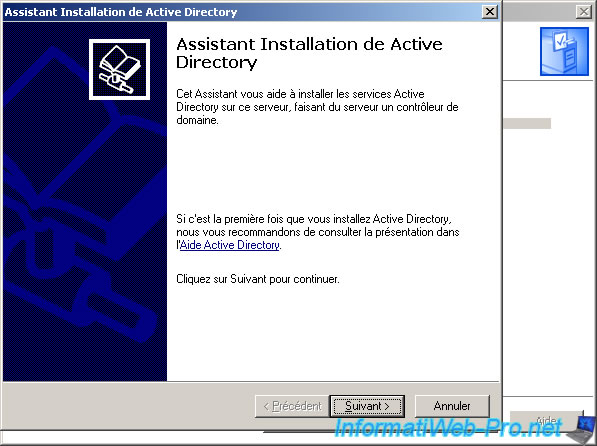
The wizard warns you that the clients (PC) under "Windows 95" and under "Windows NT 4.0 SP3 or earlier are not compatible with "Windows Server 2003".
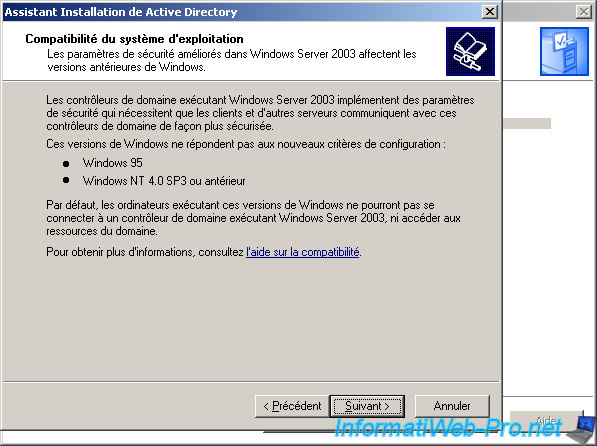
You select "for a new domain" since we don't have created before in our case.
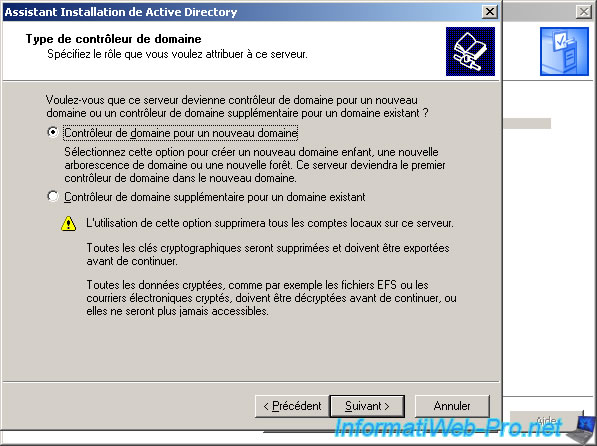
Selecting "Domain in a new forest". A forest is a hierarchical structure of one or more INDEPENDENTS domains.
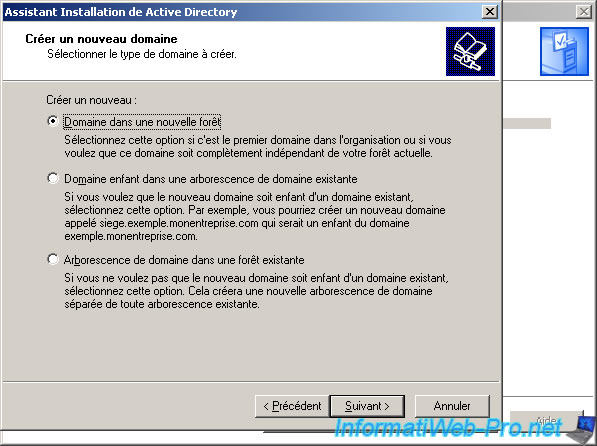
We create our domain "informatiweb" in a top-level domain called "lan".
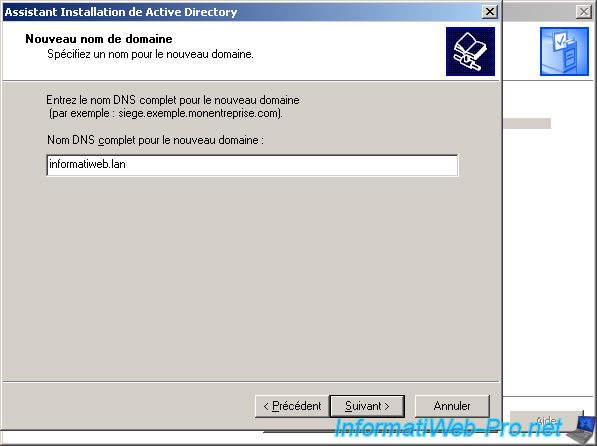
We leave the NetBIOS domain name that automatically fills. A NetBIOS name is just a name for a computer on a network.
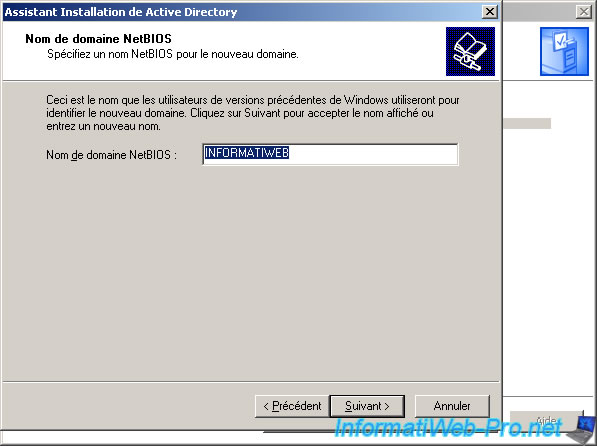
We let the two fields (boxes) to the default.
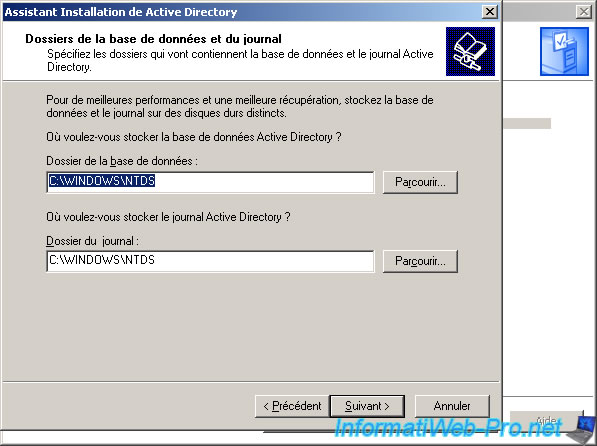
As one.
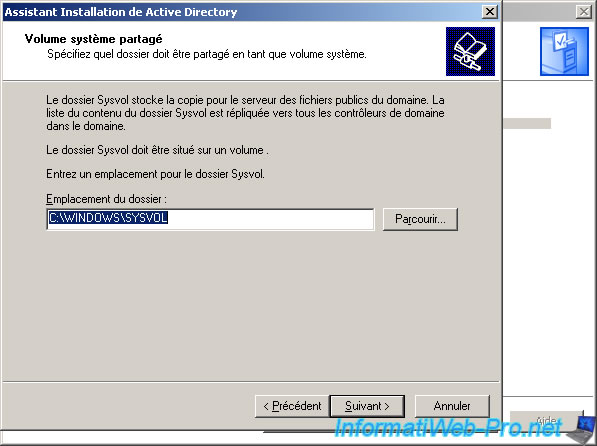
Then, the wizard proposes to install a DNS server. It's necessary to install the client (Windows XP in this case) can know the IP address that matches our domain name.
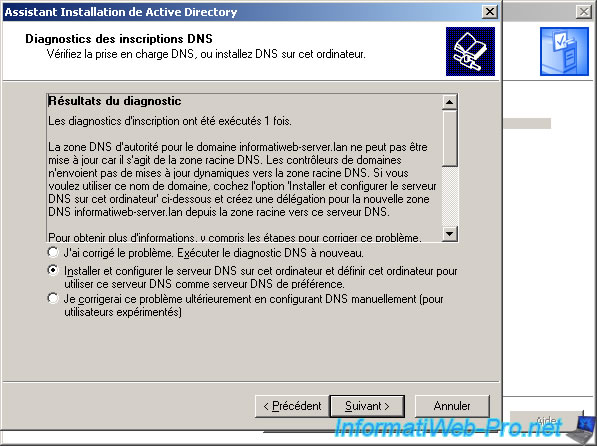
Then you have to choose if you want to be compatible with older versions of Windows, but if you check the first box some features of "Windows Server 2003" will be disabled so do not tick the first box if you don't have computers with older versions of Windows. In the case of our "Windows XP", you check the second box. If he asks you to choose, it's simply because the rights don't work in the same way on the old and new versions of "Windows".
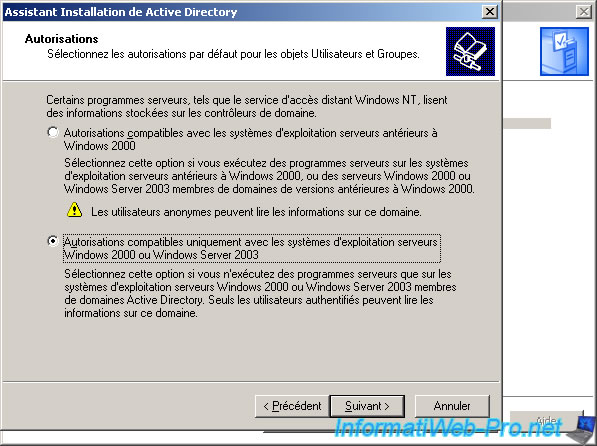
Then, it asks if you want to set a password for the Restore mode. For the tutorial, I didn't set, but in production, it would be good to set one that meets the safety rules namely : minimum 8 characters, special characters, ...
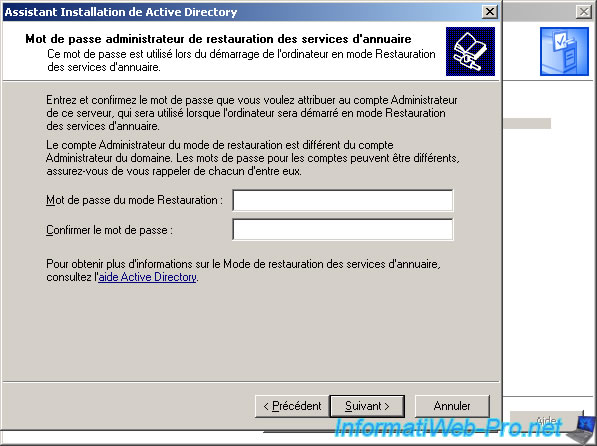
Now the wizard displays a summary of the configuration before installing.
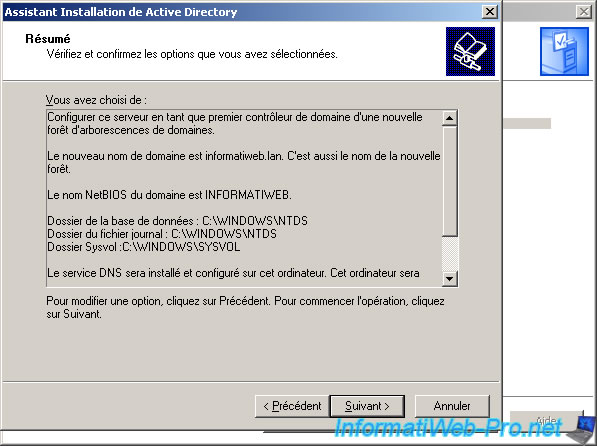
The wizard begins installing the Active Directory.
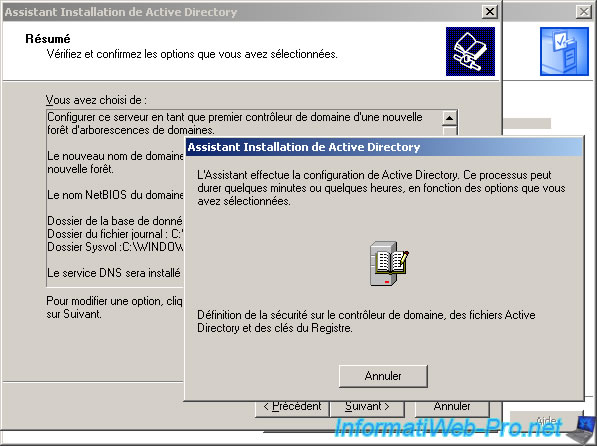
Then prompts you to define a (static) IP address fixed to avoid errors during the installation of the DNS system. Press OK.
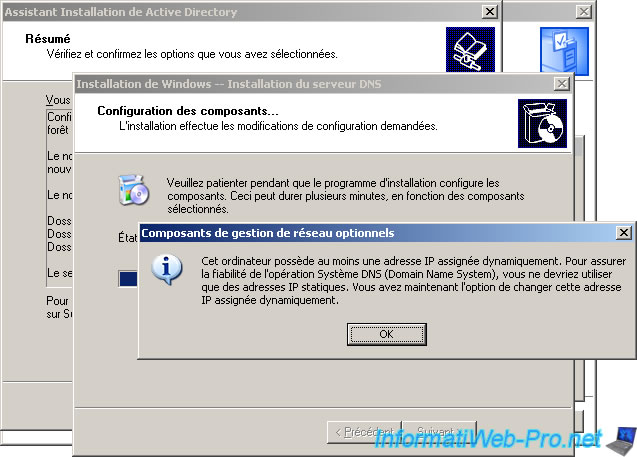
Select "Internet Protocol (TCP / IP)" and click "Properties".
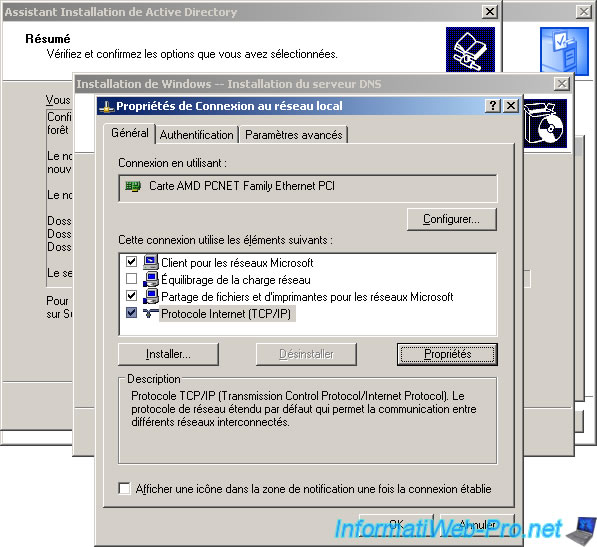
The IP address must not be within the IP range of the DHCP server that is located in your router or other DHCP server if you have one installed on another PC.
The netmask depends on the beginning of the IP but Windows automatically fill when you click in the box "Subnet Mask".
The default gateway is the IP address of your router (also called box since the ISPs tagged routers with their name and flanges).
As a DNS server, we write very often the IP address of the router as the DNS server is there.
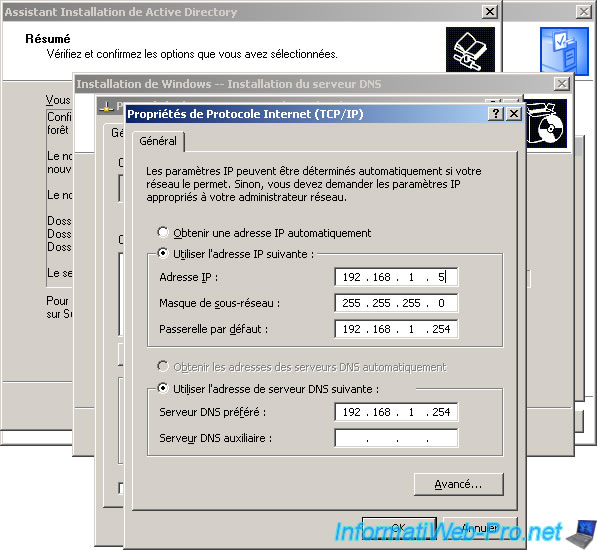
Then, continue the installation and the installation wizard installs the DNS service
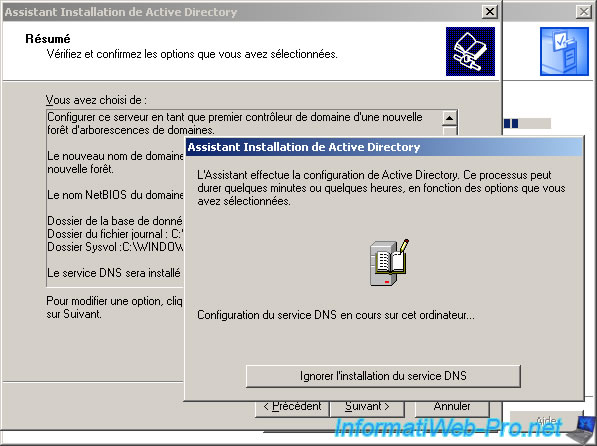
If the installation was successful, the wizard should show you a message similar to the one below. Active Directory is now installed ...
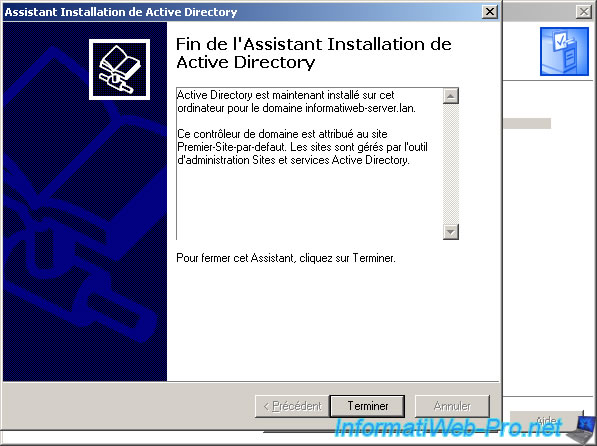
And finally, the wizard asks you to reboot for the changes to take effect.
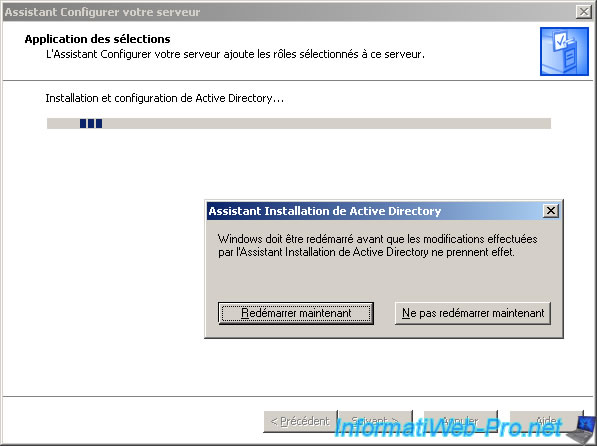
The PC restarts ...
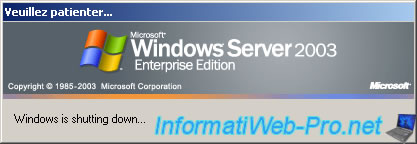

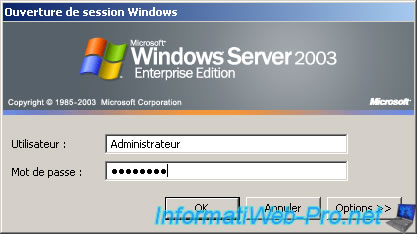
Share this tutorial
To see also
-
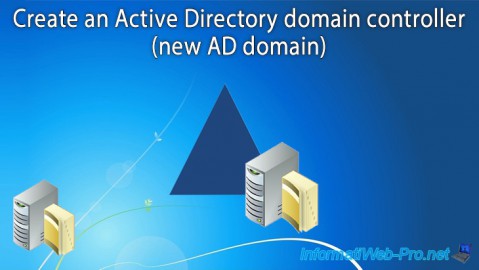
Windows Server 5/7/2021
WS 2016 - AD DS - Create an Active Directory domain controller (new AD domain)
-
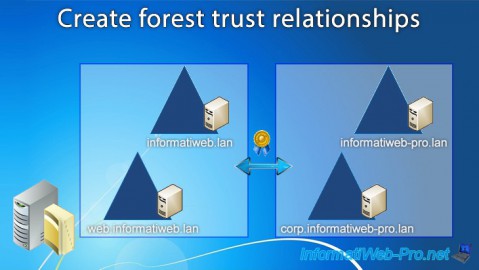
Windows Server 6/18/2021
WS 2016 - AD DS - Create forest trust relationships
-

Windows Server 5/28/2021
WS 2016 - AD DS - Deploy AD domain controller from IFM media (USB)
-

Windows Server 9/11/2021
WS 2016 - AD DS - Slow link management


You must be logged in to post a comment