- Linux
- 18 September 2016 at 14:04 UTC
-

When you buy a new hard drive, it is not partitioned by default (except for external hard drives).
To partition your new hard drive on Linux, we will use fdisk.
- List hard drives and partitions
- Partition a hard disk with fdisk
- Create the file system and format your new partitions
1. List hard drives and partitions
To do this, simply use the command :
Bash
fdisk -l
In our case, we have two hard drives :
- the first hard drive "/dev/sda" which was automatically partitioned at the installation of Debian.
- the 2nd hard drive "/dev/sdb" which contains no partition. It's this hard drive that we will partition in this tutorial.
Plain Text
Disque /dev/sda : 64.4 Go, 64424509440 octets 255 têtes, 63 secteurs/piste, 7832 cylindres, total 125829120 secteurs Unités = secteurs de 1 * 512 = 512 octets Taille de secteur (logique / physique) : 512 octets / 512 octets taille d'E/S (minimale / optimale) : 512 octets / 512 octets Identifiant de disque : 0x000d5066 Périphérique Amorce Début Fin Blocs Id Système /dev/sda1 * 2048 120635391 60316672 83 Linux /dev/sda2 120637438 125827071 2594817 5 Étendue /dev/sda5 120637440 125827071 2594816 82 partition d'échange Linux / Solaris Disque /dev/sdb : 128.8 Go, 128849018880 octets 255 têtes, 63 secteurs/piste, 15665 cylindres, total 251658240 secteurs Unités = secteurs de 1 * 512 = 512 octets Taille de secteur (logique / physique) : 512 octets / 512 octets taille d'E/S (minimale / optimale) : 512 octets / 512 octets Identifiant de disque : 0x00000000 Le disque /dev/sdb ne contient pas une table de partitions valable
2. Partition a hard disk with fdisk
To partition a hard drive, just use fdisk by specifying the path of the hard disk :
Bash
fdisk /dev/sdb
fdisk will show you this :
Plain Text
Le périphérique ne contient pas une table de partitions DOS ou Sun, SGI, OSF valable Création d'une nouvelle étiquette DOS avec id de disque 0x062268d6. Les modifications restent en mémoire jusqu'à ce que vous les écriviez. Après quoi, bien sûr, le contenu précédent sera irrécupérable. Avertissement : indicateur 0x0000 incorrect dans la table de partitions 4, sera corrigé par w (écriture) Commande (m pour l'aide):
If you type "m", it will display the help :
Plain Text
Commande d'action a basculer l'indicateur d'amorçage b éditer l'étiquette BSD du disque c basculer l'indicateur de compatibilité DOS d supprimer la partition l lister les types de partitions connues m afficher ce menu n ajouter une nouvelle partition o créer une nouvelle table vide de partitions DOS p afficher la table de partitions q quitter sans enregistrer les changements s créer une nouvelle étiquette vide pour disque de type Sun t modifier l'identifiant de système de fichiers d'une partition u modifier les unités d'affichage/saisie v vérifier la table de partitions w écrire la table sur le disque et quitter x fonctions avancées (pour experts seulement)
In this tutorial, we will create :
- A primary partition of 40 GB
- And an extended partition of 80 GB (which contain a logical disk of 60GB and another of 20GB)
2.1. Create a primary partition
To create a primary partition, just type "n" (new partition), and then "p" (primary partition).
Note that the primary partitions are limited to 4 per hard drive (it's a hardware limit).
Plain Text
Commande (m pour l'aide): n Type de partition : p primaire (0 primaire(s), 0 étendue(s), 4 libre(s)) e étendue Sélection (p par défaut) : p
Enter a partition number or leave the default value :
Plain Text
Numéro de partition (1-4, par défaut 1): 1
Then :
- leave the default value for the first sector (this is where the partition will start on the hard drive)
- and specify the desired size for the value "Last sector". The size can be specified in KB, in MB or in GB, but must be preceded by the character +.
Plain Text
Premier secteur (2048-251658239, par défaut 2048):
Utilisation de la valeur par défaut 2048
Dernier secteur, +secteurs or +taille{K,M,G} (2048-251658239, par défaut 251658239): +40G
2.2. Create an extended partition
An extended partition contains logical drives.
Logical drives are almost identical to the partitions except that they are defined in the EBR instead of the MRB of the hard drive.
Use extended partitions allows you to create more than 4 "partitions" by hard drive.
Note that extended partitions can contain only logical disks and not your data.
To create an extended partition, type "n" (new partition), and then "e" (extended partition).
And leave the default partition number.
Plain Text
Commande (m pour l'aide): n Type de partition : p primaire (1 primaire(s), 0 étendue(s), 3 libre(s)) e étendue Sélection (p par défaut) : e Numéro de partition (1-4, par défaut 2):
For "First sector" and "Last sector" values, we will leave the default.
So, the extended partition takes the rest of the unallocated space (unpartitioned) of our hard drive.
Plain Text
Premier secteur (83888128-251658239, par défaut 83888128):
Utilisation de la valeur par défaut 83888128
Dernier secteur, +secteurs or +taille{K,M,G} (83888128-251658239, par défaut 251658239):
Utilisation de la valeur par défaut 251658239
2.3. Create logical partitions
Now that we have an extended partition, we have the opportunity to also create logical partitions (logical disks).
To do this, type "n" (new partition), and then "l" (logical partition).
Plain Text
Commande (m pour l'aide): n Type de partition : p primaire (1 primaire(s), 1 étendue(s), 2 libre(s)) l logique (numéroté à partir de 5) Sélection (p par défaut) : l Ajout de la partition logique 5
Then :
- Leave the default value for the first sector (this is where the logical partition starts)
- And specify the desired size for the "Last sector" value. The size can be specified in KB, in MB or in GB, but must be preceded by the character : +.
Plain Text
Premier secteur (83890176-251658239, par défaut 83890176):
Utilisation de la valeur par défaut 83890176
Dernier secteur, +secteurs or +taille{K,M,G} (83890176-251658239, par défaut 251658239): +60G
To create the last logical partition, just leave the default values for "First sector" and "Last sector".
2.4. Change the partition type
To change the partition type :
- Type "t"
- Specify the partition number that you want to change the type
- Then, type the desired hex code. Example : 83 = Linux.
Plain Text
Code Hexa (taper L pour lister les codes): 83
For a complete list of the possible hexadecimal codes, type "L".
Plain Text
Code Hexa (taper L pour lister les codes): L 0 Vide 24 NEC DOS 81 Minix / Linux a bf Solaris 1 FAT12 27 TFS WinRE masqu 82 partition d'éch c1 DRDOS/sec (FAT- 2 root XENIX 39 Plan 9 83 Linux c4 DRDOS/sec (FAT- 3 usr XENIX 3c récupération Pa 84 OS/2 masquée di c6 DRDOS/sec (FAT- 4 FAT16 <32M 40 Venix 80286 85 Linux étendue c7 Syrinx 5 Étendue 41 PPC PReP Boot 86 NTFS volume set da Non-FS data 6 FAT16 42 SFS 87 NTFS volume set db CP/M / CTOS / . 7 HPFS/NTFS/exFAT 4d QNX4.x 88 Linux plaintext de Dell Utility 8 AIX 4e 2e partie QNX4. 8e LVM Linux df BootIt 9 Amorçable AIX 4f 3e partie QNX4. 93 Amoeba e1 DOS access a Gestionnaire d' 50 OnTrack DM 94 Amoeba BBT e3 DOS R/O b W95 FAT32 51 OnTrack DM6 Aux 9f BSD/OS e4 SpeedStor c W95 FAT32 (LBA) 52 CP/M a0 IBM Thinkpad hi eb BeOS fs e W95 FAT16 (LBA) 53 OnTrack DM6 Aux a5 FreeBSD ee GPT f Étendue W95 (LB 54 OnTrackDM6 a6 OpenBSD ef EFI (FAT-12/16/ 10 OPUS 55 EZ-Drive a7 NeXTSTEP f0 Linux/PA-RISC b 11 FAT12 masquée 56 Golden Bow a8 UFS Darwin f1 SpeedStor 12 Compaq diagnost 5c Priam Edisk a9 NetBSD f4 SpeedStor 14 FAT16 masquée < 61 SpeedStor ab Amorce Darwin f2 DOS secondaire 16 FAT16 masquée 63 GNU HURD ou Sys af HFS / HFS+ fb VMware VMFS 17 HPFS/NTFS masqu 64 Novell Netware b7 BSDI fs fc VMware VMKCORE 18 AST SmartSleep 65 Novell Netware b8 partition d'éch fd RAID Linux auto 1b W95 FAT32 masqu 70 DiskSecure Mult bb Boot Wizard mas fe LANstep 1c W95 FAT32 masqu 75 PC/IX be Amorce Solaris ff BBT 1e W95 FAT16 masqu 80 Minix ancienne
2.5. Show the created partition table
To display the partition table that you will create on the hard disk, type "p".
Plain Text
Commande (m pour l'aide): p Disque /dev/sdb : 128.8 Go, 128849018880 octets 255 têtes, 63 secteurs/piste, 15665 cylindres, total 251658240 secteurs Unités = secteurs de 1 * 512 = 512 octets Taille de secteur (logique / physique) : 512 octets / 512 octets taille d'E/S (minimale / optimale) : 512 octets / 512 octets Identifiant de disque : 0x7804a283 Périphérique Amorce Début Fin Blocs Id Système /dev/sdb1 2048 83888127 41943040 83 Linux /dev/sdb2 83888128 251658239 83885056 5 Étendue /dev/sdb5 83890176 209719295 62914560 83 Linux /dev/sdb6 209721344 251658239 20968448 83 Linux
2.6. Write the partition table on the hard disk
Finally, you must write the partition table on the hard disk.
Warning : if data were present on the hard disk that you are partitioning, they will be permanently lost.
To do this, type "w" (write the partition table on the disk and exit).
Plain Text
Commande (m pour l'aide): w La table de partitions a été altérée. Appel de ioctl() pour relire la table de partitions. Synchronisation des disques.
If you use the "fdisk -l" command again, you will see that the hard drive "/dev/sdb" has been partitioned.
Bash
fdisk -l
Plain Text
... Disque /dev/sdb : 128.8 Go, 128849018880 octets 255 têtes, 63 secteurs/piste, 15665 cylindres, total 251658240 secteurs Unités = secteurs de 1 * 512 = 512 octets Taille de secteur (logique / physique) : 512 octets / 512 octets taille d'E/S (minimale / optimale) : 512 octets / 512 octets Identifiant de disque : 0x7804a283 Périphérique Amorce Début Fin Blocs Id Système /dev/sdb1 2048 83888127 41943040 83 Linux /dev/sdb2 83888128 251658239 83885056 5 Étendue /dev/sdb5 83890176 209719295 62914560 83 Linux /dev/sdb6 209721344 251658239 20968448 83 Linux
3. Create the file system and format your new partitions
Finally, be sure to format your new partitions to be able to store data on them.
Bash
mkfs.ext4 /dev/sdb1
Share this tutorial
To see also
-

Linux 2/25/2015
Debian - Install and secure a complete mail server
-

Linux 12/31/2016
Debian - Transform your server into a router and a DHCP server
-

Linux 6/17/2015
Debian / Ubuntu / CentOs - Block DDOS attacks
-

Linux 2/13/2014
Ubuntu - Secure your Apache web server (HTTPS)

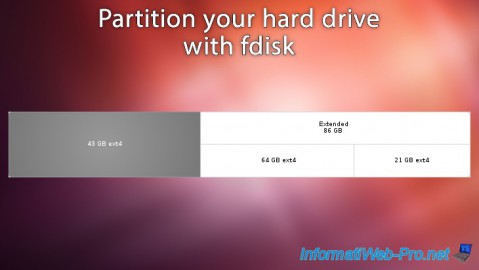
You must be logged in to post a comment