- VMware
- VMware vCenter Server (VCSA), VMware vSphere
- 15 March 2024 at 12:37 UTC
-

VMware vCenter Server, or more precisely VCSA (vCenter Server Appliance) in this case, is made up of many VMware services.
- vCenter Server services available on VCSA
- VMware services dependencies
- Manage services on VCSA
- Completely restart vCenter Server services
1. vCenter Server services available on VCSA
Before you begin, to use the commands mentioned in this tutorial, you must enable SSH on your VCSA device.
To do this, refer to our tutorial: VMware vSphere 6.7 - Enable SSH protocol on VCSA.
Once SSH is enabled on your VCSA device, log in as root to it using an SSH client.
On Windows, you can use PuTTY which is very well known, very light and free.
Once logged in as root, display the list of services available in VCSA using the command:
Bash
service-control --list-services
Note: previously, you could use the equivalent "service-control --list" command, but this is deprecated and will therefore be removed in a future version or update of VCSA.
In the list of services that appears, you will find for example:
- vsphere-client (VMware vSphere Web Client): web client "vSphere Client" allowing you to manage your VMware vCenter Server, your hosts, your VMs, etc.
- cis-licence (VMware License Service): service allowing you to centralize license management and report to the different VMware products which features they can use.
- updatemgr (VMware Update Manager): service to centralize and automate the version management of VMware vSphere products, VMware ESXi hosts and the virtual machines found there, in particular to update the virtual hardware and the VMware Tools of these this.
For more information regarding the different services offered by VMware vCenter Server and the PSC (Platform Services Controller), refer to the official VMware documentation:
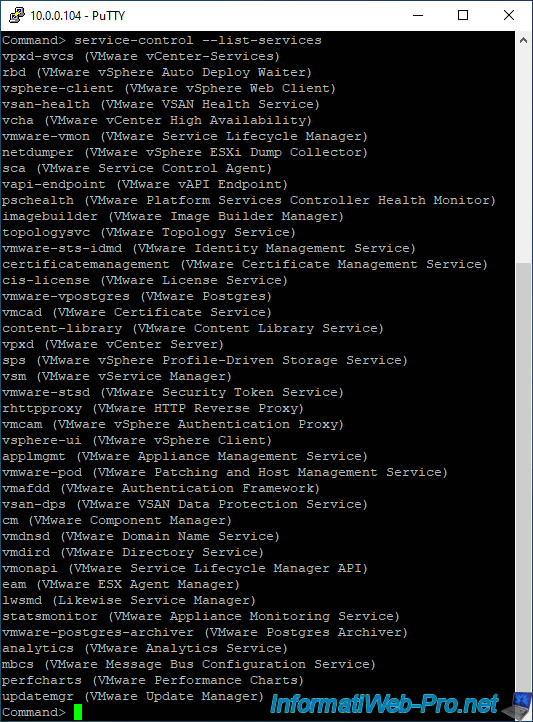
To know the status (started/stopped) of these different services, use the "--status" parameter.
Bash
service-control --status
This command will show you the list of services that are currently stopped and those that are running.
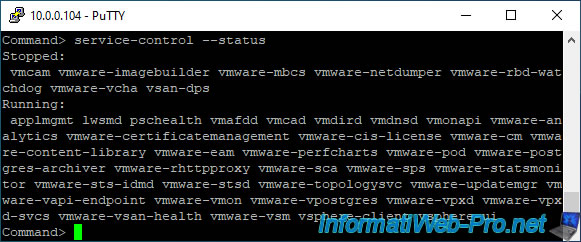
2. VMware services dependencies
As you can see, VCSA is made up of many VMware services.
However, before stopping, starting or restarting one of these, it is important to know that they depend on each other.
To check this, simply use the "--list-dependencies" parameter specifying the name of the desired VMware service.
For example, to list the dependencies of the "vmware-vmon" service (VMware Service Lifecycle Manager), use this command:
Bash
service-control --list-dependencies vmware-vmon
In this case, this command will tell you that this "vmware-vmon" service (VMware Service Lifecycle Manager) depends on 2 other services:
- vmafdd (VMware Authentication Framework)
- vmware-stsd (VMware Security Token Service)
Plain Text
vmafdd vmware-stsd
However, if you view the dependencies of the "vmware-stsd" service displayed previously, you will see that it itself depends on another service.
Bash
service-control --list-dependencies vmware-stsd
As you can see, this depends on the "vmware-sts-idmd" service (VMware Identity Management Service).
Plain Text
vmware-sts-idmd
In other words, stopping, starting, or restarting one VCSA service can cause many other services to stop, start, or restart depending on their dependencies.
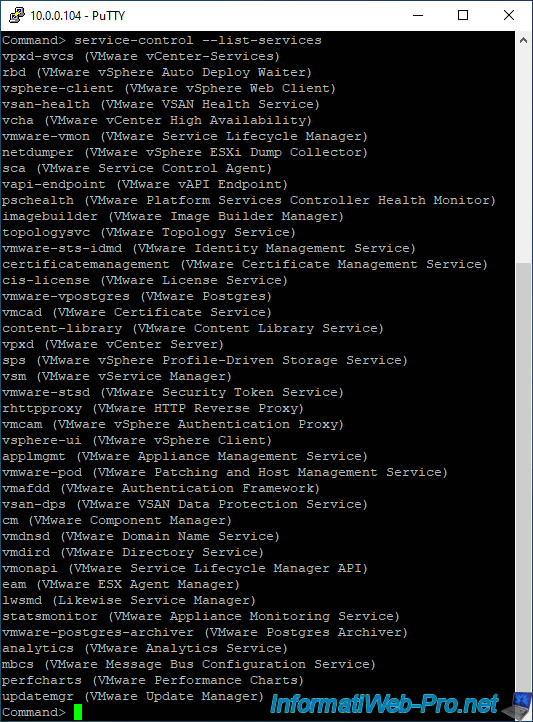
3. Manage services on VCSA
To stop, start or restart a VCSA service, simply use the "--stop", "--start" or "--restart" parameter respectively and then specify the name of the desired service.
To stop a VCSA service, type:
Bash
service-control --stop [service name]
Plain Text
Operation not cancellable. Please wait for it to finish... Performing stop operation on service [service name]... Successfully stopped service [service name]
To start a service, type:
Bash
service-control --start [service name]
Plain Text
Operation not cancellable. Please wait for it to finish... Performing start operation on service [service name]... Successfully started service [service name]
To restart a service, type:
Bash
service-control --restart [service name]
Plain Text
Successfully restarted service [service name]
4. Completely restart vCenter Server services
If there is a problem with your VCSA appliance, you will be able to restart all services without having to completely restart the vCenter Server Appliance (VCSA) virtual machine.
However, the "--restart" parameter cannot be used when the "--all" parameter is specified.
To restart all VCSA services, you will have to stop them all using the command:
Bash
service-control --stop --all
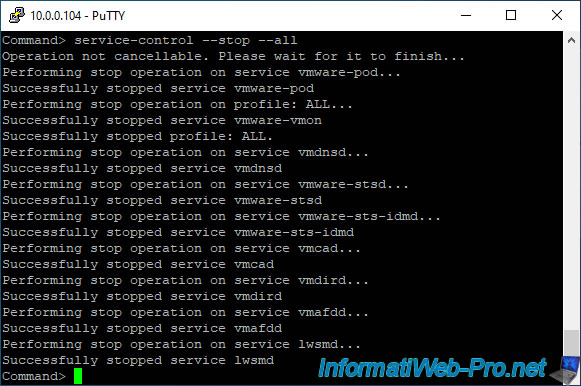
Then, restart them all using the command:
Bash
service-control --start --all
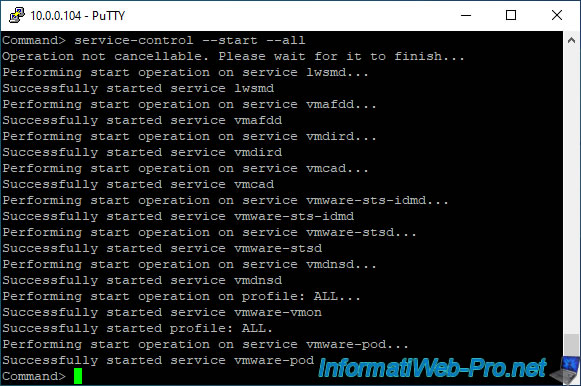
Source : How to Stop, Start or Restart vCenter Server 6.x Services (2109881)
Share this tutorial
To see also
-
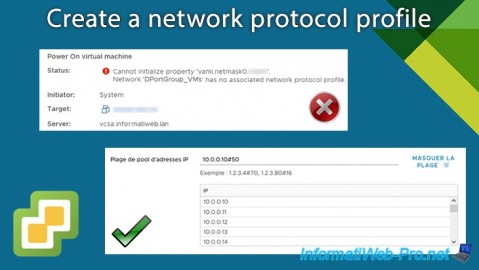
VMware 1/24/2025
VMware vSphere 6.7 - Create a network protocol profile
-

VMware 9/13/2024
VMware vSphere 6.7 - Create a NFS datastore
-

VMware 5/8/2024
VMware vSphere 6.7 - Extend a virtual hard disk (Linux guest OS)
-

VMware 6/14/2024
VMware vSphere 6.7 - Slice the virtual hard disk of a VM


You must be logged in to post a comment