Create a Virtual Distributed Switch (vDS) on VMware vSphere 6.7 and migrate hosts and VCSAs to it
- VMware
- VMware vCenter Server (VCSA), VMware vSphere
- 27 December 2024 at 08:55 UTC
-

- 4/7
8. Migrate the VMware ESXi host where the "vcsa" VM is located to the Virtual Distributed Switch (vDS)
8.1. Add the VMware ESXi host hosting vCenter Server (VCSA) to the Virtual Distributed Switch (vDS)
To begin, you need to partially add the host hosting the "vcsa" virtual machine to your virtual distributed switch (vDS).
In our case, this virtual machine "vcsa" is on host "esxi2" which is still using its virtual standard switch (vSS).
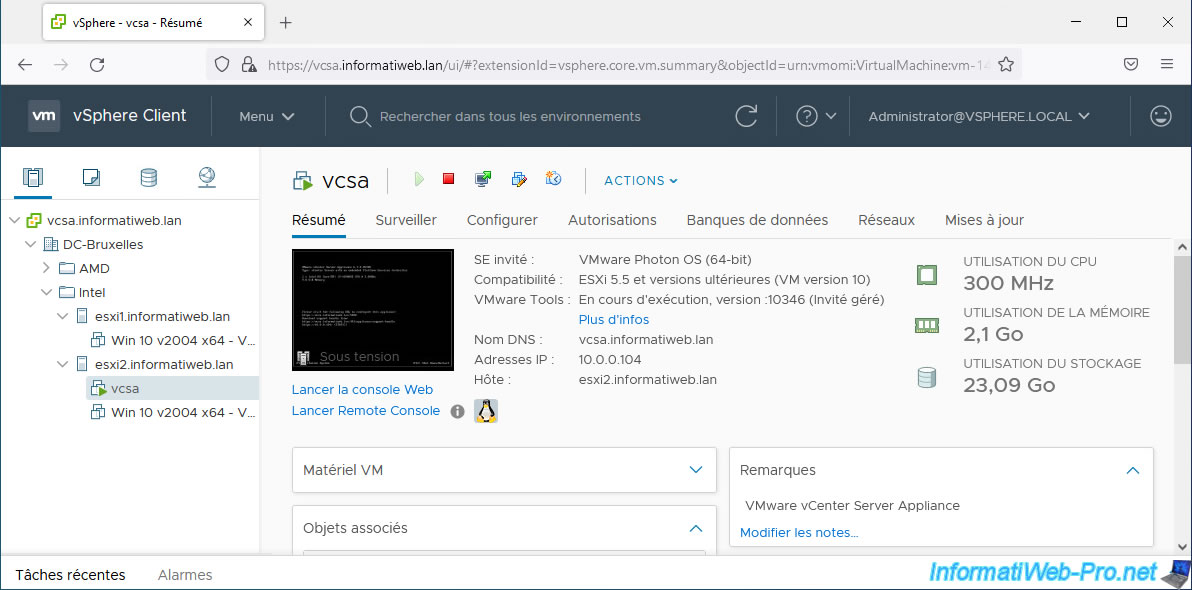
Go to the "Networking" section of your inventory, then select your distributed virtual switch (in our case: MyDSwitch) and click: Actions -> Add or Manage Hosts.
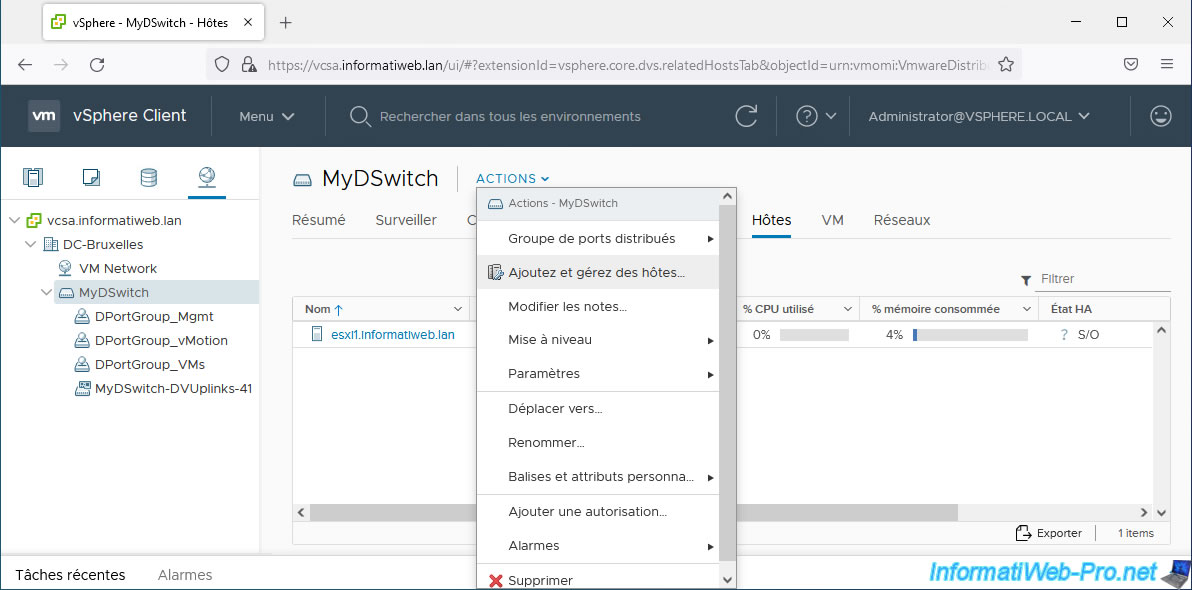
Select "Add hosts" and click Next.
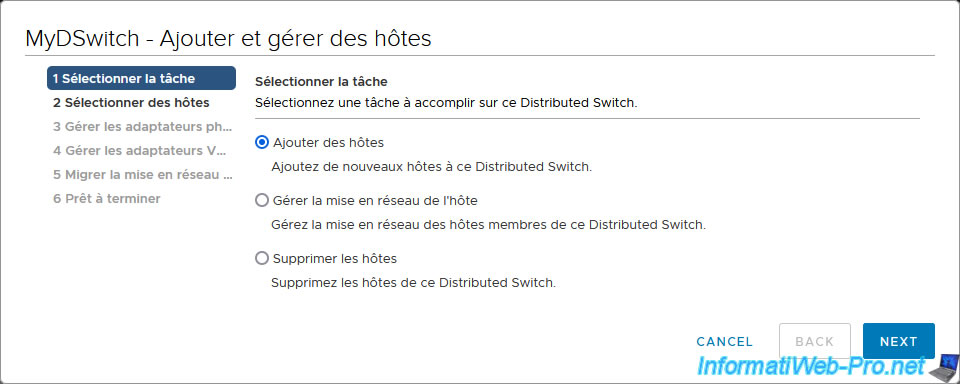
Click: New hosts.
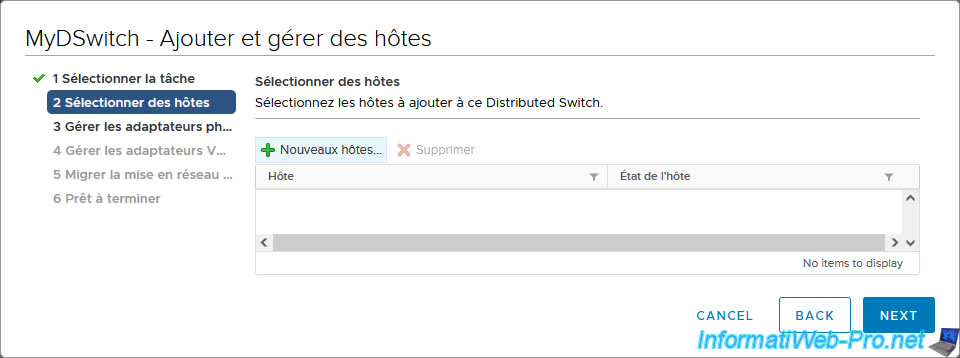
Select the host that currently hosts the "vcsa" VM and click OK.
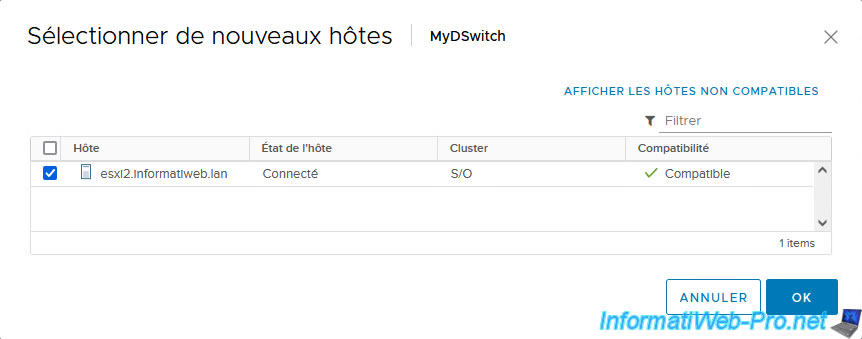
The selected host appears.
Click Next.
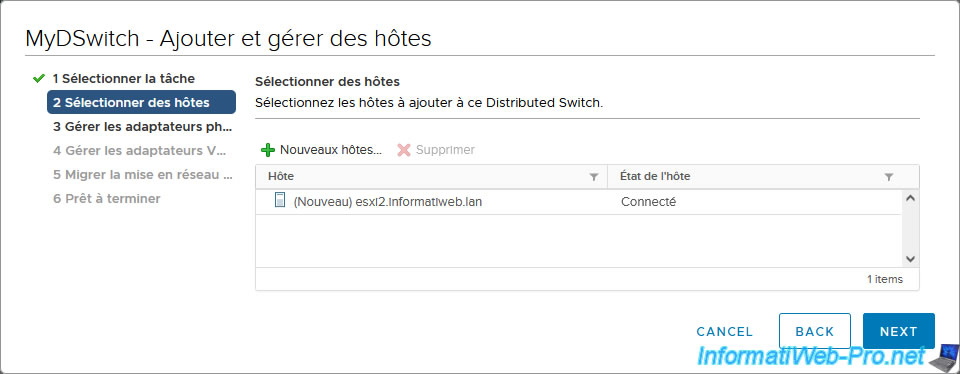
Warning : when you migrate the VMware ESXi host which hosts the "vcsa" virtual machine, it is important to migrate one physical adapter per service first.
In our case, we will migrate only the physical adapters "vmnic0" (host management) and "vmnic2" (vMotion).
To do this, select the physical adapter "vmnic0" and click: Assign uplink.
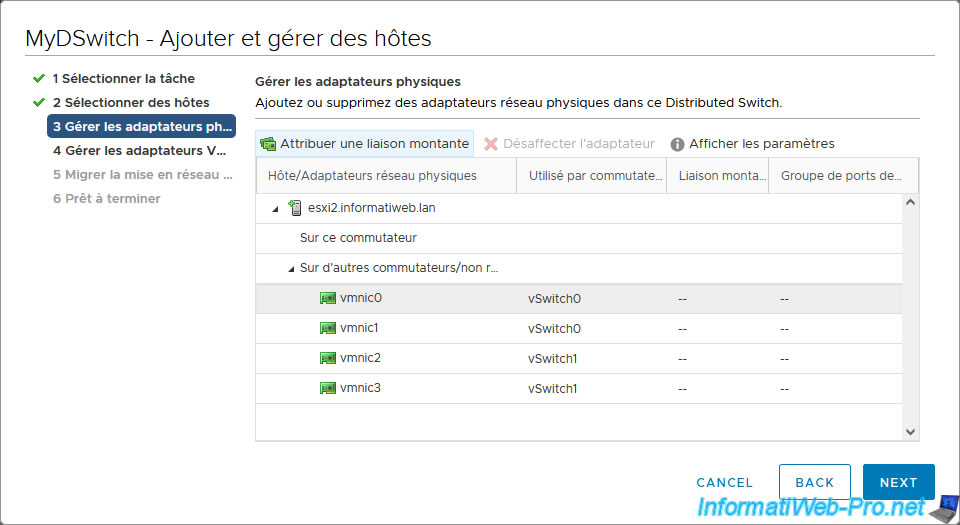
Select the uplink "Uplink 1" and click OK.
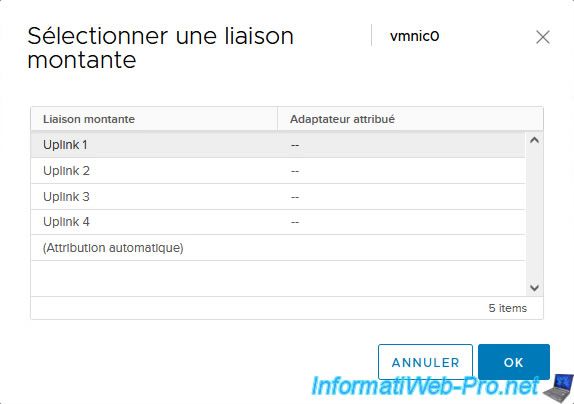
Next, select the "vmnic2" adapter and click "Assign uplink".
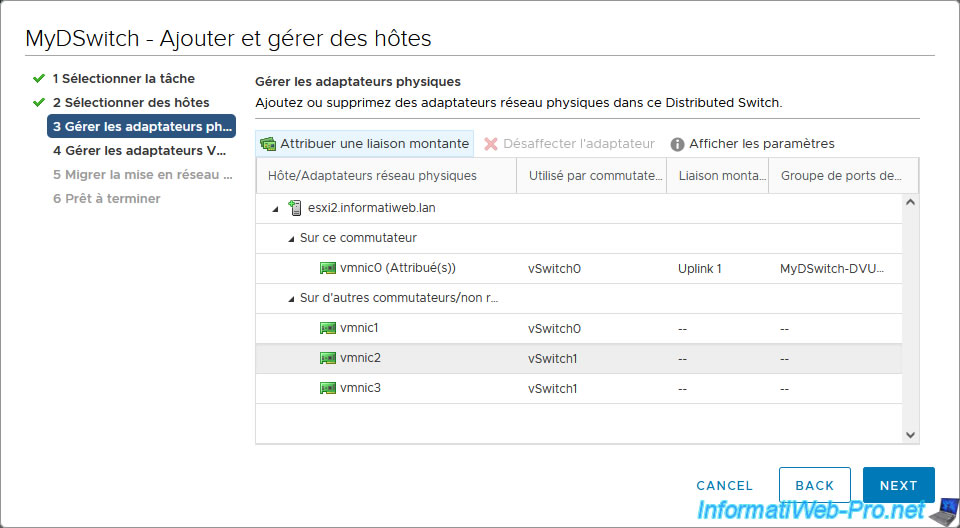
Select the uplink "Uplink 3" and click OK.
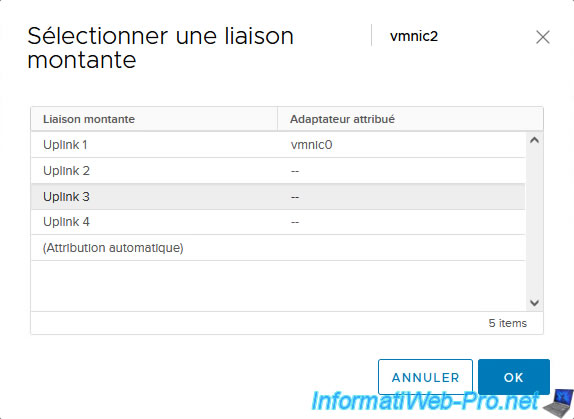
As you can see, in our case, only the 2 physical adapters (physical network cards) "vmnic0" and "vmnic2" from our host "esxi2" will be mapped to uplinks of our distributed virtual switch.
The other 2 will always be connected to our standard virtual switches (vSwitch0 and vSwitch1).
This will allow you to then migrate the "vcsa" virtual machine to a host already connected to your distributed virtual switch since you will migrate your VMkernel network adapters in the next step.
Also leaving at least one physical adapter per virtual standard switch (vSS) defined on your VMware ESXi host will allow the VMware vCenter Server (VCSA) to continue to function correctly and be able to remain connected to the network (whether via the virtual standard switch (vSS) before migrating VM "vcsa" or via virtual distributed switch (vDS) after migrating VM "vcsa").
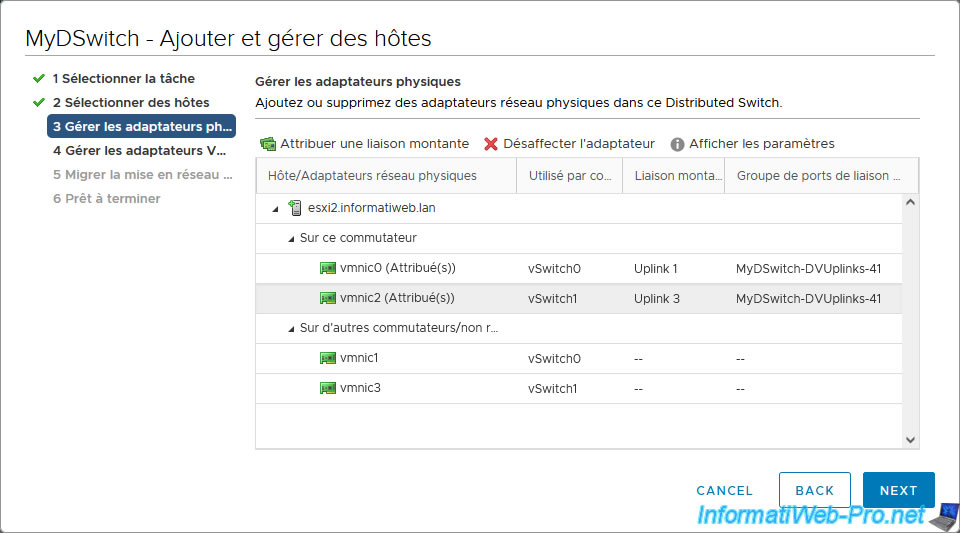
For VMkernel network adapters, you can migrate them all to your new virtual distributed switch (vDS).
To do this, select the VMkernel network adapter "vmk0" (which in our case allows you to manage the VMware ESXi host) and click on: Assign port group.
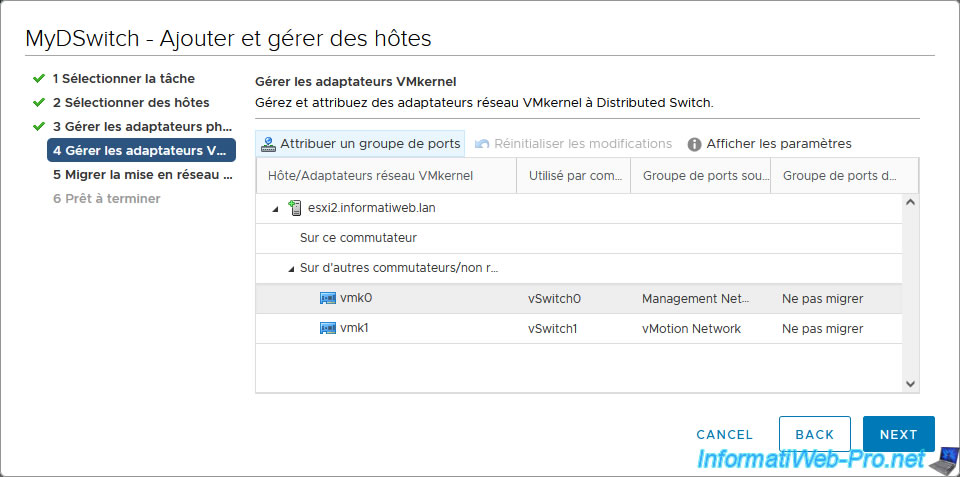
Select the distributed port group to which you want to connect this VMkernel network adapter.
In our case, we will connect our VMkernel network adapter "vmk0" to our distributed port group "DPortGroup_Mgmt".
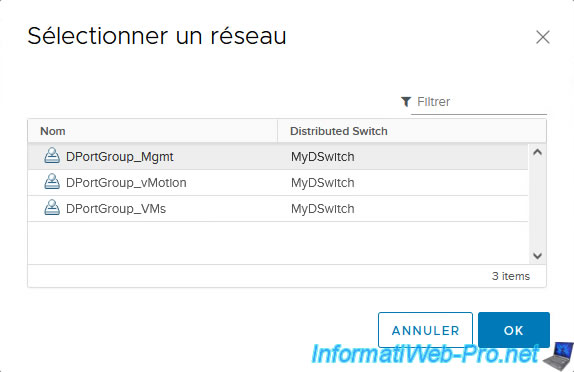
For VMkernel network adapters, you can migrate them all to your new virtual distributed switch (vDS).
To do this, select the VMkernel network adapter "vmk0" (which in our case allows you to manage the VMware ESXi host) and click on: Assign port group.
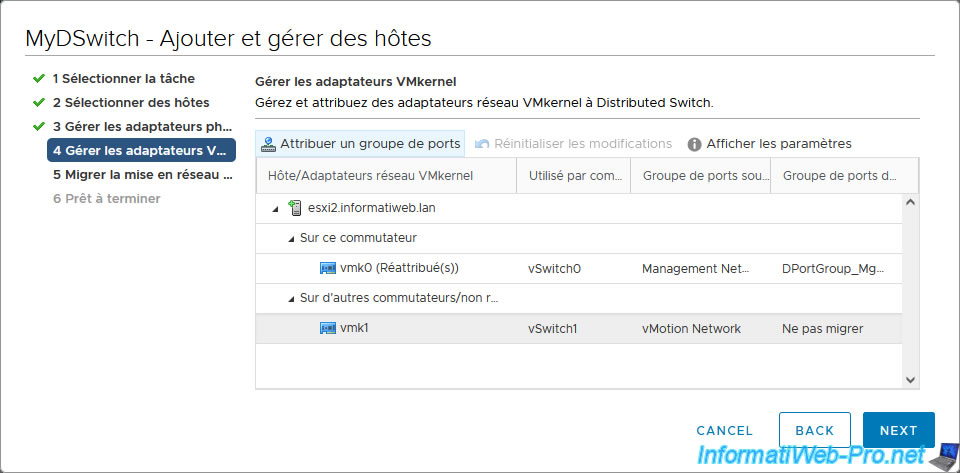
In our case, we will connect our VMkernel network adapter "vmk1" to our distributed port group "DPortGroup_vMotion".
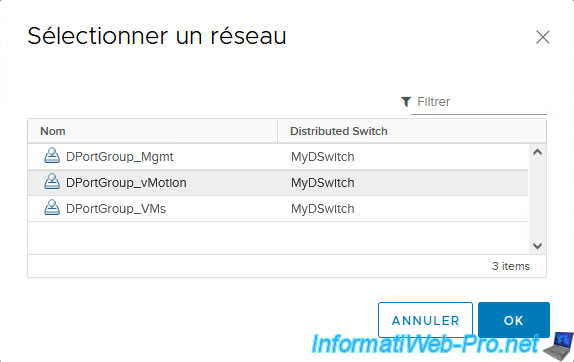
As expected, our 2 VMkernel network adapters will be migrated to distributed port groups (DPortGroup_...) of our virtual distributed switch (vDS).
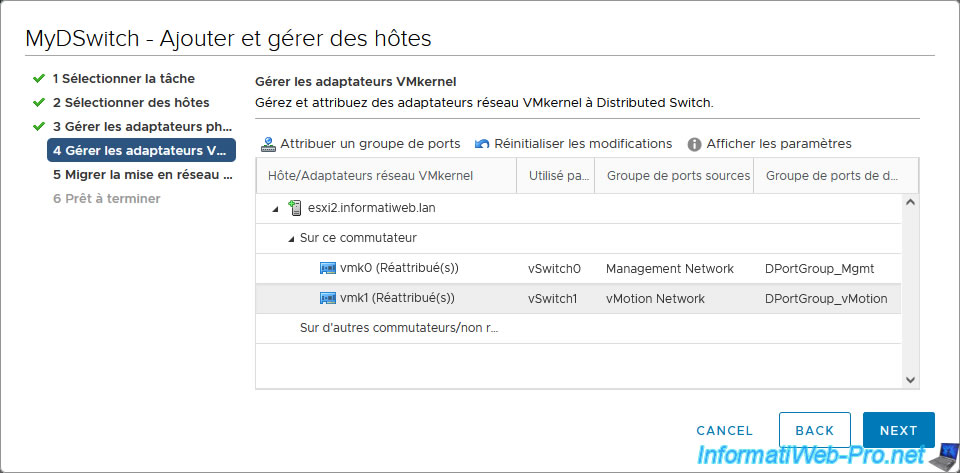
If you check the "Migrate virtual machine networking" box, you will see the list of your virtual machines appear.
However, do not migrate the virtual machines on this VMware ESXi host at this time. And above all, do not migrate the networking of the "vcsa" virtual machine.
Click only on Next.
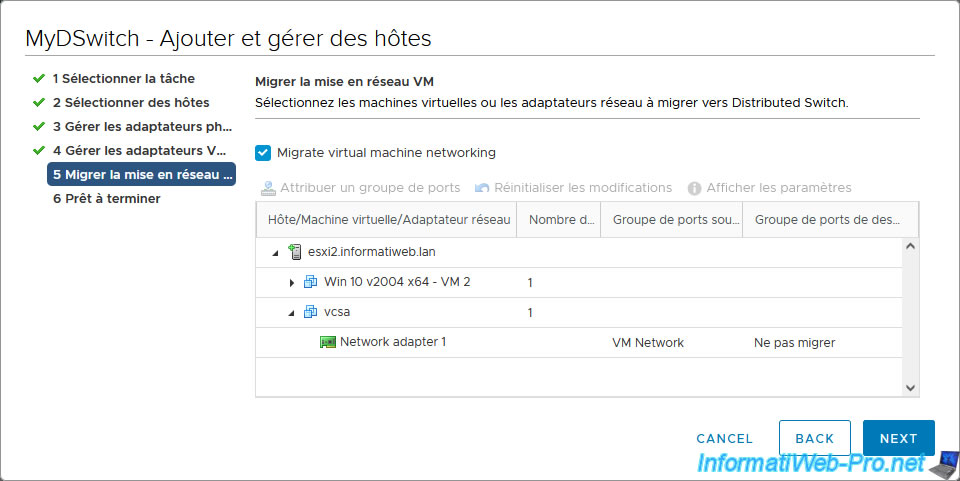
A summary of the migration from your VMware ESXi host to your distributed virtual switch appears.
Click Finish.
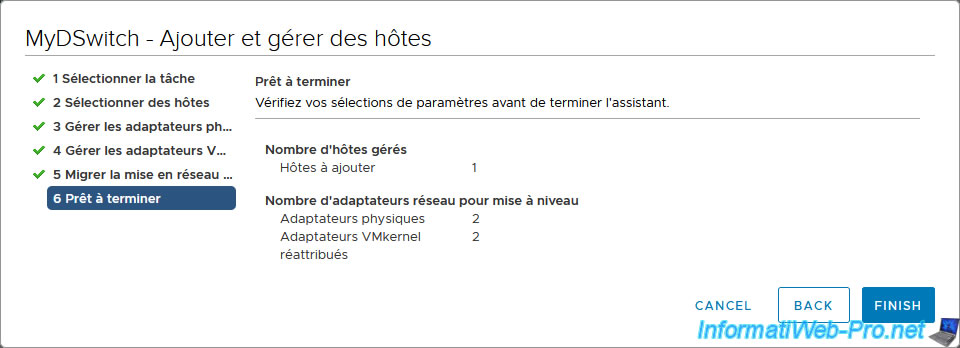
In recent tasks, you will see these tasks appear:
- Update config. Network: for the VMware ESXi host added to your distributed virtual switch.
- Reconfigure vSphere Distributed Switch: for the virtual distributed switch (vDS) to which you added your VMware ESXi host.
As you can see in the "Hosts" tab of this virtual distributed switch (vDS), the host you just added has a "Connected" status, but with an "Alert" status.
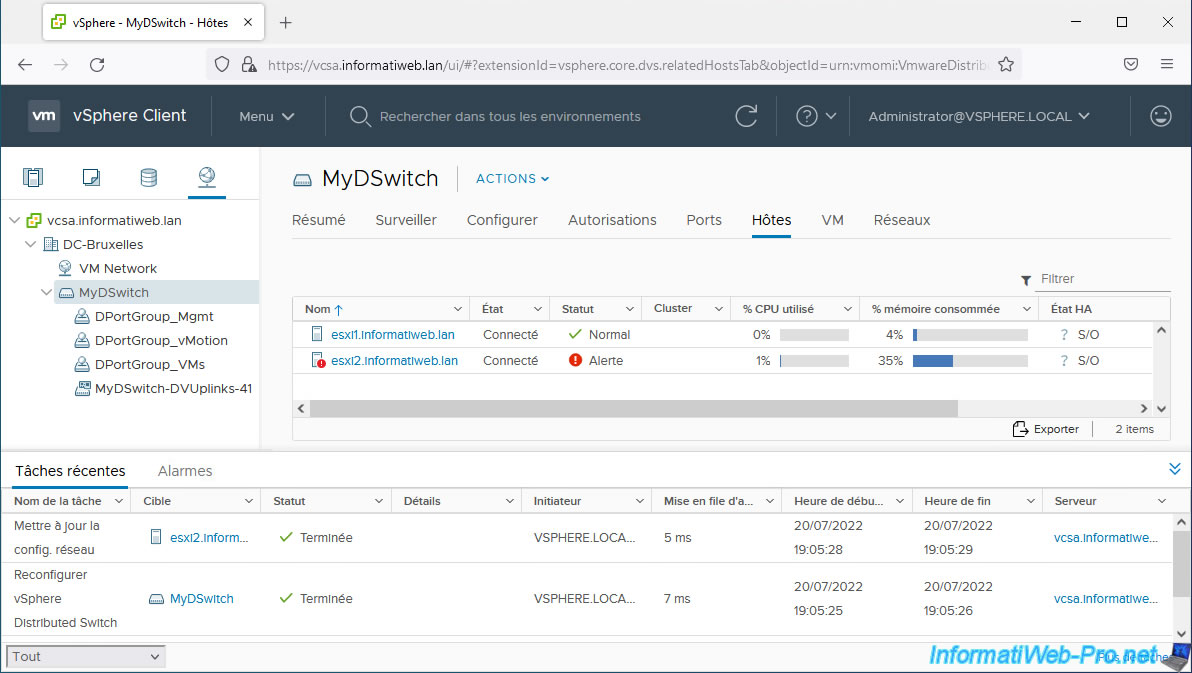
If you click on the name of this VMware ESXi host, you will see that the alert displayed is: Loss of uplink redundancy.
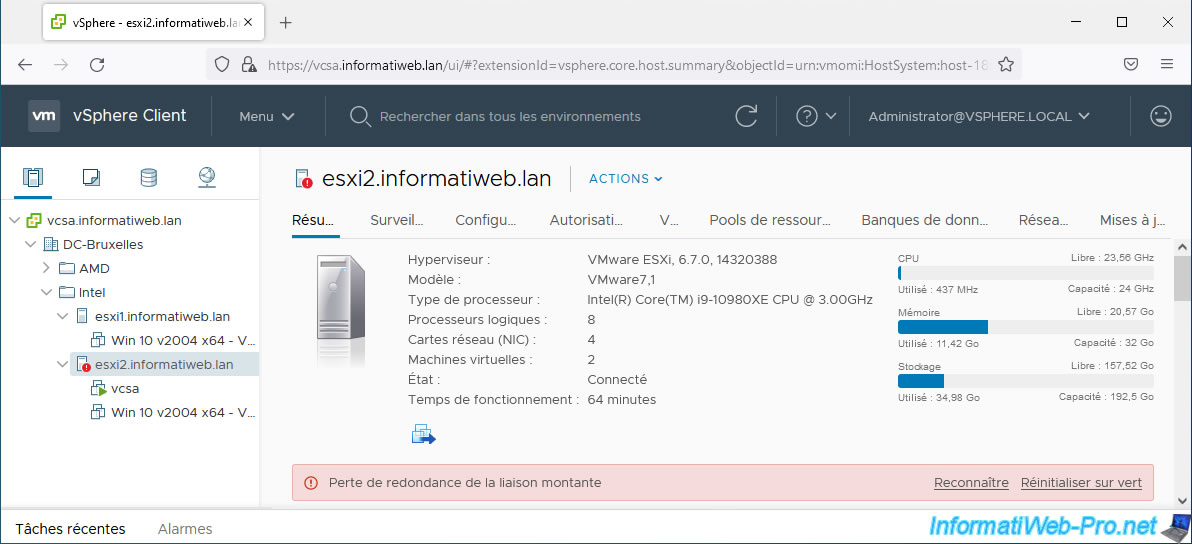
Share this tutorial
To see also
-

VMware 3/24/2023
VMware ESXi 6.7 - Enable Jumbo frame support
-

VMware 10/12/2022
VMware ESXi 6.7 - Upgrade virtual hardware of a VM
-
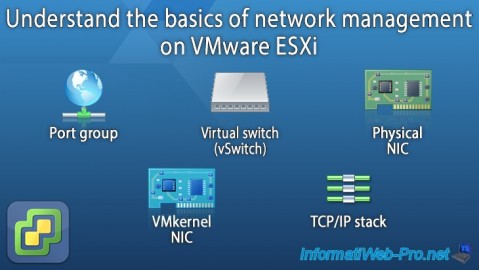
VMware 8/17/2022
VMware ESXi 7.0 / 6.7 - Basics of network management on VMware ESXi
-
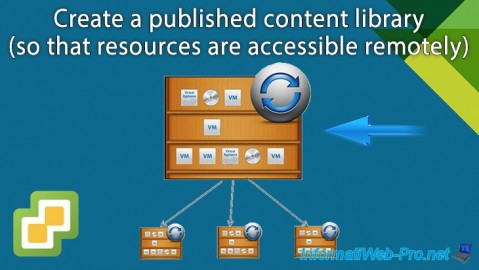
VMware 12/6/2024
VMware vSphere 6.7 - Create a published content library

No comment