Create a NFS 4.1 datastore on VMware vSphere 6.7
- VMware
- VMware vCenter Server (VCSA), VMware vSphere
- 19 September 2024 at 08:44 UTC
-

- 3/3
8. Create an NFS 4.1 datastore from the VMware vSphere Client
To create an NFS 4.1 datastore from the VMware vSphere Client, select your VMware ESXi host and click: Actions -> Storage -> New Datastore.
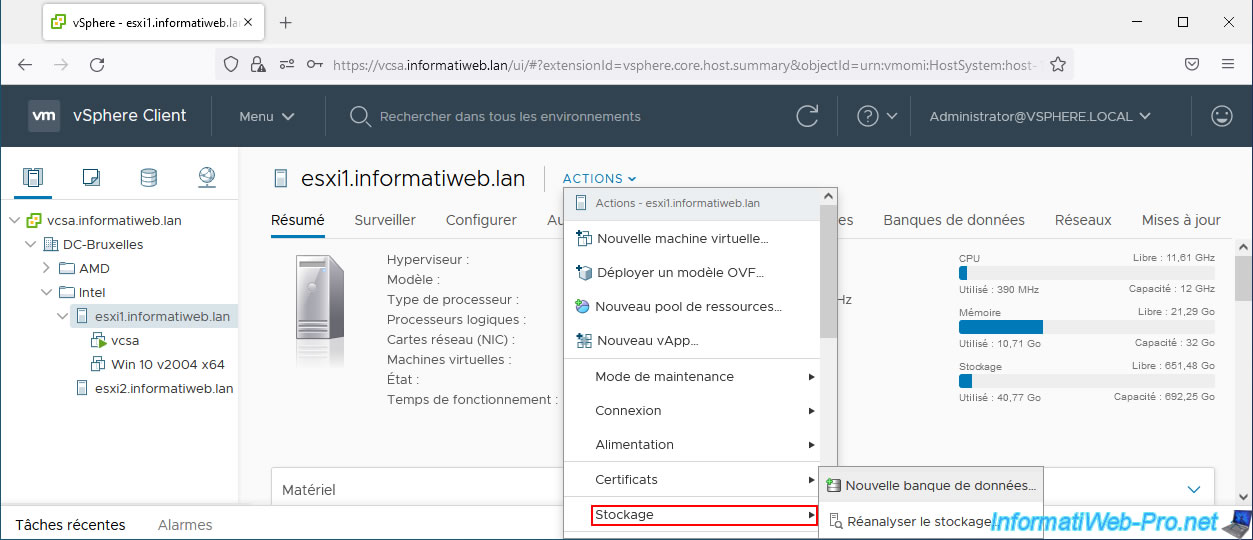
In the "New Datastore" wizard that appears, select "NFS" and click Next.
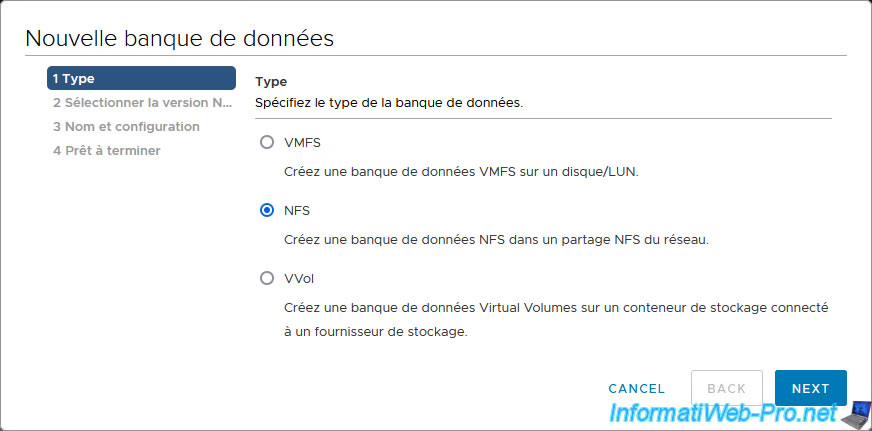
Then, for NFS version, select: NFS 4.1.
As noted here, NFS 4.1 supports the Kerberos authentication protocol.
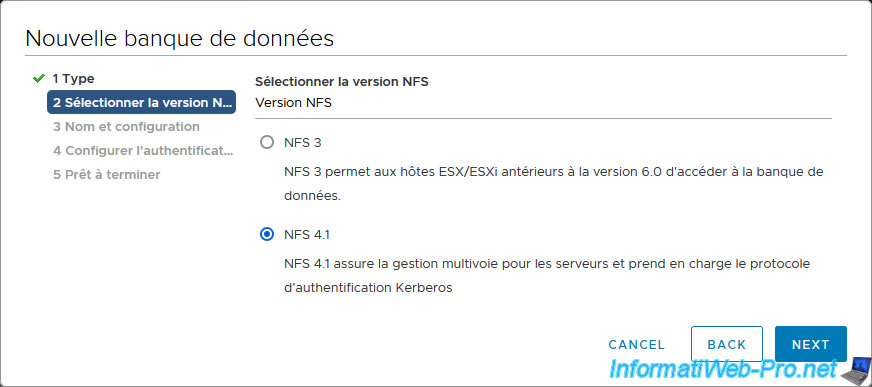
In the "Name and configuration" step, indicate:
- Datastore name: the name under which you want this NFS 4.1 datastore to appear.
- Folder: the path to the NFS share.
Note that under Windows Server, you can find this path in the properties of your NFS share. - Server: enter the name or IP address of your NFS server, then click the "+" icon to add it to the "Servers to add" list.
In our case, the IP address of our NFS server is: 10.0.0.13. - Access mode: check the "Mount NFS as read-only" box if you want this NFS 4.1 datastore to be accessible only in read-only mode.
Then click Next.
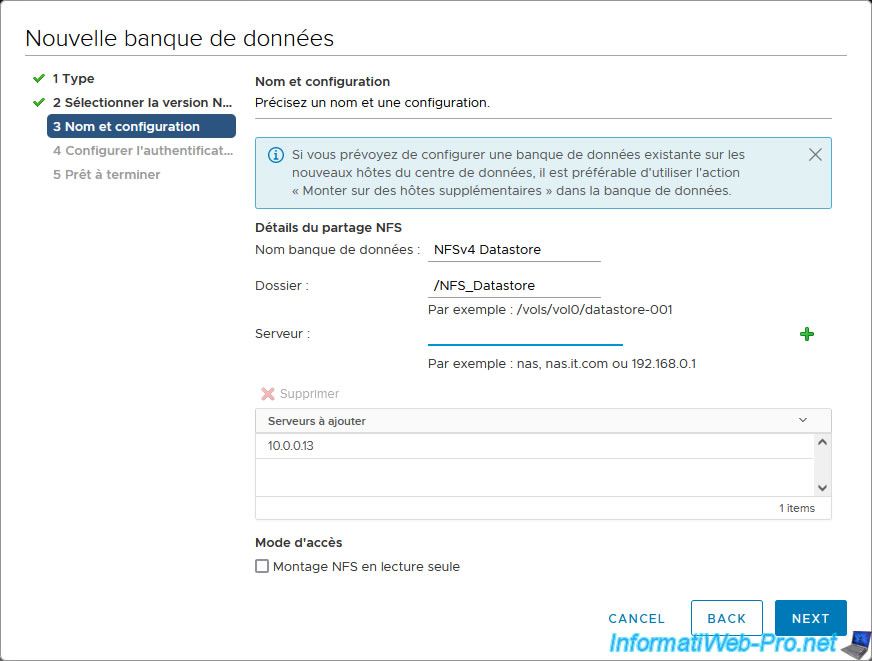
Select "Use Kerberos for authentication only (krb5)" to use the Kerberos authentication previously configured in your VMware ESXi host settings.
Other options available on VMware vSphere 6.7 are:
- Don't use Kerberos authentication.
- Use Kerberos for authentication and data integrity (krb5i).
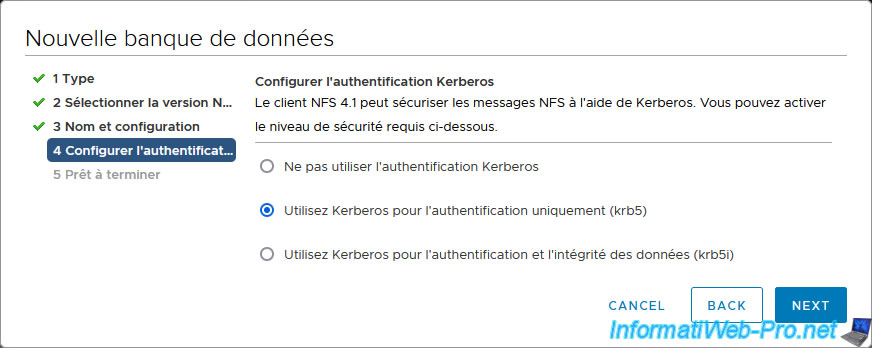
Note that if you launch the "New Datastore" wizard from the "Storage" section of the VMware vSphere Client rather than from a VMware ESXi host, you will be prompted with a warning that Kerberos authentication requires each VMware ESXi host to be linked to your Active Directory domain and NFS authentication credentials are set on this VMware ESXi host.
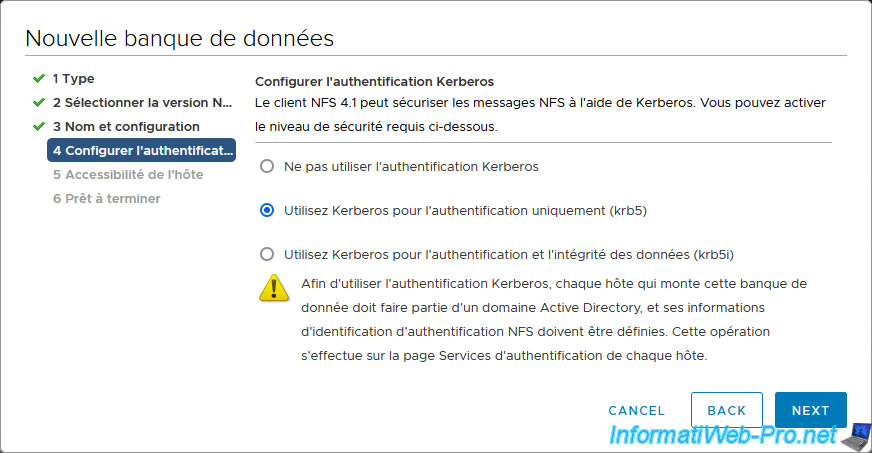
A summary of your NFS 4.1 datastore configuration appears.
Click Finish.
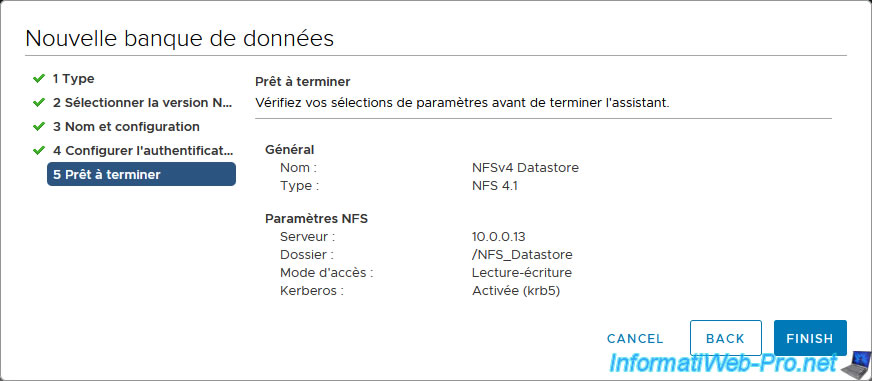
Your NFS 4.1 datastore has been created and a "Create NAS datastore" task appears in recent tasks.
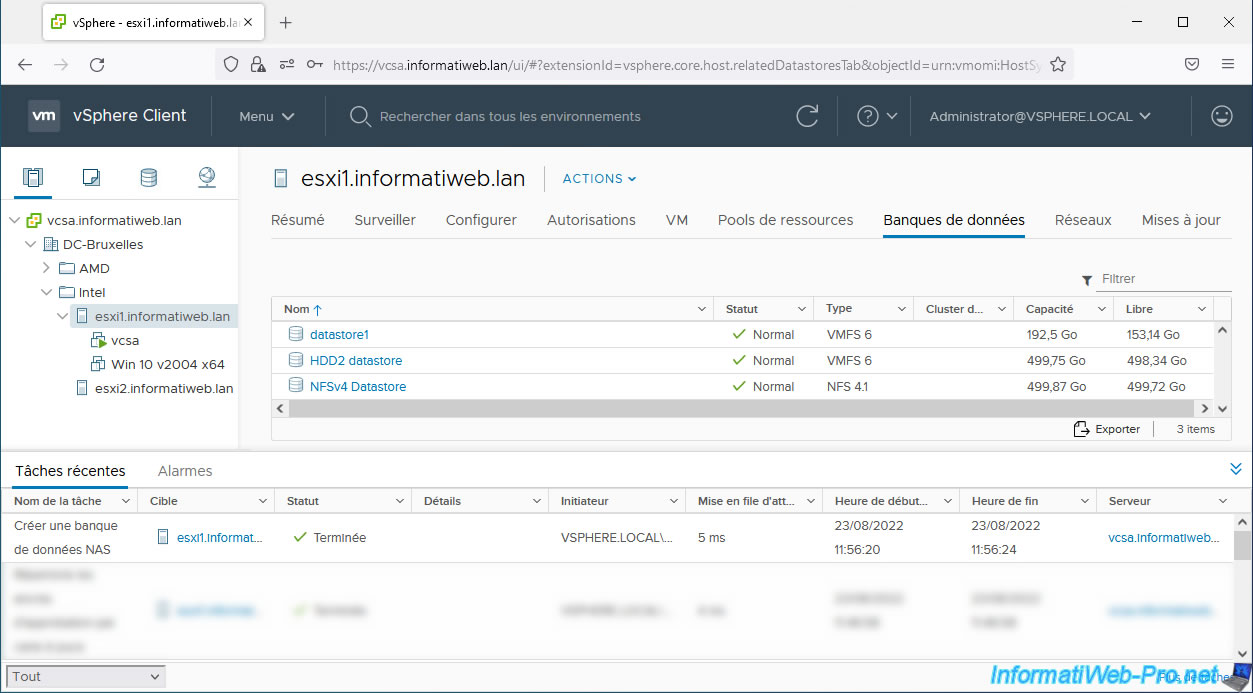
As expected, it is an "NFS 4.1" type datastore and you can see the number of hosts using it, as well as the number of virtual machines and VM templates there.
You can also see the IP address of the affected NFS server and the path of the NFS share used on it.
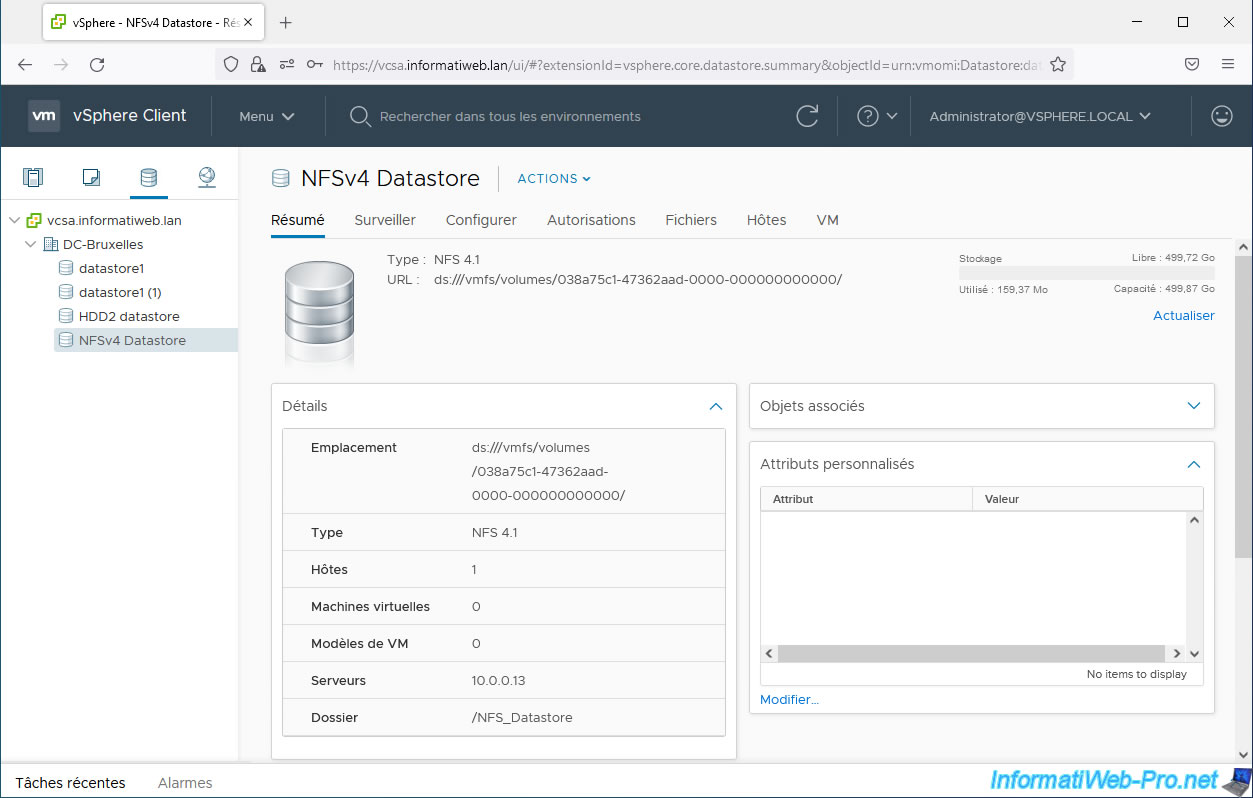
If you go to "Configure -> General", you will be able to see the properties of this NFS 4.1 datastore with:
- its total capacity
- its provisioned space
- his free space
However, you will notice that "Storage I/O Control" is not supported.
Unlike NFS 3 where this was supported.
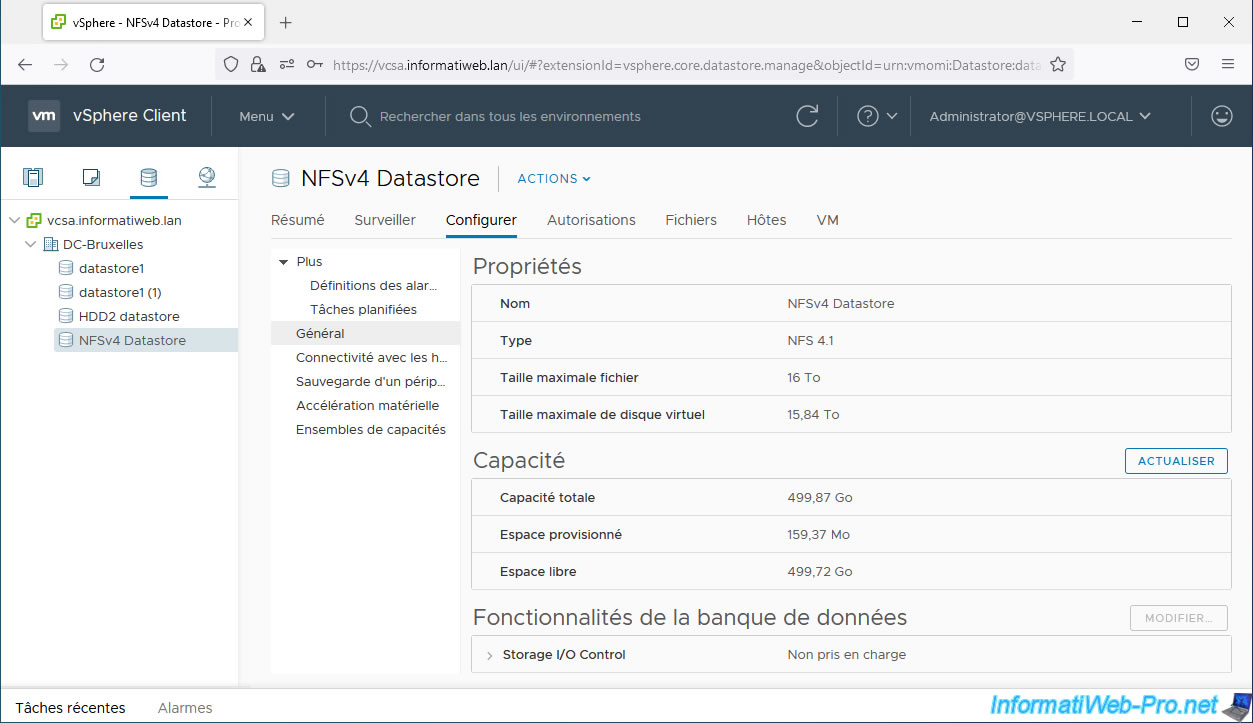
To view and manage the contents of your NFS 4.1 datastore, go to the "Files" tab.
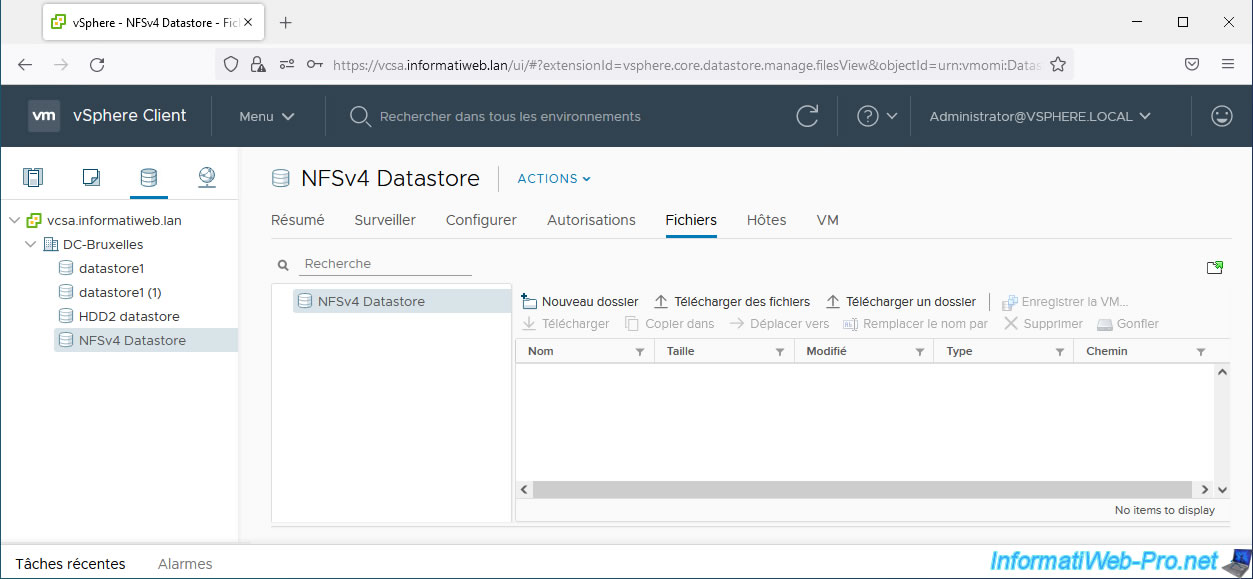
In the "Hosts" tab, you will see the list of VMware ESXi hosts that use this NFS 4.1 datastore.
Currently only one host.
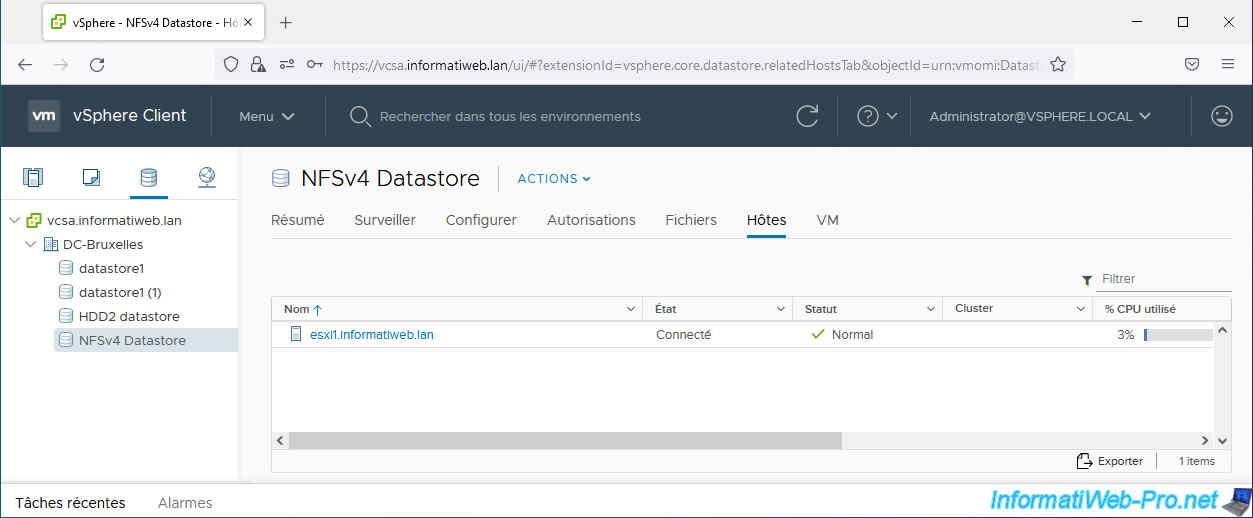
9. Mount an NFS 4.1 datastore on a 2nd VMware ESXi host
To mount an NFS 4.1 datastore on a 2nd VMware ESXi host, make sure that it is correctly configured (DNS configuration, domain binding and NFS Kerberos identifiers as explained previously).
Next, select your NFS 4.1 datastore and click: Actions -> Mount Datastore to Additional Hosts.
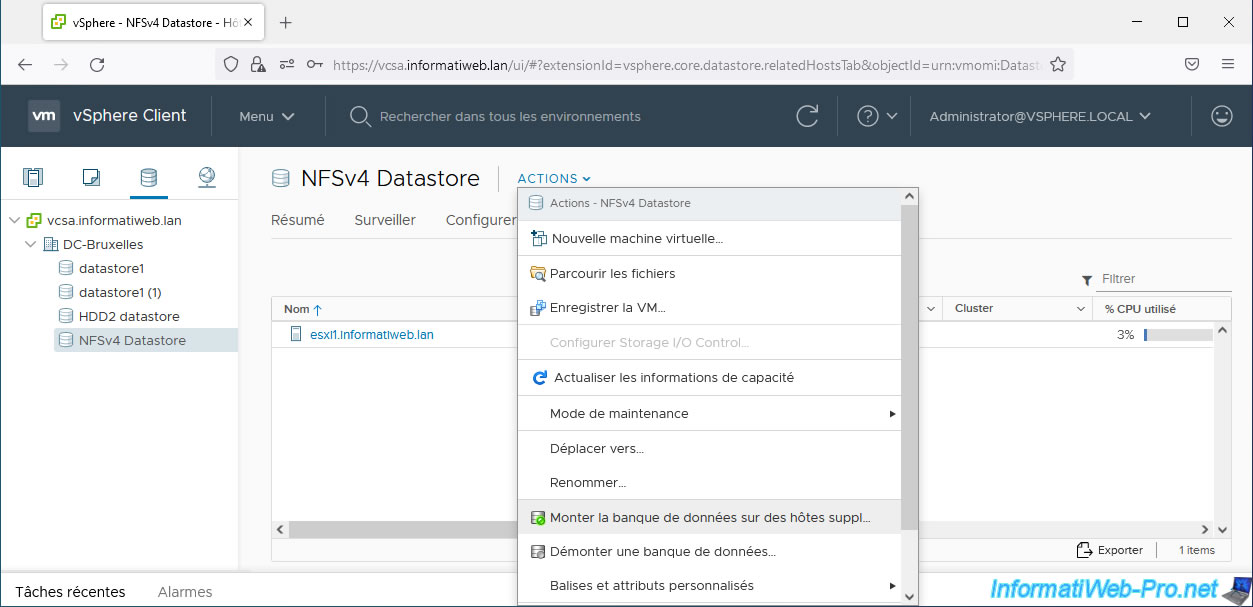
In the "Mount Datastore to Additional Hosts" window that appears, select your 2nd VMware ESXi host and simply click OK.
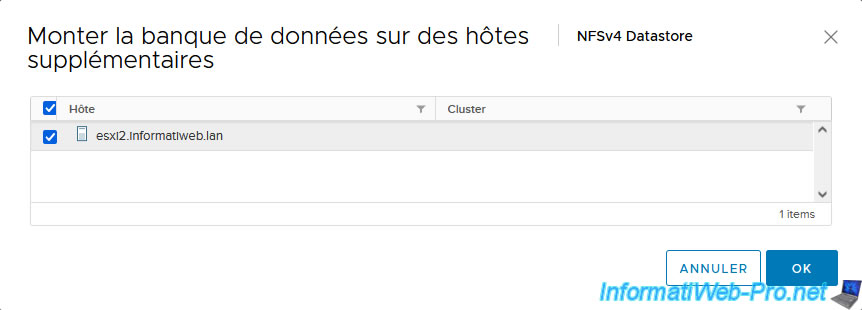
If this is correctly configured, this 2nd host will also appear in the "Hosts" tab of your NFS 4.1 datastore and a new task "Create a NAS datastore" will appear in the recent tasks.
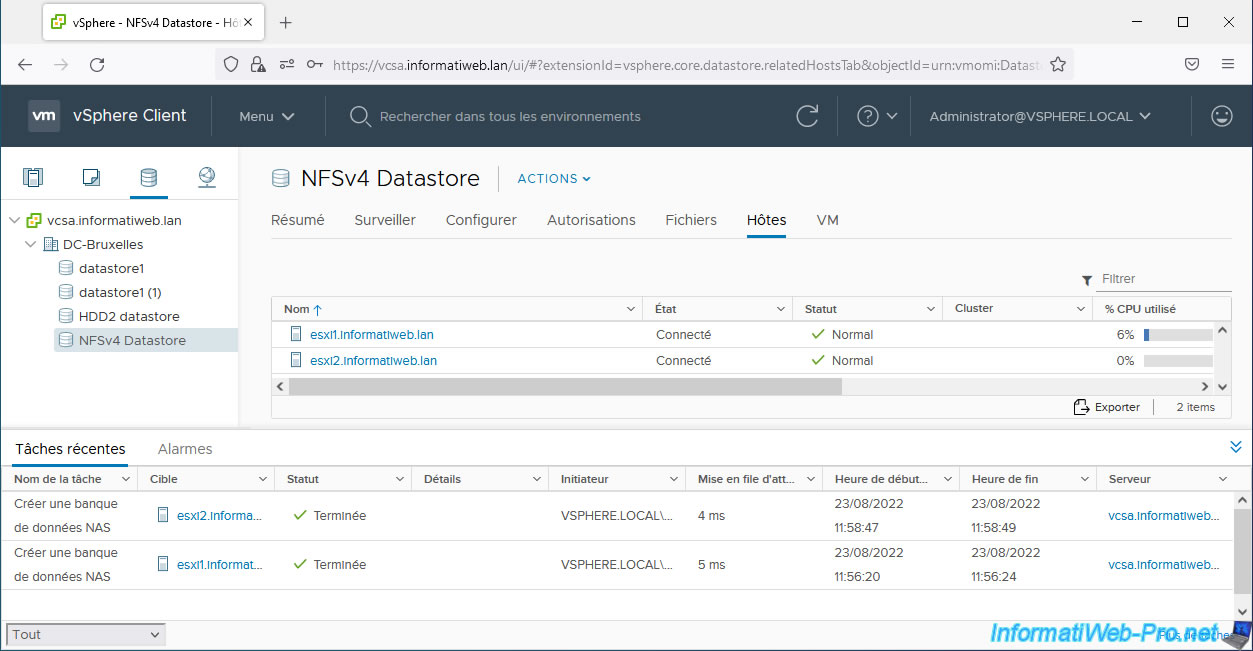
If you go to the "Summary" tab of your NFS 4.1 datastore, you will see that it is used by 2 hosts.
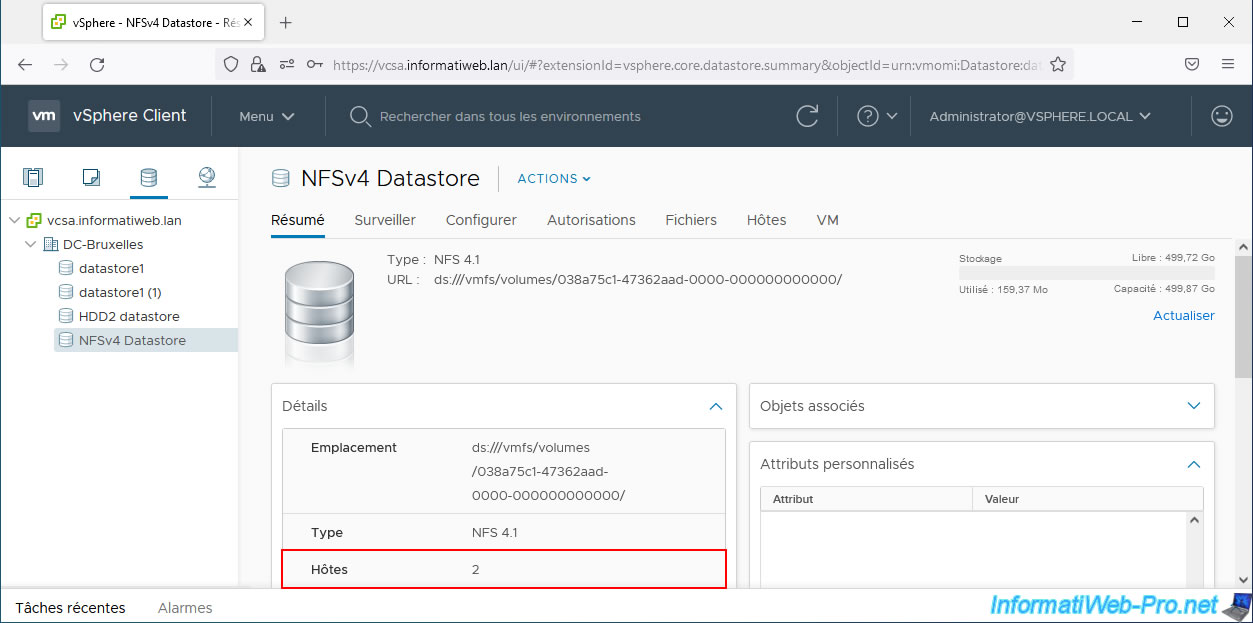
10. Unmount an NFS 4.1 datastore from the VMware vSphere Client
To unmount an NFS 4.1 datastore on one or more VMware ESXi hosts, select it and click: Actions -> Unmount Datastore.
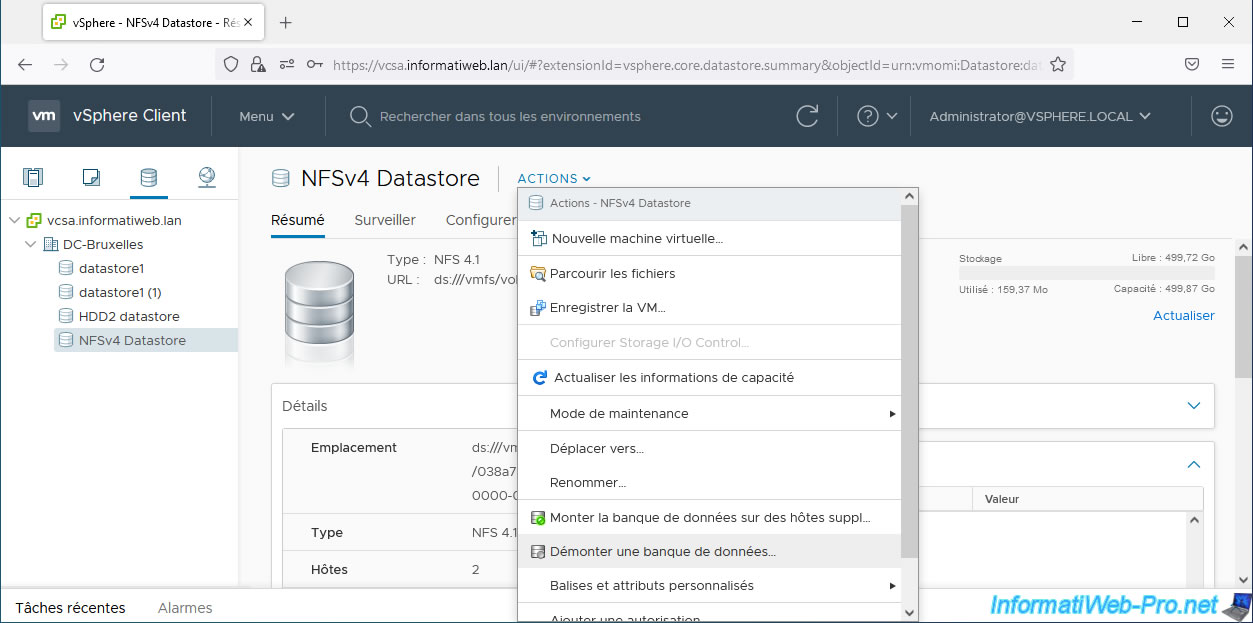
In the "Unmount Datastore" window that appears, select the host(s) for which you want to unmount (remove) this NFS 4.1 datastore and click OK.
Warning : if you remove this NFS 4.1 datastore from all your hosts, it will completely disappear from the VMware vSphere Client.
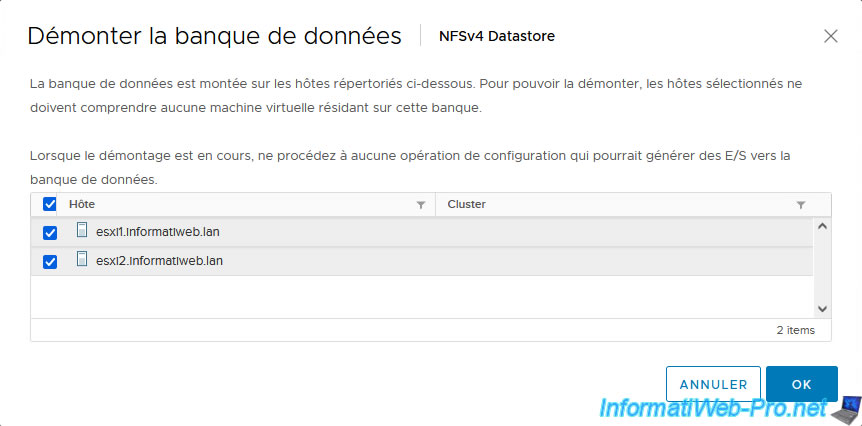
As expected, the NFS 4.1 datastore has been unmounted for the desired VMware ESXi hosts and it disappears if it has been removed from all your hosts.
In recent tasks, you will see as many "Delete Datastore" tasks as there are hosts it was linked to.
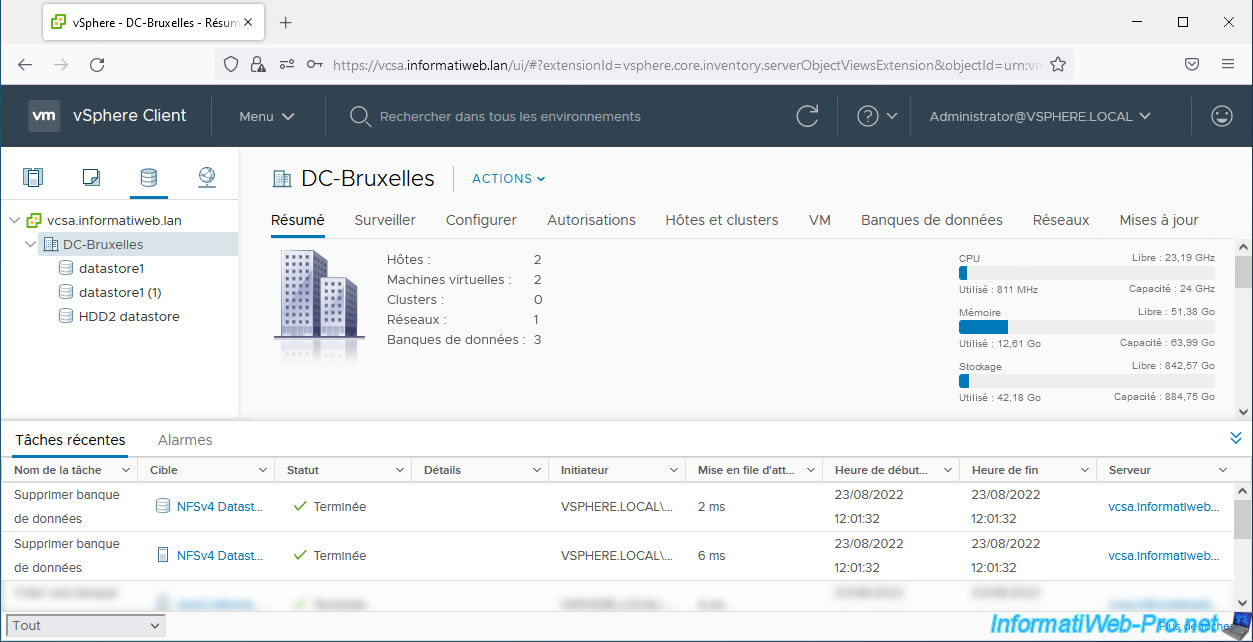
Share this tutorial
To see also
-

VMware 6/22/2022
VMware ESXi 6.7 - Secure the server with a SSL certificate
-
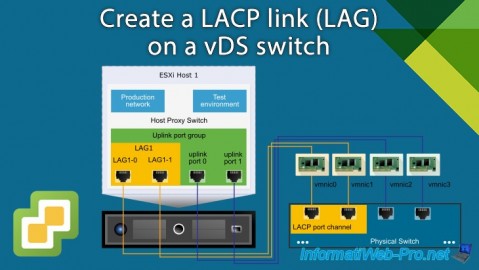
VMware 1/10/2025
VMware vSphere 6.7 - Create a LACP link (LAG)
-

VMware 3/6/2024
VMware vSphere 6.7 - Enable SSH protocol on VCSA
-
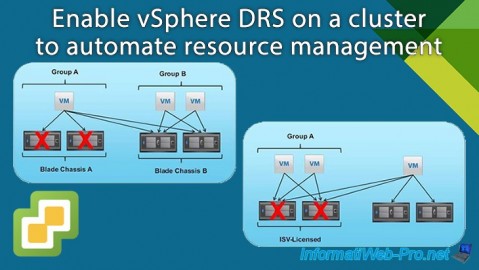
VMware 2/26/2025
VMware vSphere 6.7 - Enable vSphere DRS on a cluster

No comment