Virtualize Windows 11 using VMware ESXi 6.7
- VMware
- VMware ESXi, VMware vSphere
- 10 June 2022 at 11:26 UTC
-

- 2/2
3. Install VMware Tools on Windows 11
Finally, don't forget to install VMware Tools in your Windows 11 virtual machine.
To do this, as you usually do, open the "Actions" menu and click on : Guest OS -> Install VMware Tools.
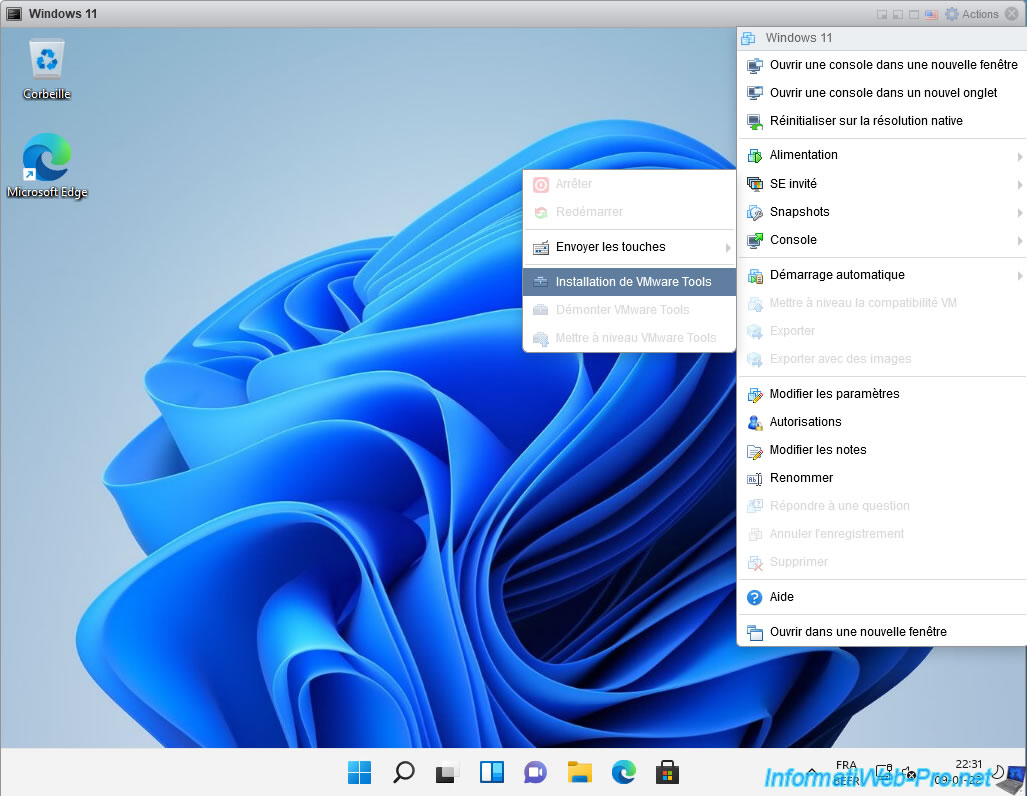
Then, open File Explorer and double-click on the DVD drive named VMware Tools.
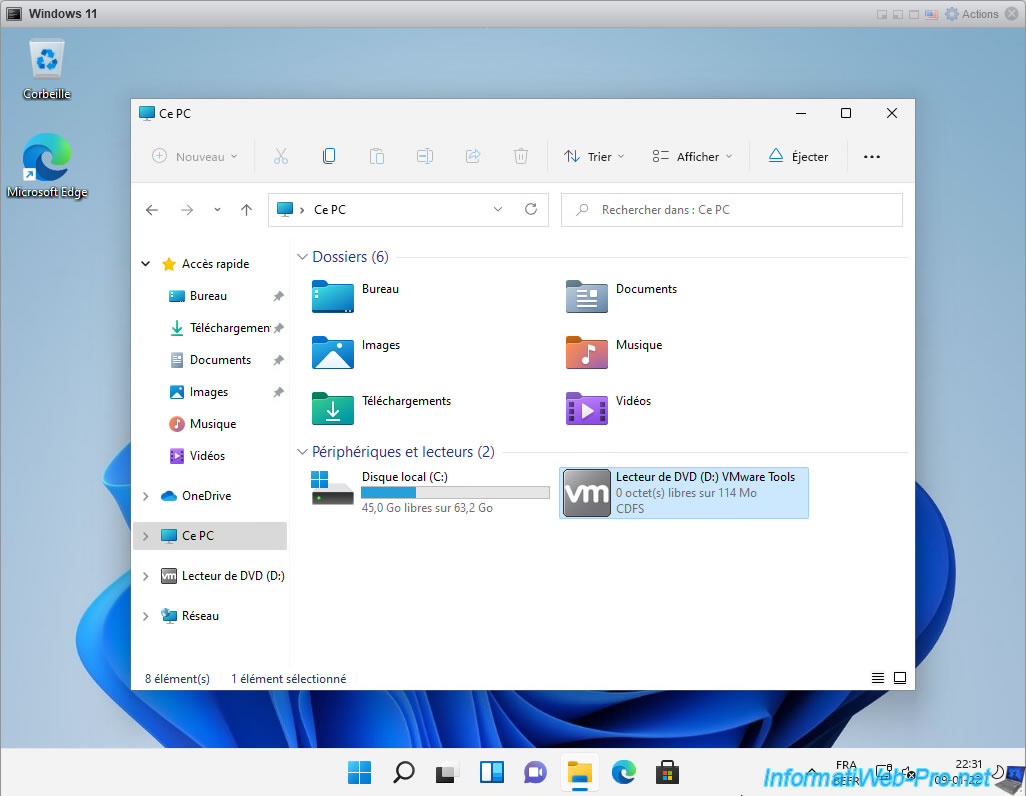
The VMware Tools installation wizard appears.
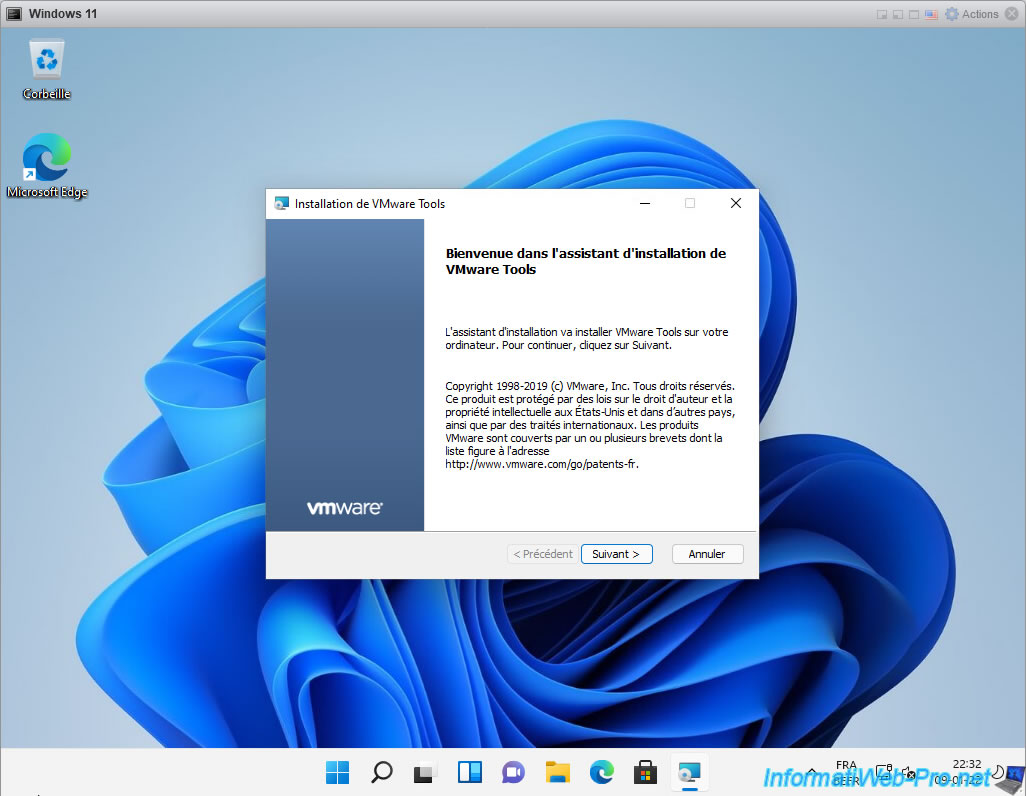
Wait while installing VMware Tools on Windows 11.
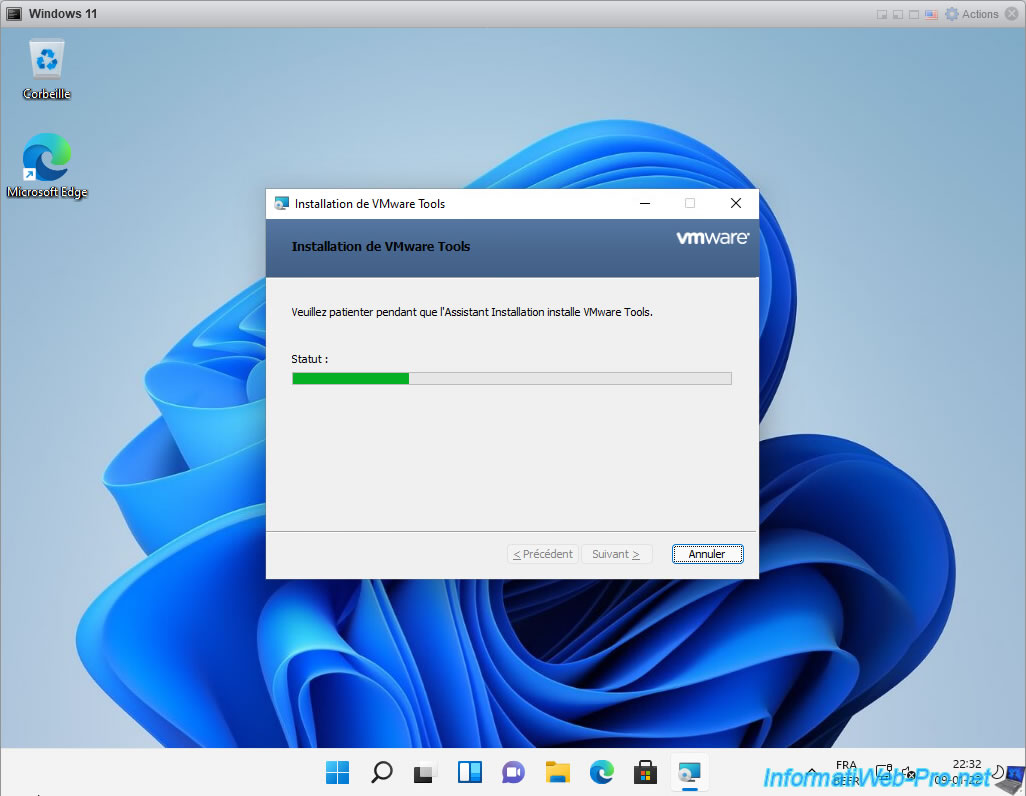
As you can see, there are no problems installing VMware Tools on Windows 11.
Click Finish.
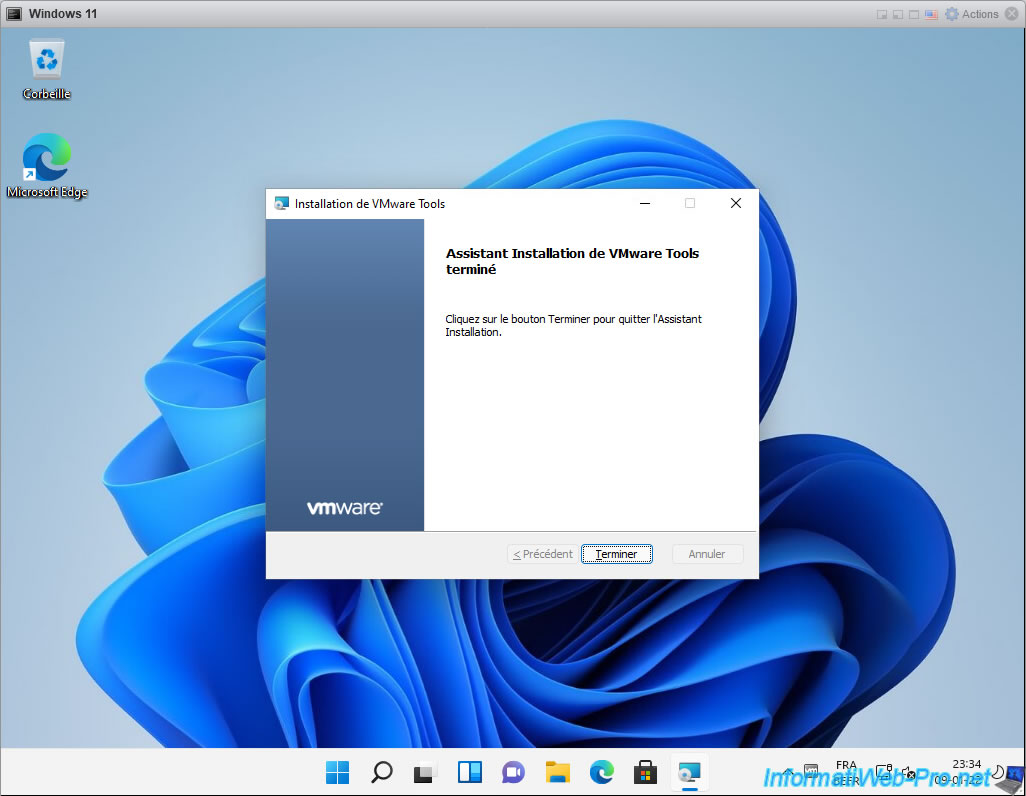
Then, click Yes.
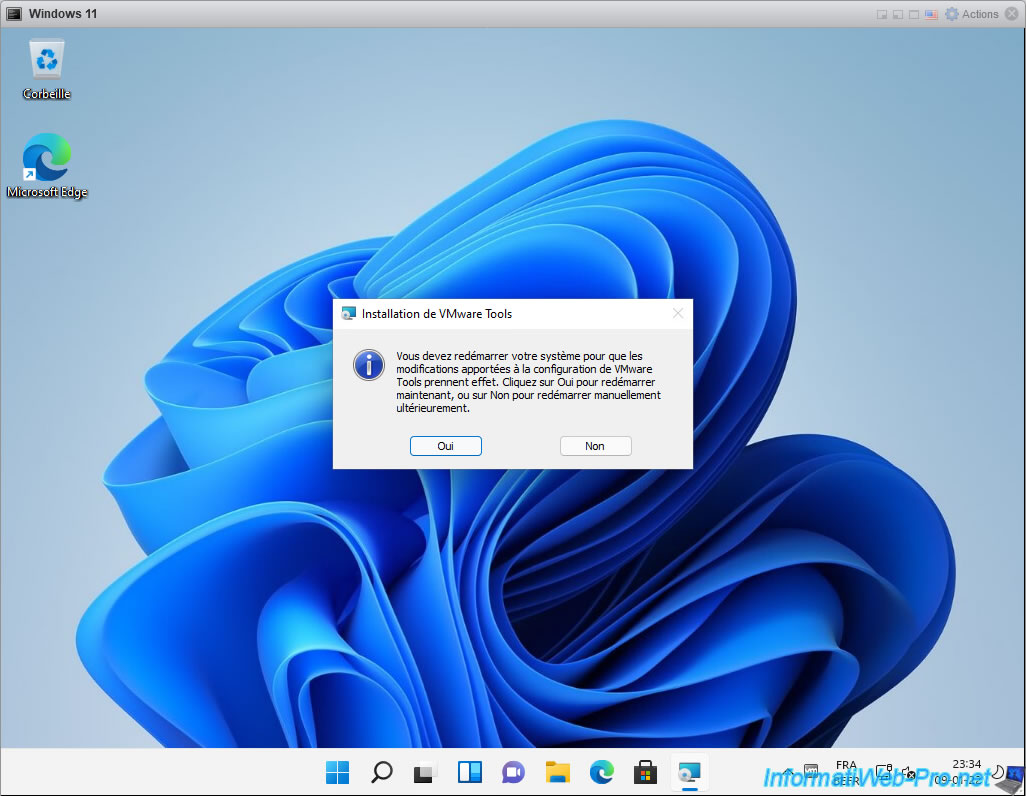
Once the virtual machine has restarted, you will see that the VMware Tools icon will appear.
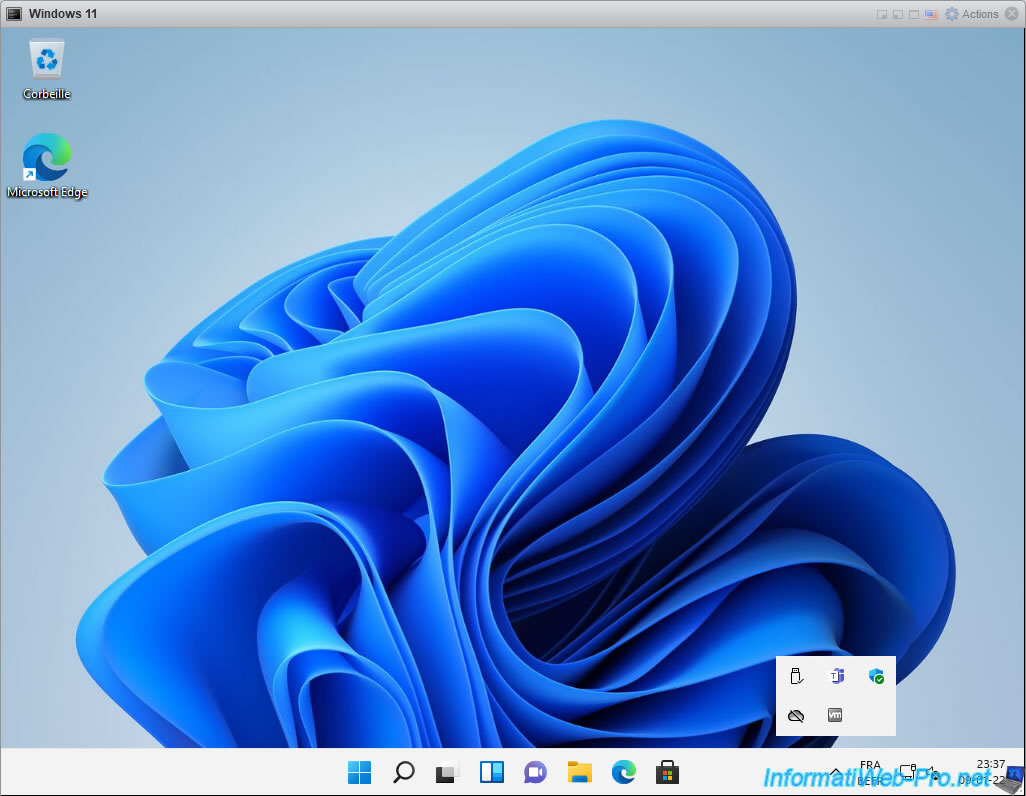
Finally, if you open the device manager, you may find that there is no Trusted Platform Module (TPM) 2.0 available.
Otherwise, a "Security devices" section would be displayed.
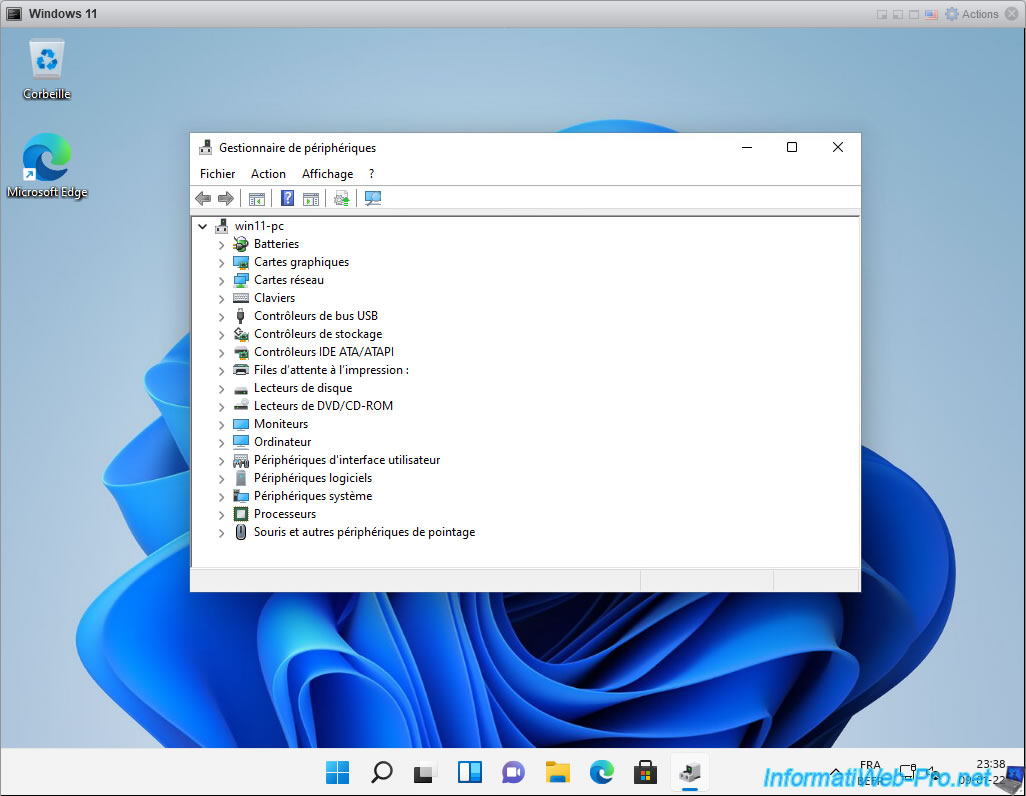
Share this tutorial
To see also
-

VMware 3/24/2023
VMware ESXi 6.7 - Enable Jumbo frame support
-

VMware 4/19/2024
VMware vSphere 6.7 - Extend a datastore (on the same hard drive)
-
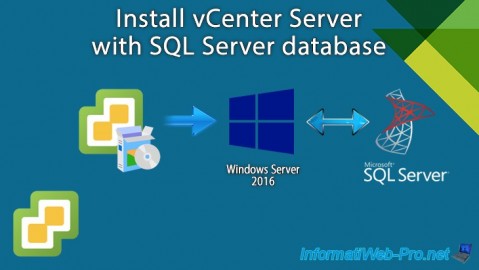
VMware 2/14/2024
VMware vSphere 6.7 - Install vCenter Server with SQL Server database
-

VMware 2/5/2025
VMware vSphere 6.7 - Use persistent memory (PMem) via NVDIMMs modules

No comment