- Windows Server
- Routage
- 22 April 2015 at 15:37 UTC
-

To allow a Windows Server server to act as a router, you must install the NAT system (to translate private IP addresses (local) to Internet IP) and network routing system for ports forwarding.
- Prerequisite
- Install the "Routing" role service
- Configure routing and remote access
- Configure the DHCP server to use your new router on Windows Server 2012
1. Prerequisite
The prerequisites are:
- two network adapters : one connected to a switch (where clients computers are connected) and the other on a modem or a router connected to the Internet.
- a DHCP server to distribute private IP addresses to client computers
2. Install the "Routing" role service
Unlike Windows Server 2008, on Windows Server 2012, these features can be found in the "Remote Access" role.
Select "Remote Access".
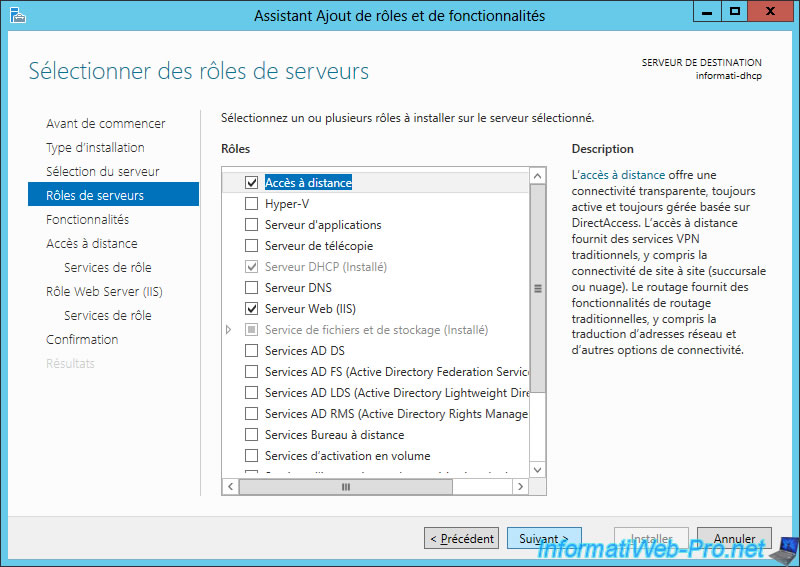
As indicated at the end of this description, you can configure the routing functionality by using the Remote Access console.
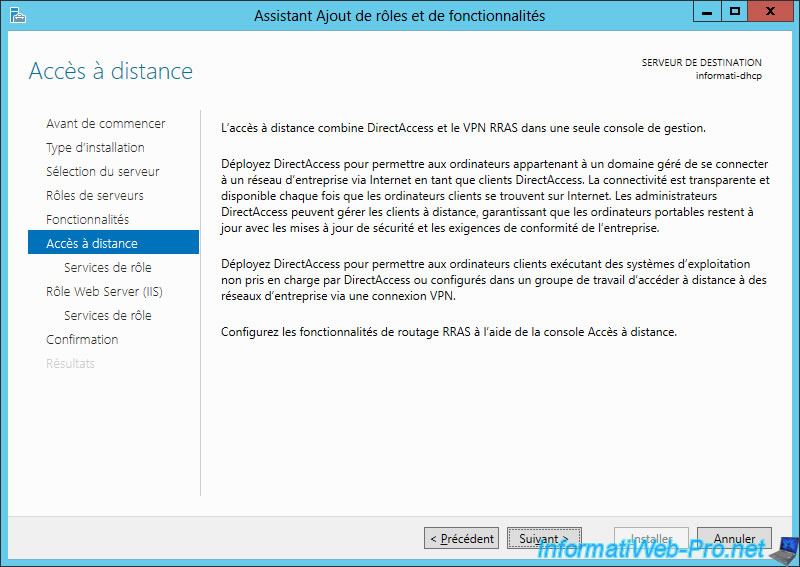
Select "Routing".
Note : The feature "DirectAccess and VPN (Remote Access)" is a dependency of the "Routing" functionality.
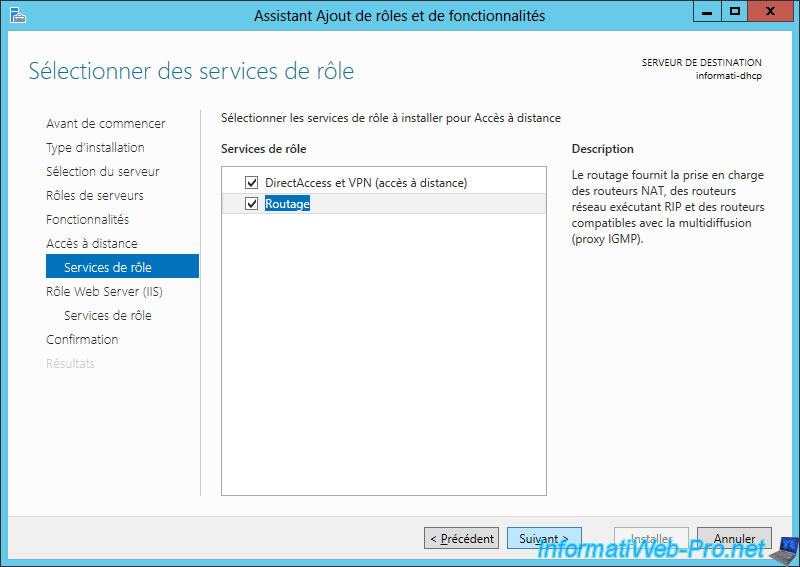
Click "Install".
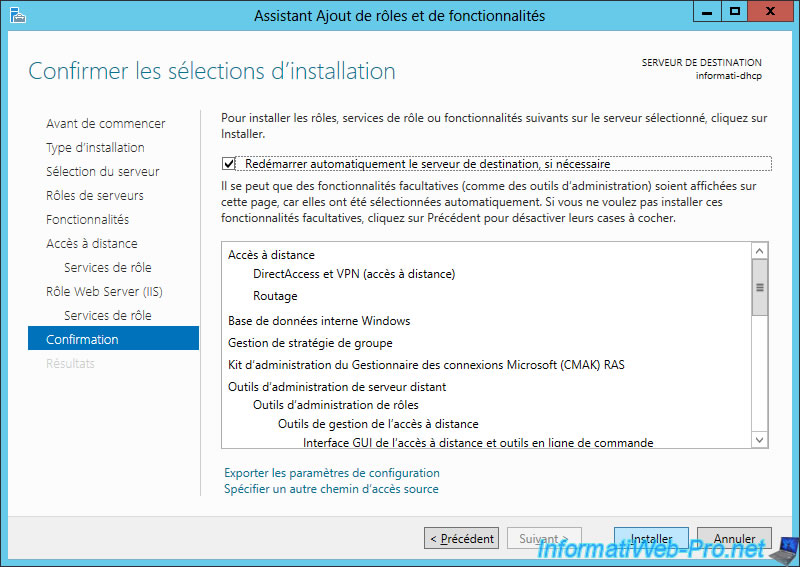
At the end of the installation, click on the "Open the Getting Started Wizard" link.
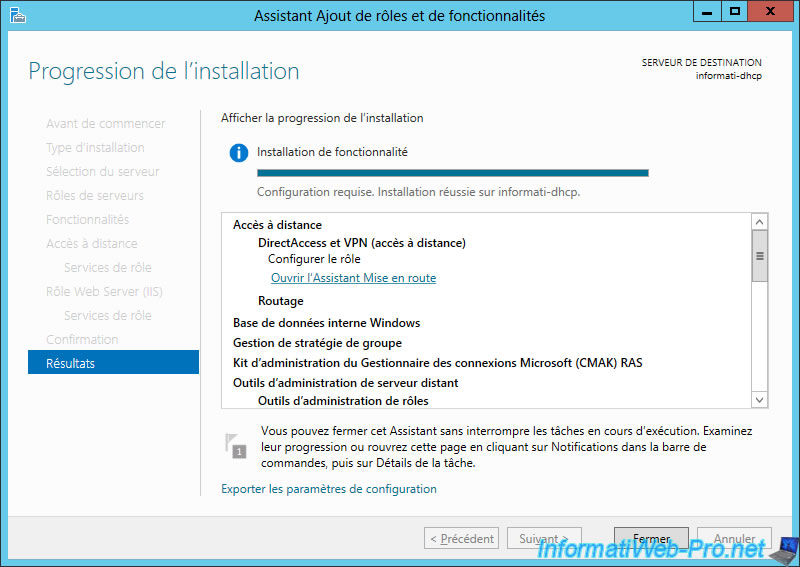
3. Configure routing and remote access
Then, click "Deploy VPN only" to open the "Routing and Remote Access" console that was also present in previous versions of Windows Server.
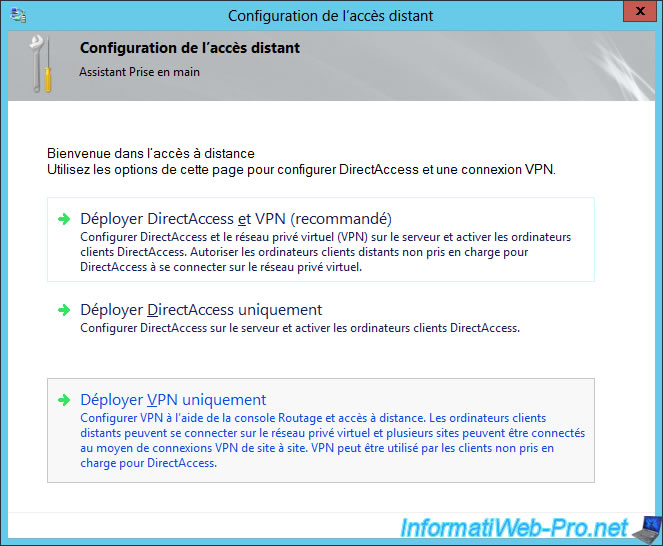
In the "Routing and Remote Access" window, right click on your server name and click "Configure and Enable Routing and Remote Access."
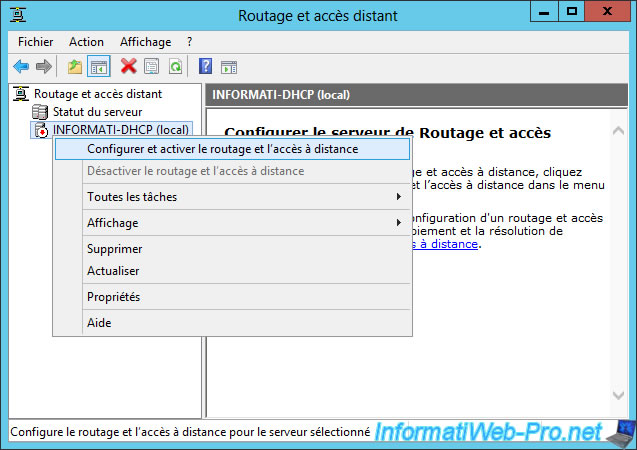
Click "Next".
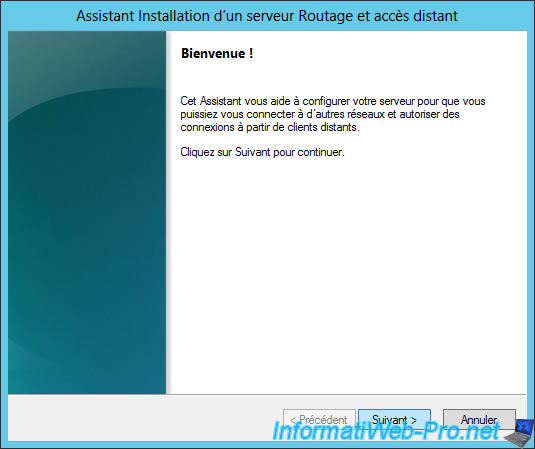
Select "Custom Setup".
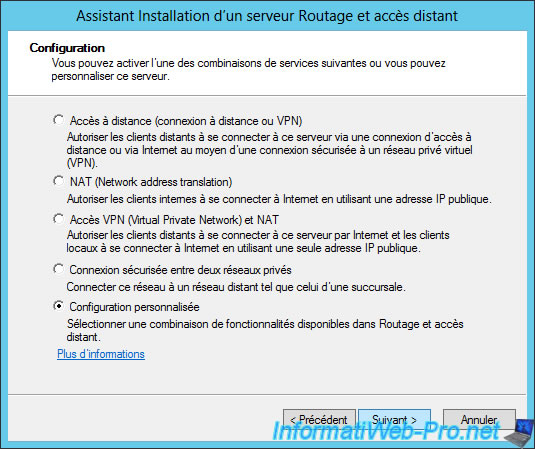
Select "NAT" and "Network Routing".
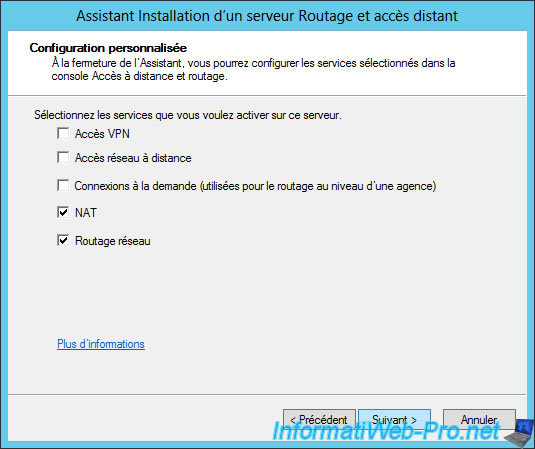
The wizard displays a summary of the configuration.
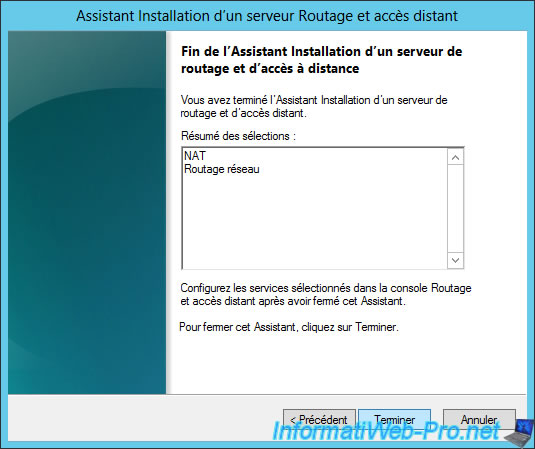
Click "Start Service".

Once the service is started, go to "IPv4 -> NAT", right click on the right side and click on "New interface".

Select the network adapter connected to the Internet.

Select "Public interface connected to the Internet" and check "Enable NAT on this interface".
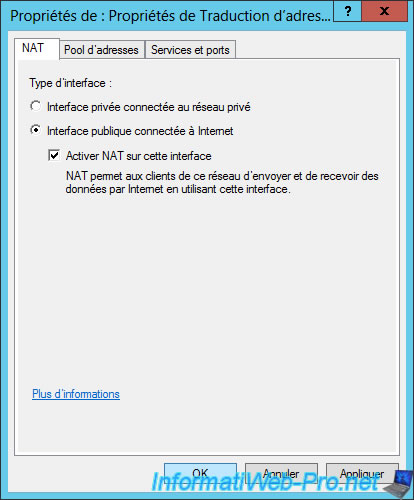
Now, add the interface connected to the private network.
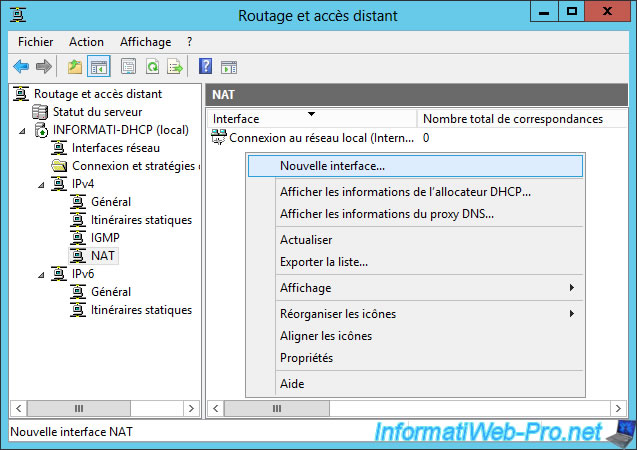
Select the network adapter connected to the private network.
Note : Be careful, don't confuse it with the "Internal" interface that doesn't really exist.

Select "Private interface connected to the private network".
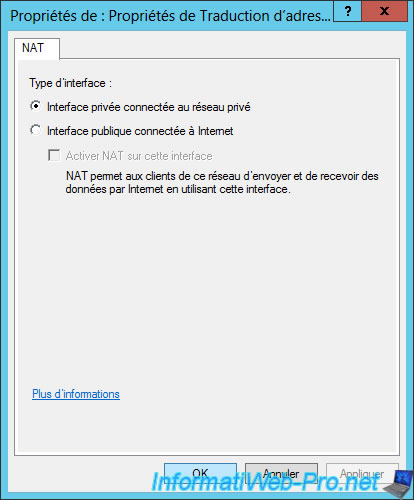
4. Configure the DHCP server to use your new router on Windows Server 2012
Now that your router is configured, we will configure the router option of our DHCP server.
Note : Set this option in the server options or scope options according to your case

Enter the IP address in the "003 router" option and click "Add".
Thus, clients will receive our IP address as the default gateway. The router that they must use to access the Internet.

On the client computer connected to the switch (private network), you see that it has received an IP address from our DHCP server and the IP address of the default gateway corresponds to the IP address of our server (which acts as a router).
Note : If your client computer doesn't have Internet access, check that :
- the IP address of the gateway corresponds to the IP address of your server and the server is properly configured.
- the IP address of the DNS server corresponds to the IP address of your server if you installed a DNS server on your server. Otherwise, indicate those of Google (8.8.8.8 and 8.8.4.4) in the "006 DNS Servers" option of your DHCP server.
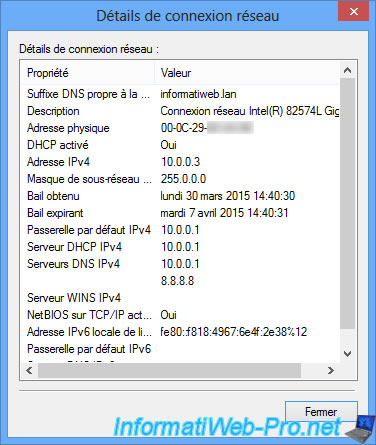
Share this tutorial
To see also
-

Windows Server 4/28/2012
WS 2003 - NAT and network routing
-
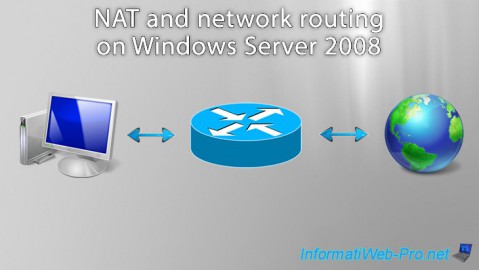
Windows Server 8/8/2012
WS 2008 - NAT and network routing
-
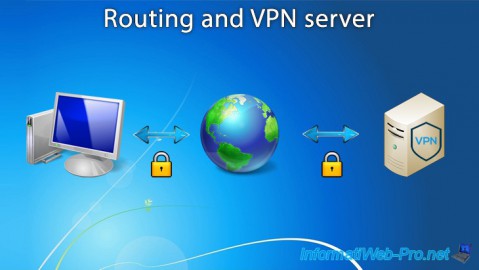
Windows Server 12/3/2016
WS 2012 - Routing and VPN server
-
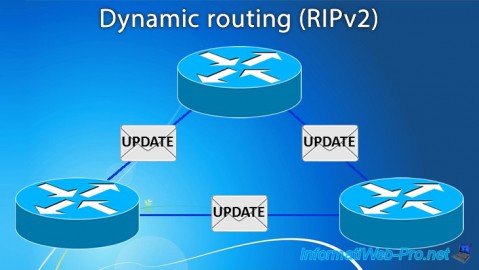
Windows Server 11/23/2017
WS 2012 / 2012 R2 - Dynamic routing (RIPv2)

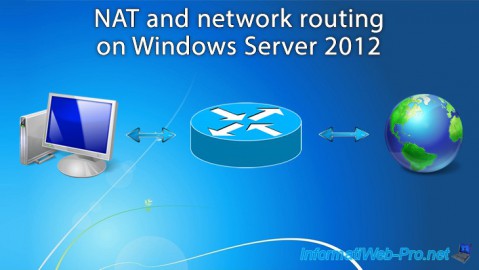
You must be logged in to post a comment