Install and configure DirectAccess on Windows Server 2012 / 2012 R2 with clients on Windows 7, 8 and 10
- Windows Server
- DirectAccess
- 12 September 2017 at 18:29 UTC
-

- 5/5
11. Testing the DirectAccess connection from Windows 7
Since PowerShell is not installed by default on Windows 7, we will offer you other commands that can be used from a standard command prompt (cmd).
To start, we disable the LAN connection to test access from the outside.
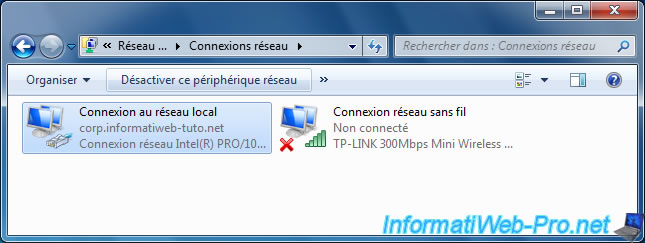
Then we connect to our Wifi access point (which allows us to virtually place our PC outside the local network).
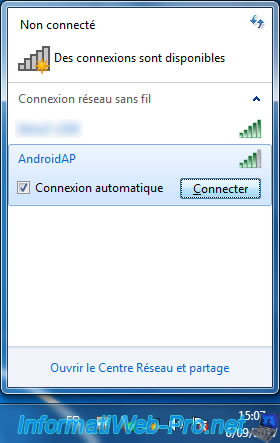
To know the status of the IPHTTPS connection on Windows 7, simply use the command :
Batch
netsh interface httpstunnel show interfaces
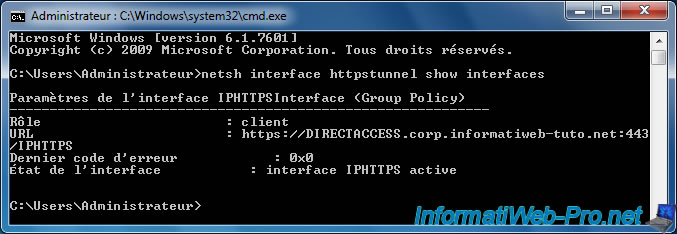
Then, to consult the NRPT table under Windows 7, you can use the command :
Batch
netsh namespace show effectivepolicy
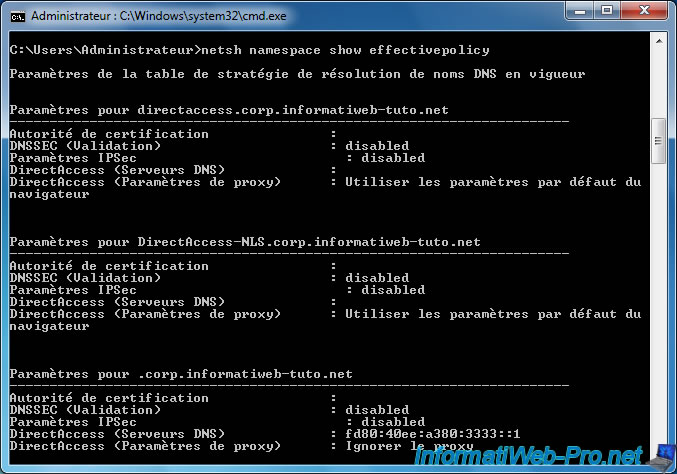
As before, the access to local resources is possible in a transparent way thanks to DirectAccess.
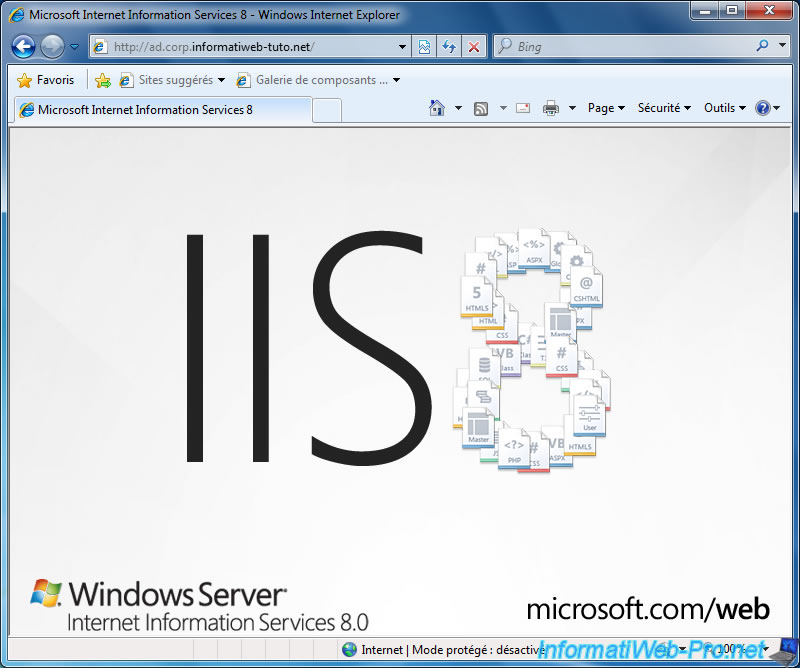
Access to network shares is also possible seamlessly from Windows 7 (with and without the suffix).
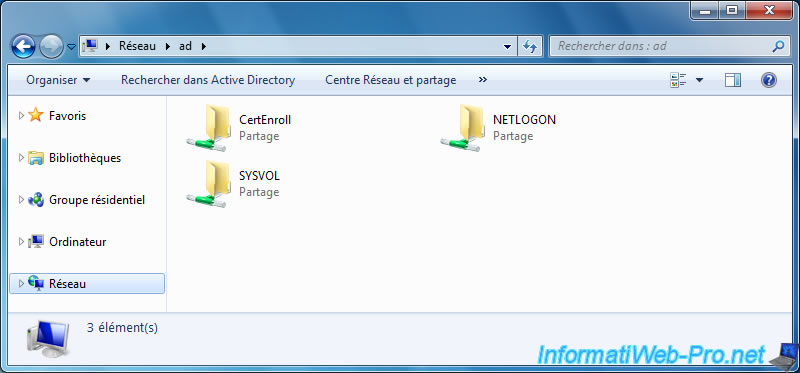
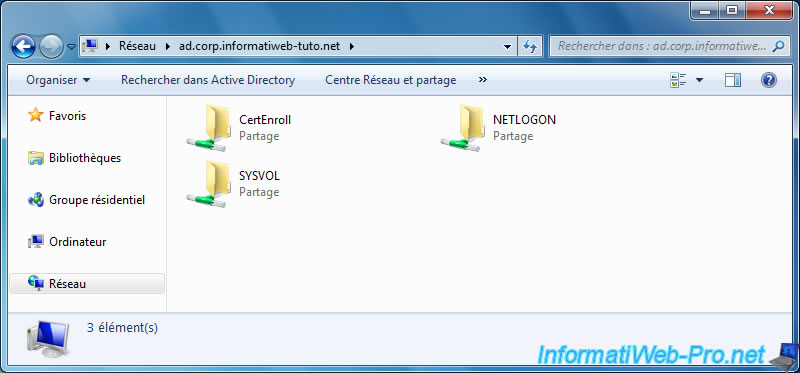
12. Testing the DirectAccess connection from Windows 10
The PowerShell commands for obtaining information about the configuration of DirectAccess are identical under Windows 8 and 10.
However, under Windows 10, the service may not start automatically the first time.
If this is the case, the command "Get-DAConnectionStatus" will return an error:
Plain Text
Network Connectivity Assistant service is stopped or not responding.
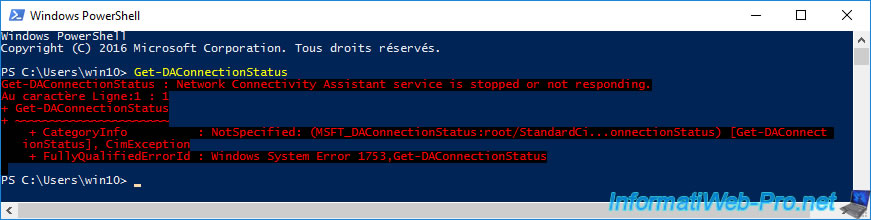
If you go in the settings of Windows 10, you will see that it lacks the "DirectAccess" option in the left menu.
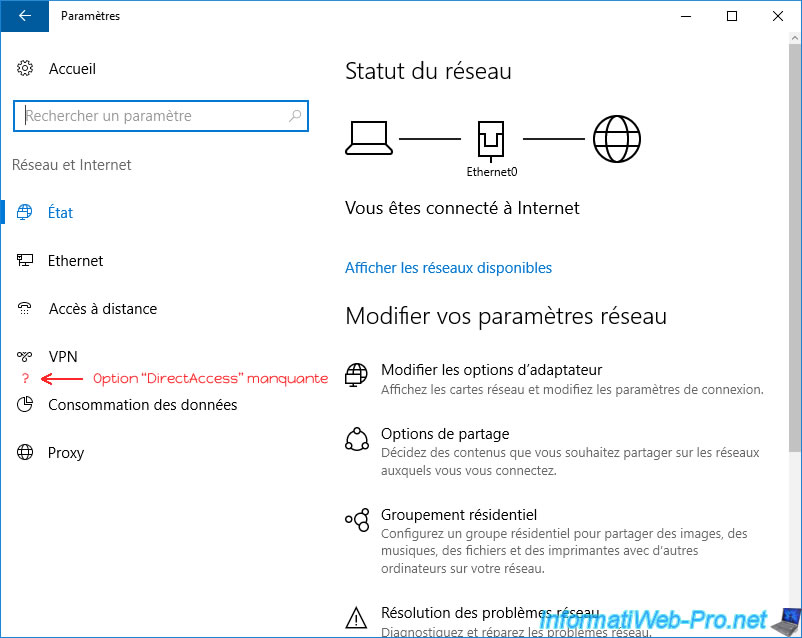
To solve this problem, simply start the "Network Connectivity Assistant" service.
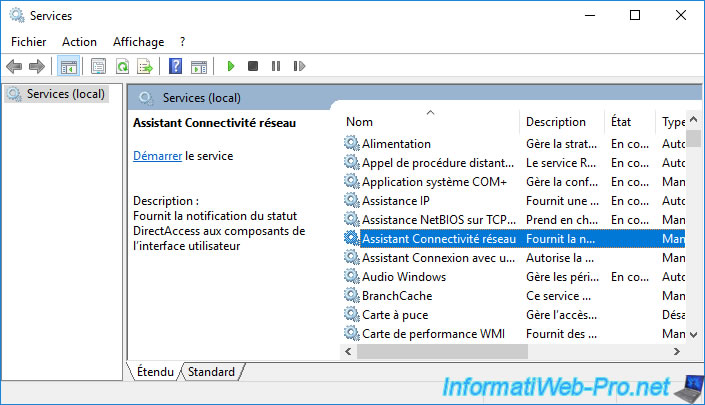
Once the service is started, the "DirectAccess" option will appear in the Windows 10 settings.
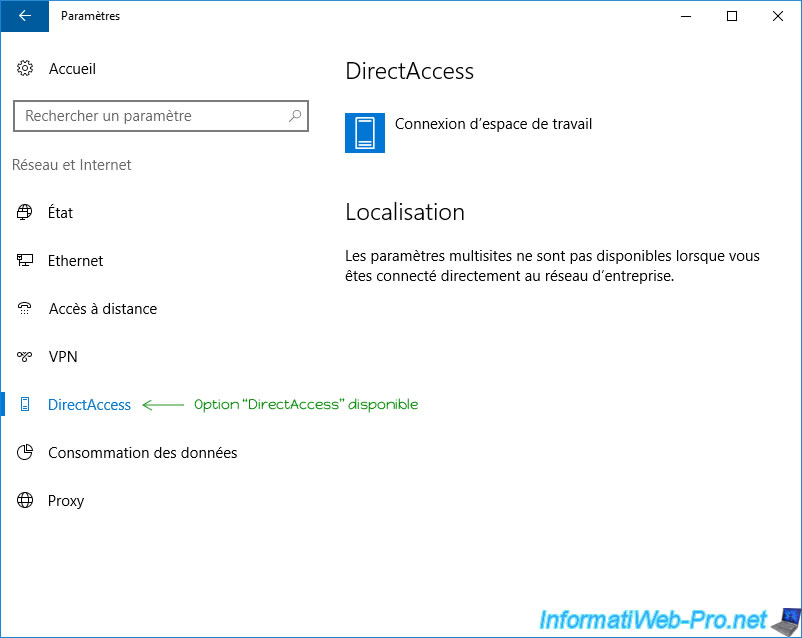
Currently, your Windows 10 PC is connected directly to the company network.
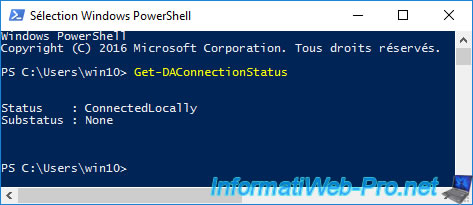
To view the IP-HTTPS configuration of your Windows 10 client, use this command :
PowerShell
Get-NetIPHttpsConfiguration
And to resolve a domain name, use the command :
PowerShell
Resolve-DnsName
As you can see, our client PC is able to resolve our "directaccess.corp.informatiweb-tuto.net" domain to get the IP address of our DirectAccess server.
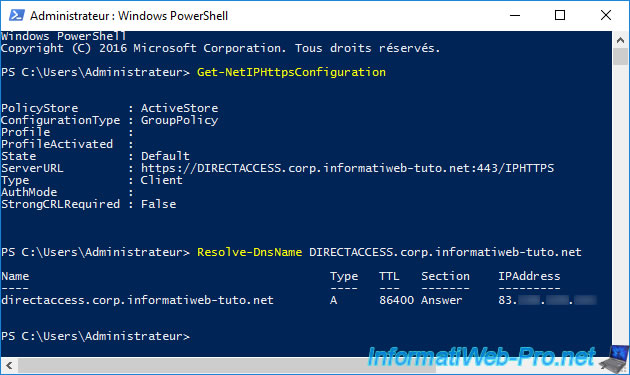
Now we will disable the Ethernet network card to connect us remotely via the 3G connection of our smartphone.
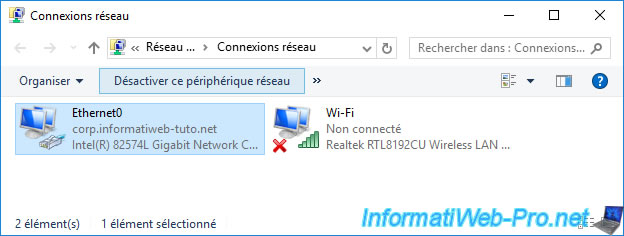
We will connect to our "AndroidAP" Wifi network.
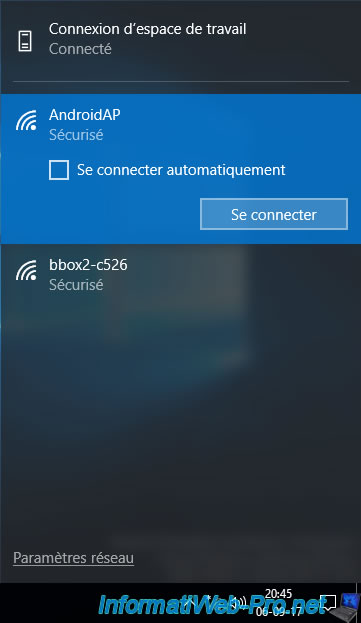
Once connected to the Wifi network (which allows you to use the 3G connection of the smartphone), wait 30 seconds while Windows connects to your company's DirectAccess server.
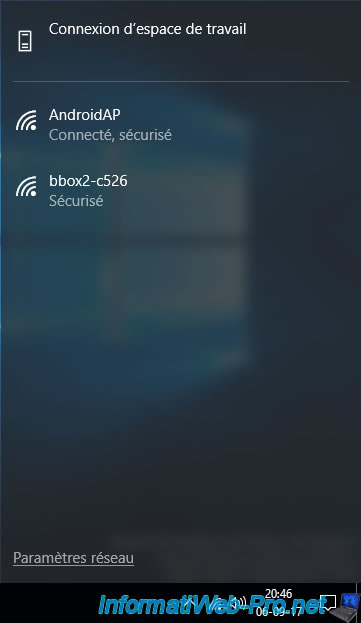
Then, try to access a local site on your company's network.
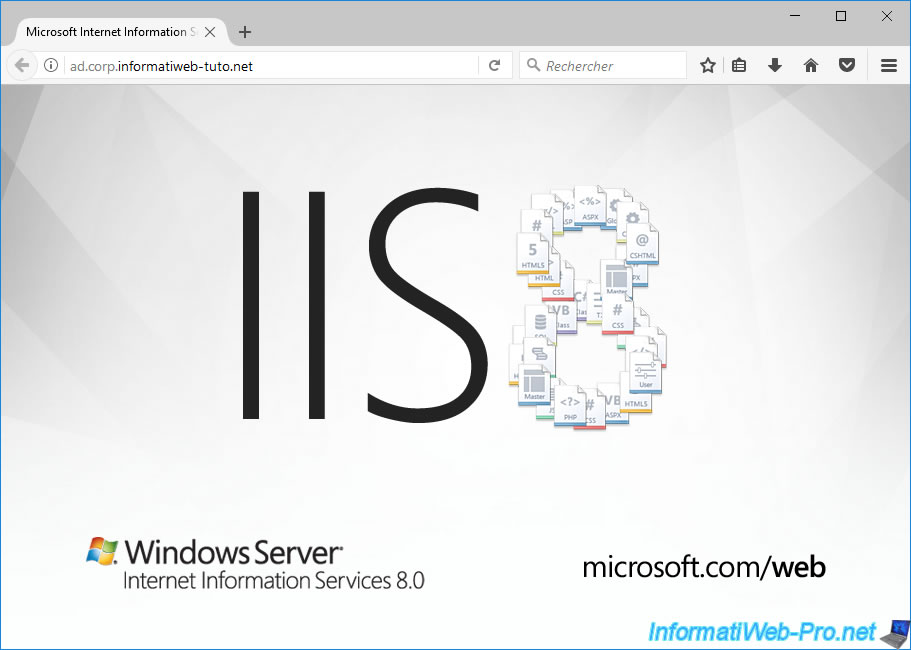
Network shares will also be accessible from Windows 10 clients.
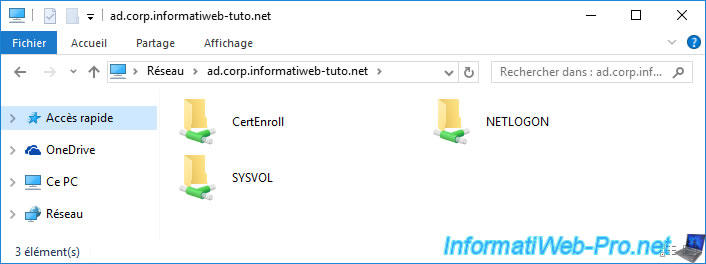
Because we are connected remotely to the company network via DirectAccess, you will see that the IP-HTTPS interface is active and we are connected remotely (ConnectedRemotely).
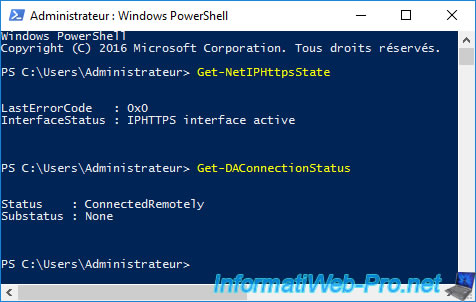
Share this tutorial
To see also
-
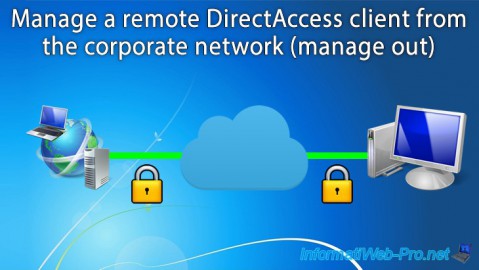
Windows Server 10/15/2017
WS 2012 / 2012 R2 - DirectAccess - Manage a remote client (manage out)
-

Windows Server 10/3/2017
WS 2012/2012 R2 - DirectAccess - Configure a Windows To Go client

No comment