Create an Active Directory on Windows Server 2008
- Windows Server
- Active Directory
- 08 August 2012 at 14:41 UTC
-

- 2/2
3. Add a client under Windows Vista to the Active Directory
Once configured Active Directory and the user is created, it must now configure the client so that it can connect to the domain.
Windows Server 2008 is the corresponding server version to "Windows Vista, we will configure "Windows Vista" as the Active Directory client.
To do this, click on the small icon next to the time (called the systray system) and then click "Network and Sharing Center".
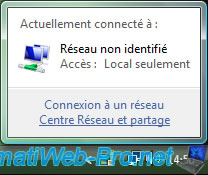
Click on "Manage network connections" in the left column.
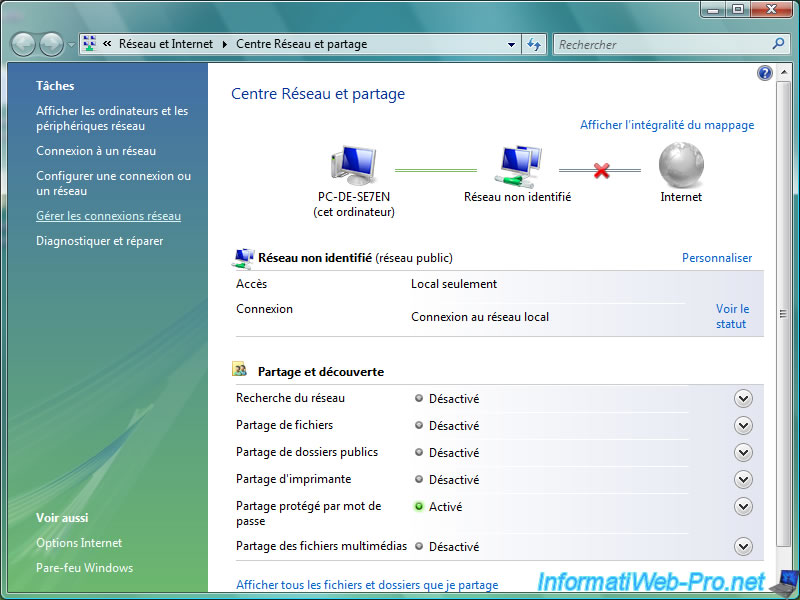
Right click on your LAN connection and click "Properties".
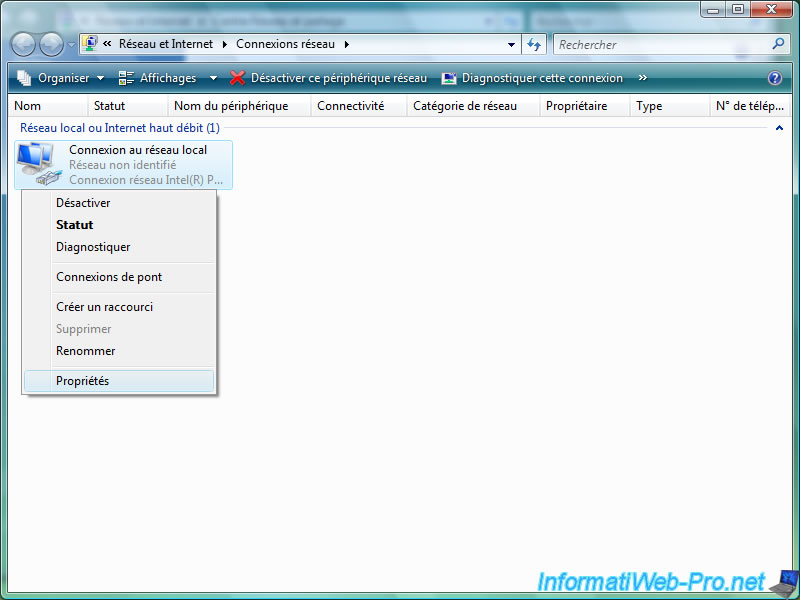
When the UAC warning is displayed, click "Continue".
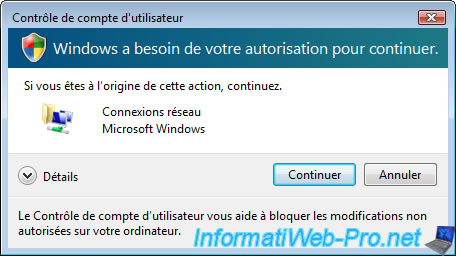
Select "Internet Protocol Version 4 (TCP/IPv4)" and click "Properties".
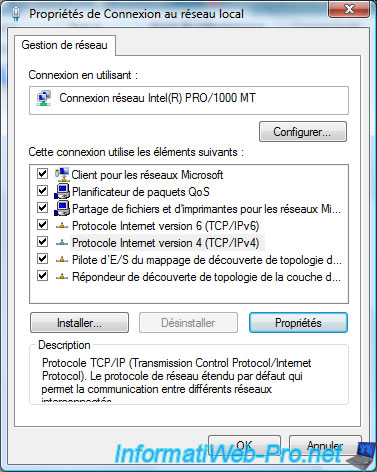
Check the "Use the following DNS server address" and enter the IP address of your server. This will allow Windows Vista to know the IP address that corresponds to our domain name we will give him just after address.
Click OK two times to accept the changes.
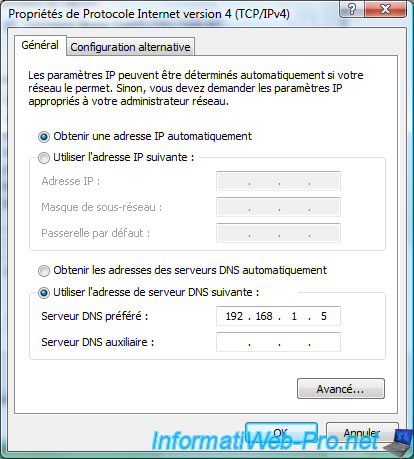
Then go to the start menu and then right click on "Computer" and click "Properties".
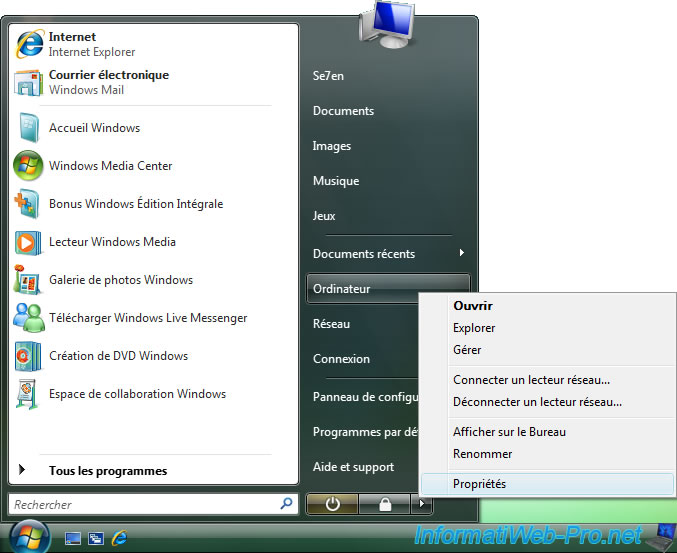
Then click on "Advanced System Settings".
Note : Just for those who are interrested, OEM informations shown in this window are editable by our "OEM Customizer" program available on our website.
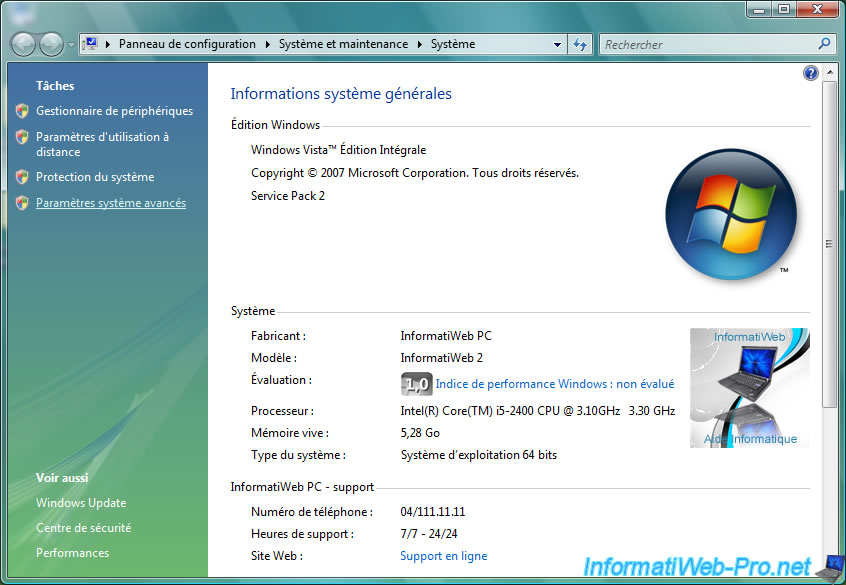
Accept UAC alert again by clicking "Continue."
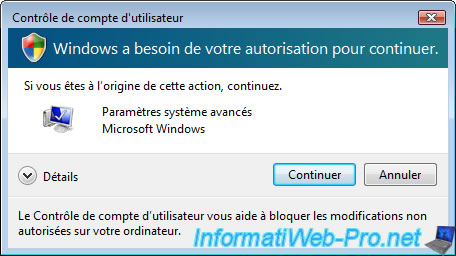
Click the "Change ..." button.
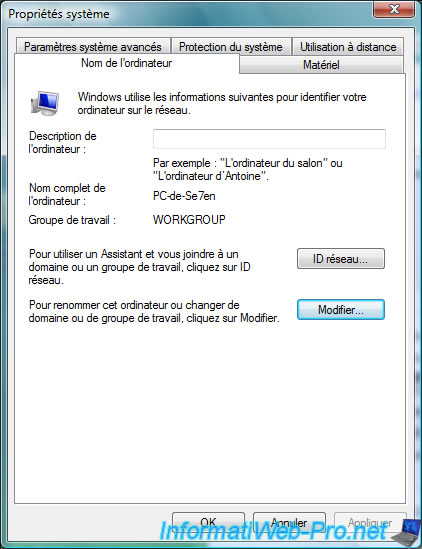
Select "Domain" instead of "Working" and enter the first part of your domain name (the part in front of the first "."). Then, click OK.
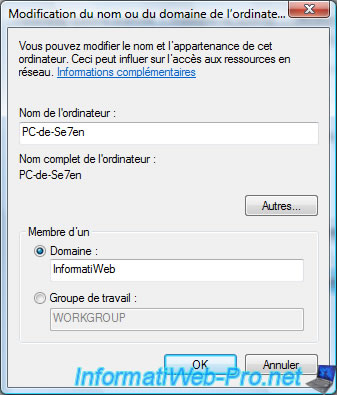
If Windows seem to find your domain, it will ask you the password of the server administrator.
Otherwise it will display an error message. In this case, try disabling your network card and re-enable (if you do not know how you can restart your computer, it will have the same effect), otherwise here are several possibilities :
- The client or server network cable may be disconnected or defective
- Improper configuration of Active Directory or DNS server
- The client and server computers are not on the same network, both physically (router) that logically (IP address class, subnet mask, gateway).
- The server is off or not connected to the LAN.
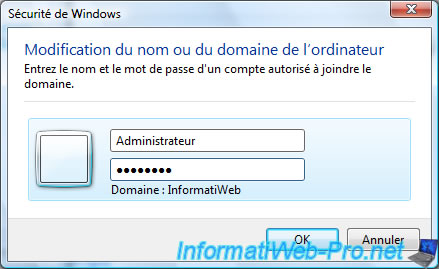
If the connection to the managed domain, Windows will display a message "Welcome to the domain InformatiWeb".
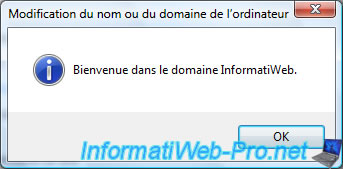
For the settings take effects you must restart the client computer.

Click "Restart Now".
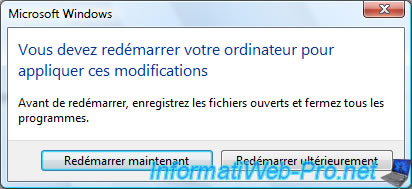
Upon restart you will see the Welcome screen as shown below has been disabled so you'll have another screen instead.
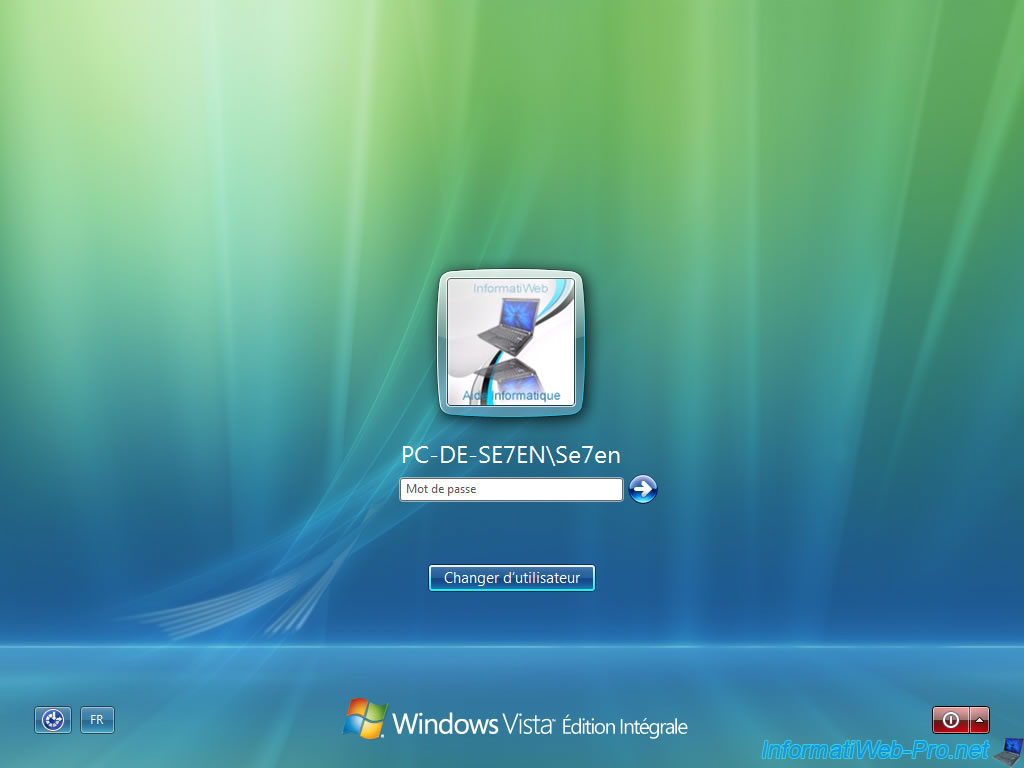
When Windows Vista is in a domain, the image of the session is disabled for unknown and you must enter a username / password of the Active Directory.
As indicate in the 2 boxes, the connection will be on the "InformatiWeb" domain. If you want to connect to a local account on the client PC you must click on "how to open a session from another domain". Windows will tell you that you must type your local username in this format : Computer Name\Local username.
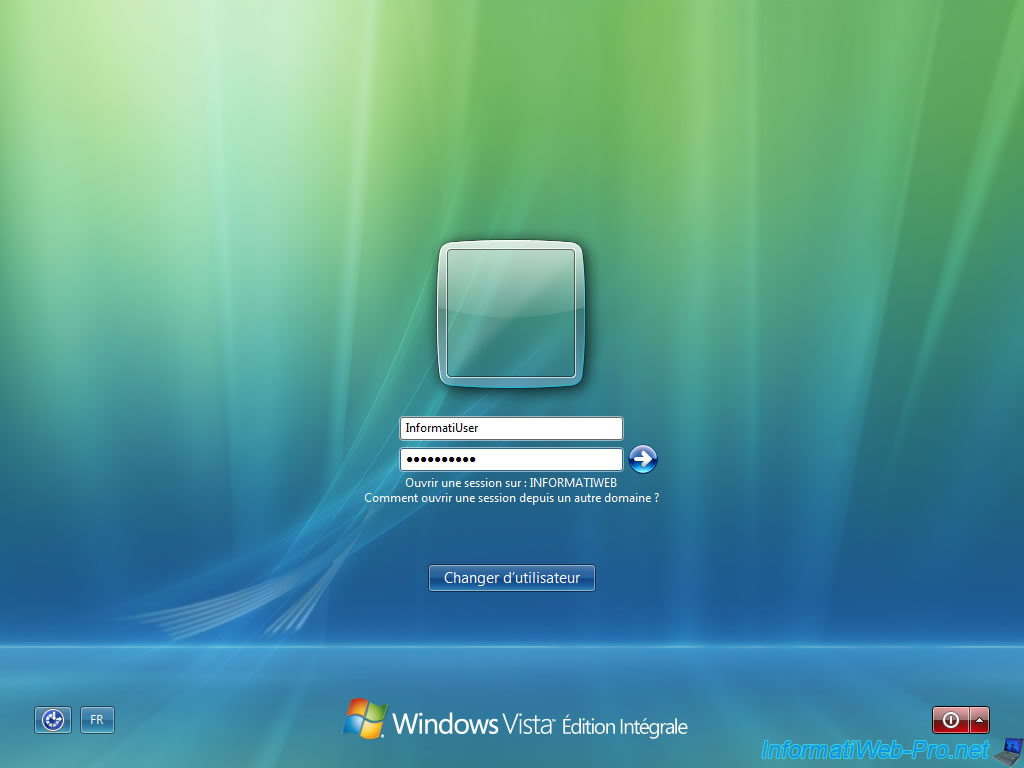
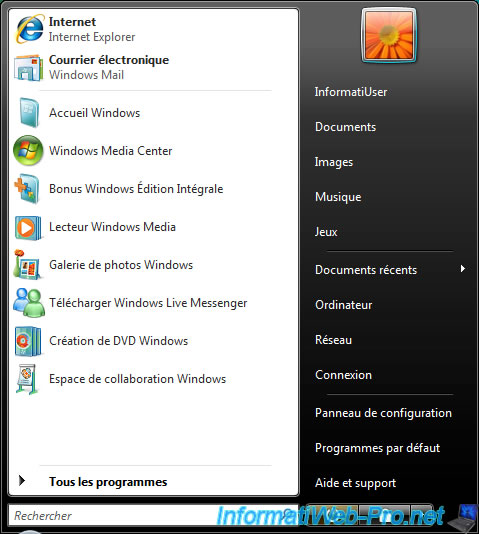
Share this tutorial
To see also
-

Windows Server 9/22/2017
WS 2012 / 2012 R2 - Join an offline computer to an AD
-
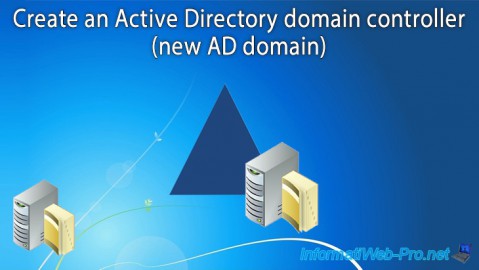
Windows Server 5/7/2021
WS 2016 - AD DS - Create an Active Directory domain controller (new AD domain)
-

Windows Server 7/23/2021
WS 2016 - AD DS - Generate RSoP data (on client side)
-

Windows Server 11/12/2021
WS 2016 - AD DS - Reset a computer account

No comment