Convert a Hyper-V virtual machine to a VMware vSphere 6.7 virtual machine using VMware vCenter Converter Standalone
- VMware
- VMware vCenter Server (VCSA), VMware vSphere
- 11 October 2024 at 19:17 UTC
-

- 3/3
6. Solution for generation 2 imported virtual machines
If the virtual machine you converted to a VMware virtual machine was generation 2, you will notice that its virtual DVD drive is missing.
Which makes it impossible to install VMware Tools at the moment.
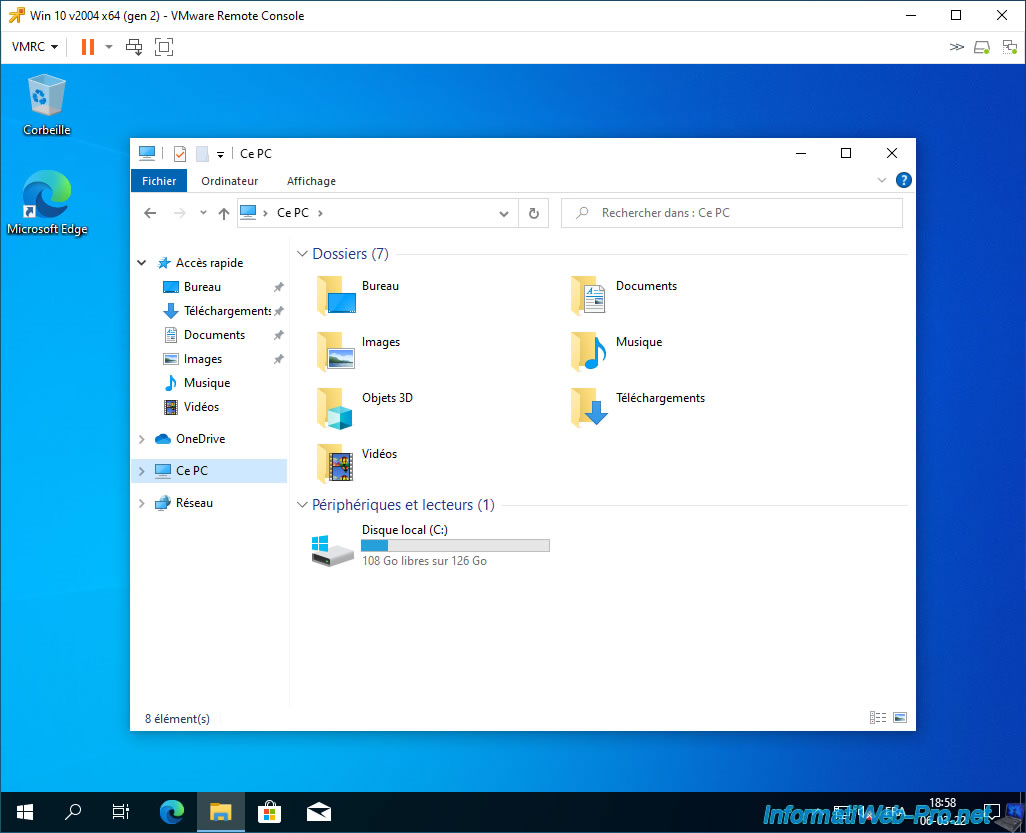
Indeed, when you create a generation 2 virtual machine, Hyper-V connects it to a SCSI controller instead of an IDE controller (as is the case for generation 1 virtual machines).
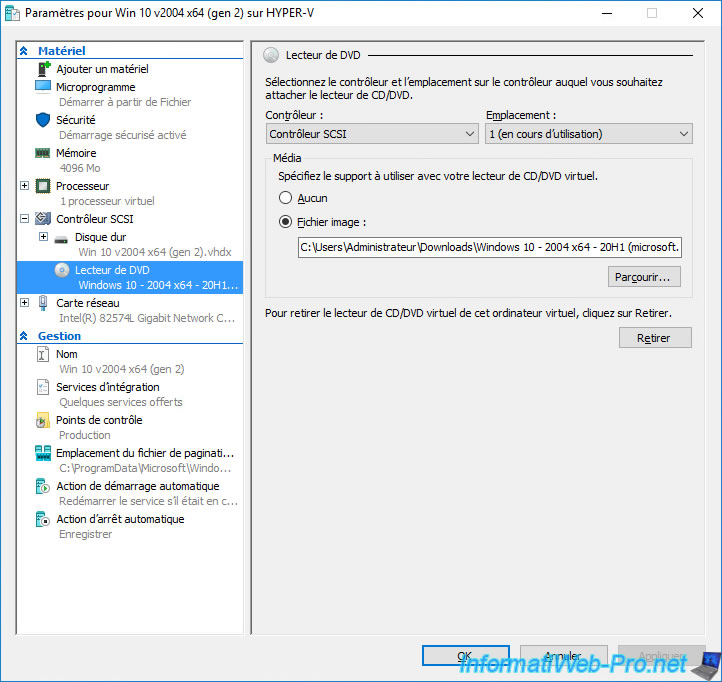
To fix this problem, simply add a virtual DVD drive manually to the virtual hardware of your new VMware virtual machine.
To do this, via VMRC, go to: Manage -> Virtual Machine Settings.
Note: you could also modify the virtual hardware of your virtual machine by modifying its settings from the VMware vSphere Client.
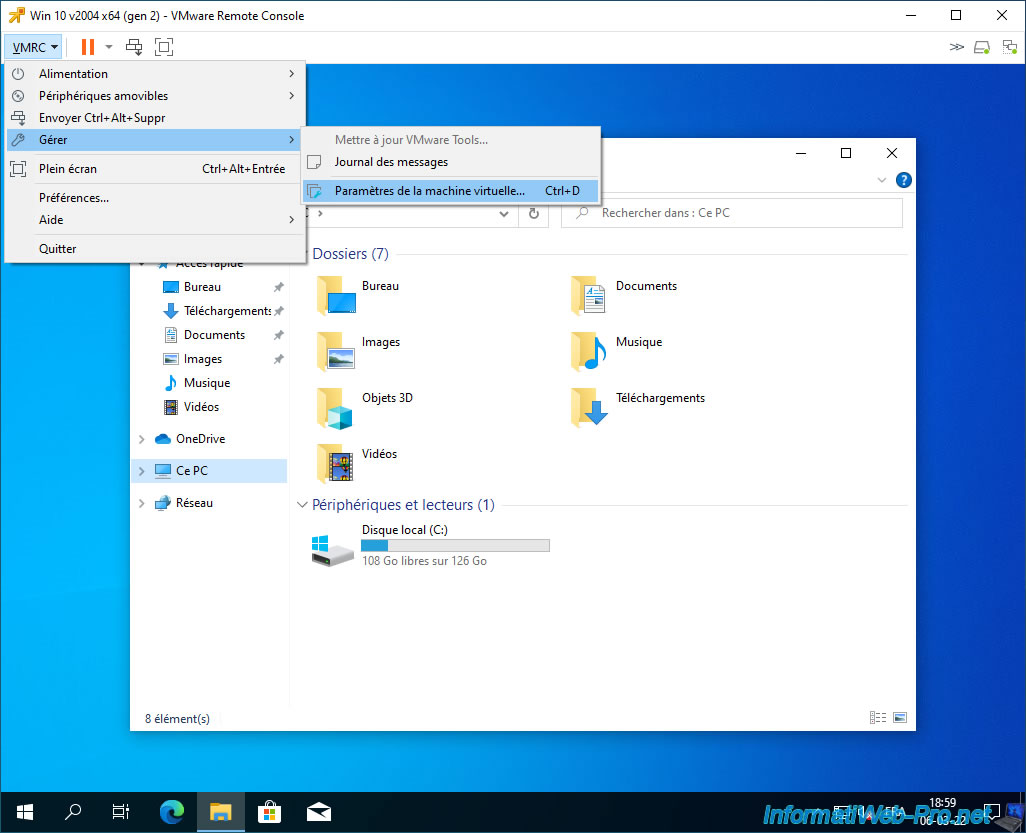
Click the button: Add.
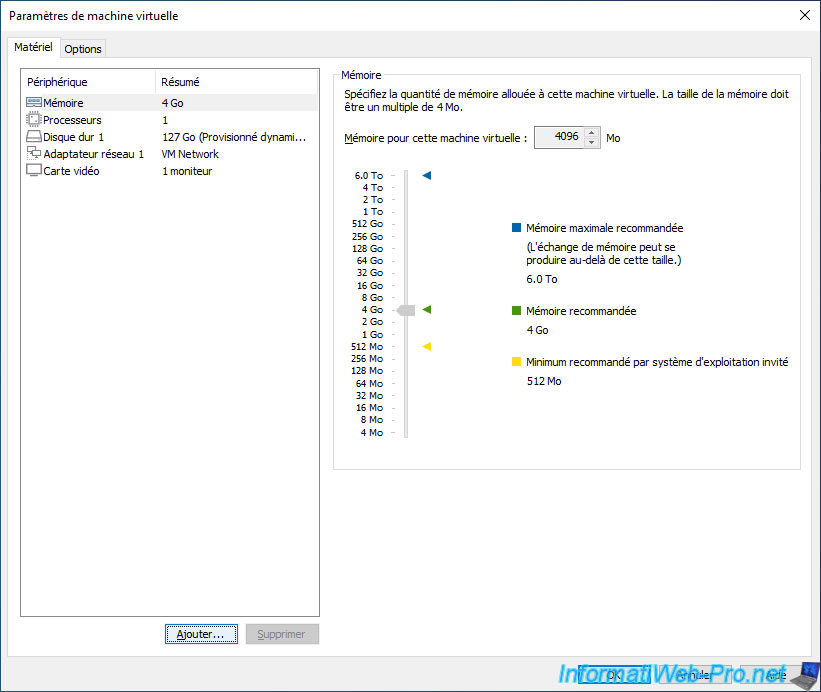
Select "CD/DVD Drive" and click Finish.
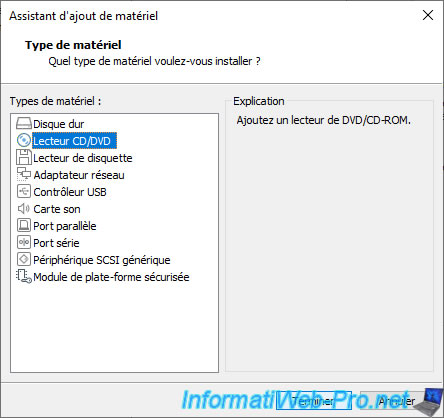
The new CD/DVD drive appears.
Select "Location: Local Client", then "Use physical drive".
Then click OK.
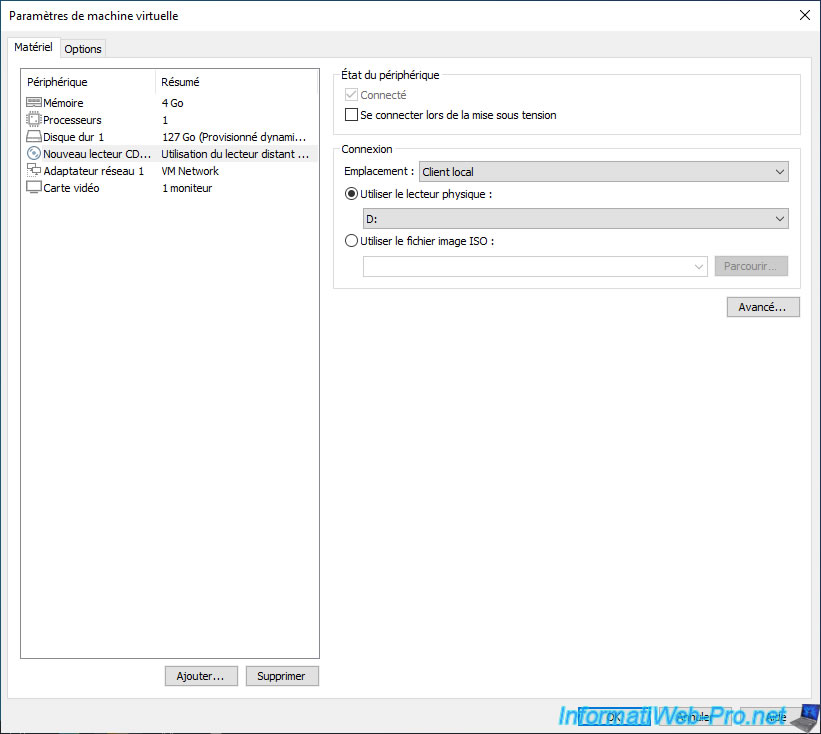
Now that your virtual machine has a virtual CD/DVD drive, the "Manage -> Update VMware Tools" option will no longer be grayed out.
Click on it to insert the VMware Tools virtual CD into this new virtual CD/DVD drive.
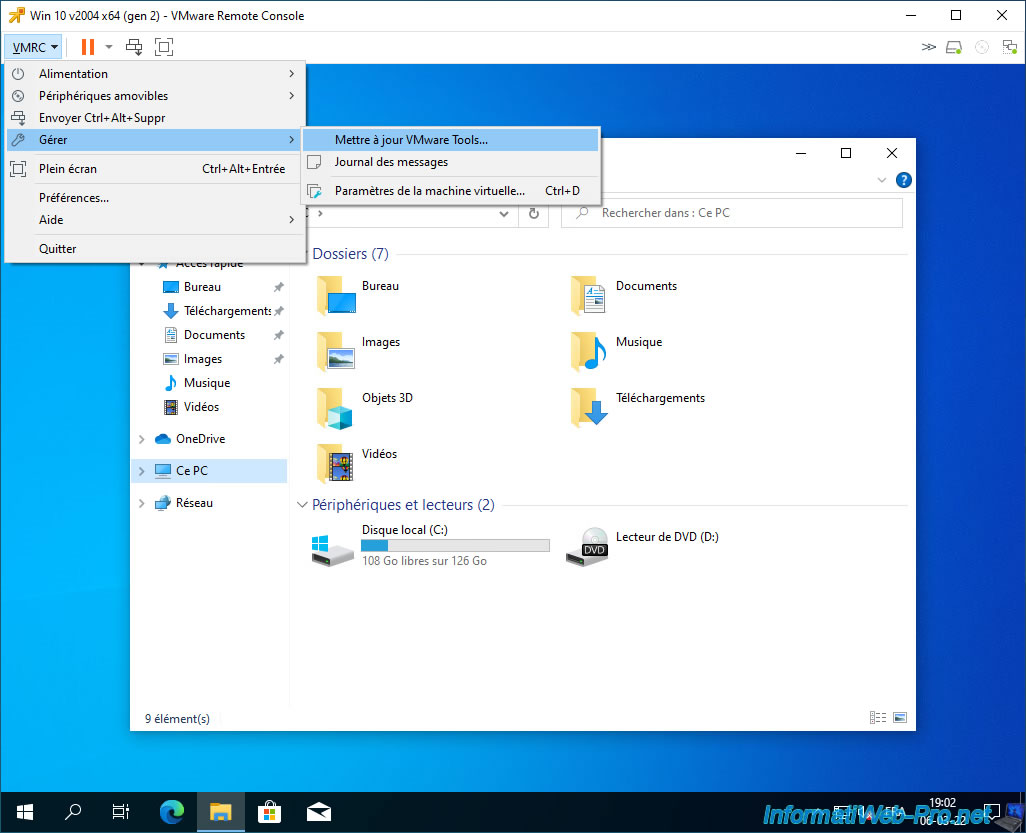
The VMware Tools installation CD has been inserted.
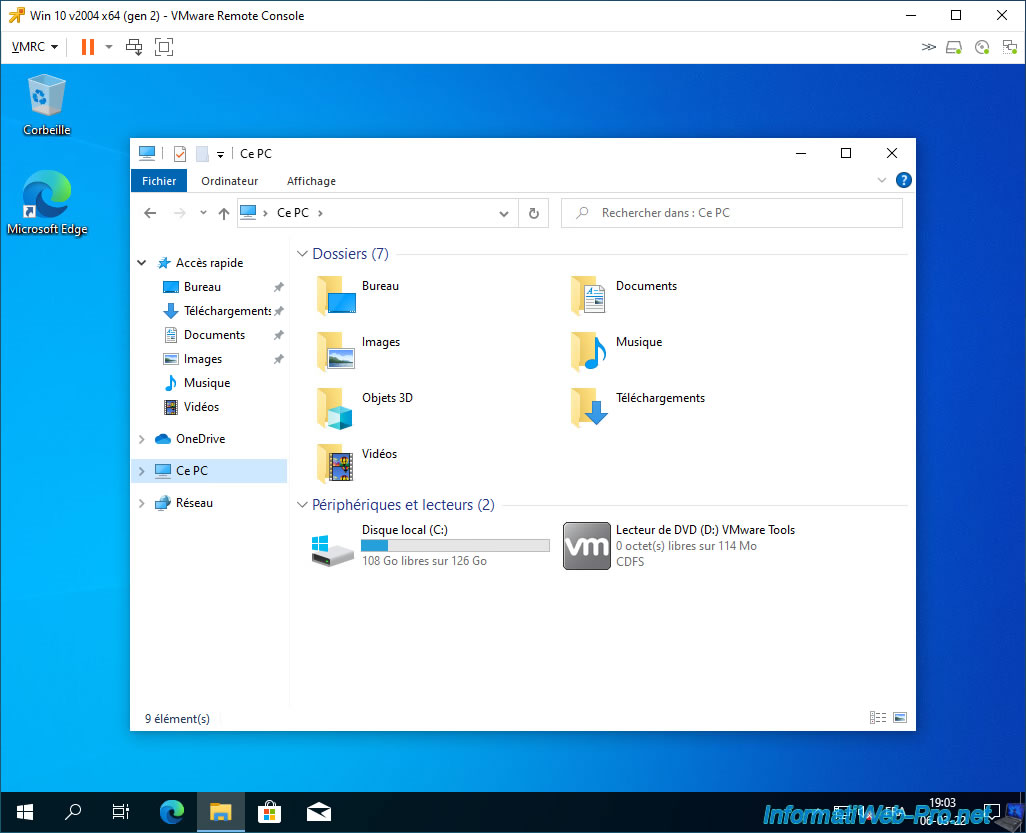
7. Delete conversion job
To delete the conversion job in VMware vCenter Converter Standalone, right-click "Go to job” on it.
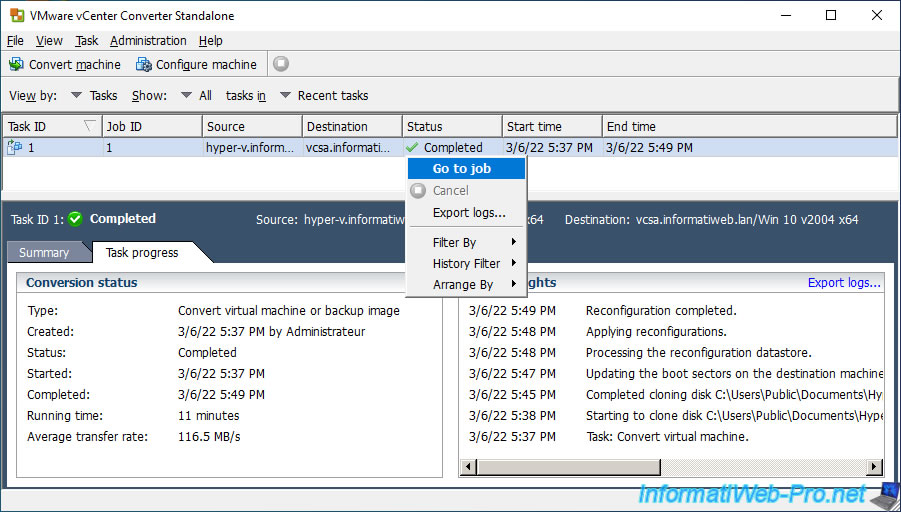
Next, click on the red cross next to "Configure machine”.
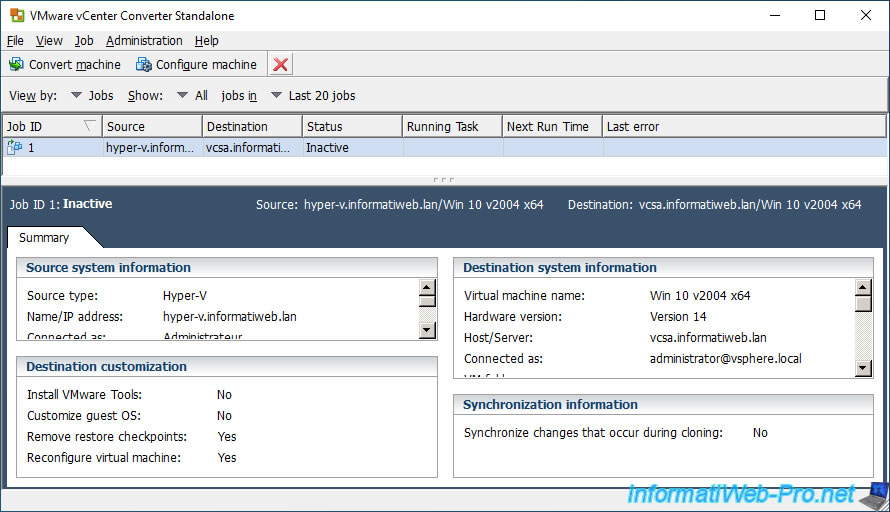
Confirm the deletion of this conversion task by clicking Yes.
Plain Text
Do you want to delete this job?
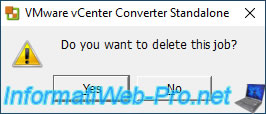
The desired conversion job has been deleted.
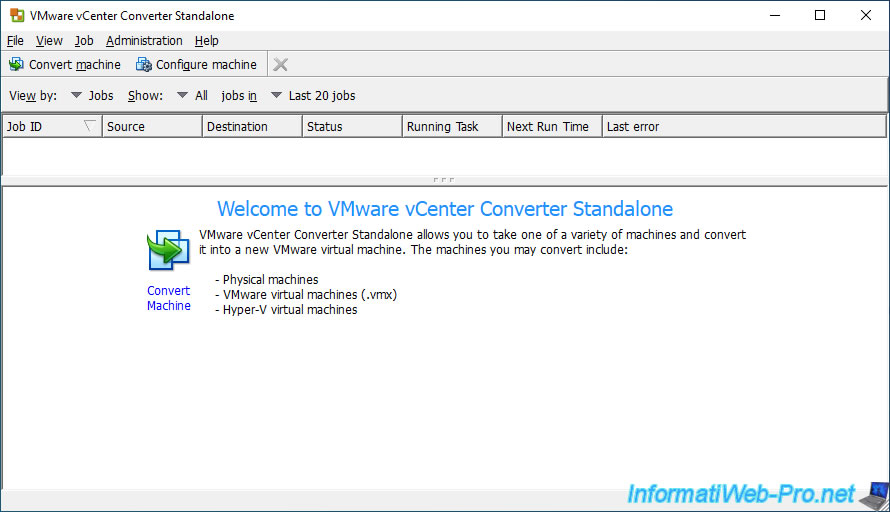
Share this tutorial
To see also
-
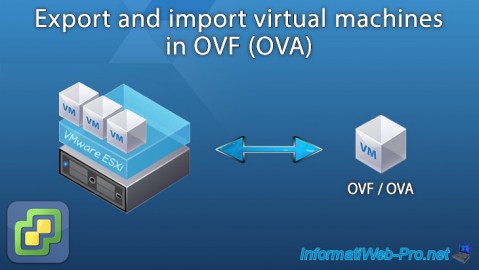
VMware 8/19/2022
VMware ESXi 7.0 / 6.7 - Export and import VMs
-
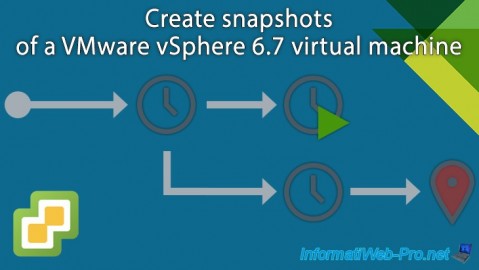
VMware 4/12/2024
VMware vSphere 6.7 - Create snapshots of a virtual machine
-

VMware 5/31/2024
VMware vSphere 6.7 - Export and import VMs via VMware OVF Tool
-

VMware 6/21/2024
VMware vSphere 6.7 - Manage roles, users and permissions

No comment