- Parallels
- 2X ThinClientServer
- 15 August 2012 at 14:53 UTC
-

- 1/3
Centralized user devices and convert PCs to thin clients management.
2X ThinClientServer makes the transition to thin client computing by providing a solution to convert existing PCs to thin clients and centrally manage a large number of thin client devices (HP, Wyse, Samsung, ChipPC, 10ZiG and many others).
First of all, this software is free but limited to 5 Thin Clients (Thin Client). In fact, when you download it on their website, you should mention adrsse a valid email where you will receive 120 days in a serial pourpouvooir register the software for free once the trial version expires 120 days. During the 120 days you can use an unlimited number of customers, lighter, numbers will be limited to 5 at the end of this period. Against by the free license is valid for life as shown in the download page of this software "2X ThinClientServer".
- Creating a User
- Set a "Administrator" password (if empty)
- Installing 2X ThinClientServer
- RDP
- RDP Security - Terminal Server
- DHCP
- Launch the thin client
- Clients Administration
1. Creating a User
If you have not created user in your "Active Directory", go in the "Manage Your Server" and click "Manage users and computers in Active Directory". Otherwise, go to the next step.
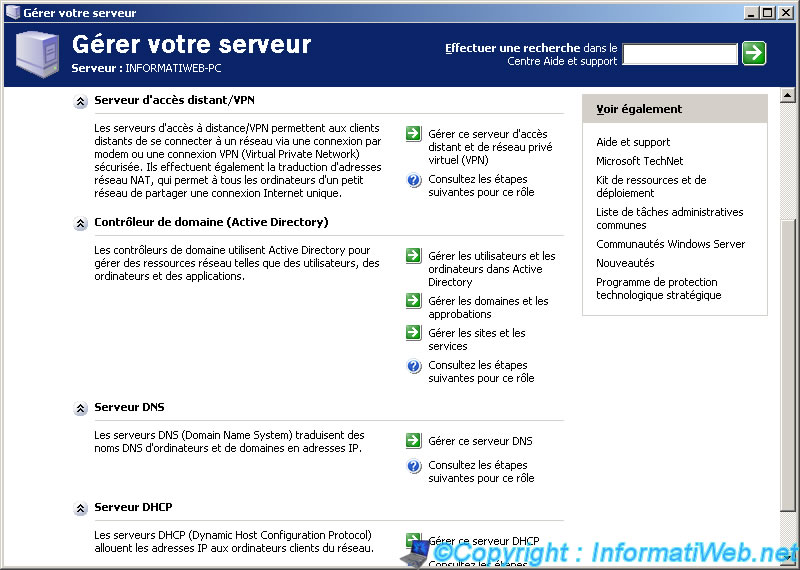
Right click on your domain and click on "New -> User".
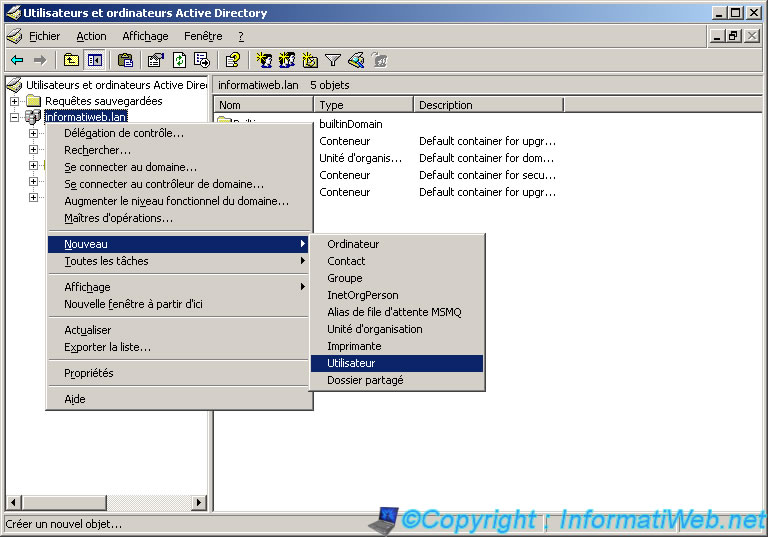
Please enter the user to create a user name (Windows login name).

Enter a secure password (uppercase, lowercase, numbers) and check "Password never expires" to avoid having to change all the time x.
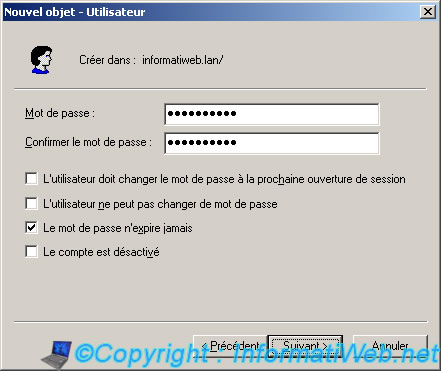
The wizard displays a summary of the configuration of your user.

2. Set a "Administrator" password (if empty)
If the password of the Administrator account is empty, it will be necessary to define one as "2X ThinClientServer" doesn't support the Administrator account without password. To set or change the Administrator password, go to "Active Directory Users and Computers" and click on "Users" on the left. Then right-click on "Administrator" (without "s" otherwise it's the Administrators group) and click "Reset password".
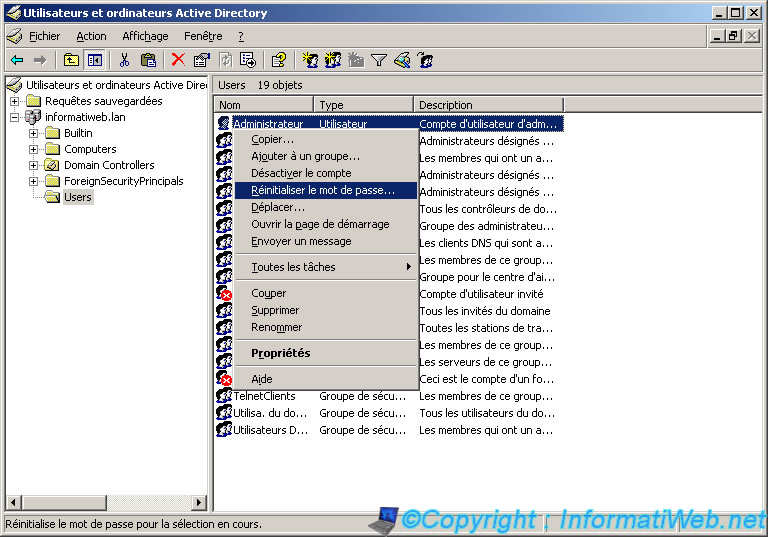
Specify 2 times the password and click "OK".

You will then have the following message "The password for Administrator was changed".



You must be logged in to post a comment