Terminal Server (TSE / thin clients) with 2X ThinClientServer
- Parallels
- 2X ThinClientServer
- 15 August 2012 at 14:53 UTC
-

- 2/3
3. Installing 2X ThinClientServer
Download 2X ThinClientServer on the website of the publisher. Enter a valid email address in the form ecevoir your serial number in 120 days (at the end of the evaluation period).
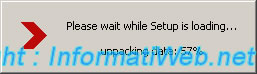
Click "Next".
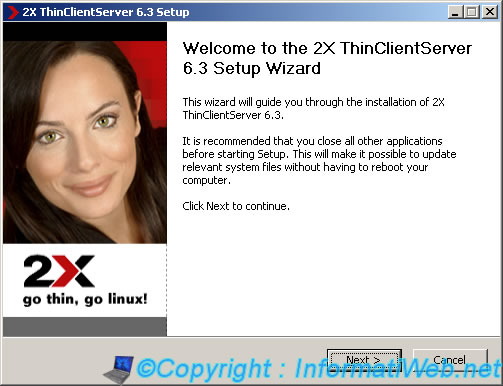
Click "I Agree".
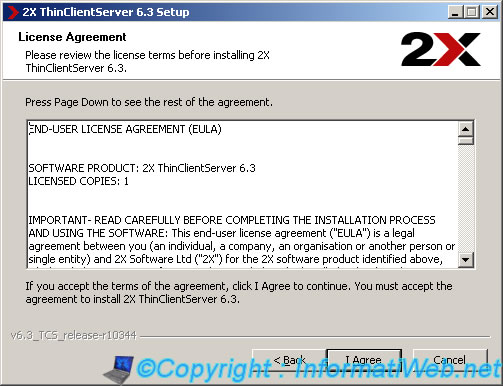
Click "Next".
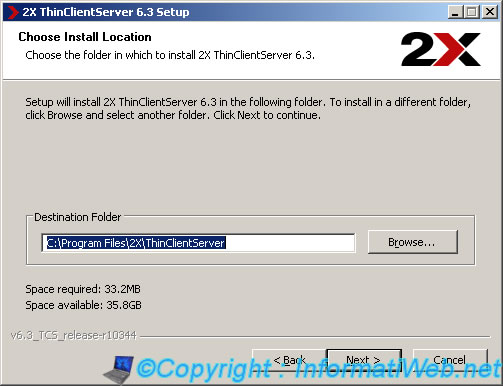
Select "All Interfaces" 2x to use all available network connections on your server.
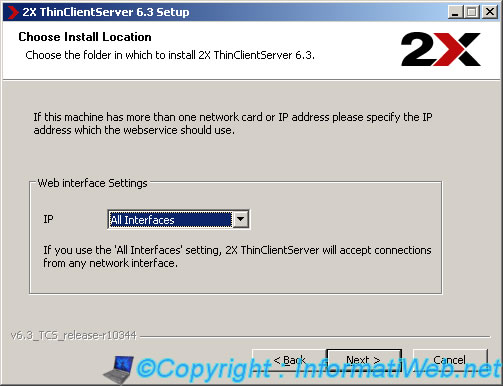
Specify an onscreen user / password for web administration for "2X ClientServer" name.
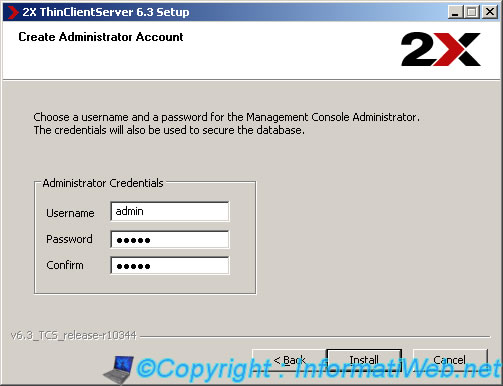
The installation is performed.
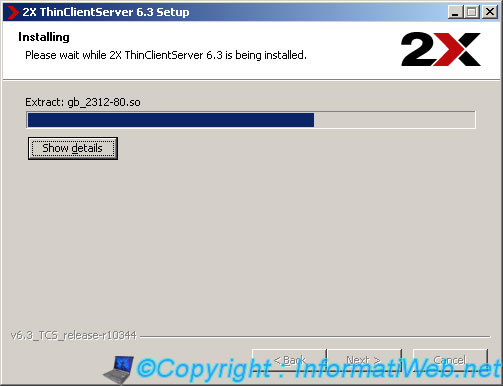
Select "Create Farm" (if it's a new installation of "2X ClientServer").
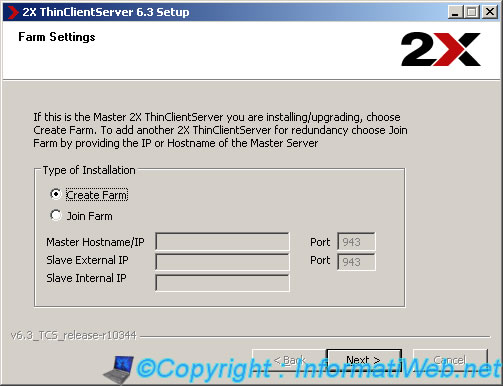
The wizard informs you that our set "2X ClientServer", it will connect by the Web interface of the software. Click on "Next".
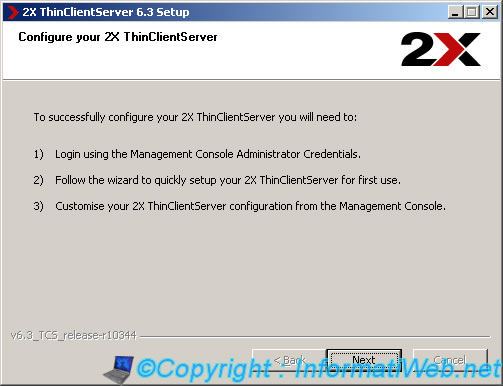
Check the "Start configuring your 2X ThinClientServer" and click "Finish" box.
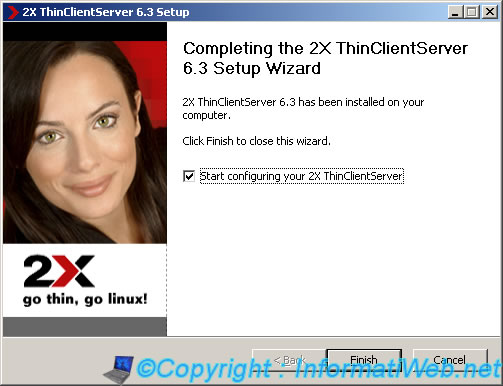
Enter the username / password you specified during installation.
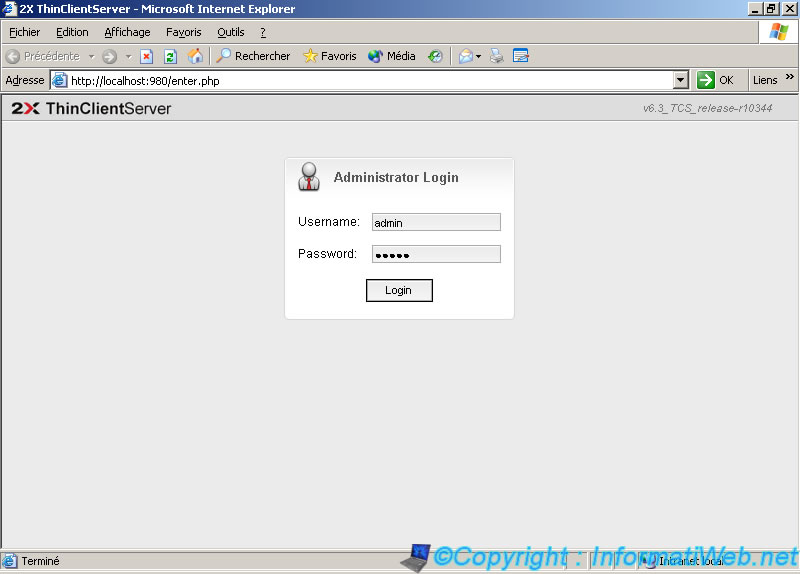
Let "Built in MySQL Server" selected to use the embedded MySQL server.
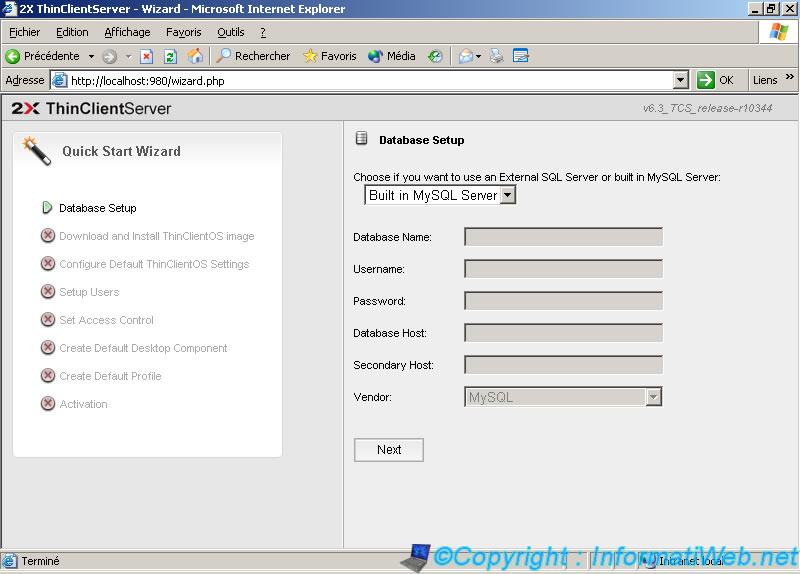
Click the red link to download the client OS that will be downloaded and run by clients.
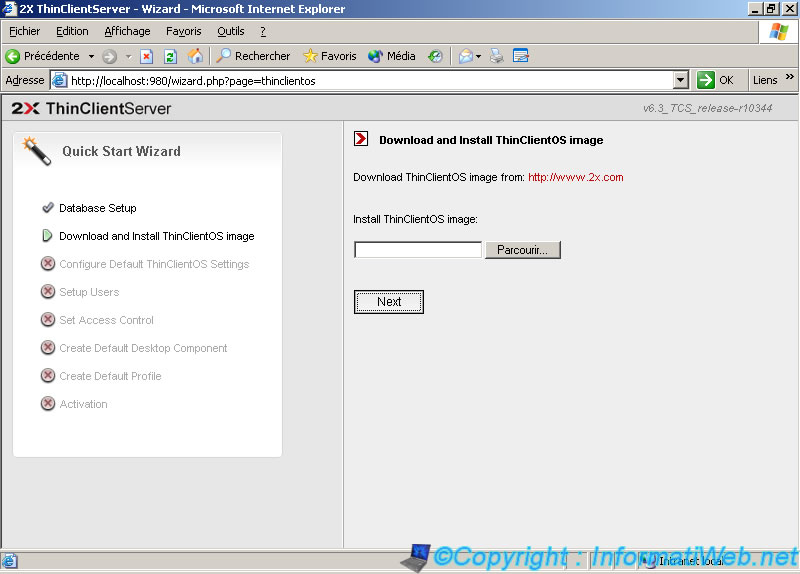
By default, the Enhanced Security Configuration in Windows Server blocking unauthorized websites. Click on "Add".
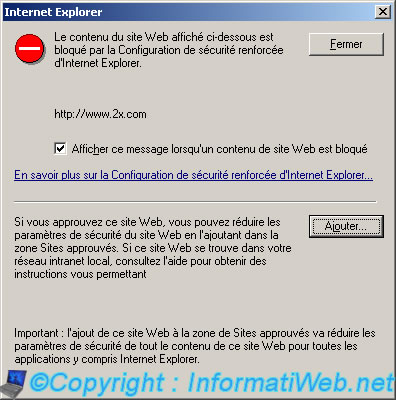
Click "Add" to add the site to exceptions.
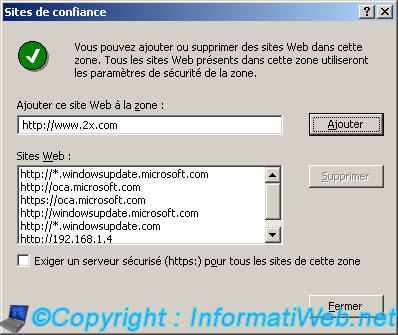
Once on the site, click "2XOS" in red.
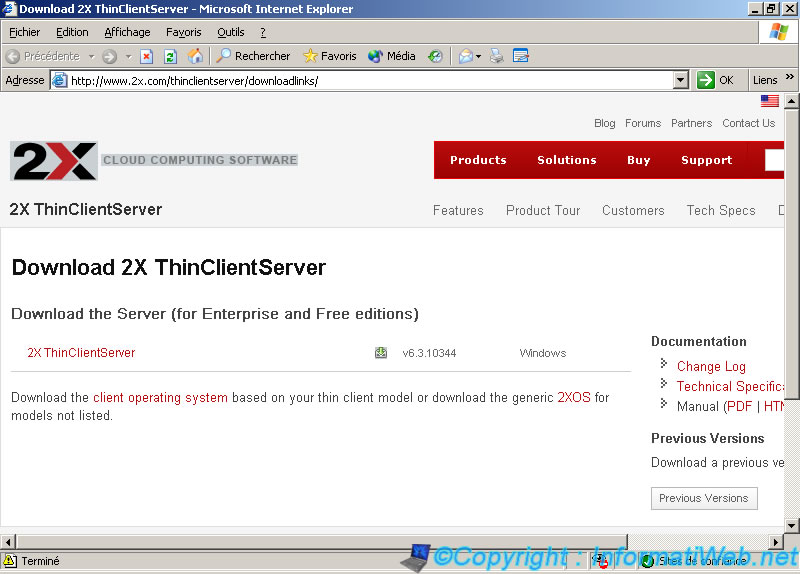
Click ".zip" to download the client. As indicated at the top of this page, the ZIP version is used for PXE boot and iso Version used at startup CD to where your network adapter does not support PXE boot.

Small feature, if you want to test the client OS in a virtual machine, it is possible to download a specific OS virtualization software you use.
Examples on Windows : VirtualBox (free), VMware Workstation (paid), Microsoft Virtual PC (free).
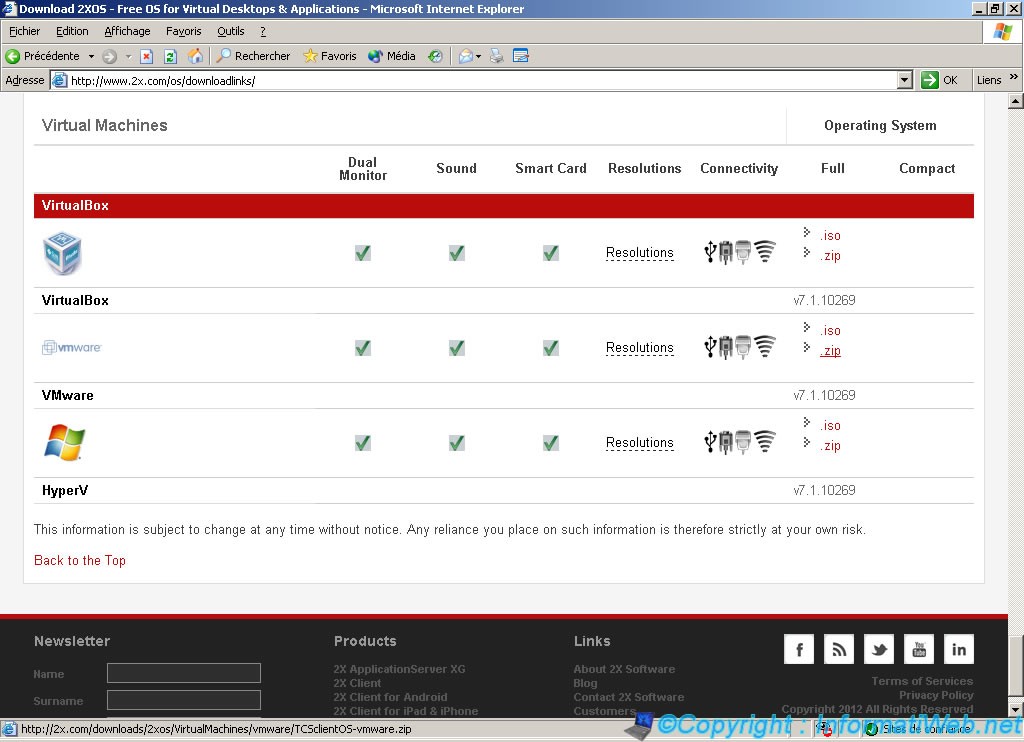
Once the OS client downloaded, select it by clicking on this "Browse" button on the Web administration software.
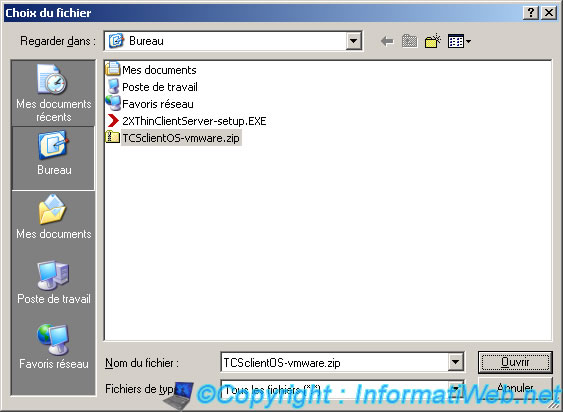
Click "Next" and wait until the image is downloaded to the server. When you click "Next" you will see a message on red background bottom right while charging.
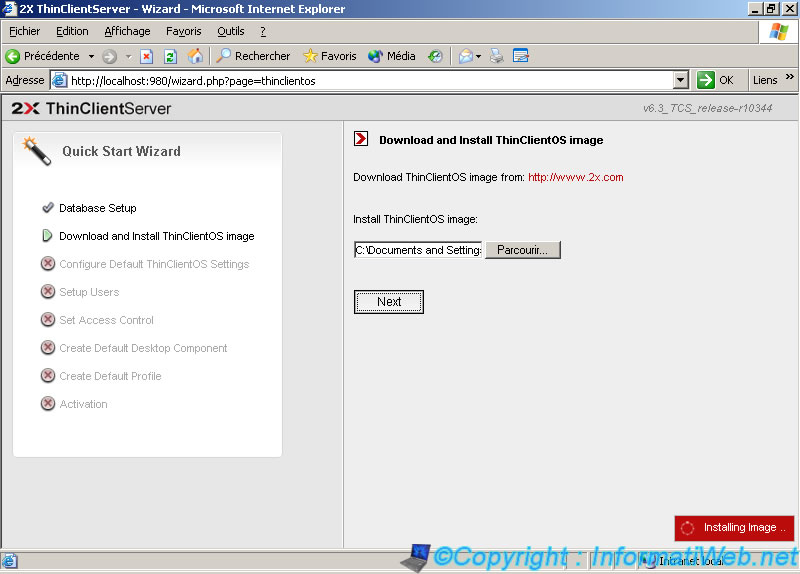
Select your time zone, the keyboard language and the time after which the screen saver display. You can disable the screen saver by selecting "Disabled".
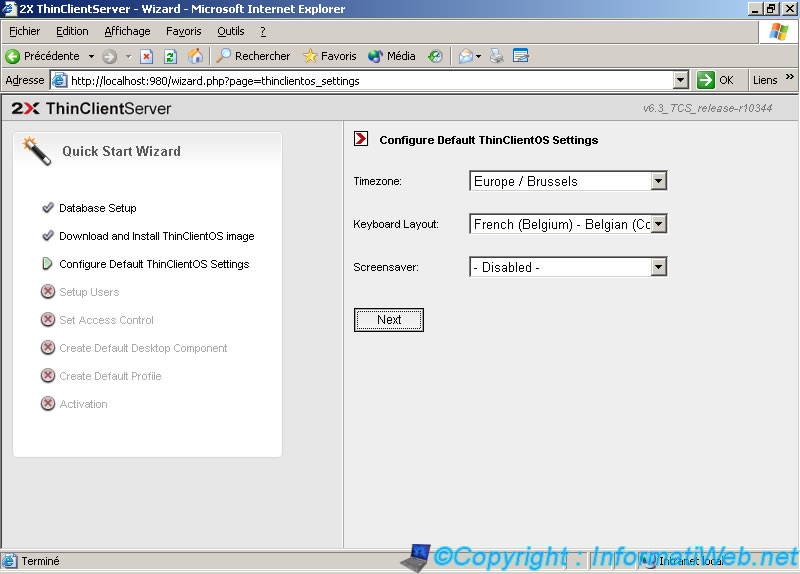
Select "Active Directory" and click "Next".
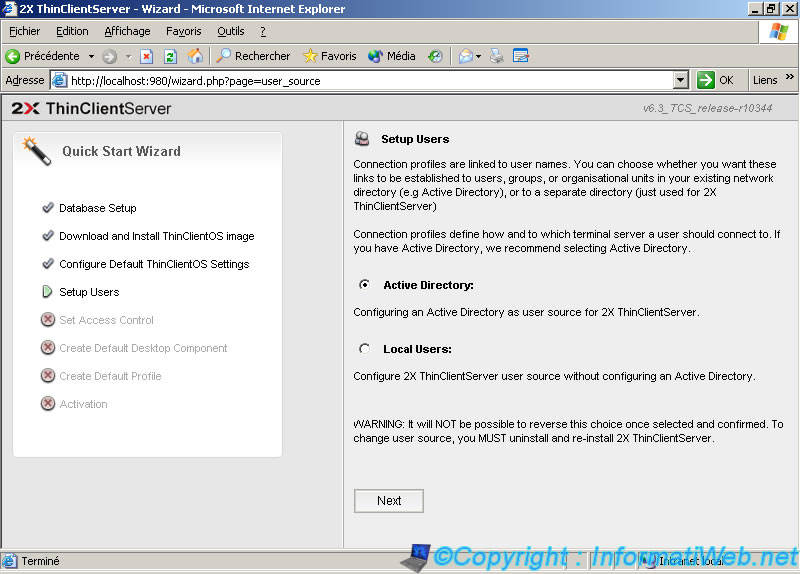
Enter the domain name specified when creating the Active Directory username@domain / password of the administrator (password required), the IP address or name (DNS) of the Active Directory server. The Active Directory backup server is used if the primary server fails. The last line is automatically populated when you specify the domain name in the first line.
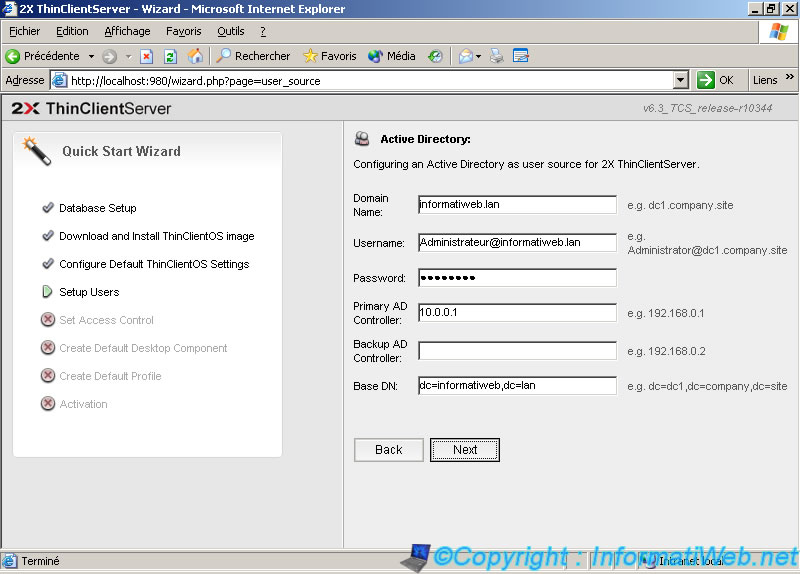
Uncheck the box to avoid having to accept clients. Not recommended if you do not intend to buy the full version because the free version is limited to 5 clients.
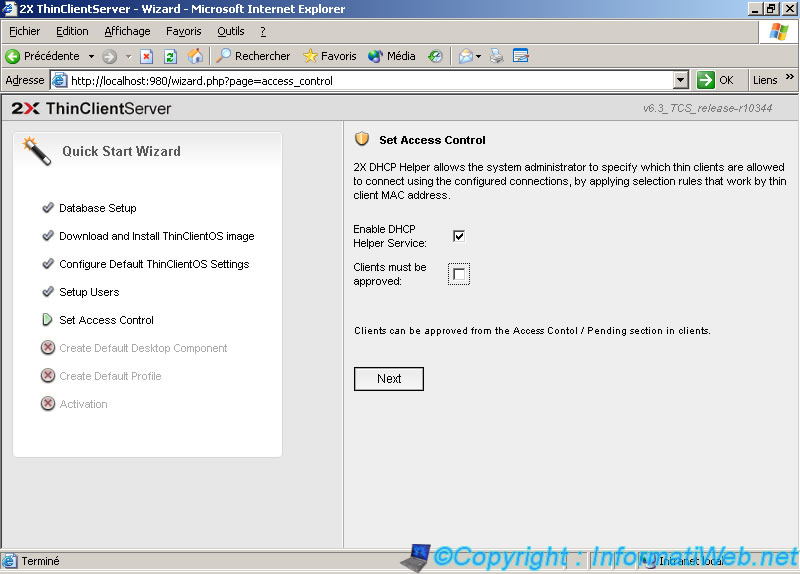
Select "Remote Desktop".
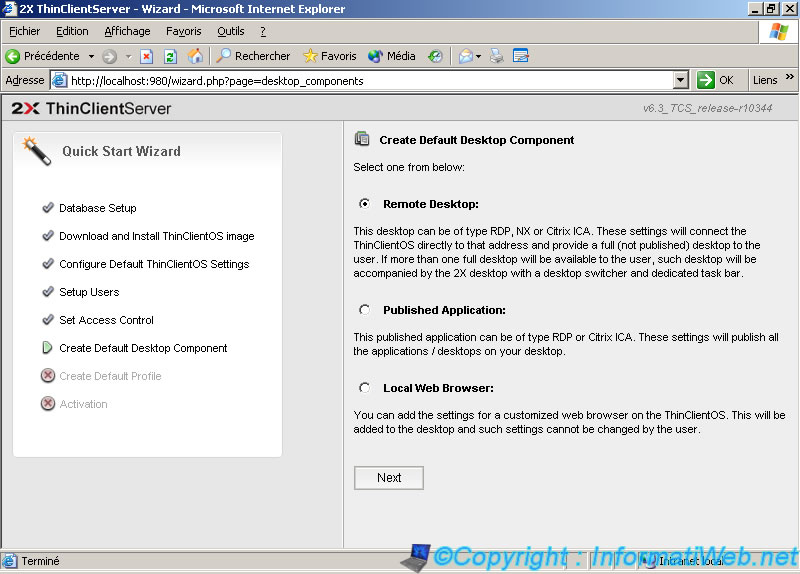
Enter the address of the RDP (Remote Desktop) server. The IP address of the Windows Server.
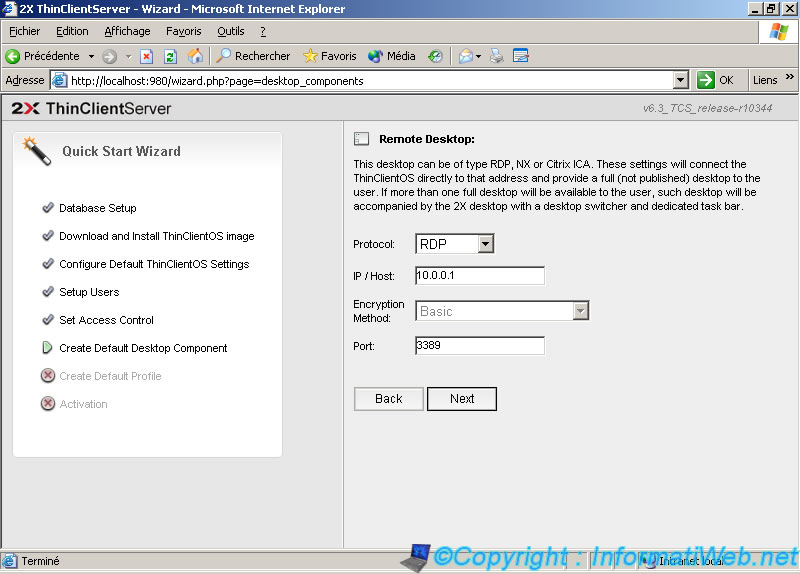
Select "Everyone" so that all users use the default settings.
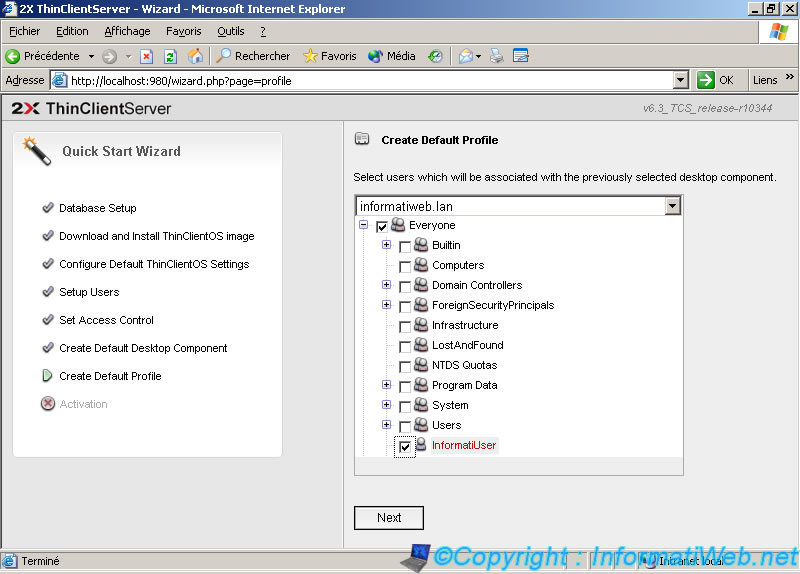
Select "Trial" to use the evaluation version, otherwise select "Activate" and enter the required informations.
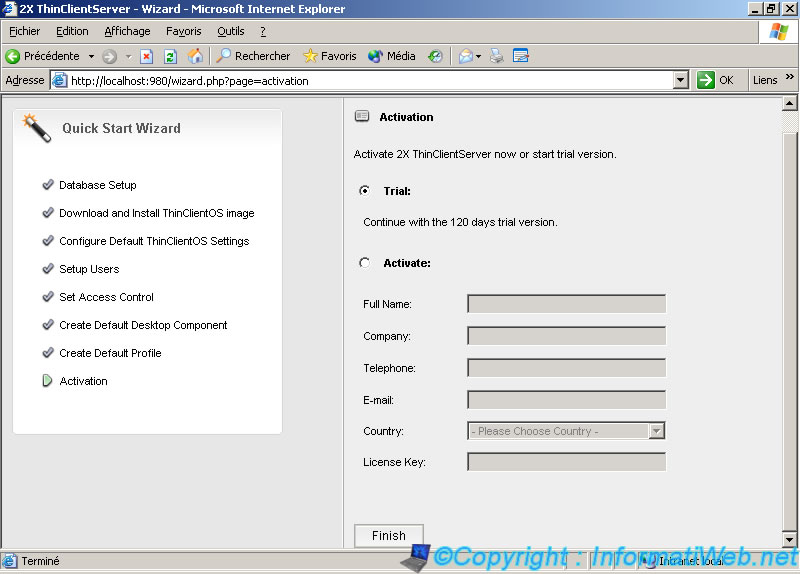
4. RDP
Since 2X ClientServer uses the "Remote Desktop" Windows Server, you must first activate it and then allow members of the domain (Active Directory) to connect by "Remote Desktop".
To do this go to the start menu. Right click on "My Computer" and click "Properties".

Check the "Allow users to connect remotely to this computer" checkbox.
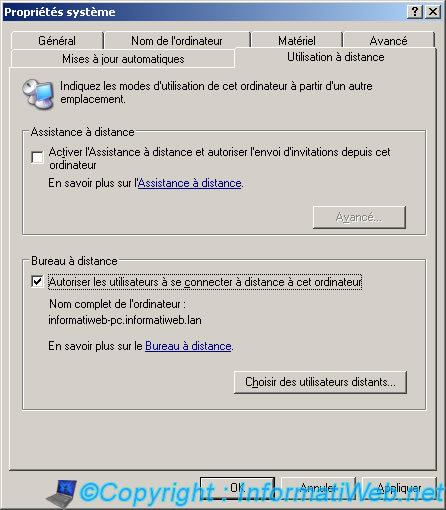
Windows warns you to connect remotely, the user account used must have a password. If the password is empty, it will not work.

Click "Select Remote Users" and in that opening window, click on "Add"

Click on "Advanced".

Click "Object Types".
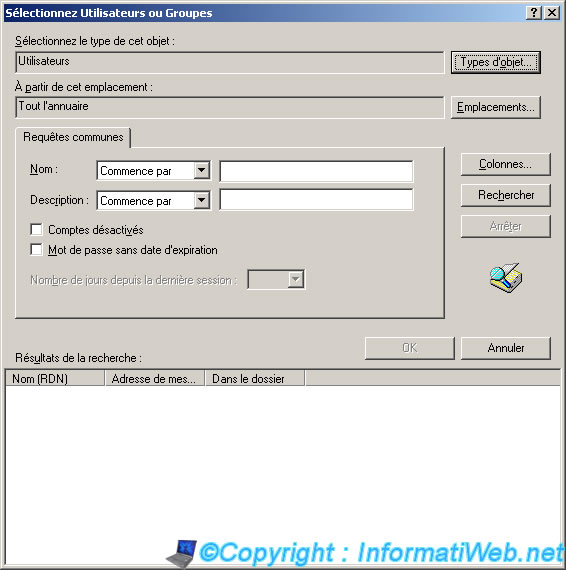
Select the "Groups" box and click OK.

Then click on "Search" and select "Domain users". Click OK.
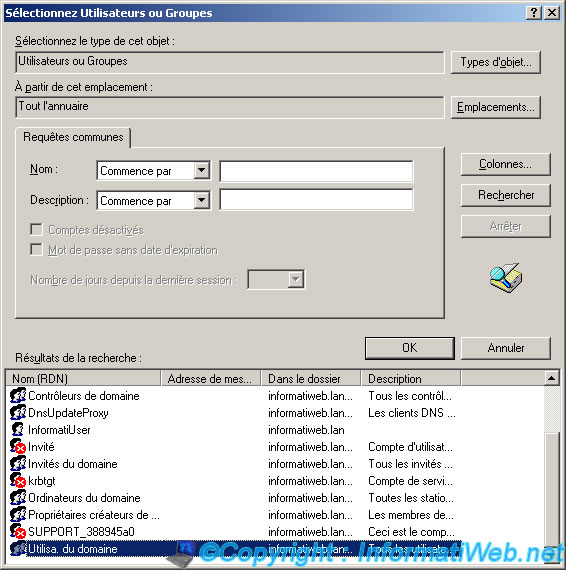
Click OK.

Click OK.

Click OK.
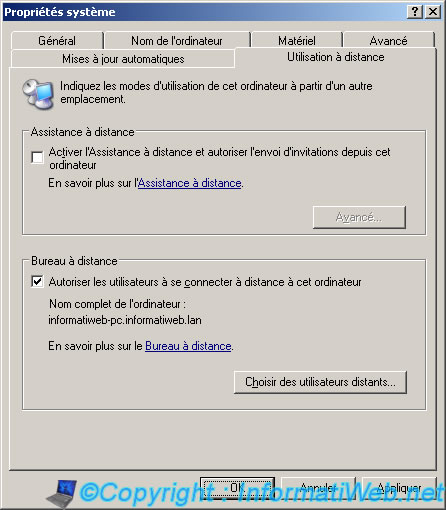

No comment