Diagnose connections problems to your Citrix XenApp/XenDesktop environment with ControlUp Logon Simulator
- Citrix
- Logon Simulator
- 02 July 2017 at 14:07 UTC
-

- 2/3
3. Testing different cases
As you will understand, ControlUp Logon Simulator was designed to quickly detect the cause of your problems with your Citrix XenApp / XenDesktop environments.
We will therefore cause some problems on our Citrix XenApp server to show you that ControlUp Logon Simulator will help you in several cases.
3.1. No machine available
To block access to our applications, you just have to block access to the machines where our applications are hosted.
To do this, we go to "Machine Catalogs" and double click on our machines catalog.
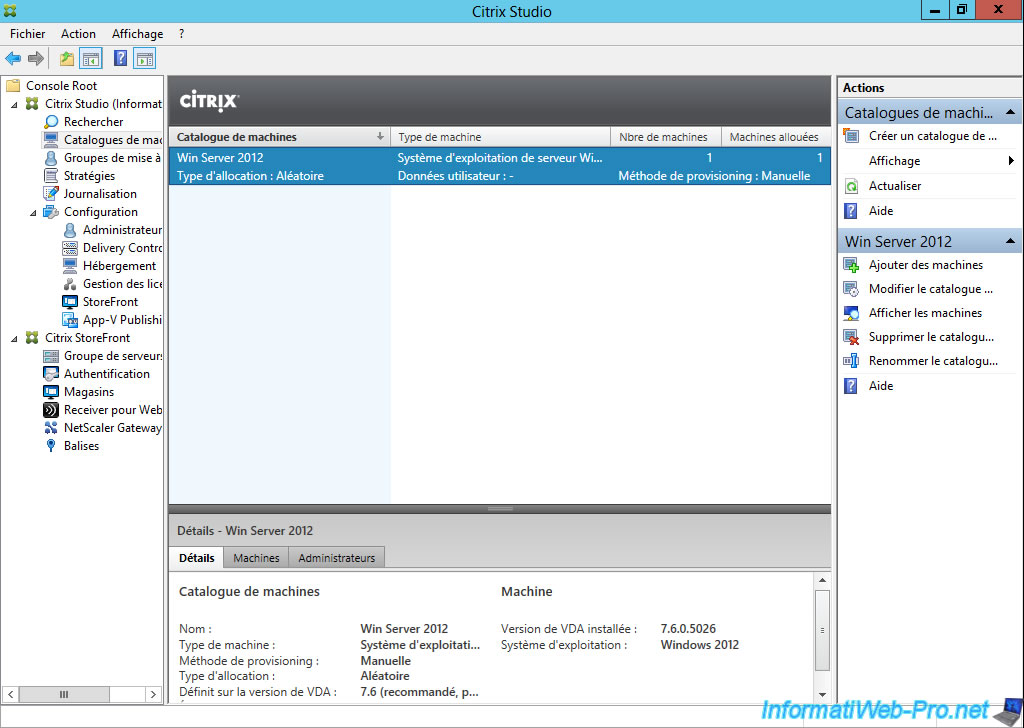
Then, we select the machine and we enable the maintenance mode for it.
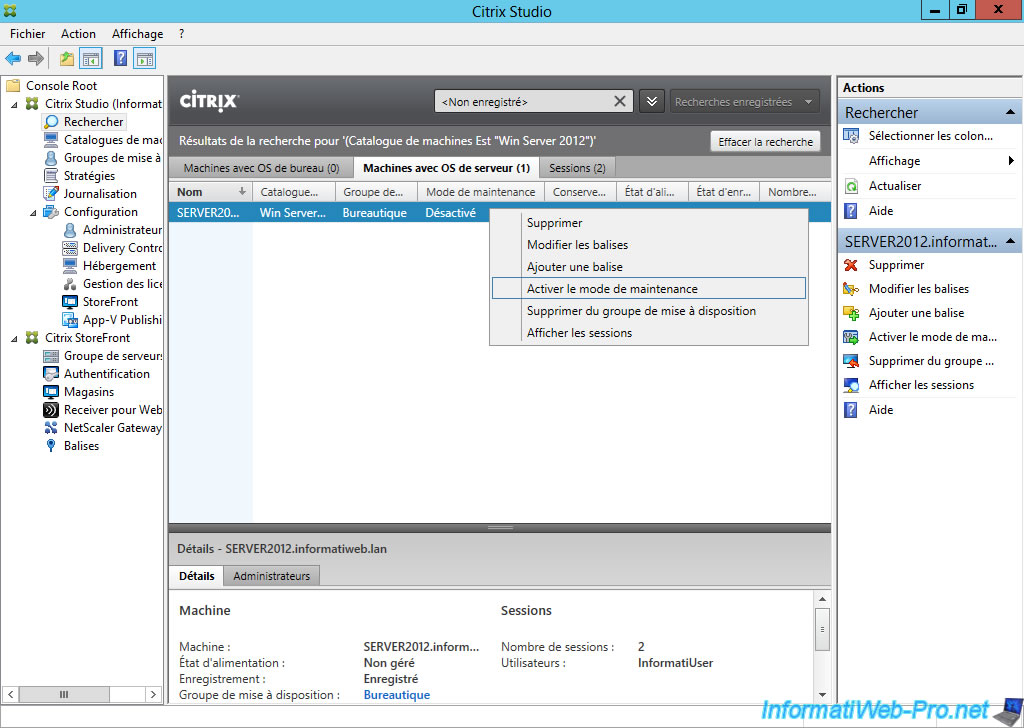

Now, the machine hosting our applications is in maintenance.
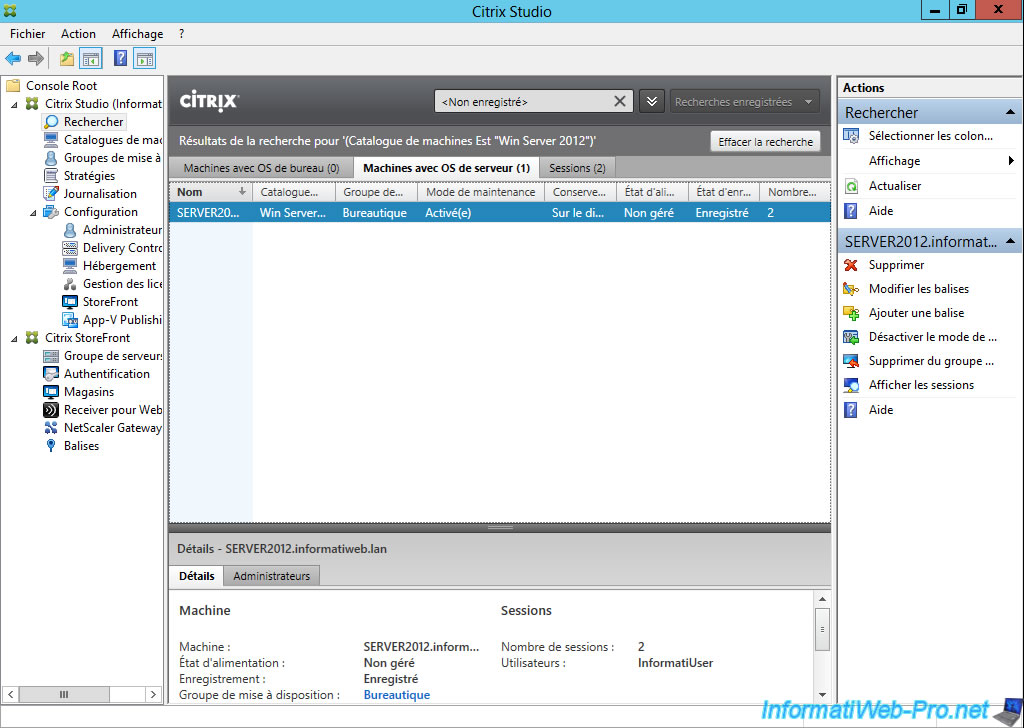
To make sure that the machine is inaccessible, we will also close the active sessions of this machine.
To do this, just right-click on the machine, then click on "View Sessions".
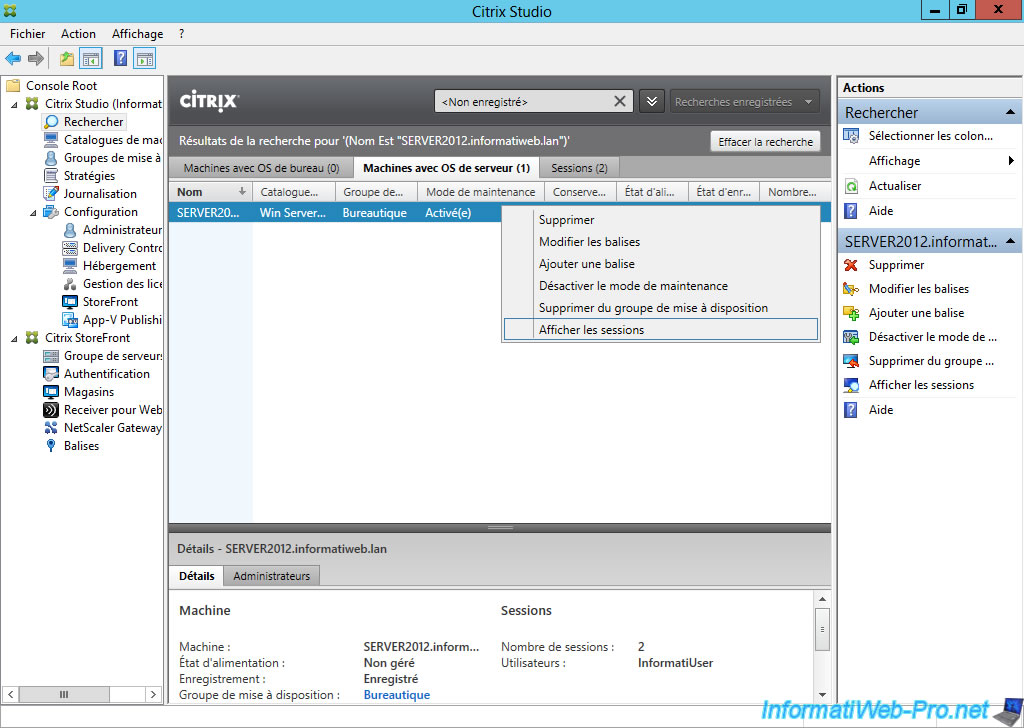
We close the active sessions of this machine.
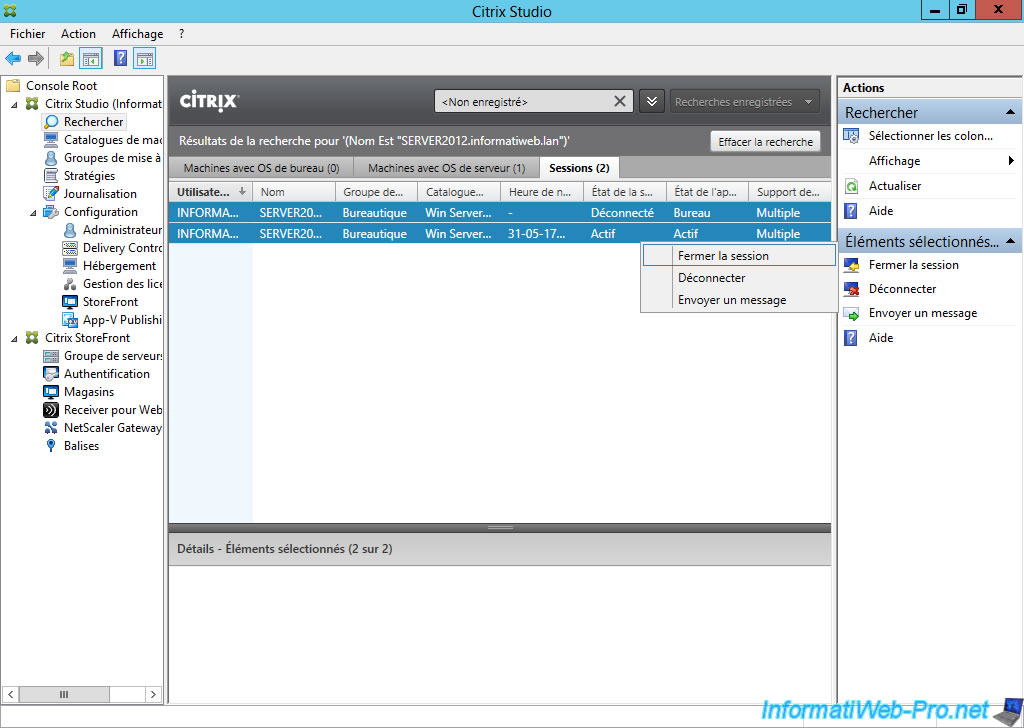
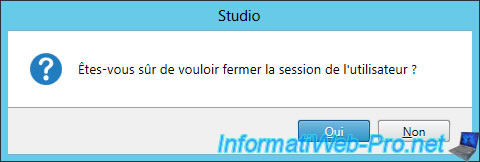
Now we are trying to launch an application from of our Citrix XenApp server.
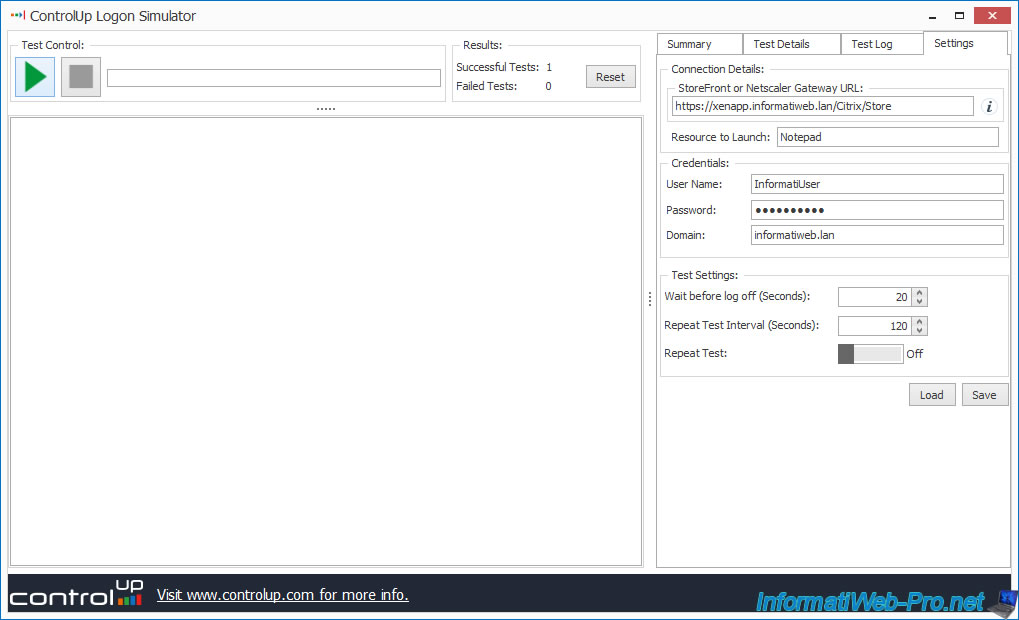
As expected, the connection fails and ControlUp Logon Simulator displays the error "No workstations are available to service this request".
In other words, ControlUp Logon Simulator has just given you a clear answer to your problem : No machine is available to satisfy your request.
Which means that :
- either : the machine is down, inaccessible or disconnected from the network
- either : the machine is in maintenance
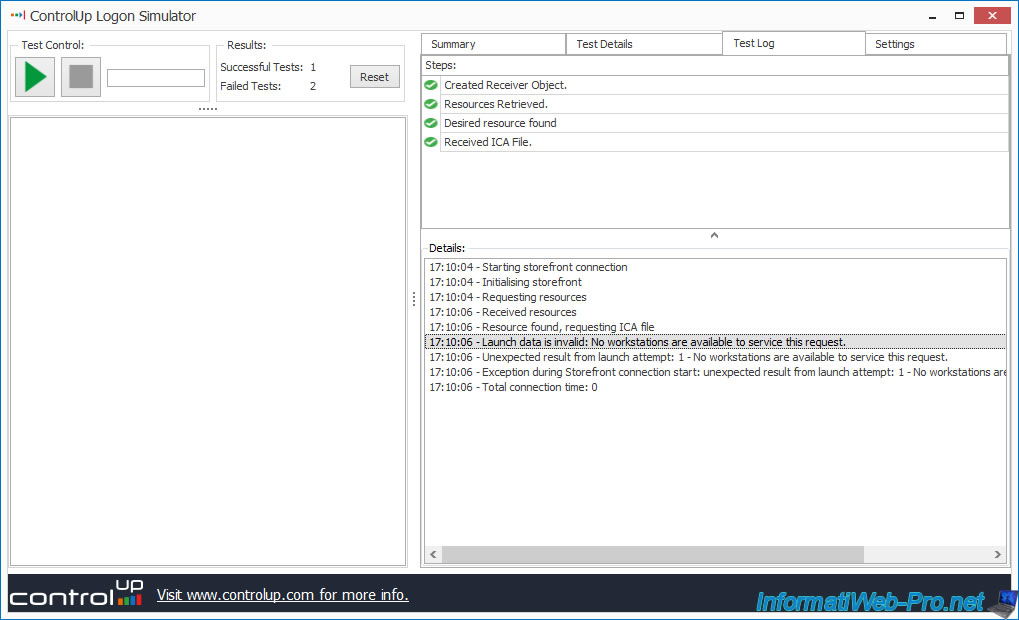
If we disable the maintenance mode of this machine, you will see that the connection will work again.
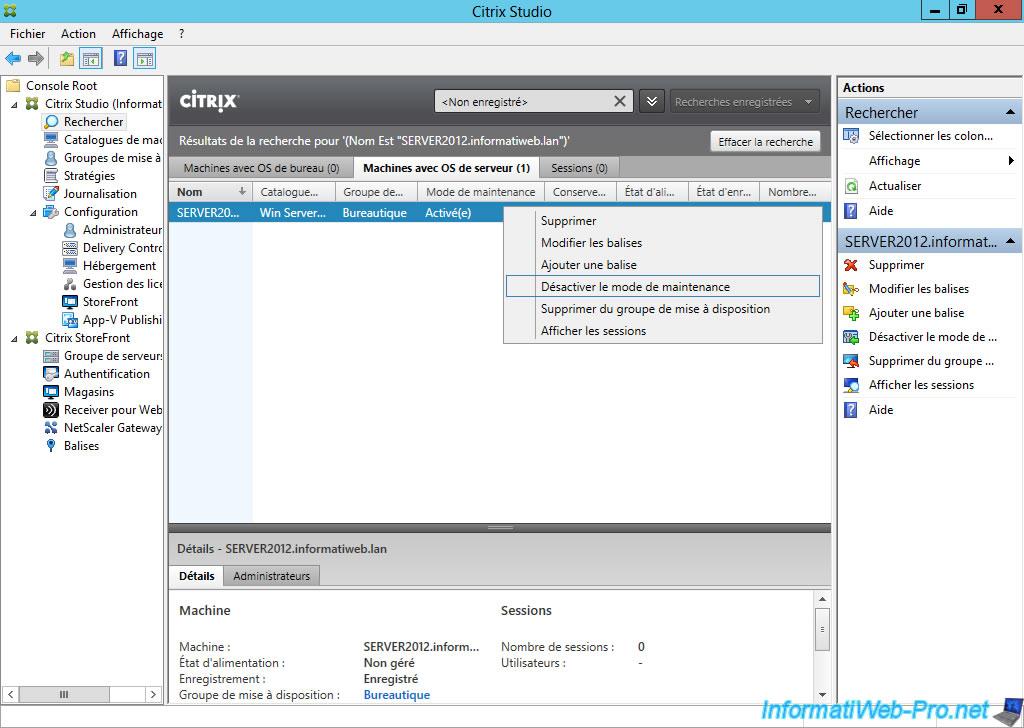

The connection is tested again.
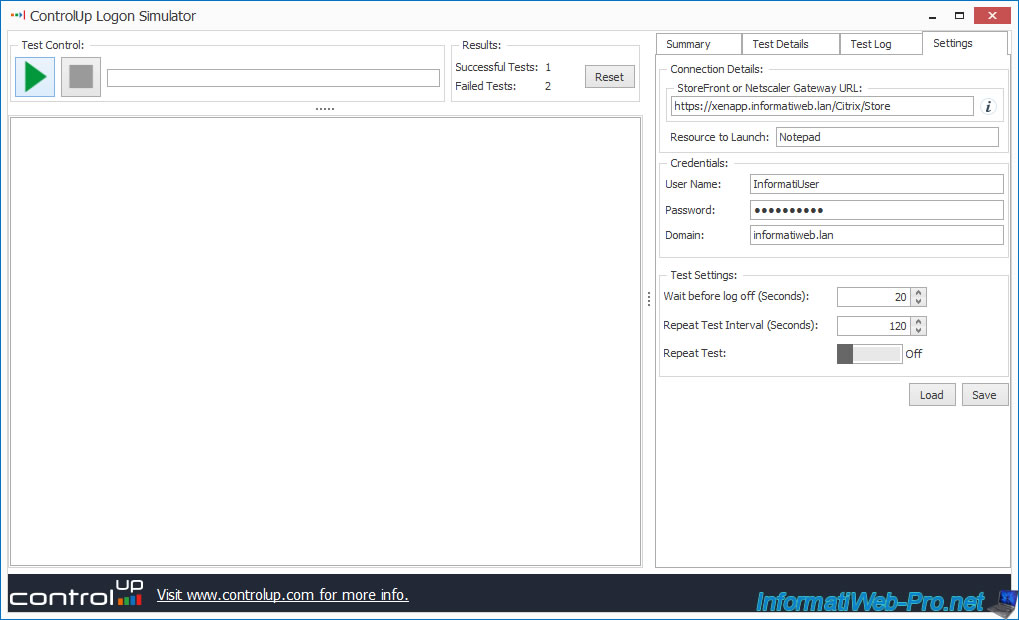
And the desired application launches without problem.
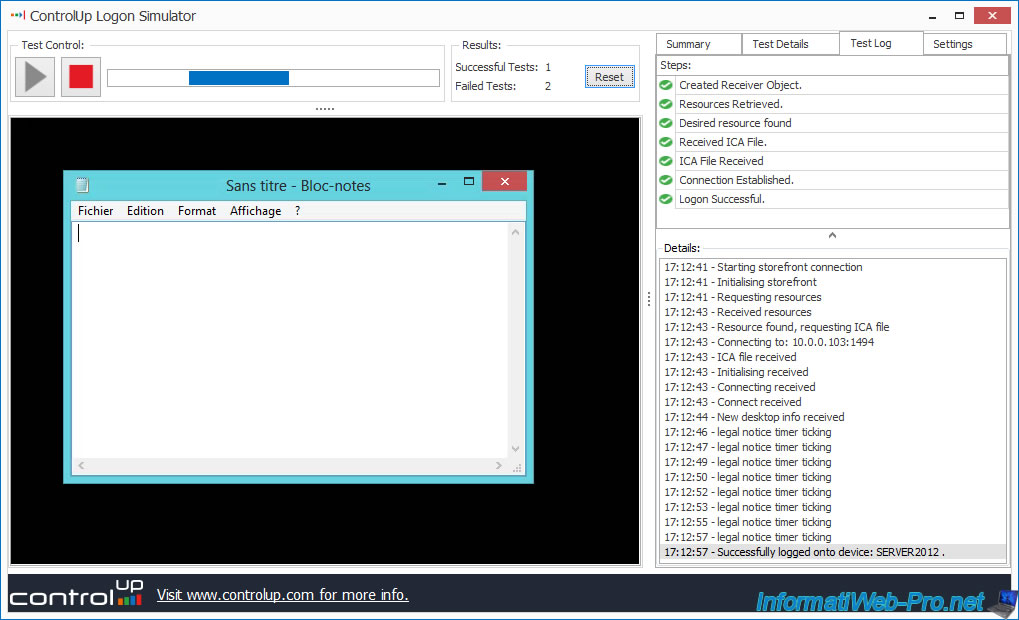

No comment