Installation, configuration and integration of Citrix NetScaler Gateway 11.0 with XenApp/XenDesktop
- Citrix
- Citrix NetScaler Gateway, Citrix XenApp / XenDesktop
- 09 April 2016 at 11:44 UTC
-

- 6/6
14. Test of NetScaler Gateway
Finally, we will test our configuration from the web interface, Citrix Receiver, Mozilla Firefox and Google Chrome.
14.1. Web interface
To begin, launch an application from the web interface.
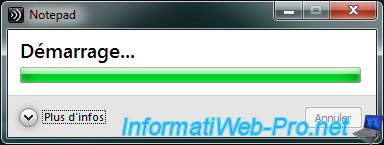
The application runs correctly.
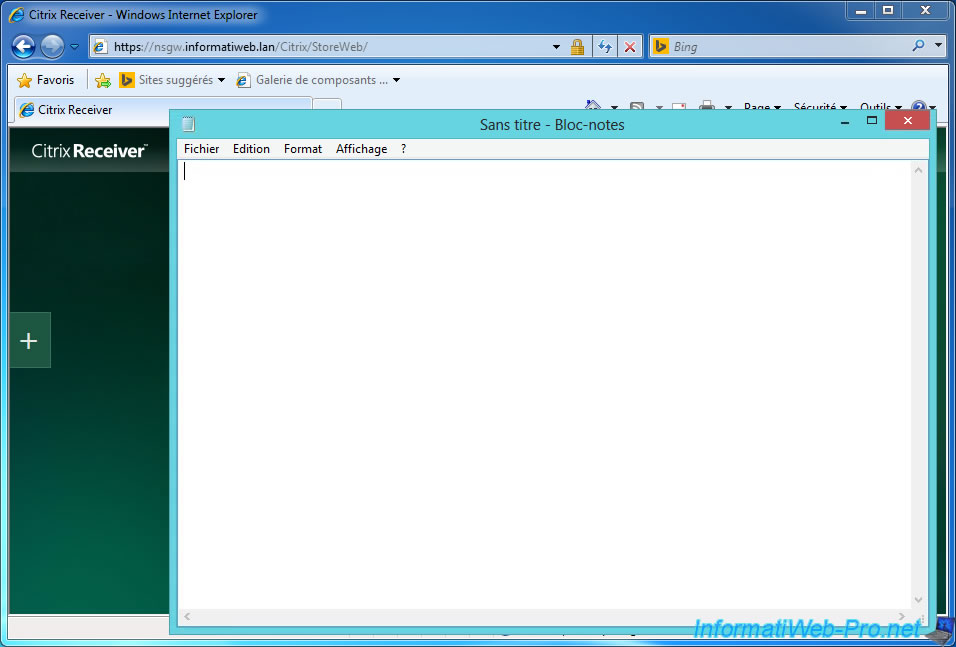
Same for the virtual desktop.
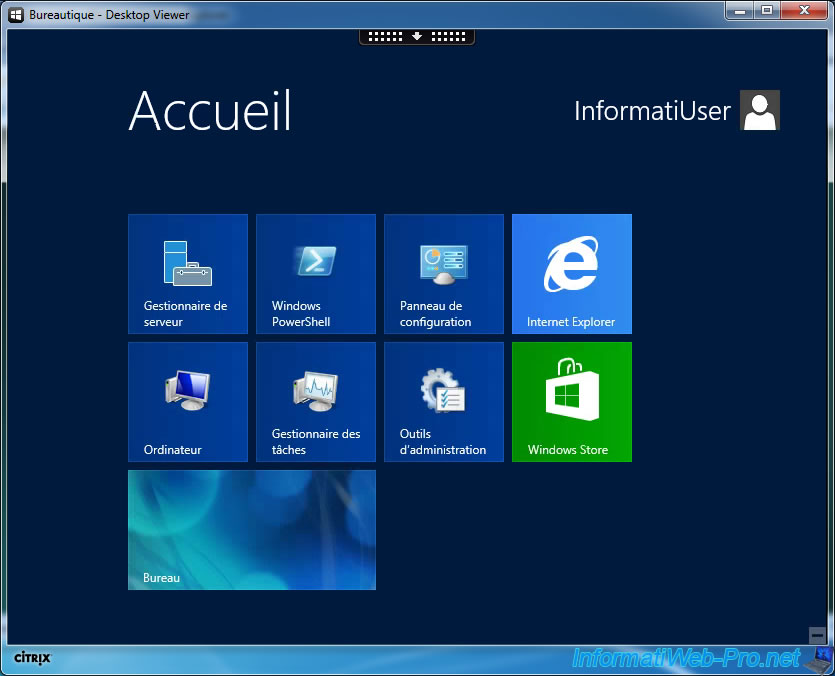
14.2. Citrix Receiver
To use Citrix Receiver, just use the https address of your NetScaler Gateway server.
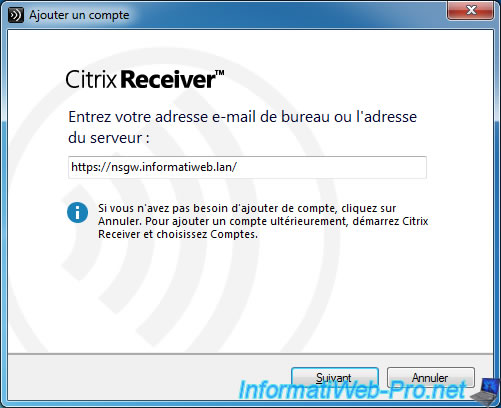
Connect with the same Active Directory account, and applications/desktops appear.
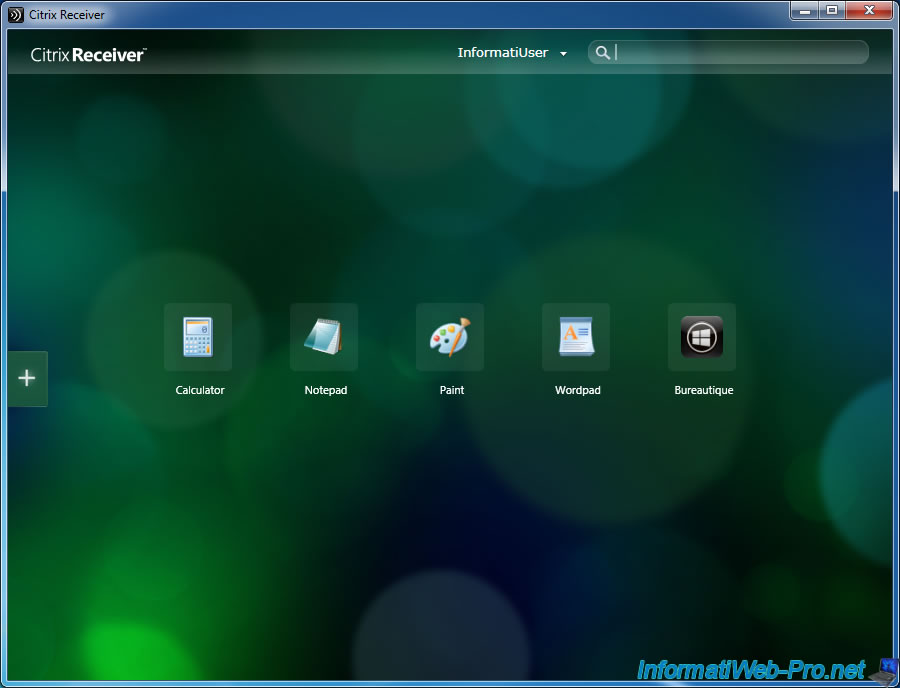
As expected, the published application is displayed correctly.
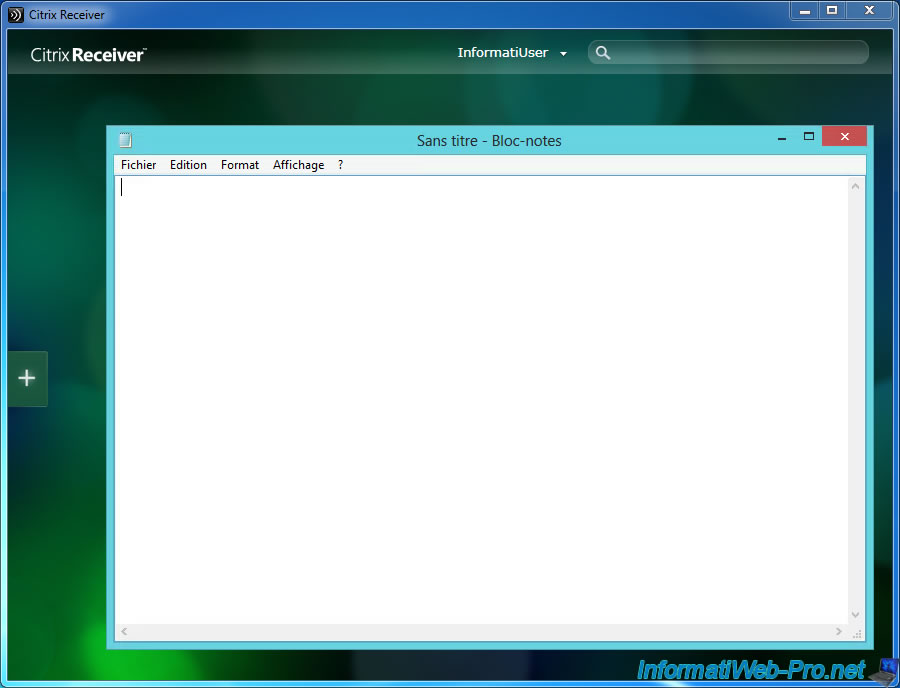
14.3. Mozilla Firefox
For Mozilla Firefox, you also need to disable the verification of the certificate revocation (OCSP) and import the certificate from your CA in the certificate store.
In fact, Mozilla Firefox uses its own certificate store.
To begin, go to Firefox options, click Advanced, and uncheck the "Query OCSP responder servers to confirm the current validity of certificates" box.
Then, click "View certificates".
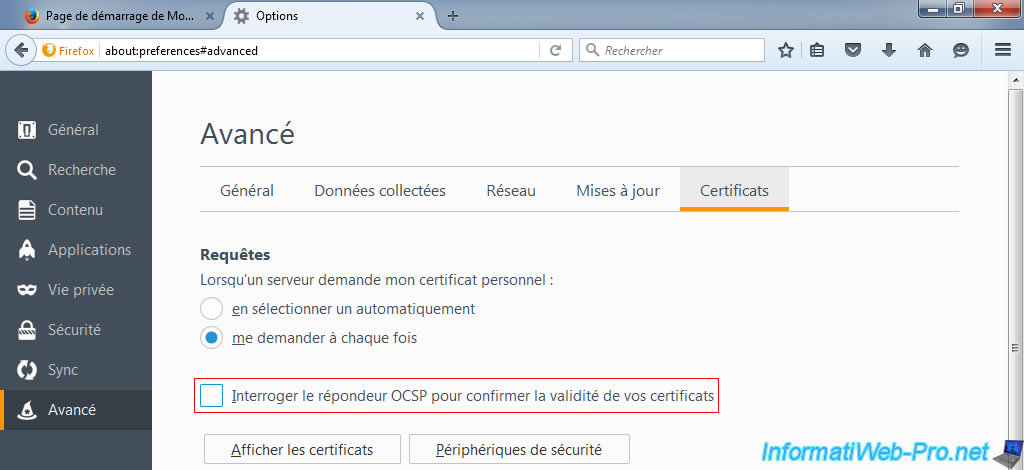
Go to the "Authorities" tab and click "Import".
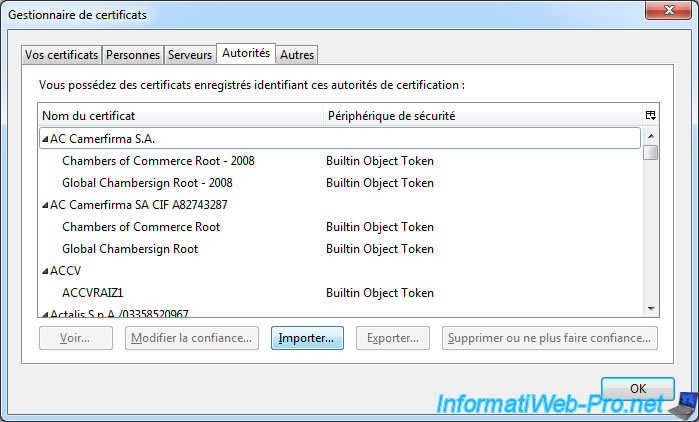
Confirm the certification authority (CA) for websites and click OK.
No need to check other boxes.

The certificate of your certification authority is displayed in the list.
Click OK.
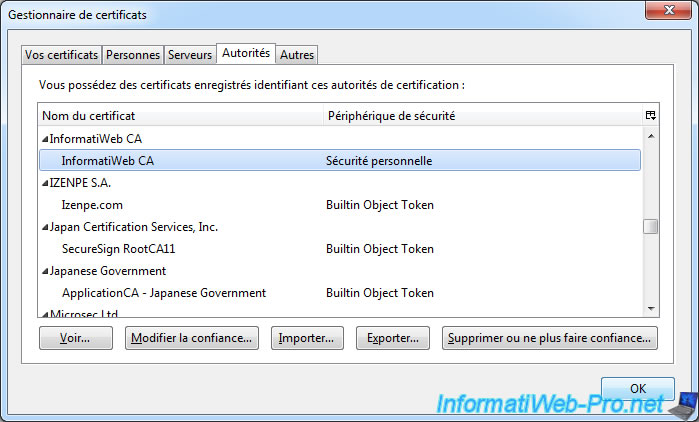
Now, go to the address of your NetScaler Gateway and log in with a user of your Active Directory.
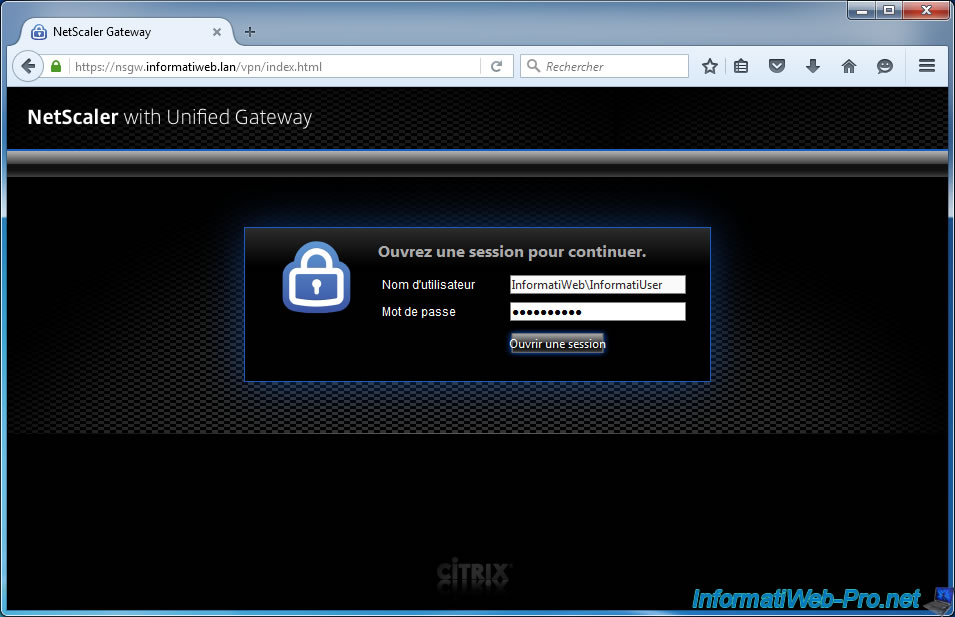
Click "Enable Citrix ICA Client".
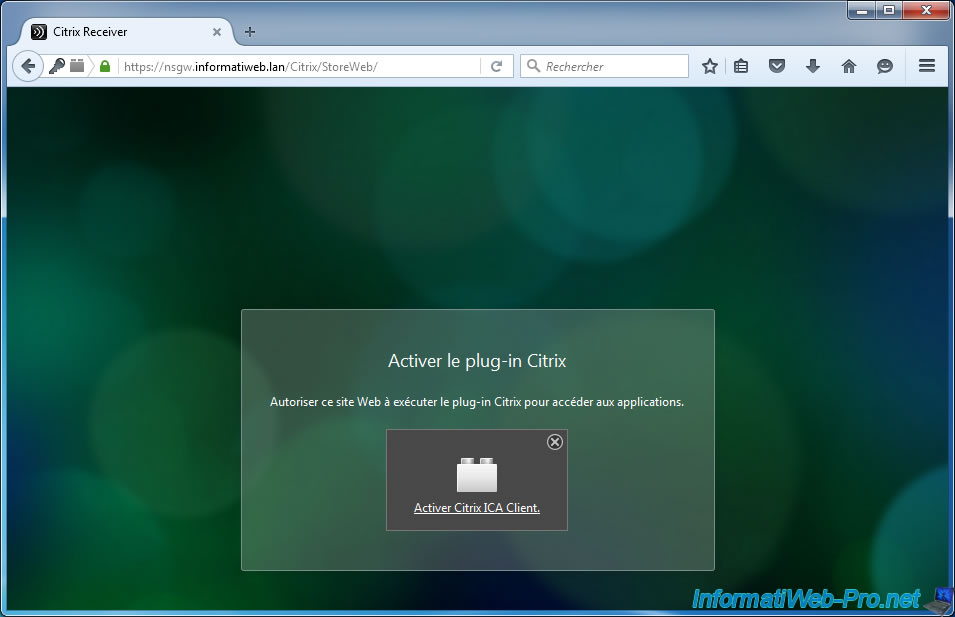
And authorize its execution by clicking on "Always on".
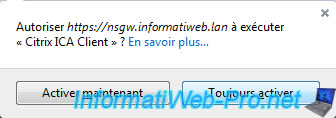
Your applications/desktops appear.
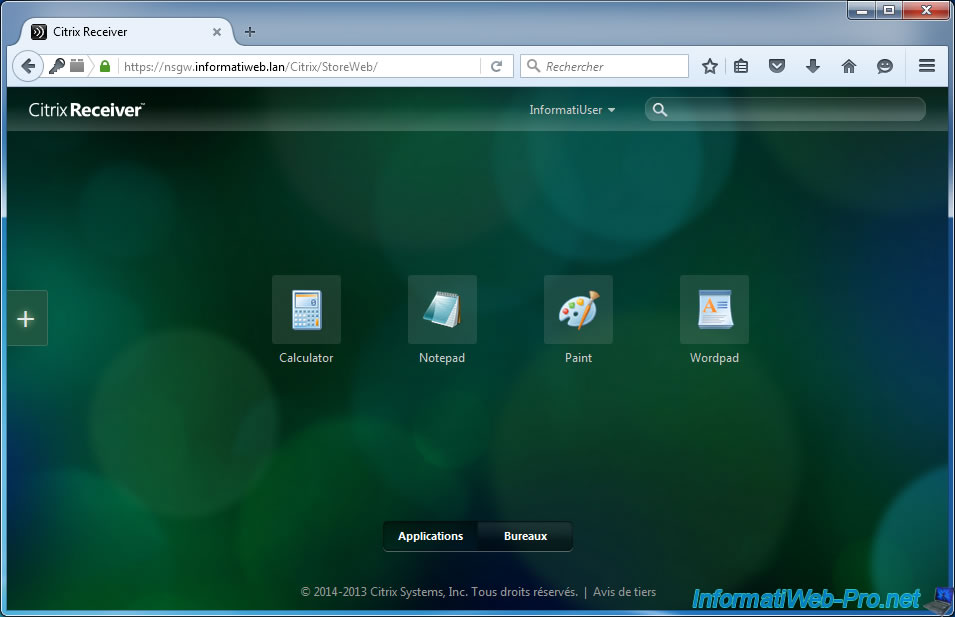
And these also work.
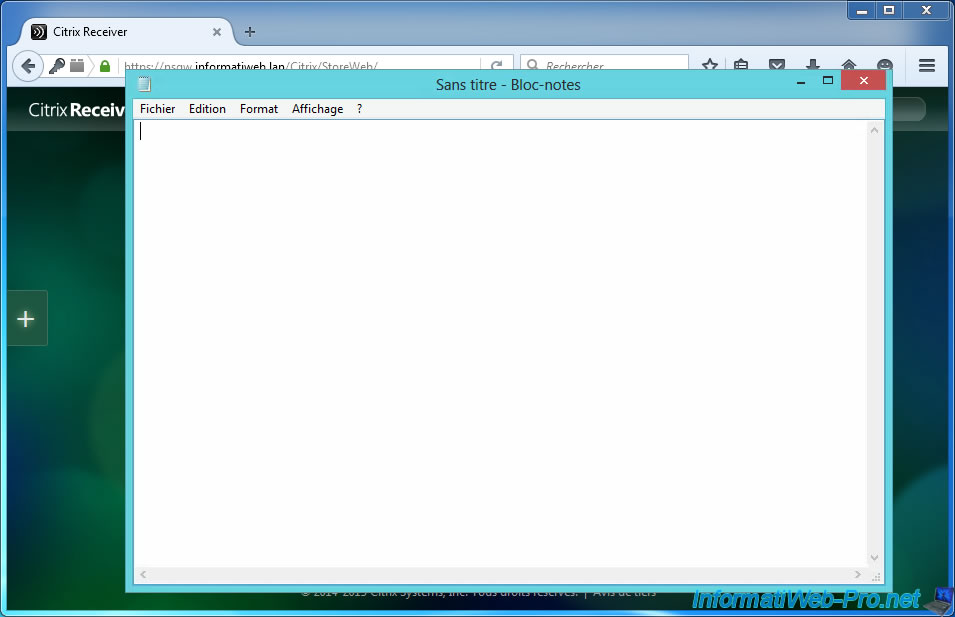
14.4. Google Chrome
Finally, we will test also under Google Chrome.
If you install Google Chrome after importing the certificate from your authority in the Windows certificate store, it is possible that it is already present in Google Chrome.
If this is not the case, go to the Chrome menu and click "Settings".
Then, scroll down the page, click on the link "Show advanced settings", then click on the "Manage Certificates" button.
Note : in older versions of Google Chrome, you also need to uncheck the "Check for server certificate revocation" box.
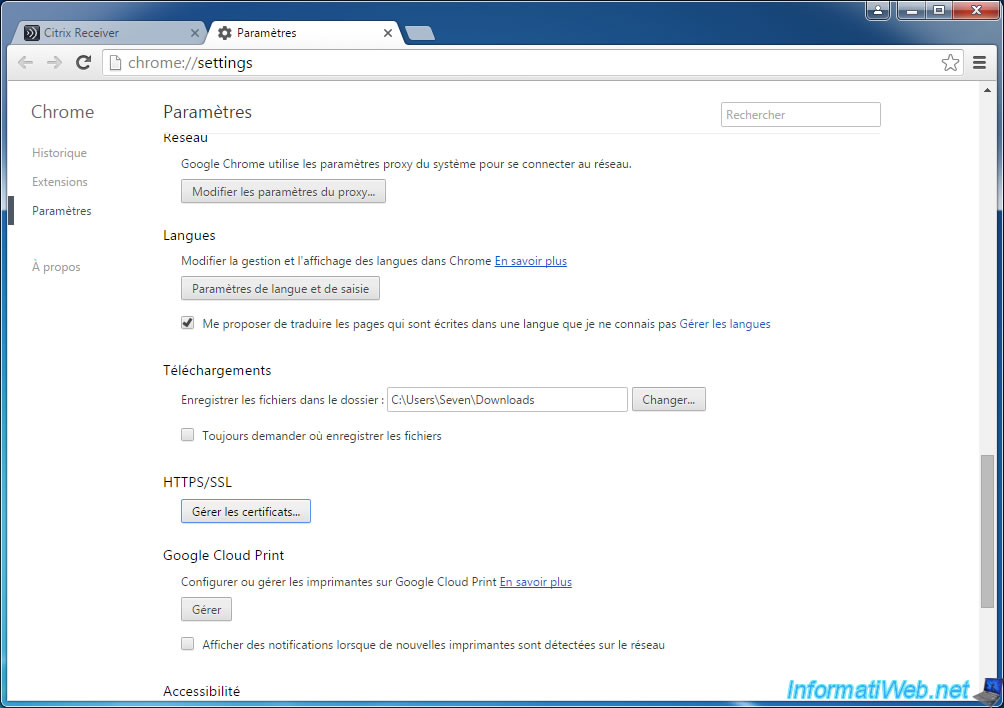
In the "Trusted Root Certification Authorities", verify that your CA is in the list.
Otherwise, import the certificate of your certification authority by clicking on "Import" button.
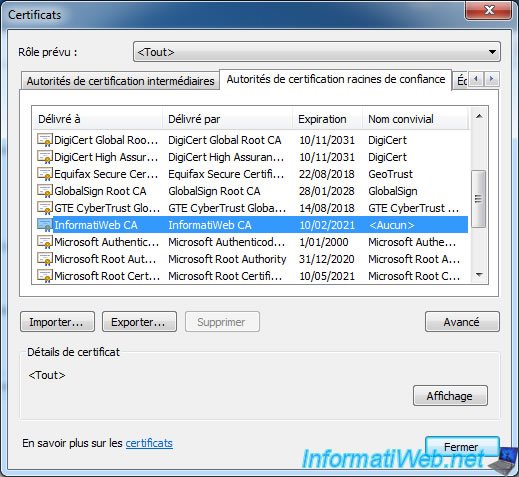
Then, go to the secure version (https) of your NetScaler Gateway and log in with a user of your Active Directory.
If all goes well, you should access the Citrix Receiver page with your published applications/desktops.
Small difference compared to other web browsers, with Google Chrome, when you click on an application or a published desktop, Google Chrome will download a small file instead of launching the application or the desired virtual desktop.
To launch the application or the desired desktop, simply run the downloaded file. This file will be automatically opened by the Citrix Receiver program.
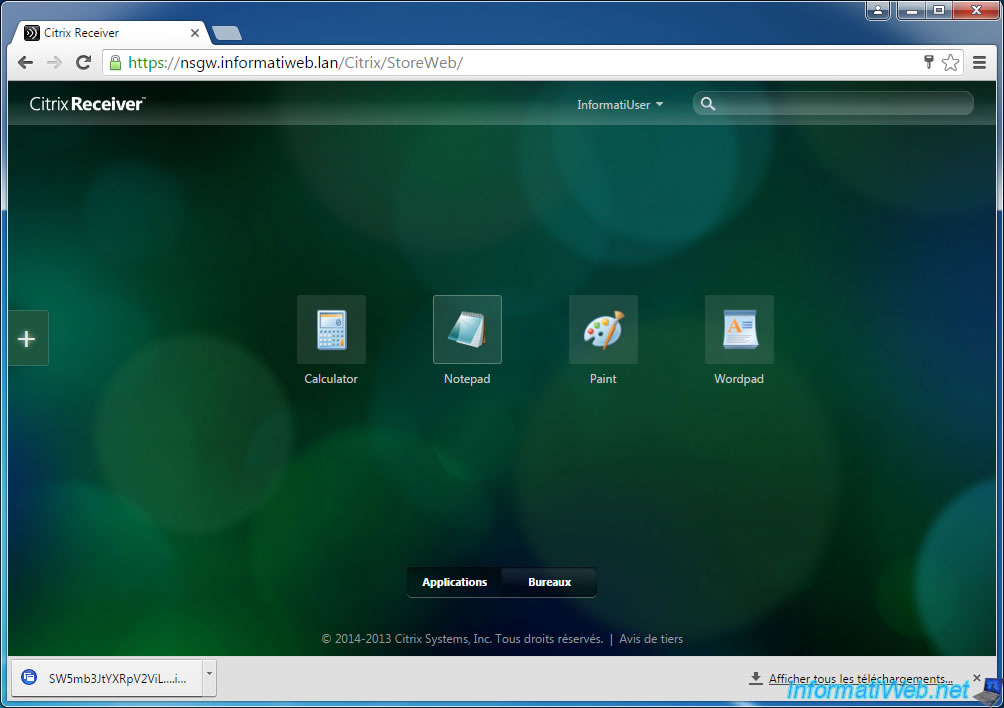
The application starts.
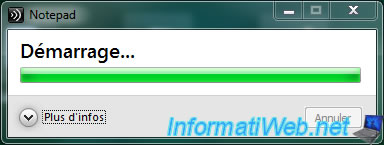
And the application is displayed.
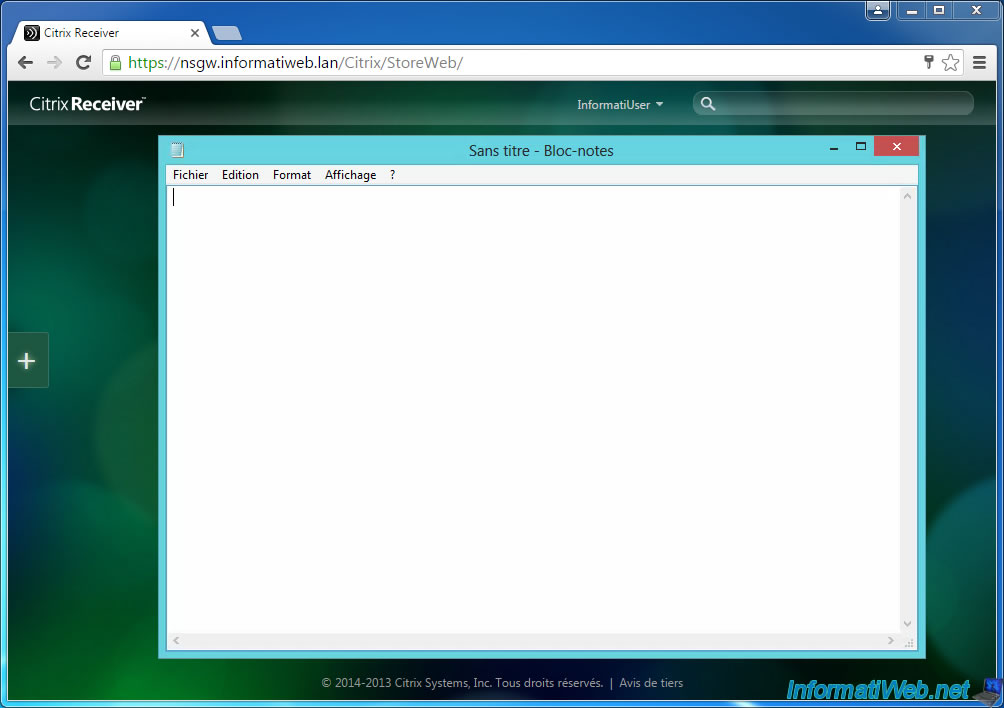
Note : To completely shut down the NetScaler Gateway virtual machine, just type the command "shutdown –p now" in the NetScaler Gateway console available from XenCenter.
Info : Procedure based and adapted from the official documentation of Citrix : How to Configure NetScaler Gateway 10.5 to use with StoreFront 2.6 and XenDesktop 7.6
Share this tutorial
To see also
-

Citrix 5/14/2016
Citrix XenApp / XenDesktop 7.6 - Load balancing
-

Citrix 8/2/2016
Citrix XenApp / XenDesktop 7.6 - Single Sign-On (SSO)
-

Citrix 3/22/2015
Citrix XenApp 7.6 - Applications delivery
-

Citrix 3/27/2016
Citrix XenDesktop 7.6 - PVS - vDisks updates

No comment