Deploy a RDS infrastructure (session-based desktops) on Windows Server 2012 / 2012 R2 / 2016
- Windows Server
- 29 December 2018 at 15:17 UTC
-

- 2/6
3. Deploying Remote Desktop Services
Now that the broker is installed, you must deploy Remote Desktop Services.
Click on "Add Roles and Features" again.
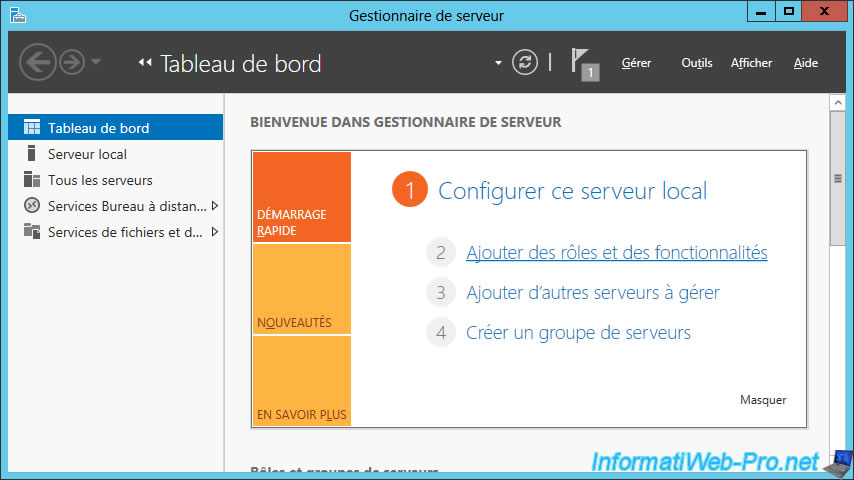
Warning : this time, choose the "Remote Desktop Services installation" option.
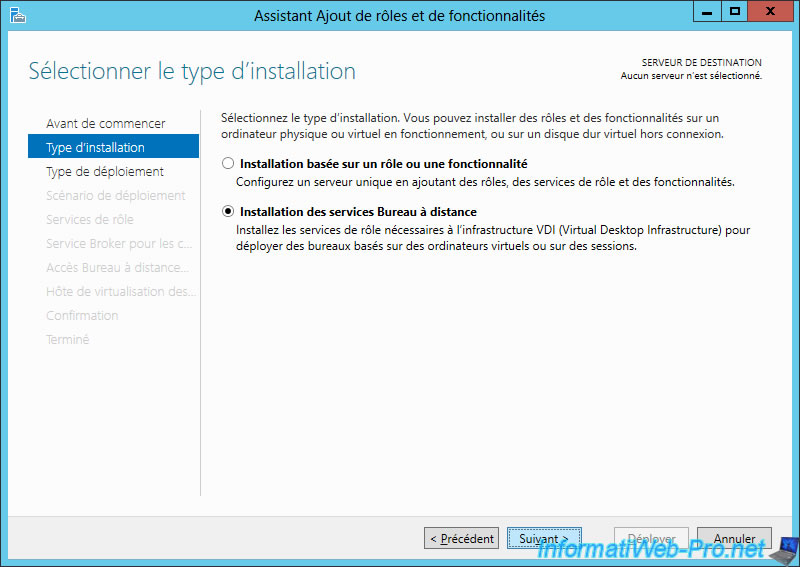
The server where you installed the Broker service appears and is already selected by default.
Choose "Standard Deployment" to be able to choose on which server you want each RDS role.
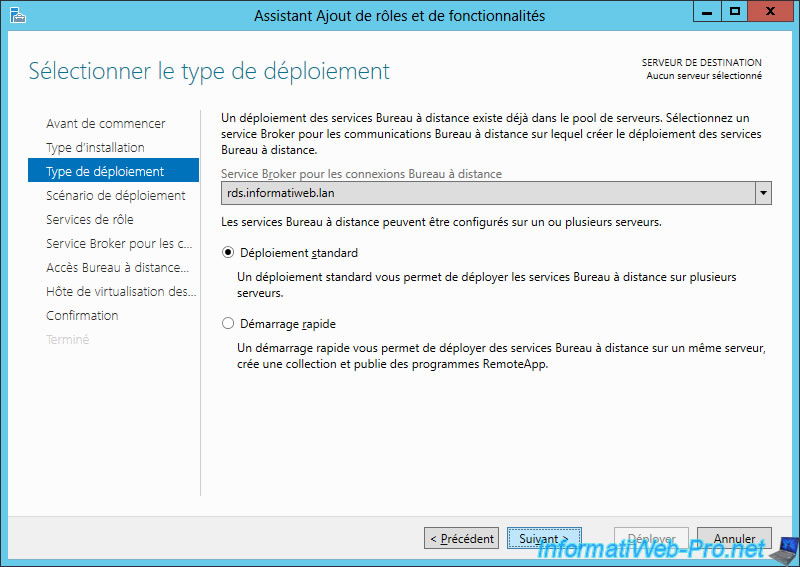
Choose "Session-based desktop deployment".
Note : sessions will be open on the server that you will select for the "Remote Desktop Session Host" role service installation.
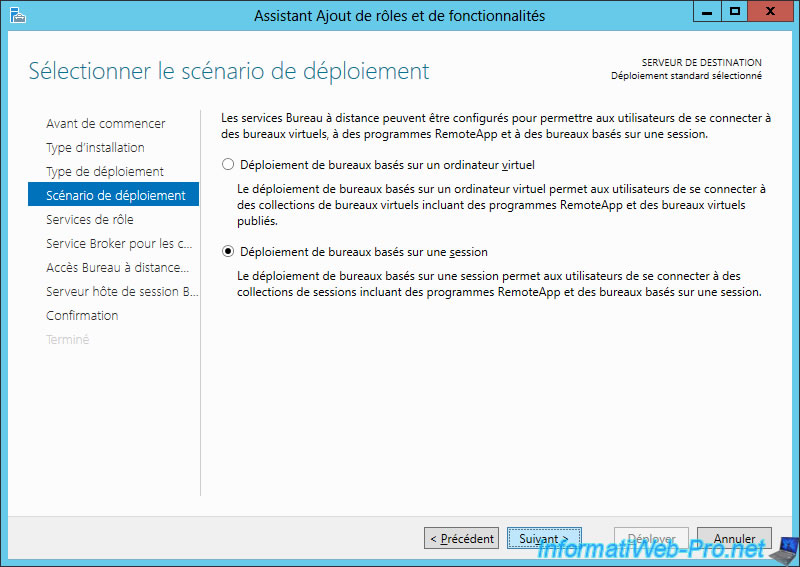
The wizard tells you that these different role services will be installed and configured during this deployment :
- Remote Desktop Connection Broker
- Remote Desktop Web Access
- Remote Desktop Session Host
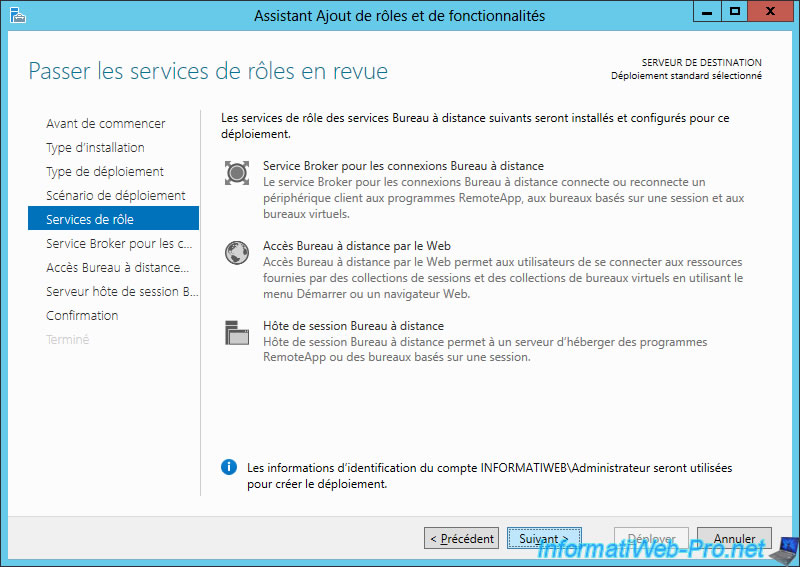
Since we have already installed the broker service on our RDS server, it's automatically selected by the wizard.
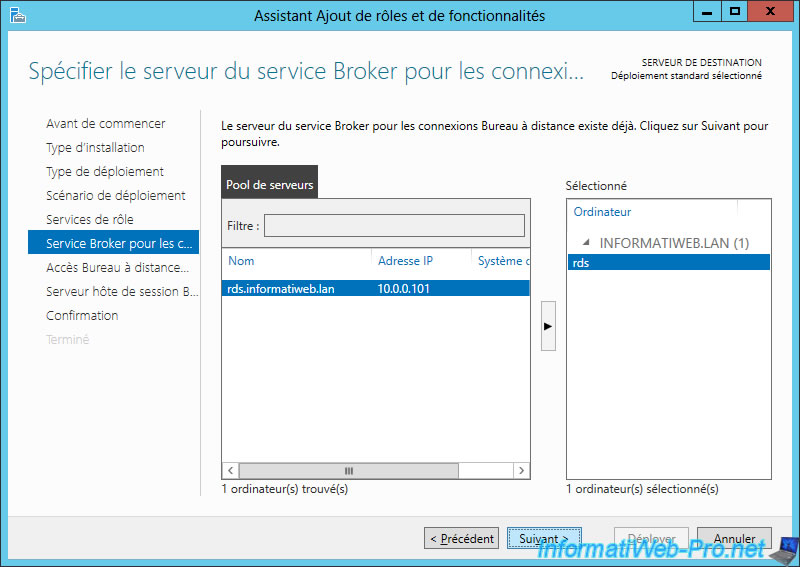
Check the "Install the RD Web Access role service on the RD Connection Broker server" box to install the web access on the same server as the server where you installed the broker service.
Note : this web access will allow your users to easily access the desktops and/or applications that you will make available to them.
However, be aware that this web access is not mandatory and that you can also "integrate" these RemoteApp programs transparently on your client computers through a few group policies (GPO).
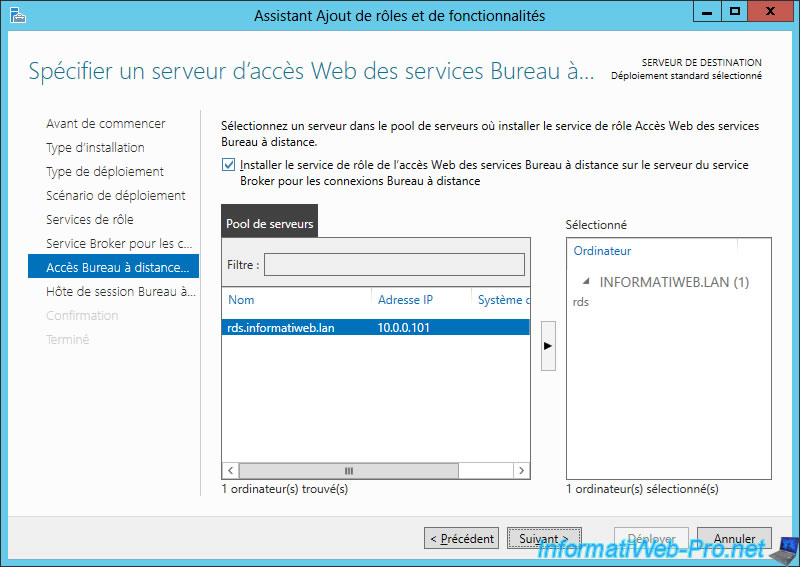
Finally, select the server that will act as the RD Session Host and click the "right" arrow to add it to the right column.
In other words, the server where your users will log in and may also use RemoteApp programs.
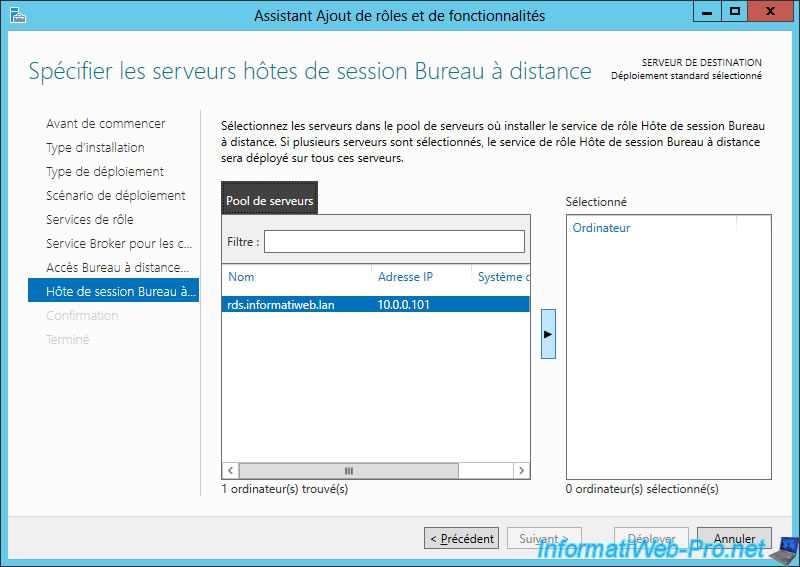
Check the "Restart the destination server automatically if required" box and click Deploy.
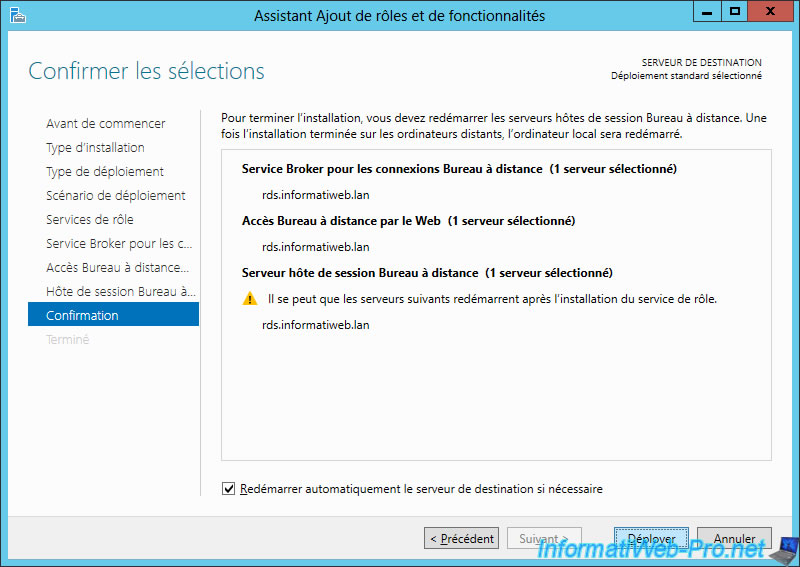
The deployment of Remote Desktop Services (RDS) begins.
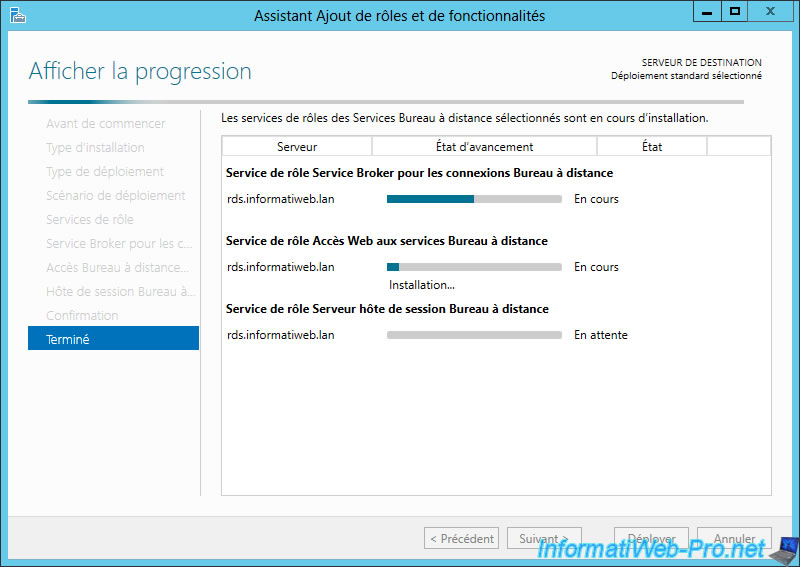
During the deployment, your server will restart and you will see the "Configuring Windows Features" message.

Once the restart is complete, log in with the same account as before.
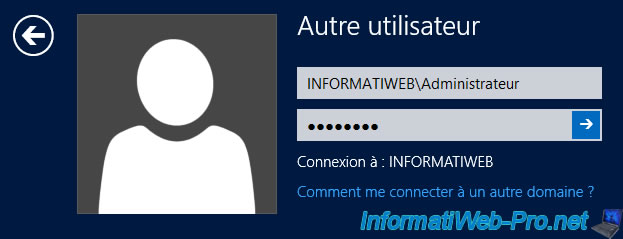
Wait a few seconds and the Add Roles and Features Wizard will reappear.
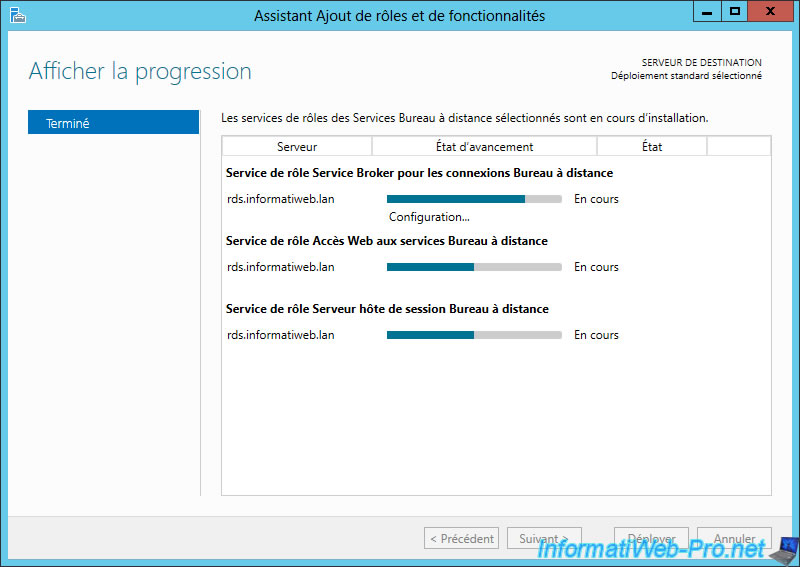
Once the deployment is complete, click Close.
Note : if errors have occurred, don't hesitate to restart the deployment a second time. Now that the different Remote Desktop Services roles have been installed, the deployment should work smoothly.
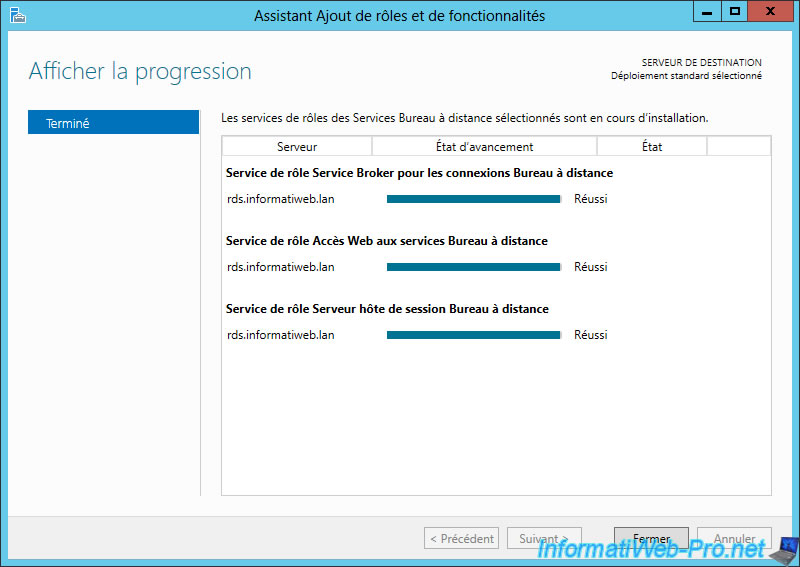
In the server manager of your RDS server, you will see that a "Remote Desktop Services" option has appeared in the left menu.
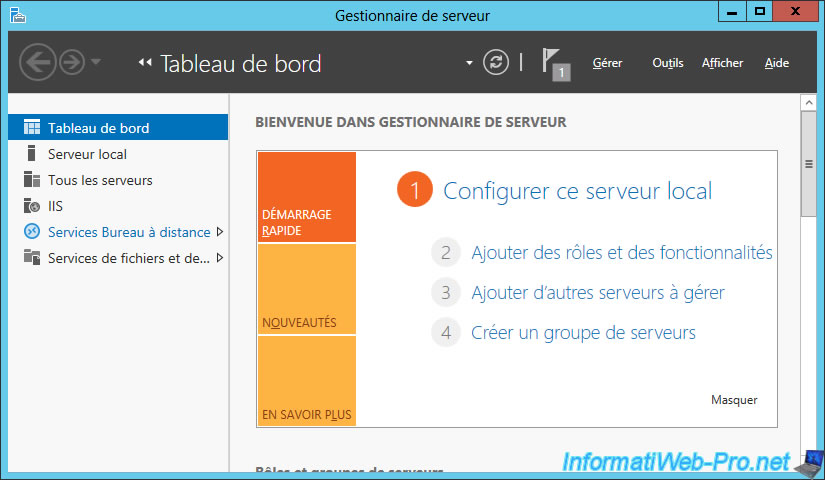
If you go to "Remote Desktop Services -> Overview", you will see a lot of informations.
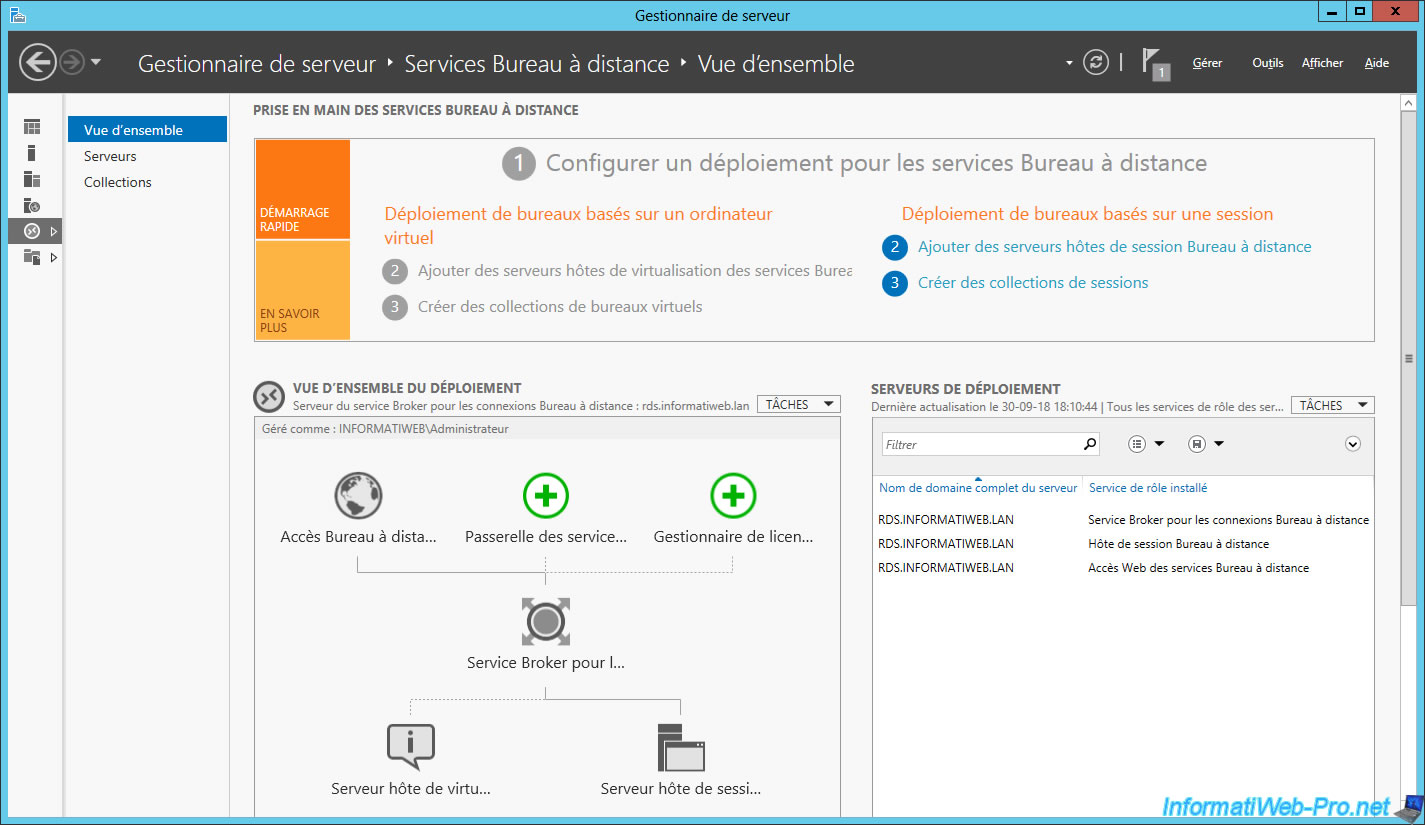
Share this tutorial
To see also
-

Windows Server 6/7/2019
WS 2012 / 2012 R2 - RDS - Set up HA on your RDS infrastructure
-

Windows Server 3/8/2019
WS 2012 / 2012 R2 / 2016 - RDS - Access RemoteApp via a modern application
-

Windows Server 4/28/2019
WS 2012 / 2012 R2 / 2016 - RDS - Attempt to unblock the session as a user
-

Windows Server 3/16/2019
WS 2012 / 2012 R2 / 2016 - RDS - Change the properties of RemoteApps

No comment