The NIC Teaming (also called "Link Aggregation") or LBFO (Load Balancing and FailOver) consists of "merge" 2 network adapters into one to perform load balancing or fault tolerance.
The NIC Teaming also allows you to increase the bandwidth of your server thanks to this combination of network cards.
To get started, start the Server Manager and go to the "Local Server" section.
Then, in the right part, locate the "NIC Teaming" option and click the "Disabled" link.
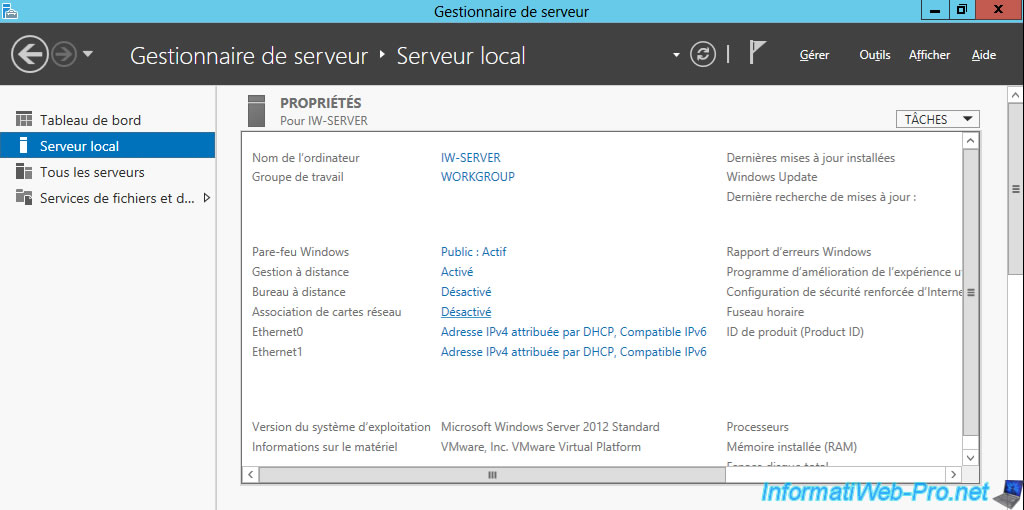
Then, in the "Teams" section, click on "Tasks -> New Team".
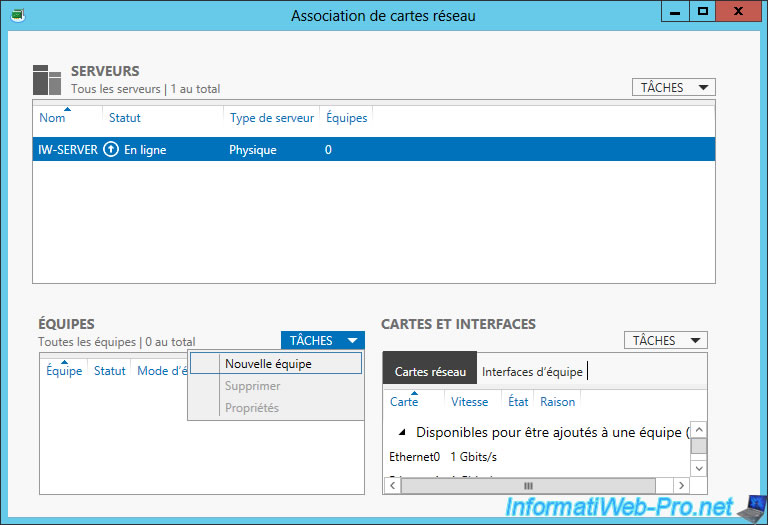
Enter a name for this new team and select the network adapters to associate.
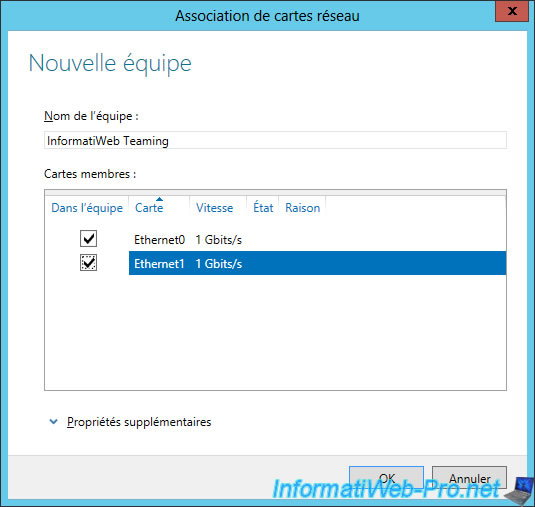
In the "Additional properties" section at the bottom of the window you will find different options :
- Teaming mode
- Switch independent : which means that the NIC Teaming will be independent of the switch on which the network adapters will be connected and that no configuration will be necessary on the switch. This also means that you can connect your network adapters to different switches, if you wish.
- Static Teaming (IEEE 802.3ad) : this mode of teaming requires a configuration on the server, but also on the switch to which your server will be connected. When you create a static association, the configuration must be done on both sides so that the switch and the server can identify which links form the team.
- LACP (dynamic association) : this teaming's mode makes it possible to create a dynamic association using Link Aggregation Control Protocol (LACP).
- Loading banlancing mode
- Address Hash : this mode allows you to hash through some packet information and then assigns the data to the TCP stream of the same network adapter. This hash will automatically perform load balancing between the different network adapters.
- Port Hyper-V : this mode allows you to dedicate this combination of network cards to the Hyper-V hypervisor.
- Dynamic (available only in 2012 R2) : this mode creates an automatic load balancing.
- Standby adapter : by default, all network adapters are active. This allows you to distribute the load on the different network adapters. However, you can also disable a network adapter on the team to perform fault tolerance. If the active network adapter fails, Windows will use the other network adapter.
- Primary team interface : this option is useful only if you use VLANs in your network.
For more information about these configurations, see the Windows Server 2012 NIC Teaming User Guide or Windows Server 2012 R2 NIC Teaming User Guide depending on your version of Windows Server.
You can also refer to the "Windows Server 2012 NIC Teaming (LBFO) Deployment and Management" documentation of Microsoft.
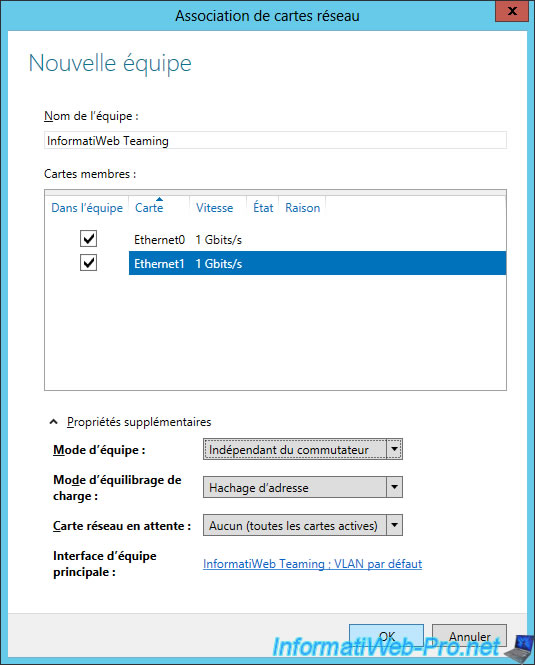
If you clicked on the "... : Default VLAN" link, you can choose to belong to a VLAN.
If you don't use VLANs on your local network, leave the "Default" option selected.

Now you have an "InformatiWeb Teaming" team that has 2 network cards (Ethernet0 and Ethernet1).
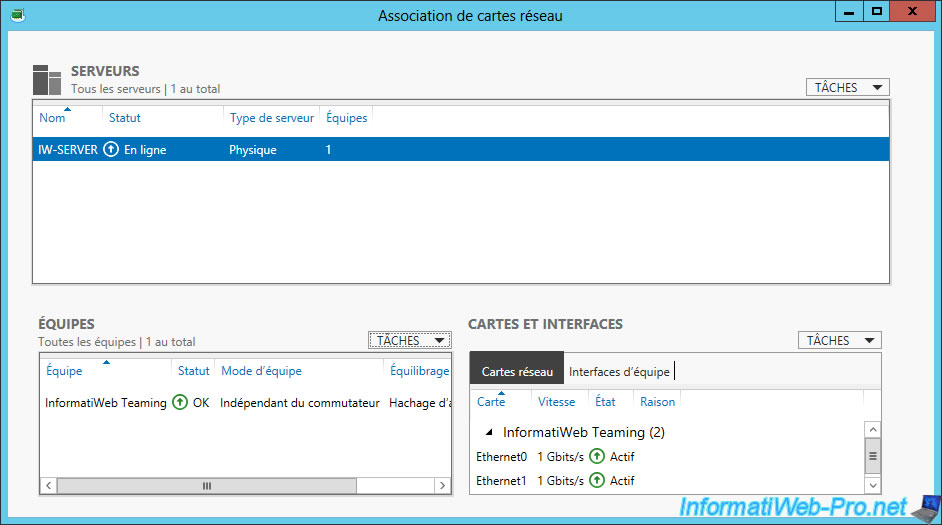
In the local server properties, click "Tasks -> Refresh" to update the displayed information.
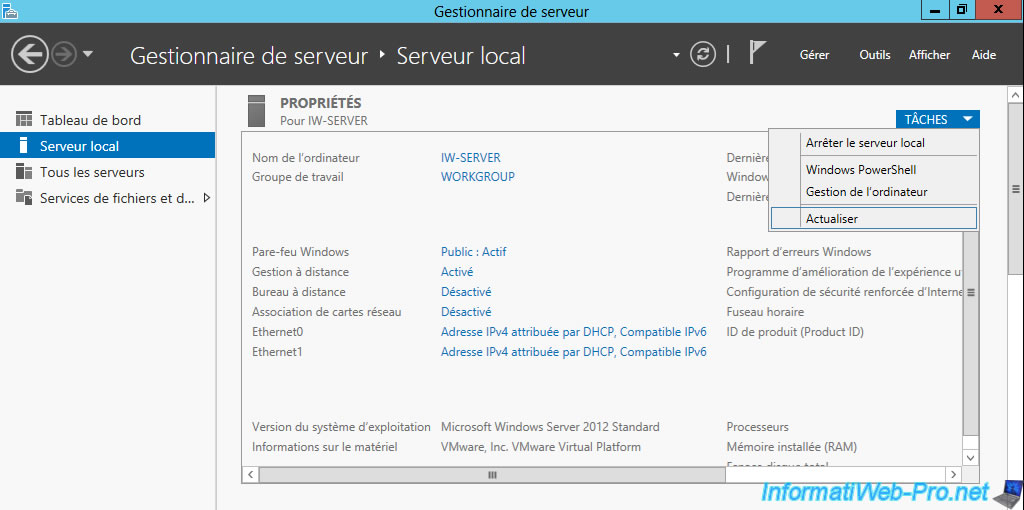
Now, Windows Server tells you that the NIC Teaming is enabled and that you have an "InformatiWeb Teaming" team.
By default, this "network adapter" will receive an IP address from a DHCP server.
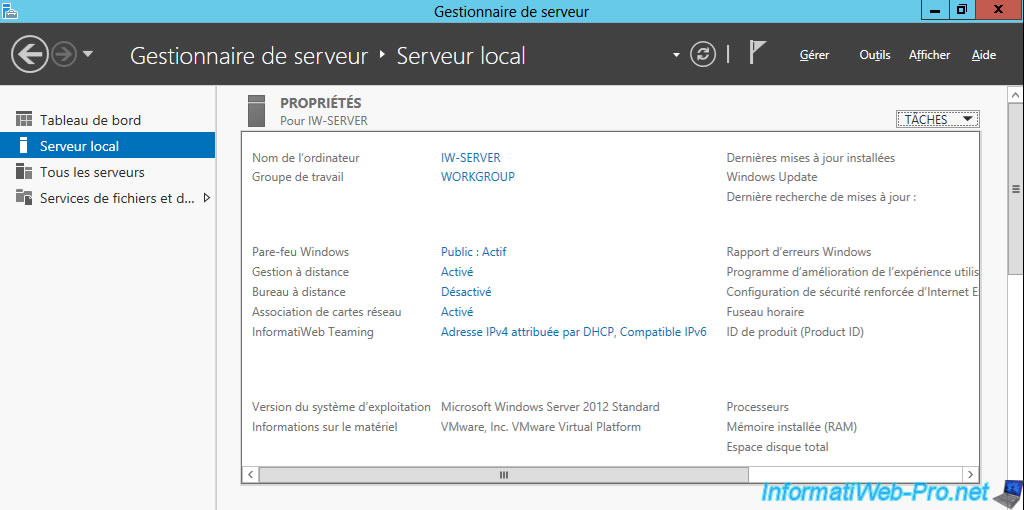
In the list of network connections, you will see that a new "InformatiWeb Teaming" network connection has appeared.
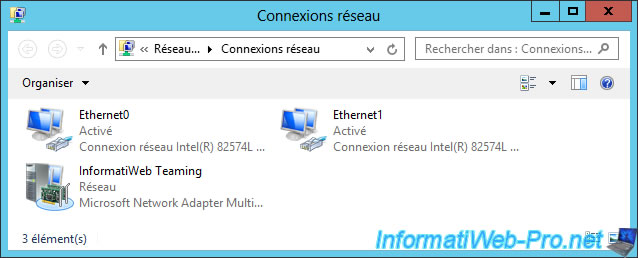
But, when you look at the properties of your network connections, you will see that the true network adapters have only the Microsoft Network Adapter Multiplexor Protocol.

And that the "Internet Protocol Version x (TCP/IPvx)" configurations will only be available on the virtual "network card" that corresponds to the team configured previously.
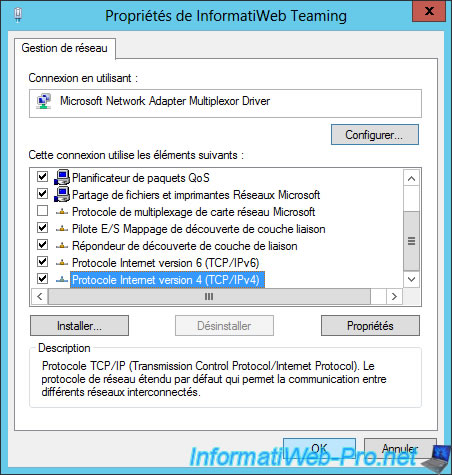
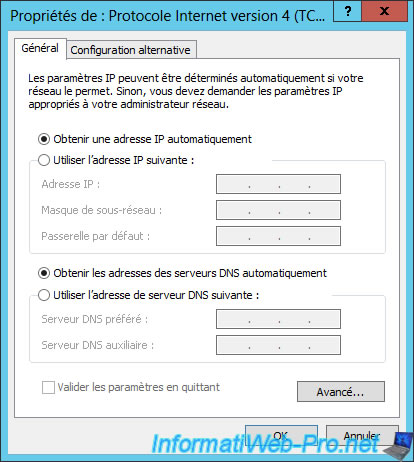
Share this tutorial
To see also
-

Windows Server 9/3/2014
WS 2012 - TSE - RemoteApp (on multiple servers)
-

Windows Server 5/24/2019
WS 2012 / 2012 R2 / 2016 - RDS - Implement HA for your RDS gateways
-

Windows Server 1/18/2019
WS 2012 / 2012 R2 / 2016 - RDS - Publish RemoteApp programs
-

Windows Server 7/26/2019
WS 2012 R2 - How the dynamic witness of failover cluster works


You must be logged in to post a comment