Manage a remote DirectAccess client from the corporate network (manage out) on Windows Server 2012 / 2012 R2
- Windows Server
- DirectAccess
- 15 October 2017 at 11:47 UTC
-

- 3/3
4. Testing DirectAccess client management from outside (DirectAccess Manage Out)
Now that everything is in place, we will reconnect our Windows 8 client to the Internet and wait until the connection to the DirectAccess server is established.
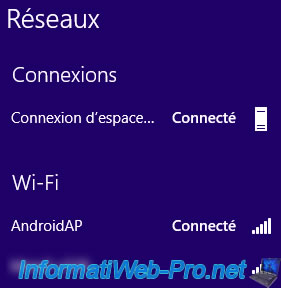
To apply the firewall rules created earlier to this DirectAccess client, you will need to restart it.
Or you can simply force the update of the group policies of this computer with this command :
Batch
gpupdate /force

Now, if you go in the Control Panel -> System and Security -> Windows Firewall, you will see that some settings are managed by the system administrator.
This message appears because some firewall rules have been created through GPOs.
Click "Advanced Settings".
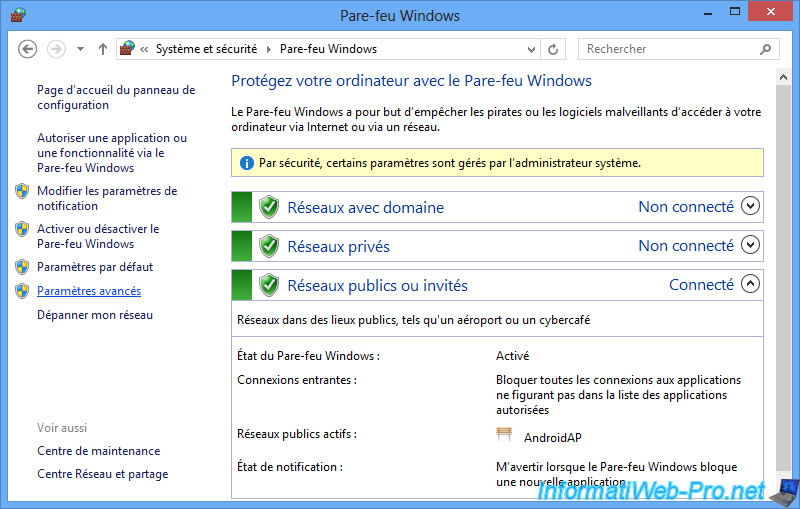
As you can see, 3 new inbound rules have appeared on this DirectAccess client.
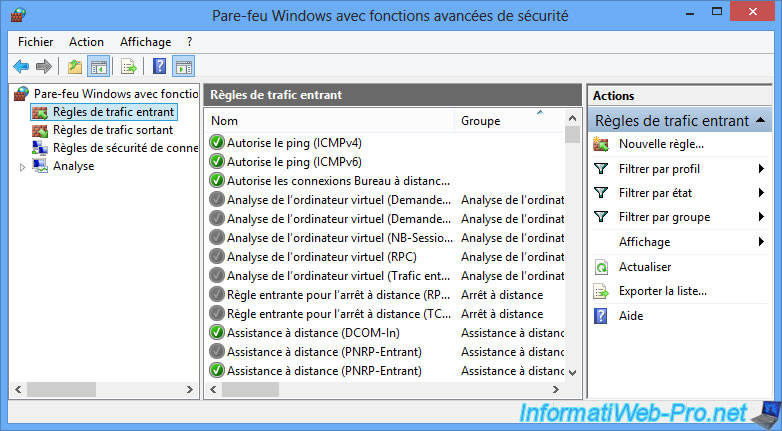
Now, the ping is still working from the DirectAccess client to a machine on the corporate network.
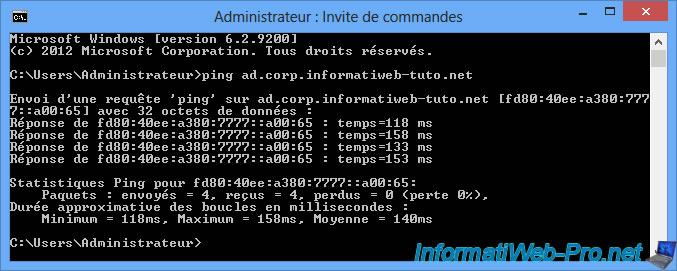
But also in the other direction : from a machine physically present in the network of your company to a DirectAccess client located outside your network.
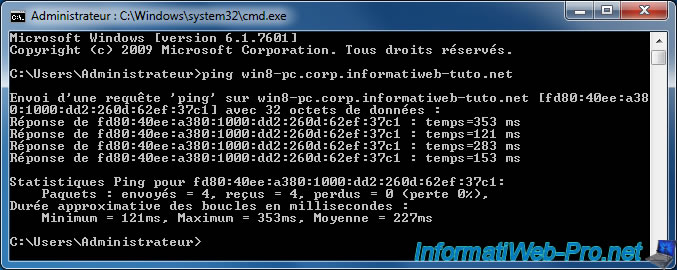
To test the remote access to a Windows 8 PC, you must first enable remote connections on this computer and add your user account (via the "Select Users" button) if necessary.
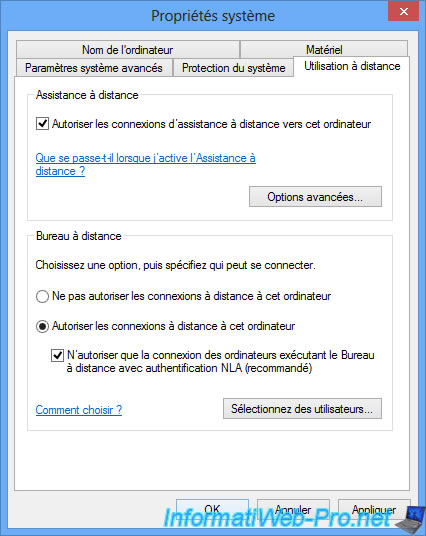
Then, on the local client, open the "Remote Desktop Connection" program and enter the full name of the DirectAccess client you want to access.
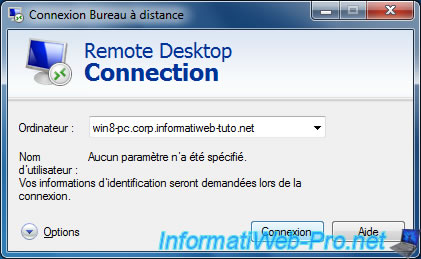
If your configuration is good, Windows will ask you to identify yourself on the remote PC.
In our case, we use the domain Administrator account.

Windows secures and then configures the remote connection.
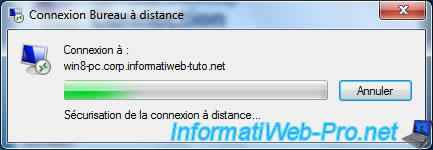
And Windows connects with the desired account on the remote DirectAccess client.
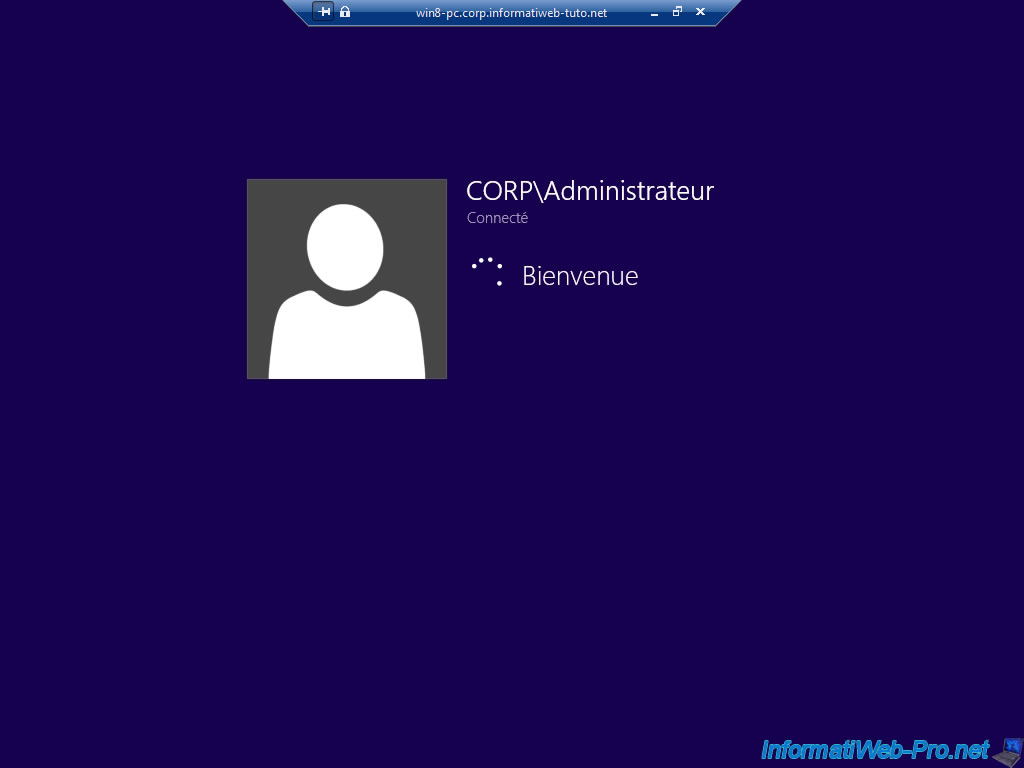
We are now connected to the win8-pc DirectAccess client from a local client (Seven-PC).
So, we can manage a remote DirectAccess client from a client PC of the corporate network.
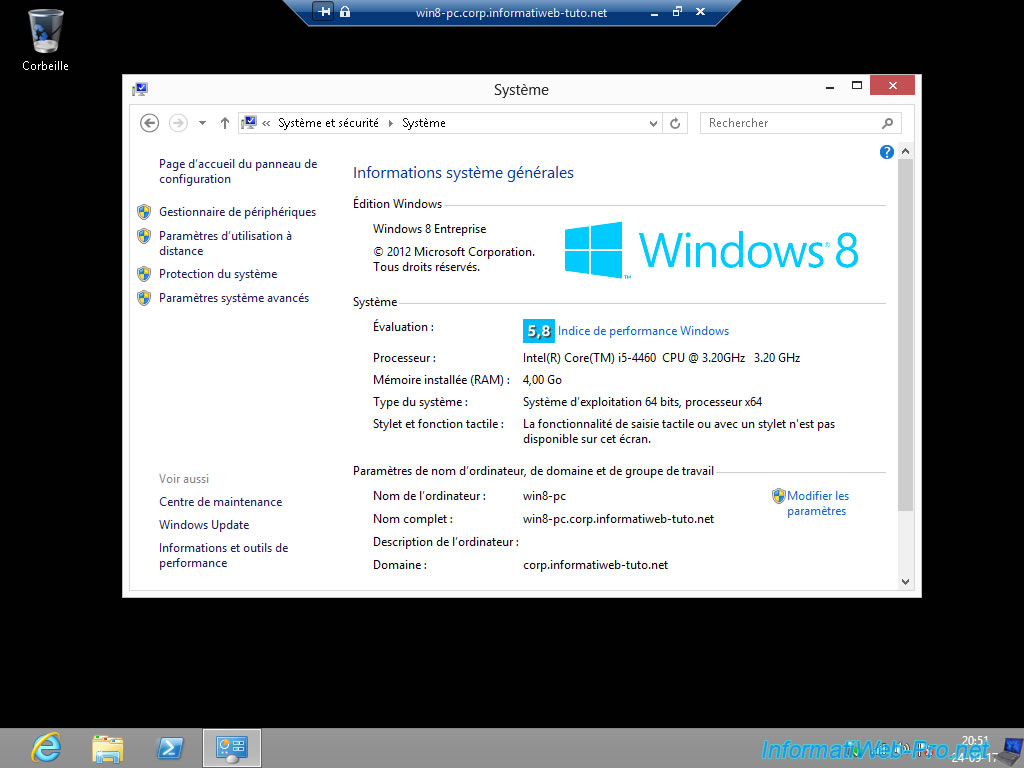
On the DirectAccess client, you will see that the "CORP\Administrateur" user is currently logged on.
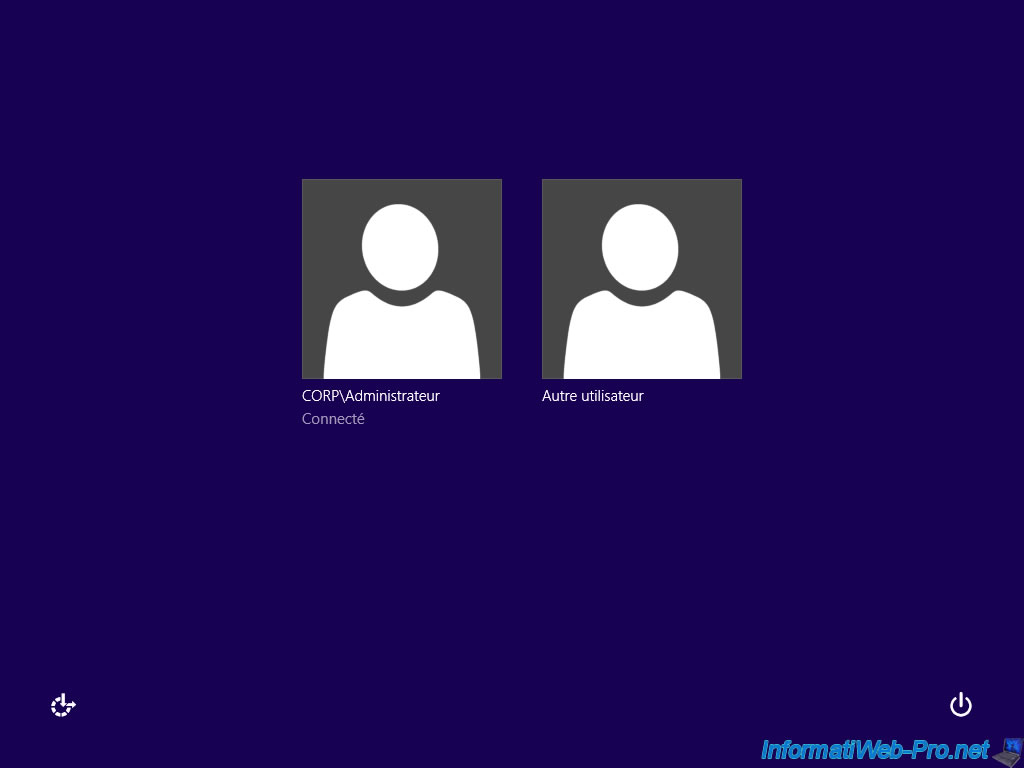
On your DirectAccess server, you will see that there is currently 1 active client including 1 DirectAccess client.
Click the "Remote Client Status page" link.
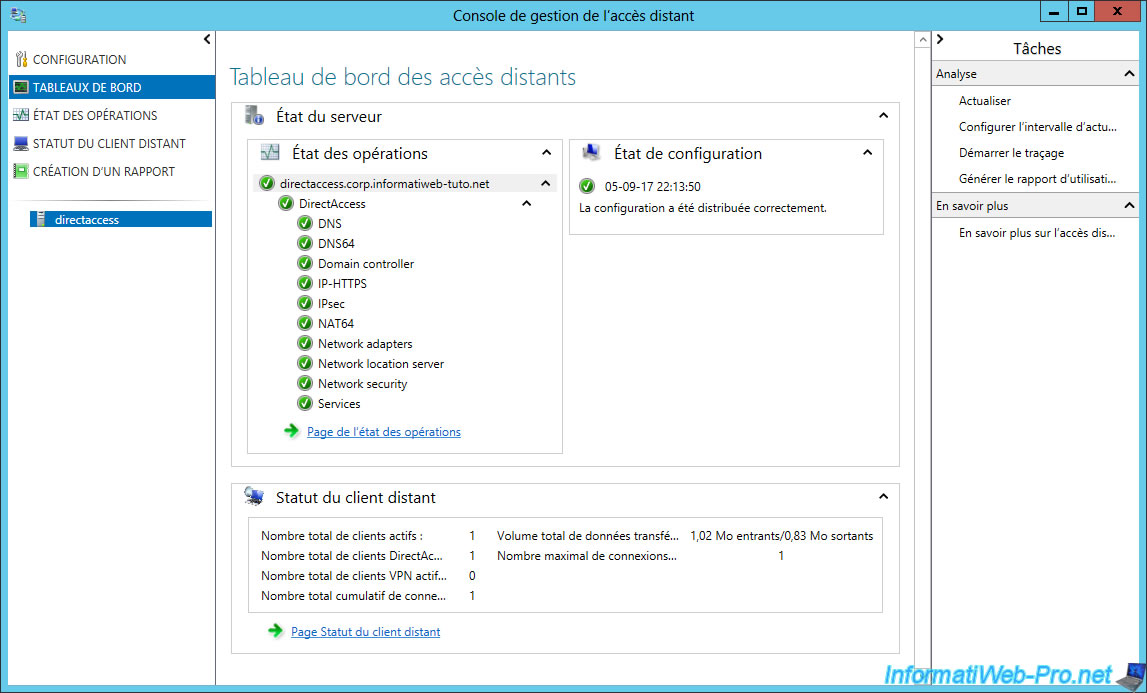
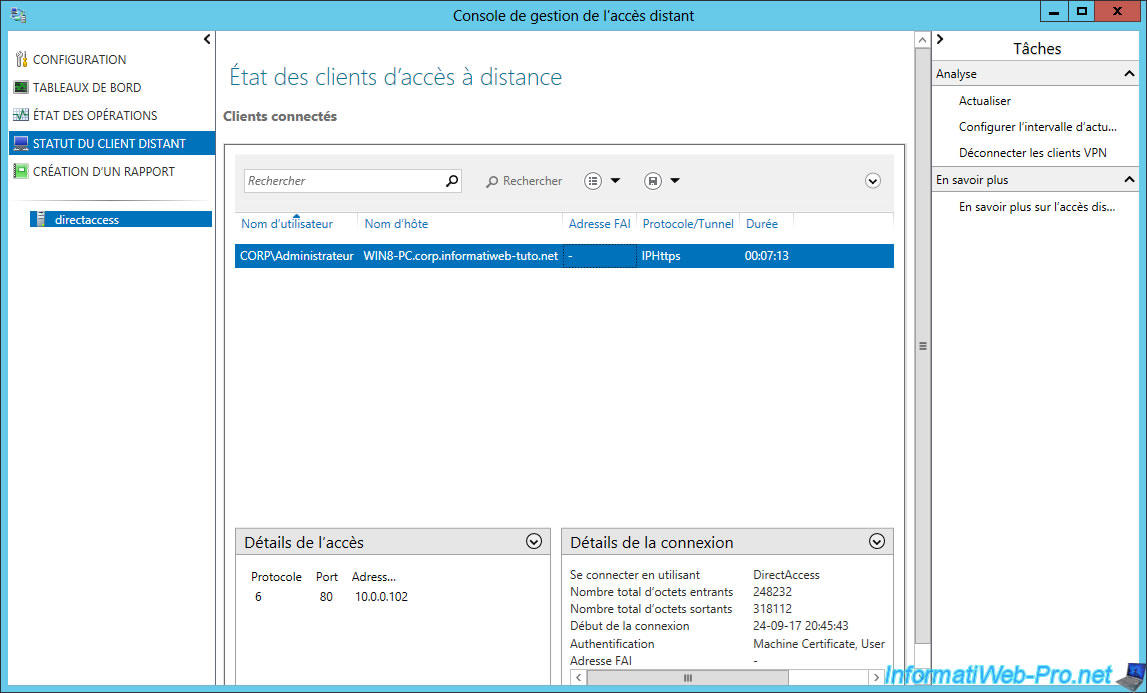
Share this tutorial
To see also
-

Windows Server 9/12/2017
WS 2012 / 2012 R2 - DirectAccess - Installation, configuration and clients on Win 7 to 10
-

Windows Server 10/3/2017
WS 2012/2012 R2 - DirectAccess - Configure a Windows To Go client

No comment