- Windows Server
- DHCP
- 08 August 2012 at 16:37 UTC
-

Exceptionally, before starting the tutorial, we will first change the server's IP for the IP we give it is in the same range of IP address that clients will receive IP from your DHCP server.
Windows Server 2008 End of Support
Extended support for Windows Server 2008 by Microsoft ended on January 14, 2020.
It's therefore advisable to upgrade to a more recent version of Windows Server, such as : Windows Server 2012.
To create a DHCP server on Windows Server 2012, refer to our "Create a DHCP server on Windows Server 2012" tutorial.
Important :
- So that your customers receive only IP from your DHCP server, you must have your server and your clients are connected to a switch and NOT a router. If you want to use a router you need to disable the DHCP of your router.
- If you want your customers to access the Internet, you need at least two network cards. The first is connected to the switch and on the second network card on an other switch (or router) or a modem where there is Internet.
To do this, go to : start menu -> Control Panel -> Network Connections and right-click on "Local Area Connection".
For the tutorial, we will create a range of IP addresses of class A (10.x.x.x).
Here is the configuration of the LAN connection that we will put :
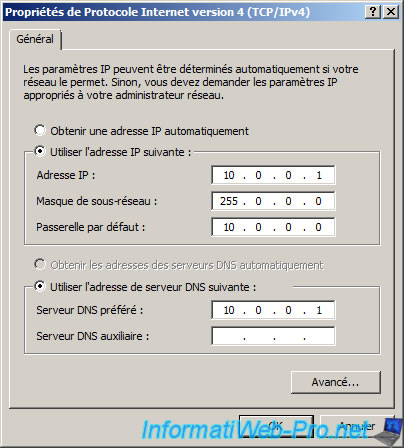
In the window "Server Manager" (formerly called "Manage Your Server"), click on "Roles" in the left column and then click "Add roles" on the right side.
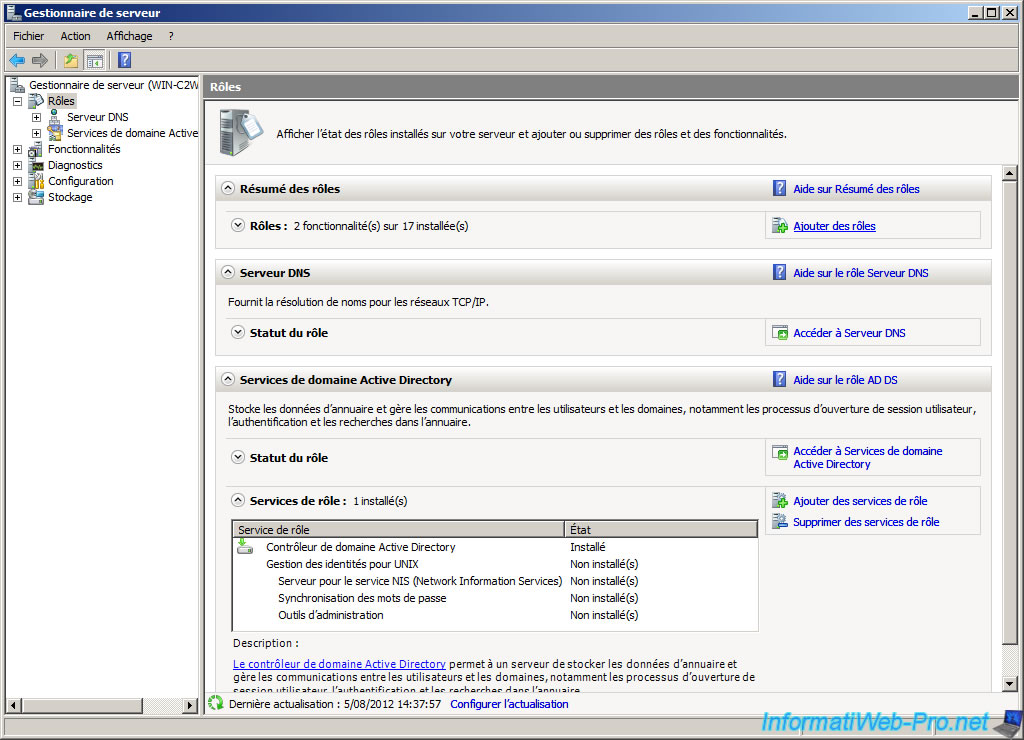
Click "Next".
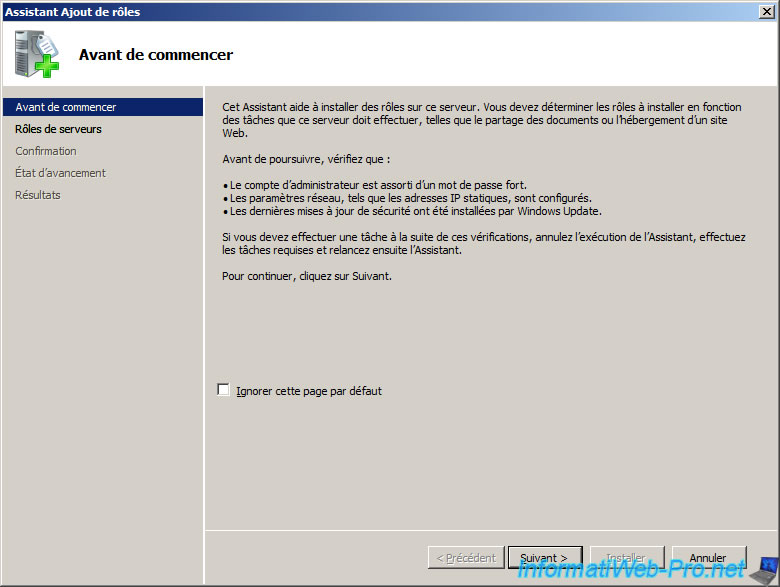
Check the "DHCP Server" box.
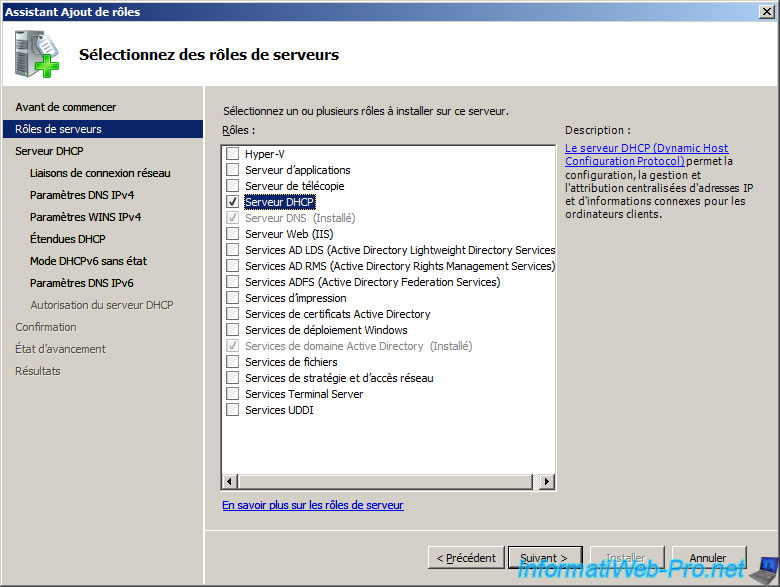
The wizard displays a description of the DHCP server.
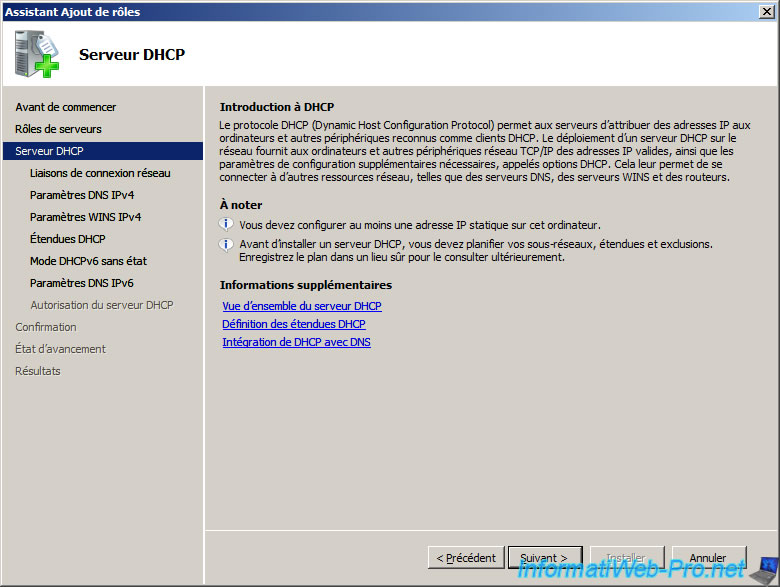
Select the desired network adapter, so that the DHCP server can be accessed on the network where the network card is connected.
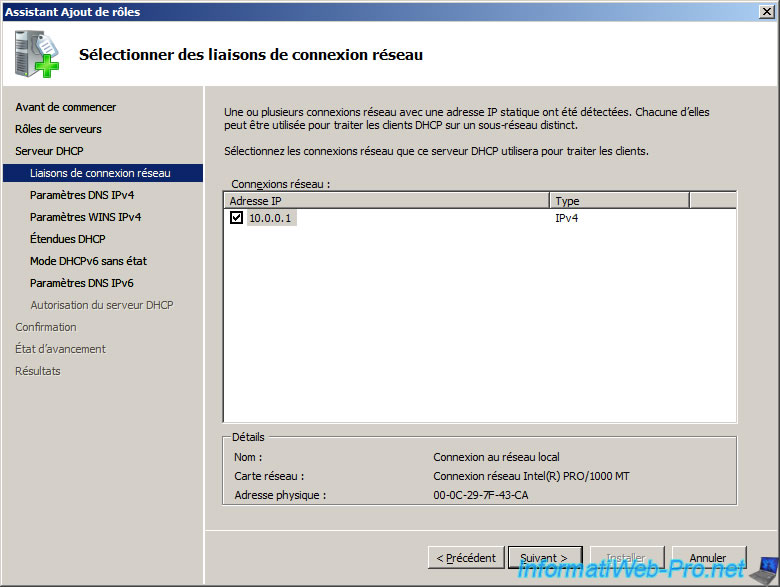
Parent and IPv4 DNS server address field is filled automatically.
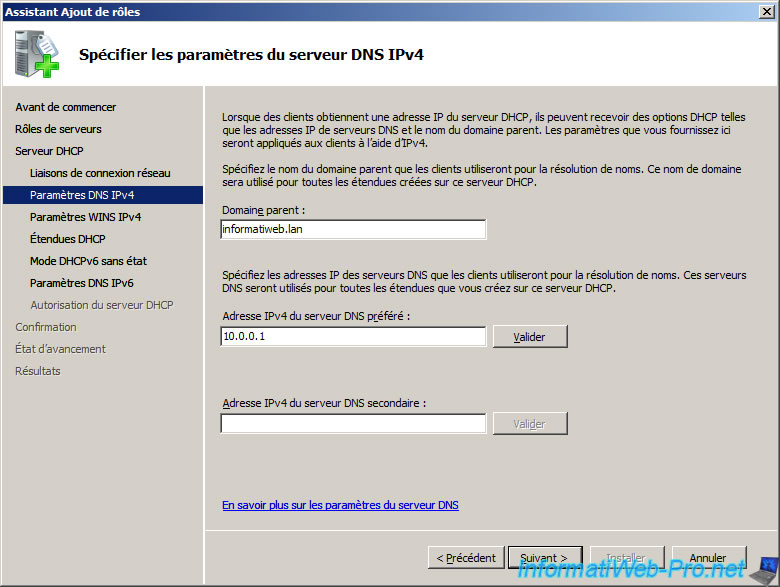
You select "WINS is not required for applications on this network". The WINS server translates NetBIOS computer name to an IP address. This is similar to the DNS server that translates domain names her IP address.
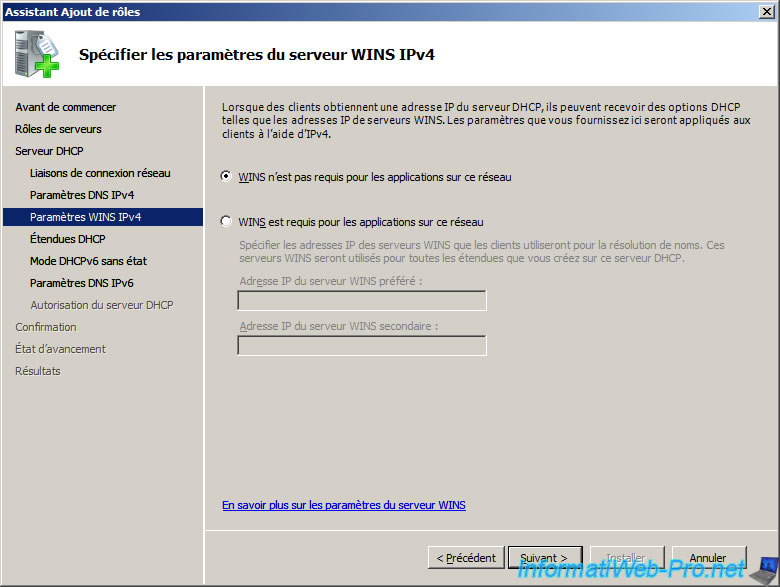
Click "Add" to add a scope.
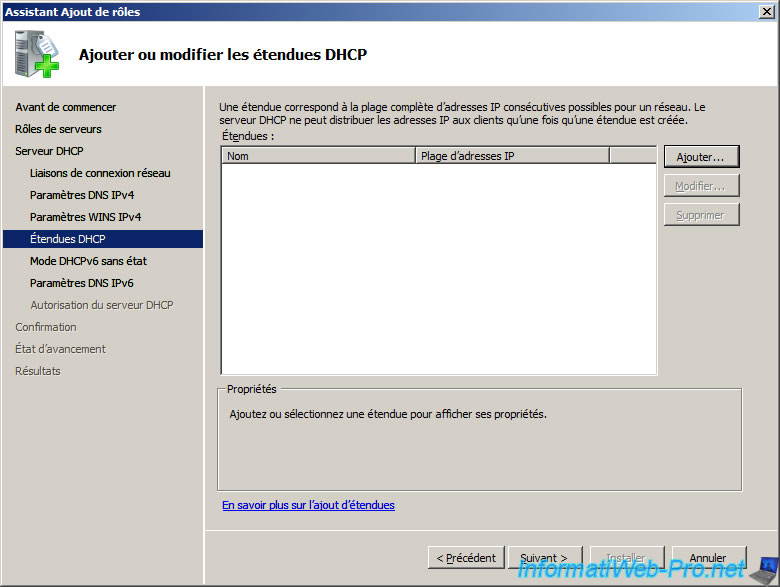
Give it a name and specify a range of IP address (IP Address Start / End IP Address). Enter the subnet mask (varies IP address class).

The scope is displayed in the list. Click "Next".
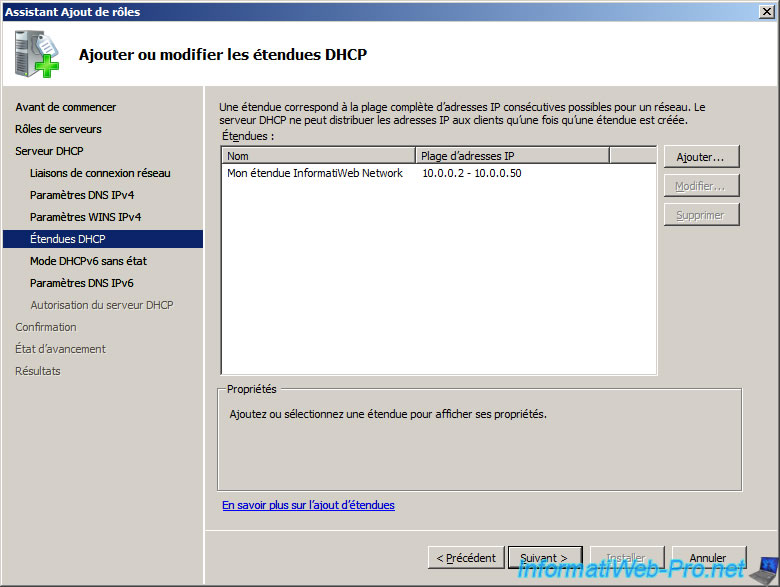
Select "Disable DHCPv6 stateless mode for this server".
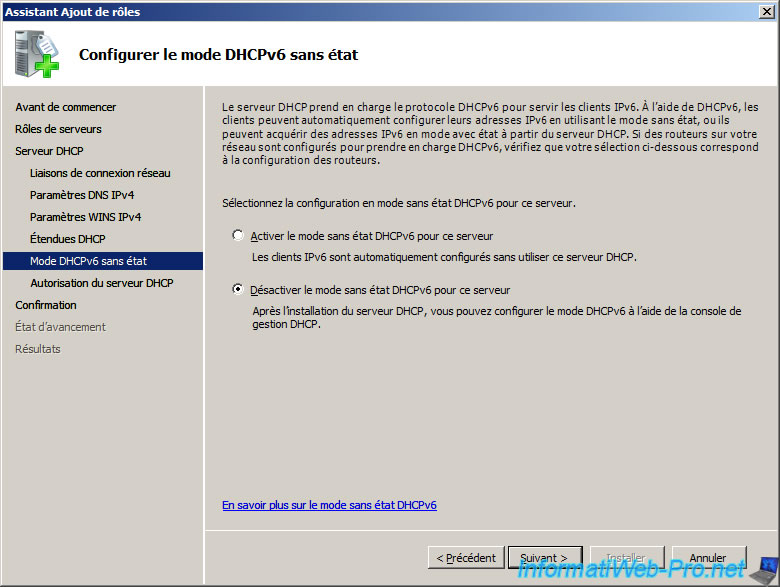
Then, leave the box "Use current credentials" selected. This will use the Administrator account to authorize the DHCP server in Active Directory.
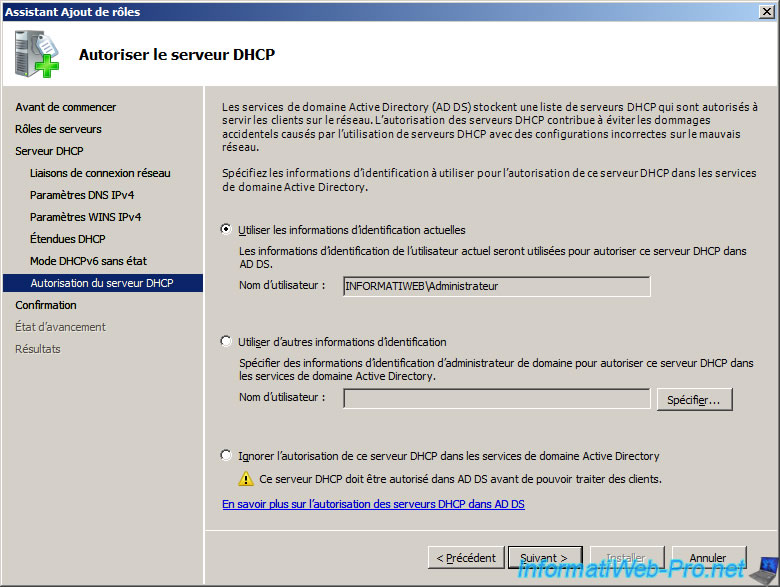
The assistant shows you a summary of the configuration.
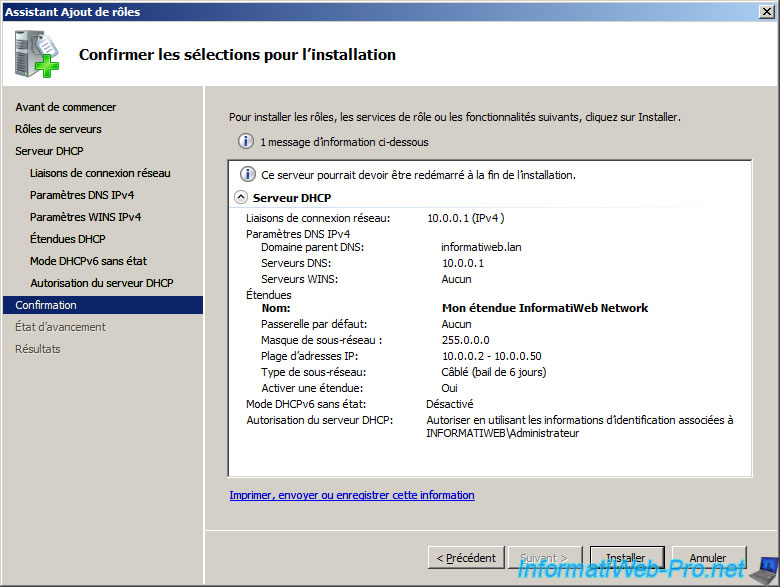
Installation of the DHCP server begins.
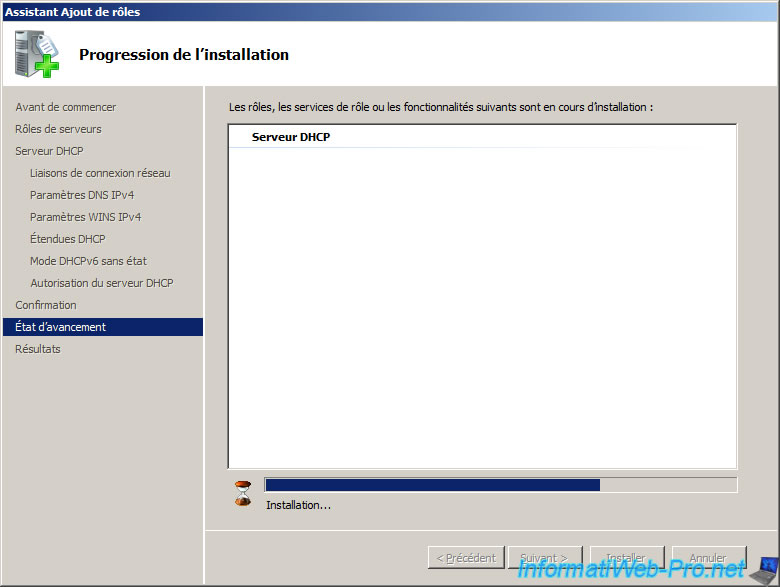
Once installation is complete, click "Close".
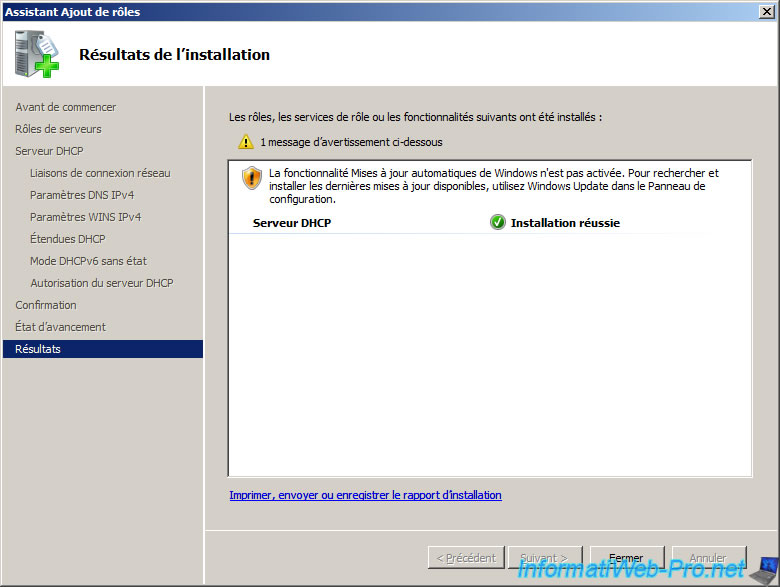
If you install this DHCP server on a server acting as a gateway, you must install the routing and NAT roles to allow your users to access the Internet : Windows Server 2008 - NAT and network routing.




You must be logged in to post a comment