- Linux
- 11 October 2016 at 13:43 UTC
-

The SCSI connector is used to connect SCSI hard drives in a server.
For the iSCSI is a SCSI emulation over TCP/IP network. So, the iSCSI allows you to use a hard drive over the network as if it were a real hard drive.
- iSCSI server installation (Target)
- Configure iSCSI shares
- Installation and configuration of the iSCSI client (Initiator)
1. iSCSI server installation (Target)
Before you begin, you must set a statuc IP address on the machine where you will install the iSCSI server.
For this, refer to one of these tutorials : Debian - Define a private static IP address ou Ubuntu - Define a private static IP address
To install an iSCSI server, you must install these packages :
- iscsitarget : tools to manage the iSCSI server
- iscsitarget-dkms : the kernel
Bash
apt-get install iscsitarget iscsitarget-dkms
During the installation, you will see this line :
Plain Text
[....] iscsitarget not enabled in "/etc/default/iscsitarget", not starting... ..[ (warning).
Once installation is complete, enable the iSCSI server by setting the "ISCSITARGET_ENABLE" variable to true.
Bash
vim /etc/default/iscsitarget
Plain Text
ISCSITARGET_ENABLE=true
2. Configure iSCSI shares
With iscsitarget, you can share :
- hard disks : /dev/sd*
- partitions : /dev/sd**
- LVM volumes : /dev/vg*/my_lv
- RAID volumes : /dev/md*
In our case, we will share a LVM volume.
If you don't know how to create a logical volume in LVM, follow our tutorial "Install and use the LVM on Linux" until the end of step 2.4 of the tutorial.
The configuration of iSCSI shares must be indicated in the file : /etc/iet/ietd.conf
Bash
vim /etc/iet/ietd.conf
In this file, you will find many comments and examples that are commented by default.
In this tutorial, we'll create a simple iSCSI share from a LVM logical volume.
Note that the logical volume to share over iSCSI should not be mounted.
If he is already mounted, use the "umount" command to unmount it.
To create a simple iSCSI share, you must indicate :
- a Target : it is the identifier of the iSCSI share.
The iSCSI RFC 3720 standard says that it's best to use the syntax : Target iqn.yyyy-mm.<reversed domain name>[:identifier]
yyyy-mm : it is the date of the creation of the iSCSI share.
<reversed domain name> : it's the domain name of the machine, but reversed. (You can invent if you wish)
[:identifier] : is the name of the iSCSI share.
- IncomingUser : login credentials for the iSCSI share. This is a CHAP authentication.
- Lun : informations about the volume to share. Path + share's type.
In our case, we'll add this iSCSI share :
Plain Text
Target iqn.2016-09.lan.informatiweb:mon_partage IncomingUser informatiweb my_password Lun 0 Path=/dev/iwvg/iw_vol1,Type=fileio
Then, restart the iSCSI server by typing this command :
Bash
/etc/init.d/iscsitarget restart
To verify that your shares are configured correctly, you can use this command :
Bash
cat /proc/net/iet/volume
If you get a result similar to this, is that your configuration is good.
Plain Text
tid:1 name:iqn.2016-09.lan.informatiweb:mon_partage lun:0 state:0 iotype:fileio iomode:wt blocks:104652800 blocksize:512 path:/dev/iwvg/iw_vol1
3. Installation and configuration of the iSCSI client (Initiator)
Before we begin, we recommend that you set a static IP address for the machine on which you install the iSCSI client.
Indeed, otherwise, the connection to the iSCSI server may not be performed properly. This also will cause an error for mounting iSCSI shares at startup with fstab.
To install an iSCSI client, you must install the open-iscsi package.
Bash
apt-get install open-iscsi
By default, the iSCSI client does not start automatically.
To automatically start the iSCSI client at startup, you must change the "node.startup" line of the "/etc/iscsi/iscsid.conf" file.
Bash
vim /etc/iscsi/iscsid.conf
Change the "node.startup" line like this :
Plain Text
node.startup = automatic
Then, restart the service.
Bash
/etc/init.d/open-iscsi restart
If the iSCSI server requires a CHAP authentication, you need to edit the "/etc/iscsi/iscsid.conf" file to allow your iSCSI client to connect to the iSCSI share of your server.
Note that you will find many interesting comments in this file.
Bash
vim /etc/iscsi/iscsid.conf
In this file, add this :
Plain Text
node.session.auth.authmethod = CHAP node.session.auth.username = informatiweb node.session.auth.password = my_password discovery.sendtargets.auth.authmethod = CHAP discovery.sendtargets.auth.username = informatiweb discovery.sendtargets.auth.password = my_password
Then, to detect the available shares on your iSCSI server, use the "iscsiadm" command.
Note : 10.0.0.10 is the IP address of our iSCSI server.
Bash
iscsiadm -m discovery -t st -p 10.0.0.10
This command will show you a result similar to this :
Plain Text
10.0.0.10:3260,1 iqn.2016-09.lan.informatiweb:mon_partage
Note that the execution of the command "iscsiadm -m discovery ..." has generated a "iqn.../default" file in the "/etc/iscsi/nodes/" folder.
In this file, you will find the complete configuration for this iqn.
The configuration present in this file was copied from the file "iscsid.conf" during the execution of the discovery command.
So, it's important to configure the file "iscsid.conf" BEFORE starting the discovery.
Then, restart your iSCSI client.
Bash
/etc/init.d/open-iscsi restart
If you find a line similar to this one, your configuration is correct :
Plain Text
Login to [iface: default, target: iqn.2016-09.lan.informatiweb:mon_partage, portal: 10.0.0.10,3260] successful.
Once connected to the iSCSI server, a new hard drive will be available.
To find it, you can use the command
Bash
iscsiadm -m session -P 3
This command will show you information about the established iSCSI sessions including this :
Plain Text
Target: iqn.2016-09.lan.informatiweb:mon_partage ... ***** CHAP: ***** username: informatiweb password: ******** username_in: <empty> password_in: ******** ... ************************ Attached SCSI devices: ************************ Host Number: 12 State: running scsi12 Channel 00 Id 0 Lun: 0 Attached scsi disk sdb State: running
At the end of this information, you will find that this iSCSI share will be usable as a SCSI hard drive (/dev/sdb).
Plain Text
Attached scsi disk sdb State: running
For this tutorial, we will create a single primary partition on the entire disk with fdisk.
For more information about the partitioning of a hard drive with fdisk, refer to our tutorial : Partition your hard drive with fdisk.
Then, to store data on this iSCSI share, you have 2 options :
- Mount a partition of this "hard disk" (the disk obtained through the iSCSI connection) to a folder with the "mount" command.
- Or perform the mount at system startup through fstab.
To mount the first partition of the "hard drive" in a folder, use these commands :
Bash
mkdir /mnt/my_iscsi_disk mount /dev/sdb1 /mnt/my_iscsi_disk
To automatically mount the hard drive at startup, create the folder in which the mount will be done, and then edit the "/etc/fstab" file.
Bash
mkdir /mnt/my_iscsi_disk vim /etc/fstab
And add this :
Plain Text
/dev/sdb1 /mnt/my_iscsi_disk ext4 _netdev 0 0
Note that we use the "_netdev" option to mount the partition (of the disk obtained through the iSCSI connection) once the network is available.
Now, the partition "/dev/sdb1" will be mounted at each startup of the machine.
However, to avoid restarting now you can use this command :
Plain Text
mount -a
When you restart your client machine, the mount will be done automatically at startup without problems.
Share this tutorial
To see also
-

Linux 12/31/2016
Debian - Transform your server into a router and a DHCP server
-

Linux 12/20/2014
Debian / Ubuntu - Monitor your server with Monit
-
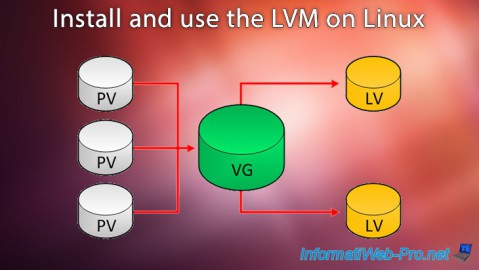
Linux 10/2/2016
Install and use the LVM on Linux
-

Linux 8/23/2016
PuTTY - Fix the issue with the numeric keypad


You must be logged in to post a comment