- Windows Server
- 19 April 2019 at 18:21 UTC
-

When your users use RemoteApp programs or desktops that you have made available through the RDS solution, it's possible that one program crashes on the server.
It's also possible that their session has a problem and that you are the only one who can solve this problem. Indeed, only the administrator has access to the physical server to manage the sessions and the use of its resources.
1. Close processes or the session from the GUI
By using the graphical interface of your server, you can help your users with the task manager.
As an administrator, by clicking on the "More details" option in the task manager, you will be able to manage open sessions on your session host server, as well as open processes in each session.
For example, as an administrator, you could close a RemoteApp program (in this case : Microsoft Excel) remotely.
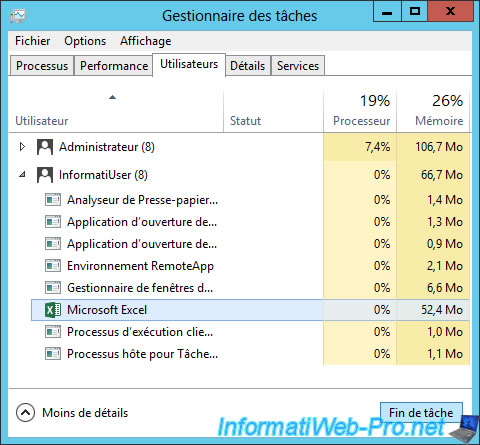
Or completely close the session of the remote user by right clicking "Sign off" (or "Log off") on it.
Then, your user will be able to access the desktops and/or programs RemoteApp they can use.
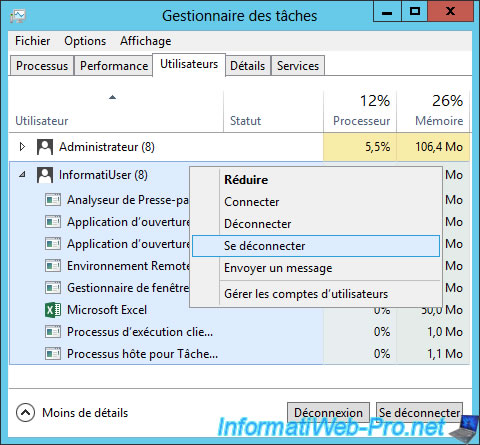
From the server manager, you can also disconnect or log off a user.
To do this, go to "Remote Desktop Services -> Collections -> Name of the collection (optional).
Then, in the list of connections, locate the name of your user and right-click "Log off" on it.
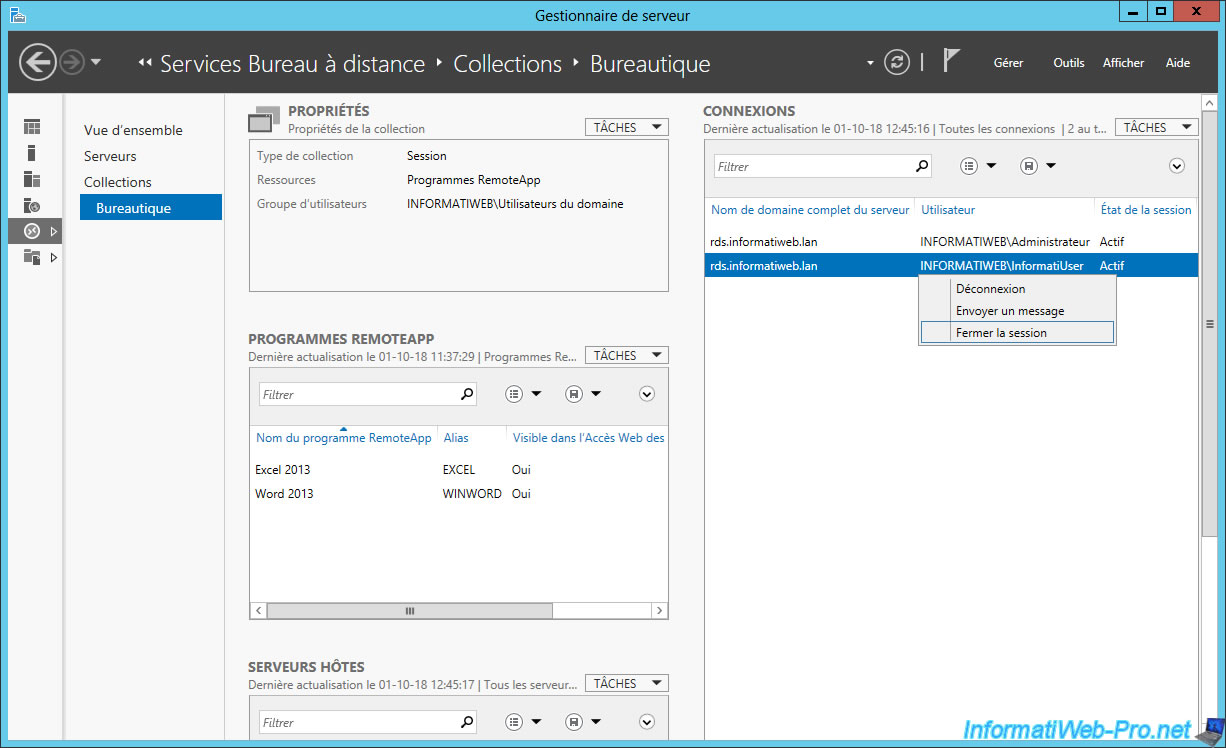
Once the session is closed from the server, your user will receive the following error message :
Plain Text
Your Remote Desktop Services session has ended. ... Your network administrator or another user might have ended your session. ...
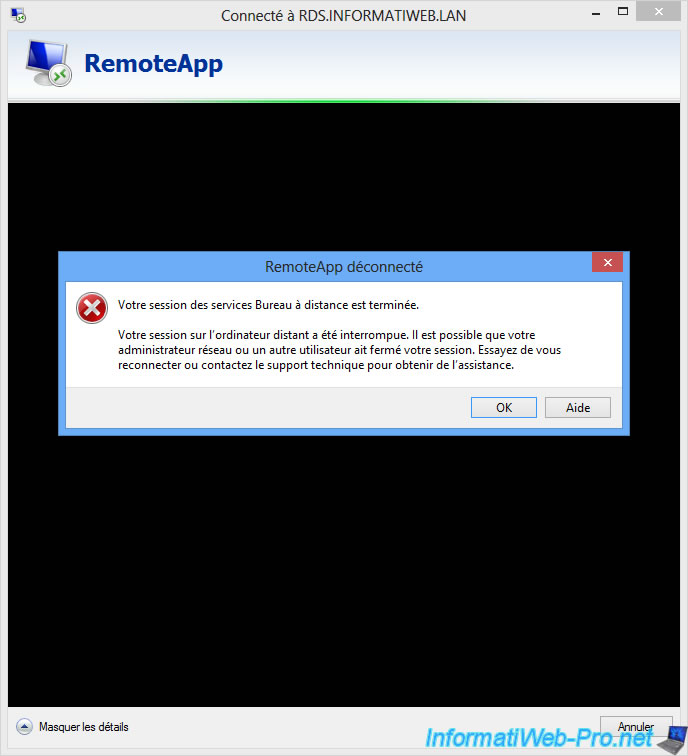
2. Close processes or the session from the command line
For fans of the command line or those who have installed a server in Core mode, here is how to close the processes and sessions of your users.
2.1. Close a process on a specific session
To begin, you must retrieve the session ID that corresponds to the session of the desired user (in our case : InformatiUser).
Batch
query session
This command will display a list of Terminal Server sessions open on the current server.
Plain Text
SESSIONNAME USERNAME ID STATE TYPE DEVICE services 0 Disc >console Administrator 1 Active rdp-tcp#0 InformatiUser 2 Active rdp-tcp 65536 Listen
To close RemoteApp programs or other processes on one of these sessions, you will need to specify on which session you want to close the process.
If you don't specify this information as a parameter, the process will be closed on your session and not the user's one.
To list the processes launched on a specific session, you will have to use the "query process" command by specifying the ID of the desired session.
Batch
query process /ID:2
Which give :
Plain Text
USERNAME SESSIONNAME ID PID IMAGE system rdp-tcp#0 2 3500 csrss.exe system rdp-tcp#0 2 2564 winlogon.exe dwm-2 rdp-tcp#0 2 328 dwm.exe informatiuser rdp-tcp#0 2 1220 taskhostex.exe informatiuser rdp-tcp#0 2 2936 rdpclip.exe informatiuser rdp-tcp#0 2 2732 rdpinit.exe informatiuser rdp-tcp#0 2 2292 rdpshell.exe informatiuser rdp-tcp#0 2 1192 excel.exe
Or by specifying the name of the user.
Batch
query process InformatiUser
In this case, you will see only those launched as [user name]. The system processes will not be displayed.
Plain Text
USERNAME SESSIONNAME ID PID IMAGE informatiuser rdp-tcp#0 2 1220 taskhostex.exe informatiuser rdp-tcp#0 2 2936 rdpclip.exe informatiuser rdp-tcp#0 2 2732 rdpinit.exe informatiuser rdp-tcp#0 2 2292 rdpshell.exe informatiuser rdp-tcp#0 2 1192 excel.exe
To close a process on the right user session, the quickest is to target the process with its ID (which is unique per process per session).
Important : the PID changes each time the process is closed and restarted.
In our case, we will close "Microsoft Excel" which corresponds to the "excel.exe" process whose ID is : 1192
Batch
taskkill /PID 1192 /F
Display again the list of processes launched on this session.
Batch
query process InformatiUser
As you can see, the process "excel.exe" has disappeared from the list.
Plain Text
USERNAME SESSIONNAME ID PID IMAGE informatiuser 2 1220 taskhostex.exe informatiuser 2 2936 rdpclip.exe informatiuser 2 2732 rdpinit.exe informatiuser 2 2292 rdpshell.exe
We then relaunched our Microsoft Excel RemoteApp program from the client computer to show you another technique.
For those who would like to close a process with the name of the executable file on a specific session, here are 2 possibilities.
1st possibility :
- use the "SESSION" filter to target a specific session. In our case, this is the session with ID : 2.
- use the "im" (which means : image) parameter to target a process by its name. In our case : excel.exe.
Batch
taskkill /FI "SESSION eq 2" /im:excel.exe /F
Plain Text
SUCCESS: The process "EXCEL.EXE" with PID 2220 has been terminated.
2nd possibility :
- use the "USERNAME" filter to target a specific session. In our case, this is the session opened by this user : InformatiUser.
- use the "im" (which means : image) parameter to target a process by its name. In our case : excel.exe.
Batch
taskkill /FI "USERNAME eq InformatiUser" /im:excel.exe /F
Plain Text
SUCCESS: The process"EXCEL.EXE" with PID 1552 has been terminated.
2.2. Close a specific session
To begin, list the active sessions on your session host server.
Batch
query session
This command will allow you to know the open sessions on your server, as well as the ID of each session.
Plain Text
SESSIONNAME USERNAME ID STATE TYPE DEVICE services 0 Disc >console Administrator 1 Active rdp-tcp#0 InformatiUser 2 Active rdp-tcp 65536 Listen
To close a session using its ID, use this command :
Batch
logoff 2
If you want to use the name of the session (which has nothing to do with the name of your user), use the command like this.
The name of the session being what is indicated in the "SESSION" column of the result returned by the "query session" command mentioned above.
Batch
logoff rdp-tcp#0
After the session is closed, your user will receive an error message :
Plain Text
Your Remote Desktop Services session has ended. You were logged off the remote computer.
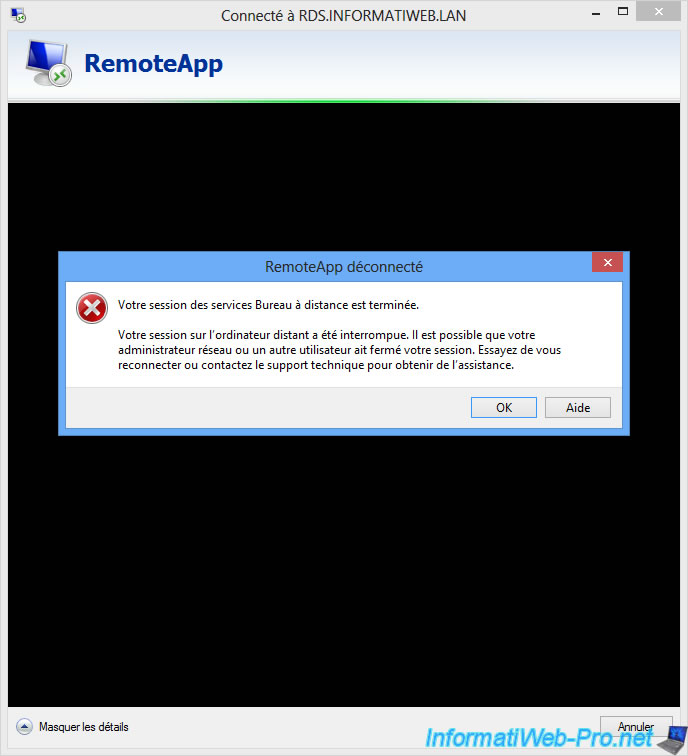
Share this tutorial
To see also
-

Windows Server 6/7/2019
WS 2012 / 2012 R2 - RDS - Set up HA on your RDS infrastructure
-

Windows Server 3/8/2019
WS 2012 / 2012 R2 / 2016 - RDS - Access RemoteApp via a modern application
-

Windows Server 4/28/2019
WS 2012 / 2012 R2 / 2016 - RDS - Attempt to unblock the session as a user
-

Windows Server 3/16/2019
WS 2012 / 2012 R2 / 2016 - RDS - Change the properties of RemoteApps


You must be logged in to post a comment