UPS installation, overview and testing with APC PowerChute Personal Edition
- UPS
- APC Back-UPS Pro
- 25 August 2023 at 08:04 UTC
-

- 2/2
4. Manually test your APC UPS (run a self-test)
With PowerChute Personal Edition, you have the ability to self-test your UPS to check proper operation.
Although, by default, this self-test is performed when your UPS is turned on, as well as once every 2 weeks.
To manually run this automatic test, go to the "Monitor System -> Run Self-Test" section of PowerChute Personal Edition and click the "Run Self-Test" button.
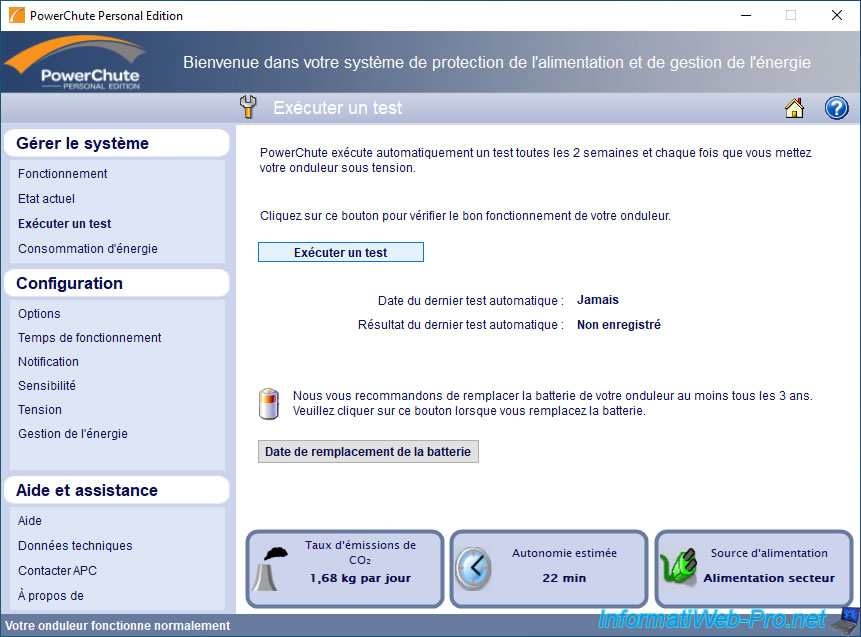
Wait while your UPS self-tests.
Note that the self-test will temporarily switch your UPS to battery, which will drain the battery slightly. So, it's also normal for your UPS to make some noise during the test due to its operation.
Note : the automatic test lasts about 30 seconds.
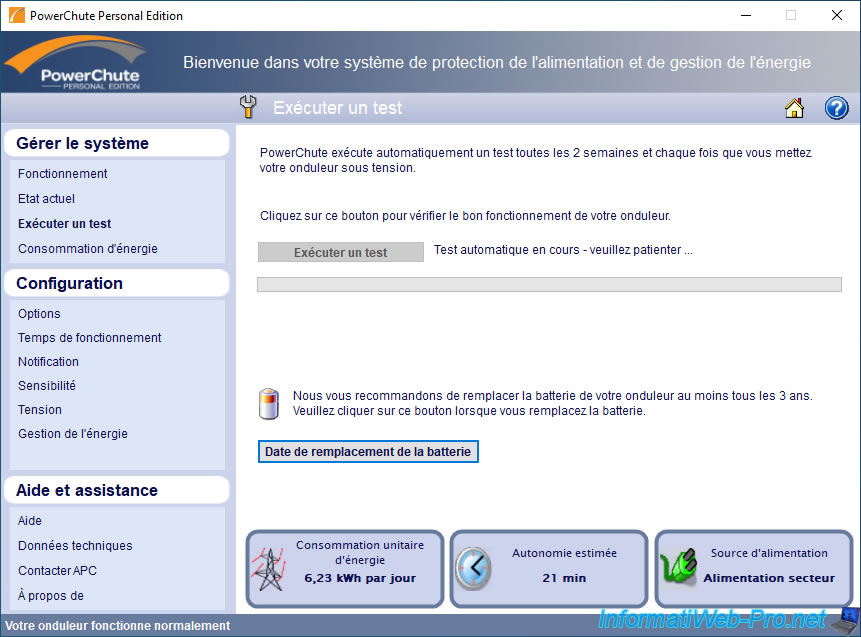
During the test, you will see that the plug icon (AC Utility Power) will flash on your UPS display.


Then, the battery icon will also appear and flash on your APC UPS display.
Your UPS will also automatically display the remaining battery runtime and begin using it. The autonomy indicated being that for the current load (power consumed) of your UPS.


As mentioned above, the battery will therefore drain a little and the autonomy will decrease a little.

Eventually, the battery icon will disappear and the plug (AC power) icon will remain displayed (as it normally does).
Your UPS will also redisplay the data that was displayed before the test.
In this case, the input voltage (in volts).

When the test is complete, PowerChute Personal Edition will display a notification :
Plain Text
Successful self-test. Your UPS has passed the self-test. PowerChute System Tray Power Icon.
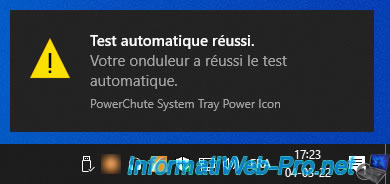
Now, the date and result of the last self-test will appear and be retained by your UPS (even if you turn it off and unplug it temporarily).
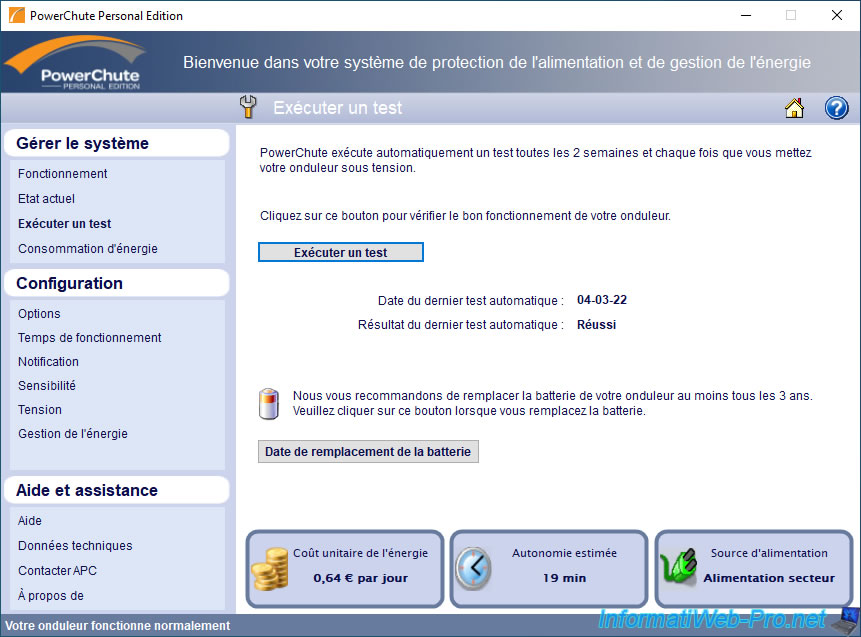
5. Disable UPS audible alarm
Although it's not recommended to avoid being surprised during a power outage that is too long, you can choose to disable the sound alarms of the UPS permanently or only when it's in hibernation or for a specific schedule range.
This, for example, prevents the UPS from ringing at night when you sleep (in the event that you have a server at home, for example).
To do this, choose the appropriate option for you :
- all times : disable UPS alarms permanently
- only when unnecessary and during the night (for example) : disable battery backup alarms when the PC is in hibernation and between xx:xx and xx:xx.
Then, click Apply.
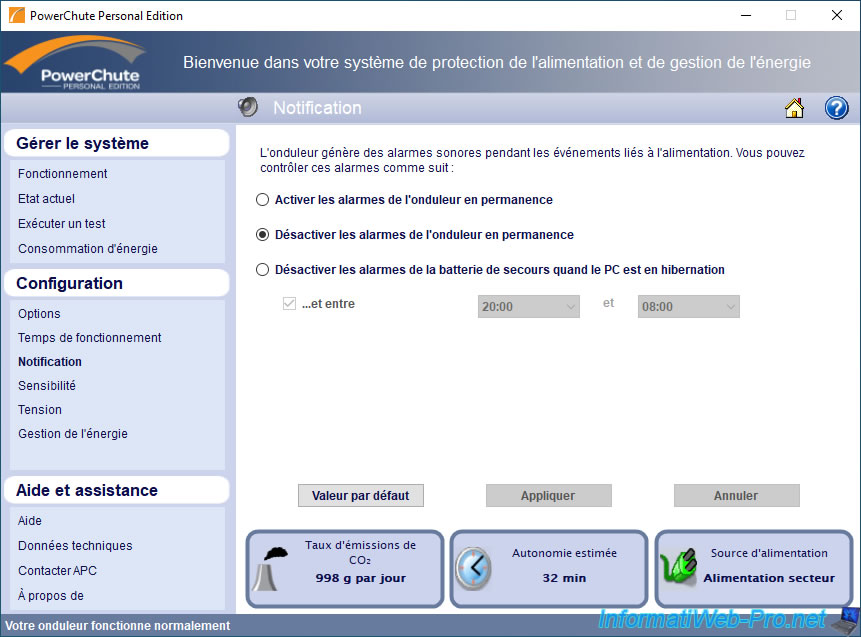
6. Actual UPS test (temporary switch to battery)
In order to show you what happens when a power outage occurs, we have simulated a power outage in our home by turning off the circuit breaker to the room our UPS is plugged into (which is much better than unplugging the outlet under full load).
In the "Monitor System -> Performance" section, we can see that there are no events to report at the moment.
At the bottom of the program, we can see that with the current load (which is low in this case), we will have 34 minutes of autonomy and that our computer is powered by the mains.
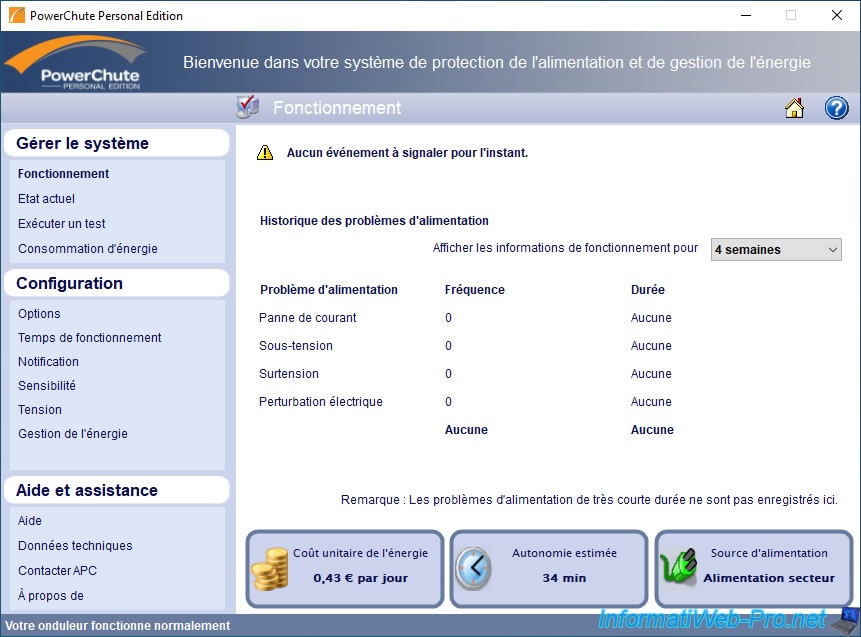
At the moment, the input voltage (in volts) is 240V with us.

We cut the appropriate circuit breaker in our electrical panel.

Now, PowerChute tells us that the power source is : Battery.
Indeed, there is no current in the wall outlet where the UPS is connected.
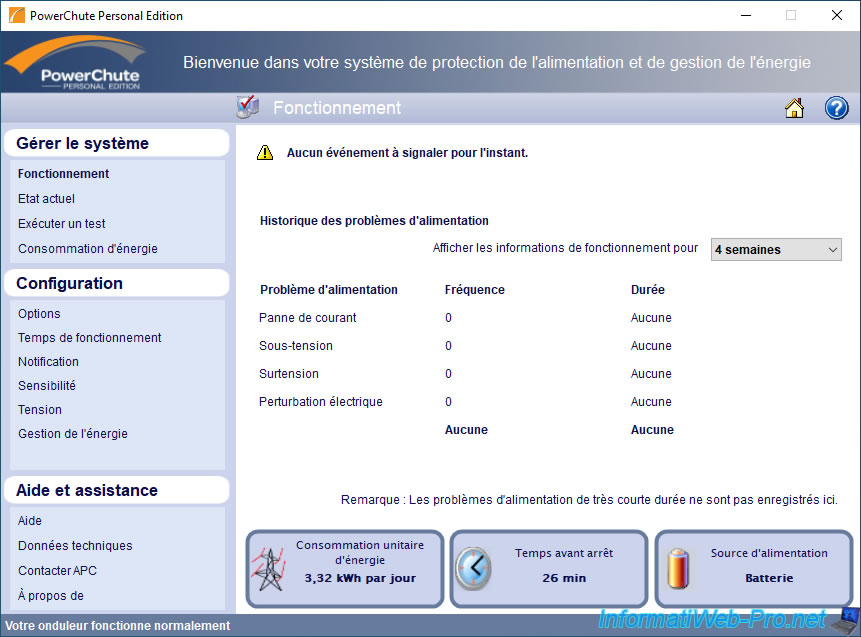
If you go to another section of the software and then return to this "Performance" section, you will see that PowerChute tells you : Last battery operation on xx-xx-xx, at xx:xx:xx.
In addition, it shows you that there has been 1 power cut. The duration is not displayed since the power outage is still in effect.
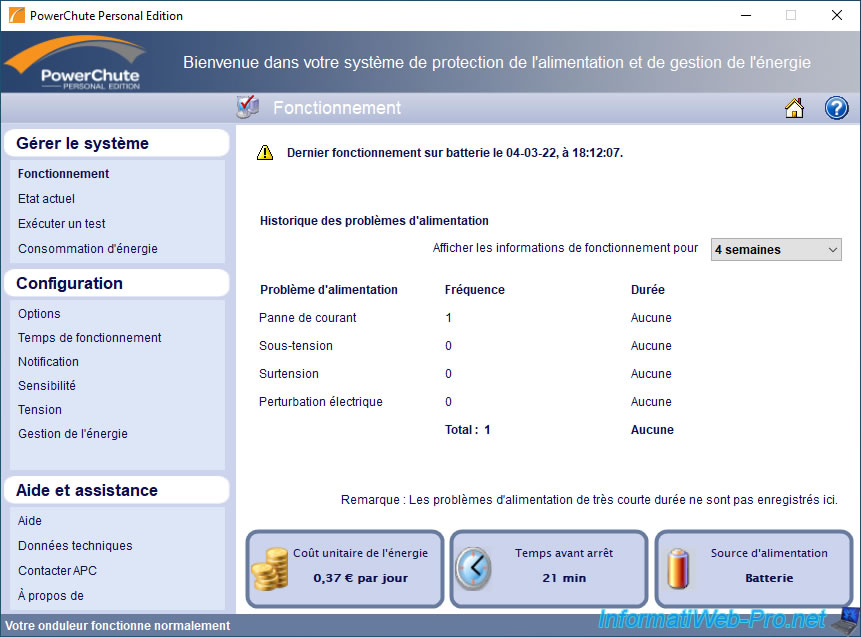
If you go to the "Monitor System -> Current Status" section, you can see that :
- the power supply is supplied by the battery
- that the remaining battery charge has decreased (given that it is in use)
- that the battery is currently discharging
- that the last battery operation was due to a power outage on [date of this]
- the input voltage is 0 volts (since there is no more current on the AC power)
Since the load (in this case) is low, PowerChute Personal Edition tells us that we have approximately 19 minutes of runtime left for our UPS battery for the load currently connected to the UPS.
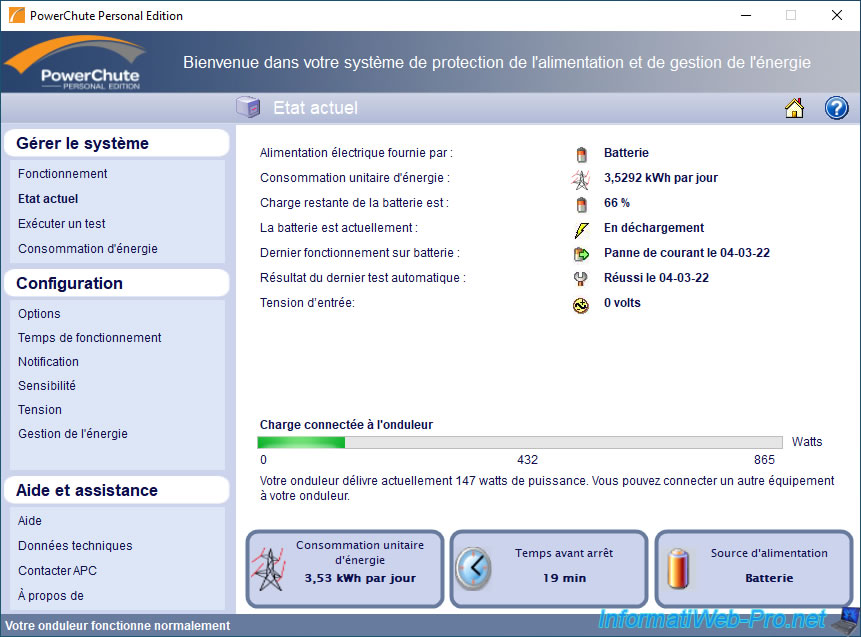
When a power outage occurs, PowerChute Personal Edition displays a notification :
Plain Text
PowerChute System Tray Power Icon. Your UPS is no longer powered by the AC Power. Your UPS is battery operated.
However, if you are using a program or playing a video game in full screen, as well as in other cases, this notification may not appear.
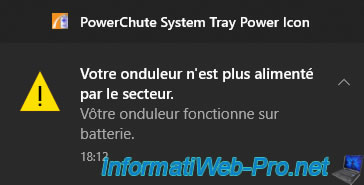
On your UPS, you will see :
- the battery icon appear
- battery life appear (number of minutes remaining)
- battery level decrease over time
You will also notice that the plug icon has disappeared.

By pressing the display button (the button on the right) of your UPS several times, you will be able to browse through the various information on it.
The number of events will have increased by 1.

The output voltage will be around 230V (231V in this case).
In other words, your equipment protected by your UPS is currently supplied with this voltage.

The input voltage is obviously 0V (given that it's a power outage).

In our case, the power consumed (load) currently on our inverter is 144W.

This corresponds in our case to a load of 16%.
Which depends on the power consumed and the maximum power that your UPS could deliver.

The frequency of the output electric current : 50 Hz (in our case).

The remaining autonomy (in our case) is 26 minutes.
Again, this depends on the capacity of your UPS and the current load on it.

To avoid draining the entire battery, we finally restored power by resetting the correct circuit breaker in our electrical panel.

Once the electrical power is restored, you will see in the current state of your UPS that :
- the power supply is again supplied by the mains supply
- the battery is discharged
- the battery is currently charging
- the last battery operation was due to a power failure, the date of which is displayed here
- the input voltage is again around 230 volts (237 volts in our case)
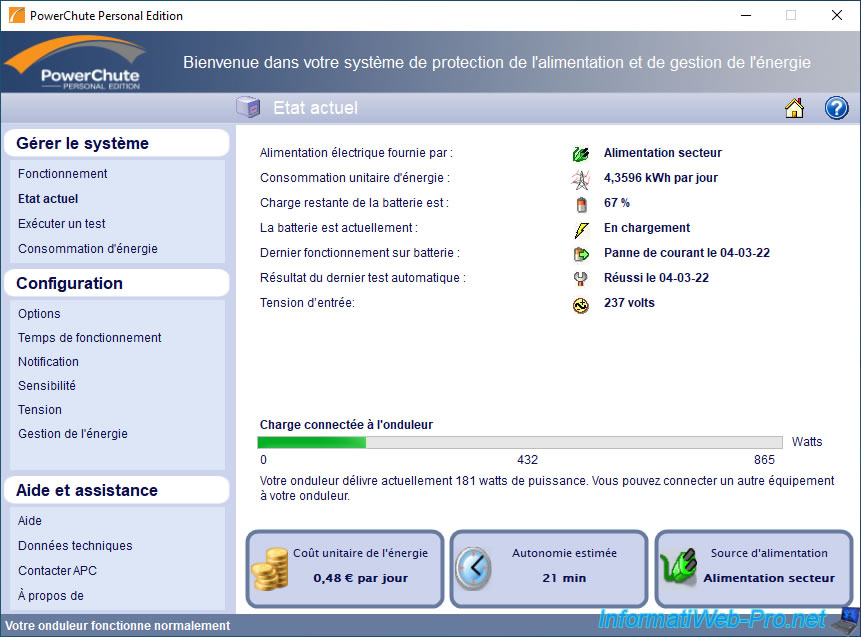
When power is restored, PowerChute Personal Edition will show you a notification :
Plain Text
AC power restored to your UPS. Your equipment is now powered by the AC Power. PowerChute System Tray Power Icon.

On your UPS, you will see that there is again an input voltage of approx. 230 volts (in our case : 238V) and that the battery has partially discharged.

The event count is always the same as during the outage since it is incremented the moment the power outage (or other electrical problem requiring battery use) occurs.

Autonomy is the remaining autonomy compared to the current battery level, the current load (power currently consumed) and the capacity of your inverter.

The power (in watts) currently consumed by the equipment protected by your UPS.

The current load (in percent).

The output voltage of your UPS.

The output frequency of the electrical current supplied through your UPS.

If you return to the "Monitor System -> Performance" section of the PowerChute Personal Edition, you will again be able to see the last battery operation of your UPS, as well as any power issues encountered (which were already displayed previously).
However, now, you will also be able to see how long this power failure lasted.
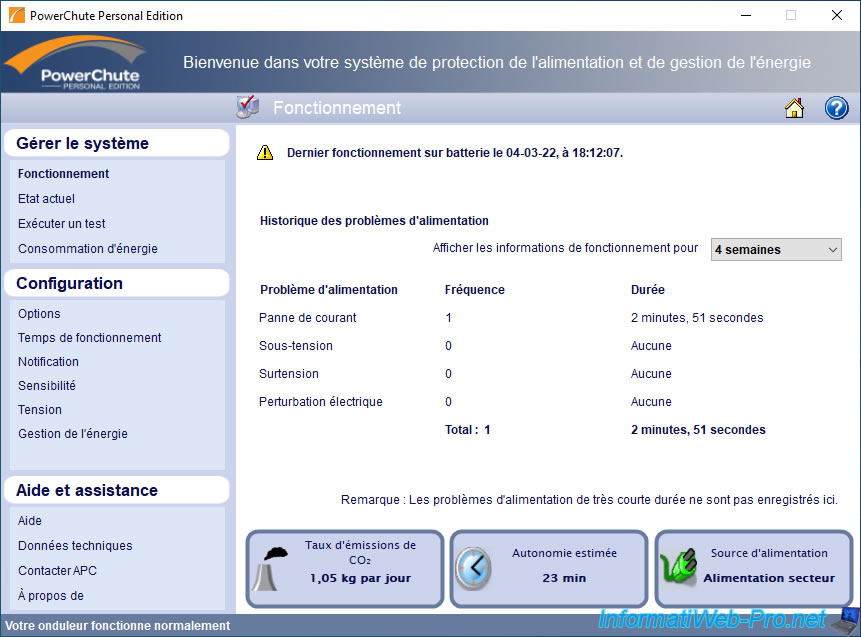
Share this tutorial
To see also
-

UPS 8/18/2023
APC Back-UPS Pro 1500 - Unboxing and assembly
-
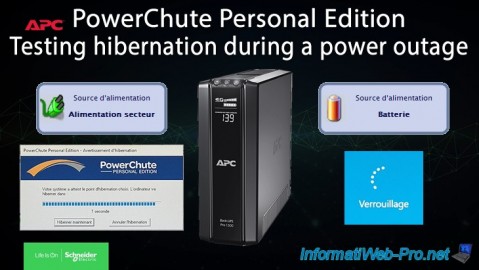
UPS 9/1/2023
APC PowerChute Personal Edition - Hibernation test during a power outage

No comment