- Linux
- 02 October 2016 at 15:18 UTC
-

LVM (Logical Volume Manager) is a system that allows you to create logical volumes and to manage multiple file systems on one or more disks.
Indeed, with LVM, you'll be able to dynamically manage a file system residing on one or more physical hard drives. A bit like software RAID.
By using LVM, you could for example store user data on a hard drive and store the rest on another hard drive.
1. LVM presentation
LVM has 3 layers :
- Physical volumes
- Volume groups
- Logical volumes
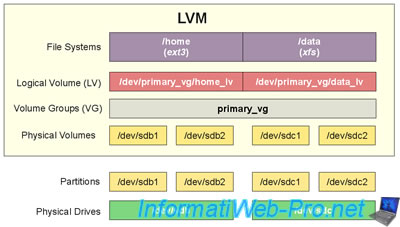
1.1. Physical volumes
Physical volumes correspond to the physical hard drives or to partitions present on this hard disk (you can choose).
The physical volumes are the link between the hardware (your hard drives) and the LVM.
The commands for managing these physical volumes in LVM begin with : pv
1.2. Volume groups
Volume groups let you group multiple physical hard disks or multiple partitions together.
It is in these volumes groups that we create our logical volumes.
1.3. Logical volumes
These are the volumes in which we create filesystems (ext4, NTFS, ...) and where we can store data.
Note that logical volumes must be mounted in the main file system to store data into them.
2. List hard drives and partitions
To do this, simply type the command :
Bash
fdisk -l
In our case, we have :
- /dev/sda : the hard disk where Debian is installed.
- /dev/sdb : 2nd hard disk that is blank for now. (No partition on the hard drive)
Plain Text
Disque /dev/sda : 64.4 Go, 64424509440 octets 255 têtes, 63 secteurs/piste, 7832 cylindres, total 125829120 secteurs Unités = secteurs de 1 * 512 = 512 octets Taille de secteur (logique / physique) : 512 octets / 512 octets taille d'E/S (minimale / optimale) : 512 octets / 512 octets Identifiant de disque : 0x000d5066 Périphérique Amorce Début Fin Blocs Id Système /dev/sda1 * 2048 120635391 60316672 83 Linux /dev/sda2 120637438 125827071 2594817 5 Étendue /dev/sda5 120637440 125827071 2594816 82 partition d'échange Linux / Solaris Disque /dev/sdb : 85.9 Go, 85899345920 octets 255 têtes, 63 secteurs/piste, 10443 cylindres, total 167772160 secteurs Unités = secteurs de 1 * 512 = 512 octets Taille de secteur (logique / physique) : 512 octets / 512 octets taille d'E/S (minimale / optimale) : 512 octets / 512 octets Identifiant de disque : 0x00000000 Le disque /dev/sdb ne contient pas une table de partitions valable
3. Use the LVM
3.1. Installation
To install LVM, just install the lvm2 package.
Bash
apt-get install lvm2
3.2. Create a physical volume
Bash
pvcreate /dev/sdb
Plain Text
Writing physical volume data to disk "/dev/sdb" Physical volume "/dev/sdb" successfully created
To verify that the volume has been created, use the "pvdisplay" command that will list existing physical volumes.
Bash
pvdisplay
Plain Text
"/dev/sdb" is a new physical volume of "80,00 GiB" --- NEW Physical volume --- PV Name /dev/sdb VG Name PV Size 80,00 GiB Allocatable NO PE Size 0 Total PE 0 Free PE 0 Allocated PE 0 PV UUID Tqludv-SipP-Kjcp-22eU-JSVf-NxDJ-IlFFcO
3.3. Create a volume group
To create a volume group, use the command "vgcreate" and specify this :
- the group name
- and the path of the physical volume (created earlier)
Bash
vgcreate iwvg /dev/sdb
Plain Text
Volume group "iwvg" successfully created
To verify that the volume group has been created, also use the "pvdisplay" command.
As you can see, the name of the volume group (VG) is displayed. Which was not the case previously.
Bash
pvdisplay
Plain Text
--- Physical volume --- PV Name /dev/sdb VG Name iwvg PV Size 80,00 GiB / not usable 4,00 MiB Allocatable yes PE Size 4,00 MiB Total PE 20479 Free PE 20479 Allocated PE 0 PV UUID Tqludv-SipP-Kjcp-22eU-JSVf-NxDJ-IlFFcO
To list the volumes groups, use the command :
Bash
vgscan
Plain Text
Reading all physical volumes. This may take a while... Found volume group "iwvg" using metadata type lvm2
To get more information about your volume group, use the command :
Bash
vgdisplay iwvg
Plain Text
--- Volume group --- VG Name iwvg System ID Format lvm2 Metadata Areas 1 Metadata Sequence No 1 VG Access read/write VG Status resizable MAX LV 0 Cur LV 0 Open LV 0 Max PV 0 Cur PV 1 Act PV 1 VG Size 80,00 GiB PE Size 4,00 MiB Total PE 20479 Alloc PE / Size 0 / 0 Free PE / Size 20479 / 80,00 GiB VG UUID zxxLNN-lX08-rhB2-MM9T-kUP6-GSaC-TEObDY
3.4. Create a logical volume
Now, you'll be able to create the desired logical volumes.
For this, use the command : lvcreate.
Parameters :
-L : Logical volume size in Mo. Note that it's also possible to specify a size in Go : -L50GO
-n : name of the logical volume
(3rd parameter) : name of the volumes group
Note that it's best to specify the size in GO if you want to create a volume of several gigabytes.
Indeed, 1 GB = 1024 MB, not 1000 MB.
As you'll see a little lower, our volume of 5000 MB will have a size of 48.83 GB, not 50 GB.
But, the volume of 30 GB will have a size of 30 GB.
Bash
lvcreate -L 50000 -n iw_vol1 iwvg
Plain Text
Logical volume "iw_vol1" created
Bash
lvcreate -L 30GO -n iw_vol2 iwvg
Plain Text
Logical volume "iw_vol2" created
To verify that the logical volume has been created, use the "lvscan" command.
Bash
lvscan
Plain Text
ACTIVE '/dev/iwvg/iw_vol1' [48,83 GiB] inherit ACTIVE '/dev/iwvg/iw_vol2' [30,00 GiB] inherit
To get more information about your logical volume, use the command :
Bash
lvdisplay
Plain Text
--- Logical volume --- LV Path /dev/iwvg/iw_vol1 LV Name iw_vol1 VG Name iwvg LV UUID DMOkJu-Y0gu-75KX-da1g-qLgD-yZah-jvFLAZ LV Write Access read/write LV Creation host, time debian, 2016-09-10 14:19:25 +0200 LV Status available # open 0 LV Size 48,83 GiB Current LE 12500 Segments 1 Allocation inherit Read ahead sectors auto - currently set to 256 Block device 254:0 --- Logical volume --- LV Path /dev/iwvg/iw_vol2 LV Name iw_vol2 VG Name iwvg LV UUID ie2Oot-Dki9-wmuR-9gqE-FjX5-hwie-kqzLqe LV Write Access read/write LV Creation host, time debian, 2016-09-10 14:22:27 +0200 LV Status available # open 0 LV Size 30,00 GiB Current LE 7680 Segments 1 Allocation inherit Read ahead sectors auto - currently set to 256 Block device 254:1
3.5. Format the logical volume
To use your logical volume, you must first format it in order to create the desired file system into it. (As with a normal partition)
To format the volume with ext4 filesystem, use the command below.
Note : /dev/iwvg/iw_vol1 is the path of the logical volume to format. This is the "LV Path" value displayed by the "lvdisplay" command (see above).
Bash
mkfs -t ext4 /dev/iwvg/iw_vol1
3.6. Mount the logical volume
To use your logical volume, it is necessary to mount it.
For that, create a folder where you want and mount your logical volume to this new folder.
Bash
mkdir /my_lvm_volume mount /dev/iwvg/iw_vol1 /my_lvm_volume
Then, use the command "df -h" to display the file systems list, and the size occupied by them.
You will also see your logical volume "iwvg-iw_vol1" mounted on "/my_lvm_volume".
Bash
df -h
Plain Text
Sys. fich. Taille Util. Dispo Uti% Monté sur rootfs 57G 4,2G 50G 8% / udev 10M 0 10M 0% /dev tmpfs 396M 648K 395M 1% /run /dev/disk/by-uuid/3f7e5d0d-62e7-4ec9-a36b-a9f0983644c8 57G 4,2G 50G 8% / tmpfs 5,0M 0 5,0M 0% /run/lock tmpfs 1,3G 224K 1,3G 1% /run/shm /dev/mapper/iwvg-iw_vol1 49G 180M 46G 1% /my_lvm_volume
Now, the data that you will store in the "/my_lvm_volume" folder will in reality stored in your logical volume : /dev/iwvg/iw_vol1
3.7. Resize a logical volume
To resize a logical volume, you must use the "lvextend" command.
This command can be used in 2 ways.
To extend a logical volume to the desired size, use the command like this :
Bash
lvextend -L50G /dev/iwvg/iw_vol1
To add several MB or GB to a logical volume, use the command like this :
Bash
lvextend -L+10G /dev/iwvg/iw_vol1
Finally, don't forget to update the file system present on the logical volume that you just resized.
To do this, unmount the concerned logical volume :
Bash
umount /dev/iwvg/iw_vol1
Then, check and resize the logical volume file system.
Bash
e2fsck -f /dev/iwvg/iw_vol1 resize2fs /dev/iwvg/iw_vol1
Finally, mount again your logical volume as before :
Bash
mount /dev/iwvg/iw_vol1 /my_lvm_volume
3.8. Remove a logical volume
Finally, if you want to remove a logical volume :
- remove the concerned logical volume
- then, use the "lvremove" command
Bash
umount /dev/iwvg/iw_vol1 lvremove /dev/iwvg/iw_vol1
3.9. Remove a volume group
If a physical volume of a volume group no longer exists, you should use the command :
Bash
vgreduce --removemissing
If you want to remove a volume group, use the "vgremove" command and specify the name of the volume group.
Bash
vgremove iwvg
Note that if logical volumes still exist in the volume group, this command will ask if you want to remove them.
Answer "y" to remove them.
Plain Text
Do you really want to remove volume group "iwvg" containing 2 logical volumes? [y/n]:
To overcome this question and automatically remove logical volumes present in the volume group to delete, add the "-f" parameter.
Bash
vgremove -f iwvg
3.10. Remove a physical volume
To remove a physical volume :
- unmount the logical volumes affected by this physical volume.
- then, remove the volume group that uses this physical volume.
- and finally, use the "pvremove" command and specify the name of the physical volume to remove.
Bash
pvremove /dev/sdb
Share this tutorial
To see also
-

Linux 3/12/2015
Debian / Ubuntu - Configure a NFS server and a NFS client
-
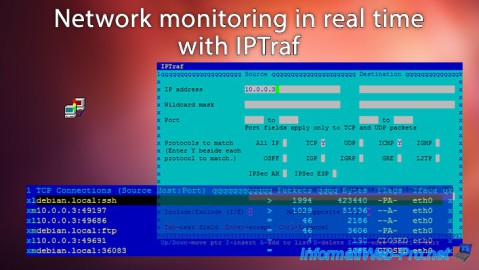
Linux 10/5/2015
Network monitoring in real time with IPTraf
-

Linux 9/8/2016
StartSSL - Renew your SSL certificates
-

Linux 2/28/2014
Ubuntu - Securing your dedicated server or VPS with Iptables

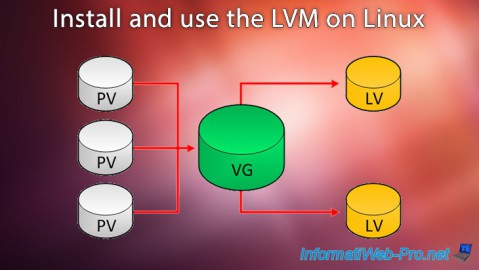
You must be logged in to post a comment