Install, configure and deliver applications with Citrix XenApp 7.6
- Citrix
- Citrix XenApp / XenDesktop
- 22 March 2015 at 12:23 UTC
-

- 4/4
10. Virtual Desktop Test
If you are attentive, you've probably noticed that there was a "Desktop" icon in Citrix Receiver. If you click this icon, you will have access to a desktop (Remote Desktop) for use with your Active Directory account. When you connect to your desktop using Citrix Receiver, you will not see the programs used through Citrix Receiver. These programs will continue to operate, but the applications and the virtual desktop will not be mixed.
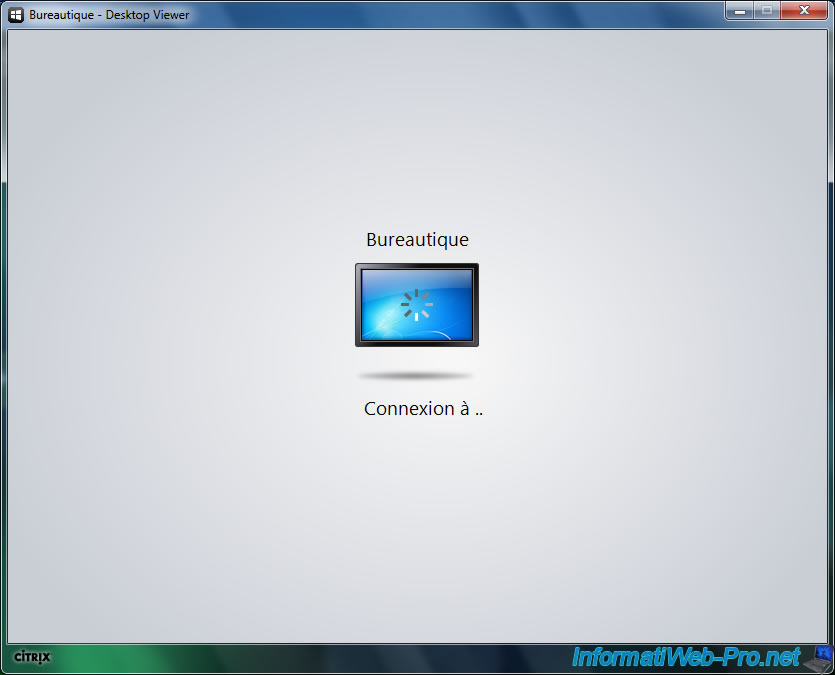
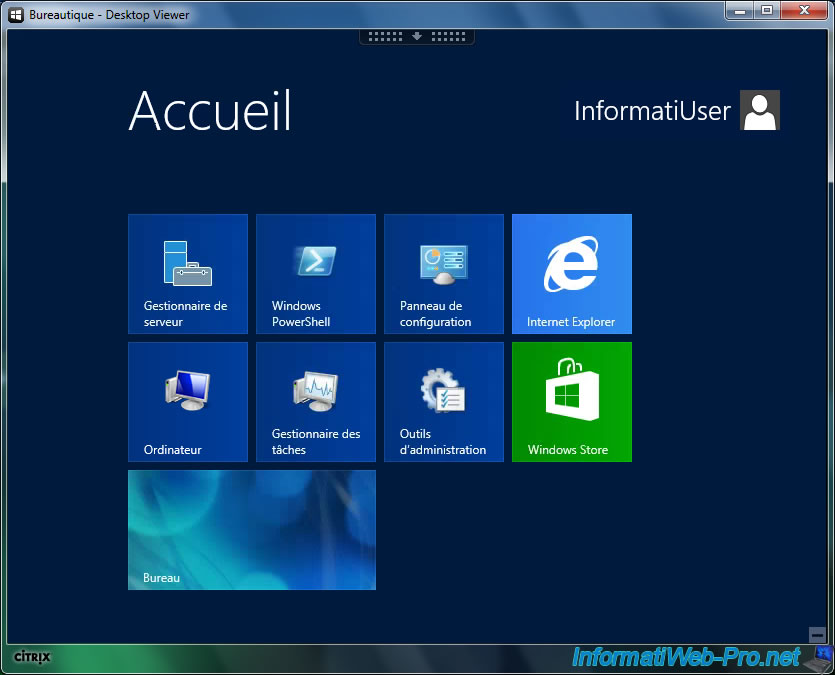
As you can see, the wallpaper was created by Citrix.
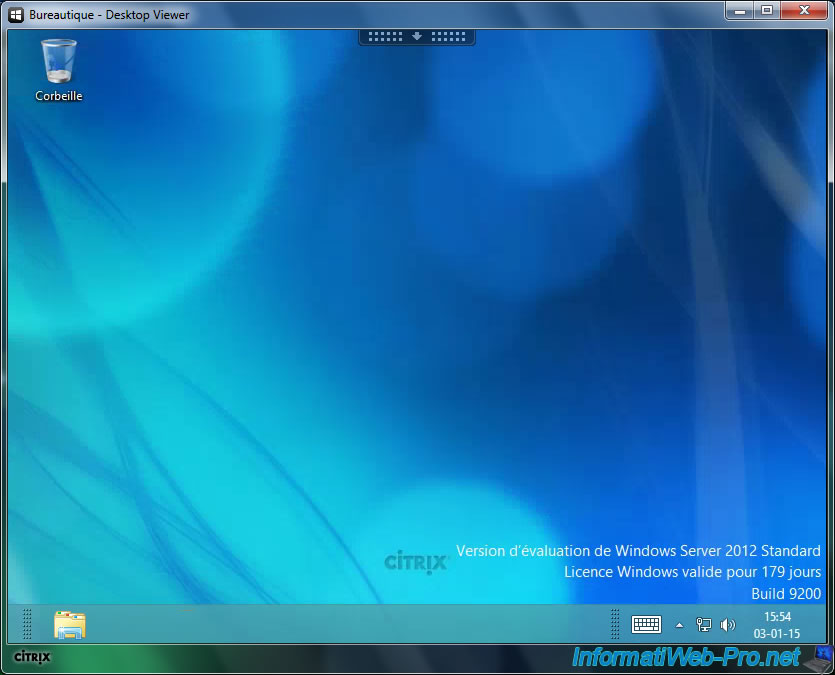
At the top of the window, you have access to options (such as full screen, pressing the 3 keys "Ctrl + Alt + Del", ...).
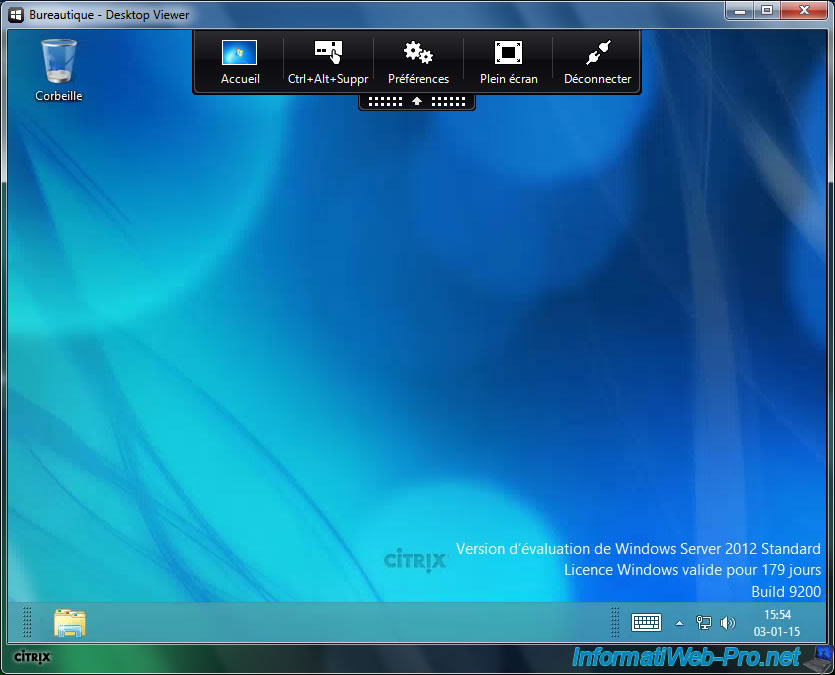
Warning : If you close this window, the virtual office will remain in this state.
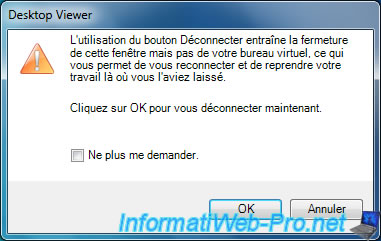
To log out correctly, disconnect through the Windows interface.
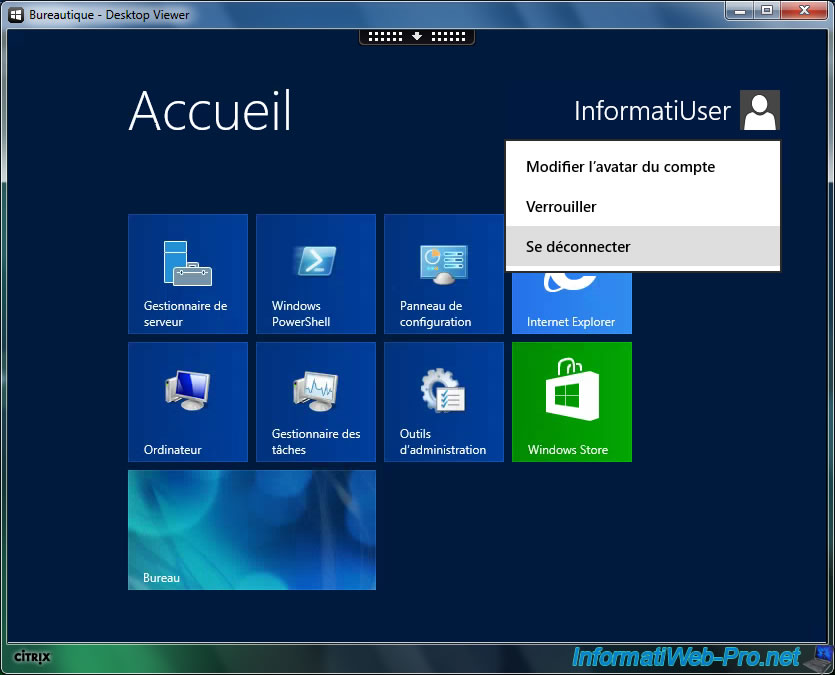
11. Some various information
The installation of Virtual Delivery Agent (VDA) installs the service "Remote Desktops" (which will display a notification "120 days for Remote Desktop Services").
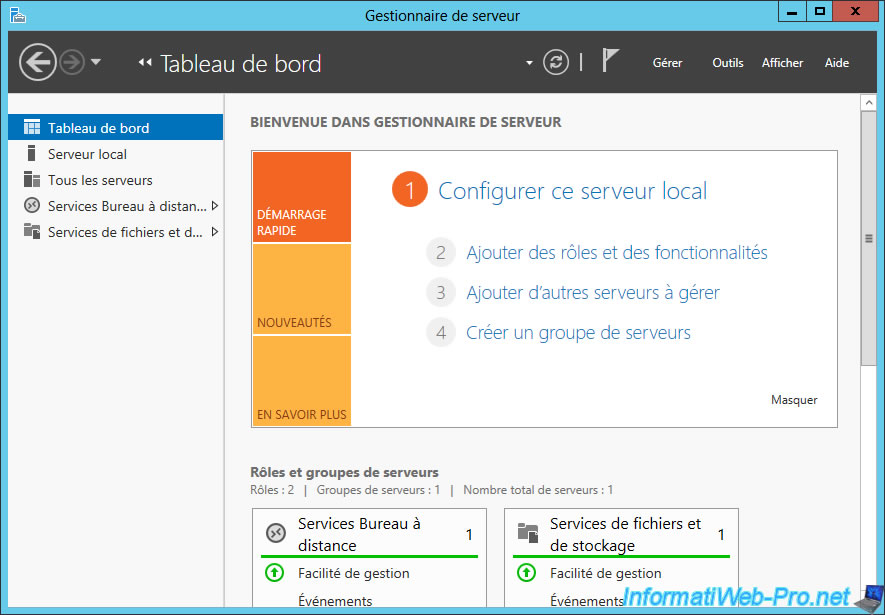
If the machine is properly connected to the Delivery Controller, the registration status will be "Registered". If this is not the case, this machine will not be used. This can cause "Application Unavailable" errors in Citrix Receiver (on client side).
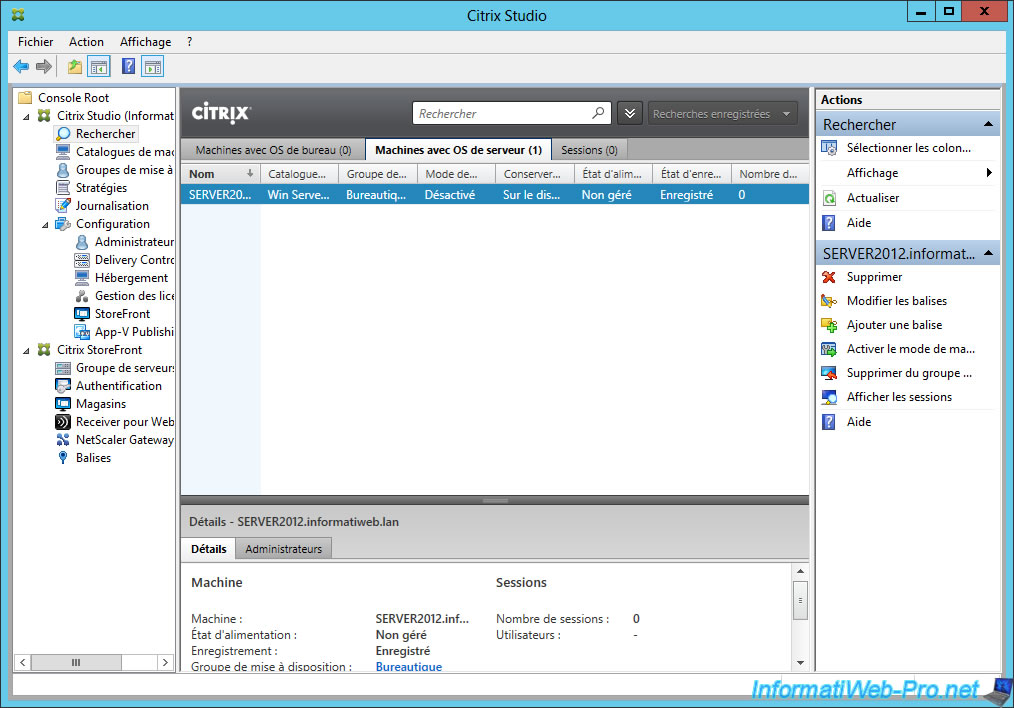
12. Using the Web interface created by Citrix XenApp
If you wish, you can use the "Citrix Receiver" Web Interface but the Citrix Receiver program will still need to be installed.
Indeed, Internet Explorer will ask you the permission to use the Citrix Systems ActiveX (installed by Citrix Receiver). Click on this notification.
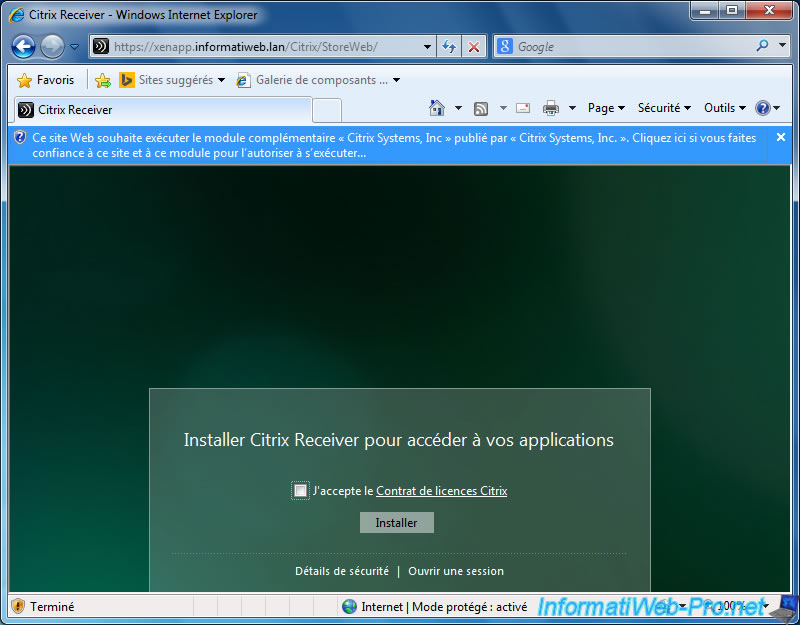
Click "Execute" and check the box for the next warning.
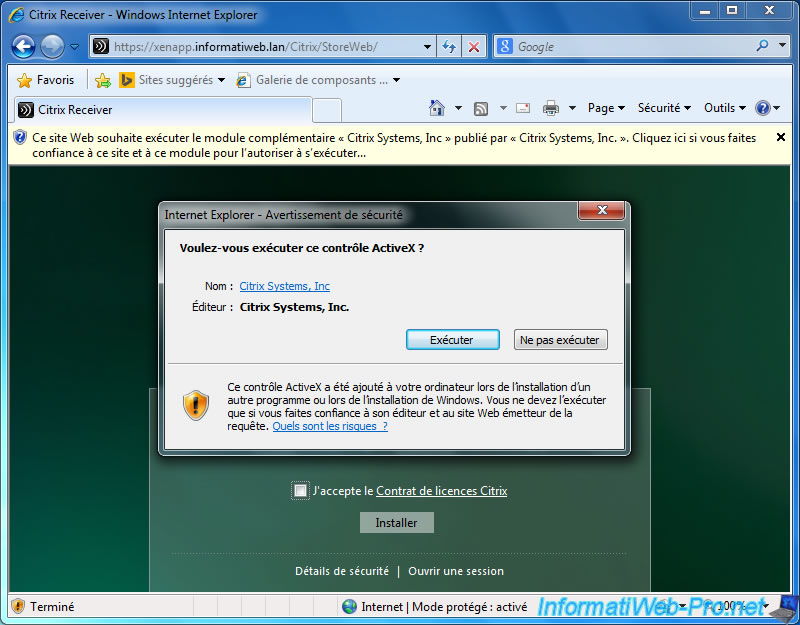
Login with an Active Directory account.
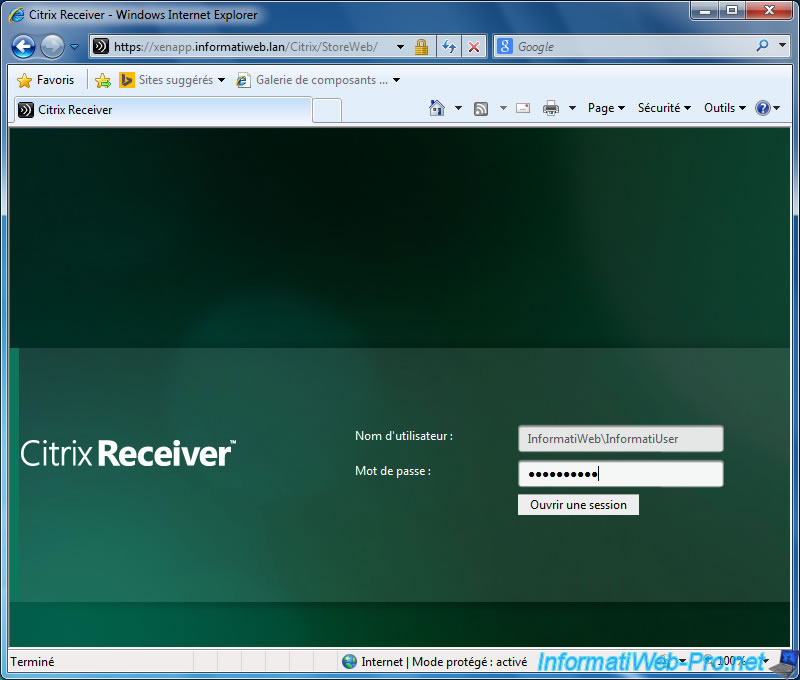
As you can see, Citrix Receiver also works through the web browser.
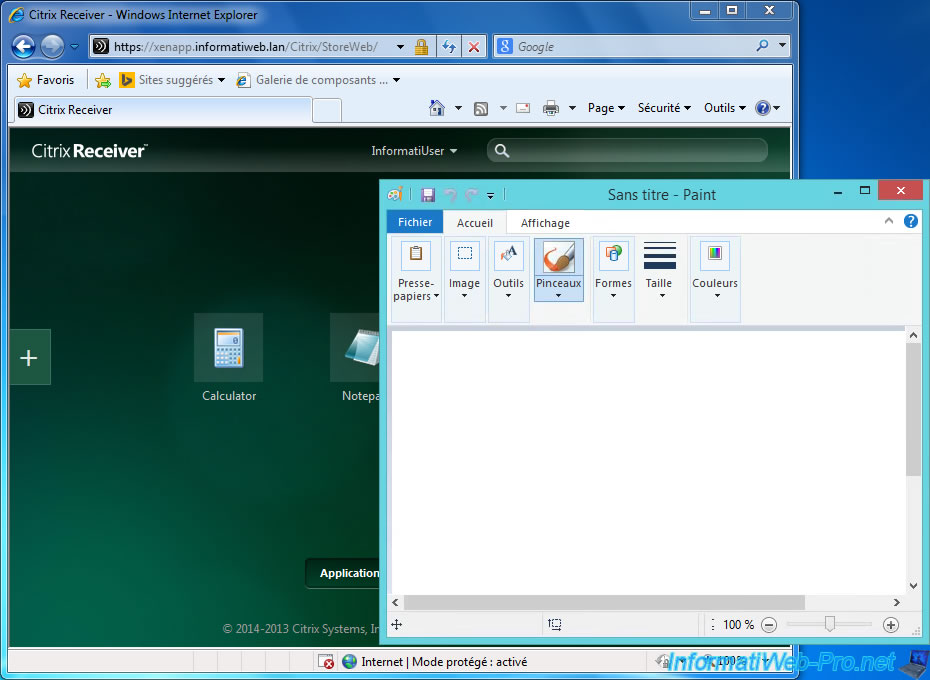
If you wish, you can download the configuration file for Citrix Receiver by clicking on your user name -> Activate.
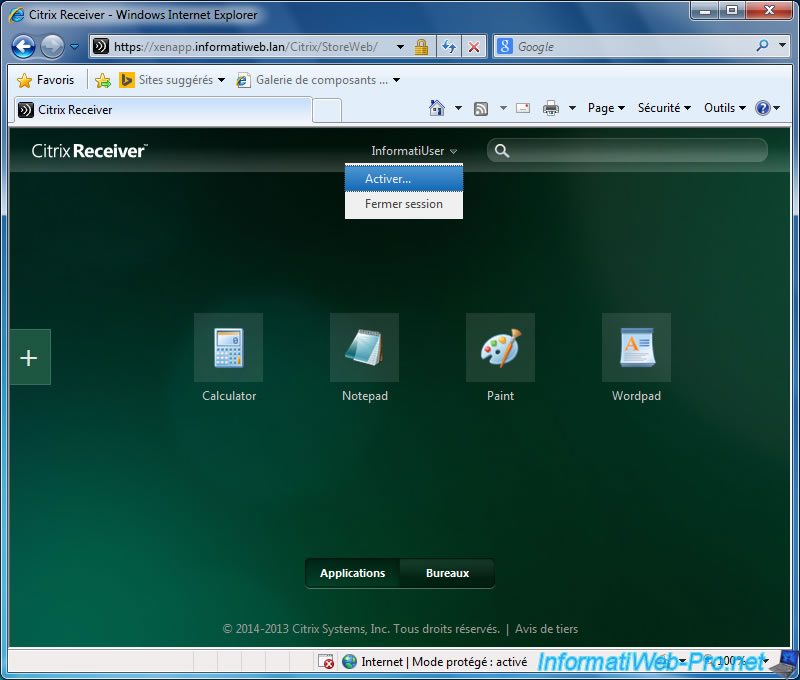
Click "Open".
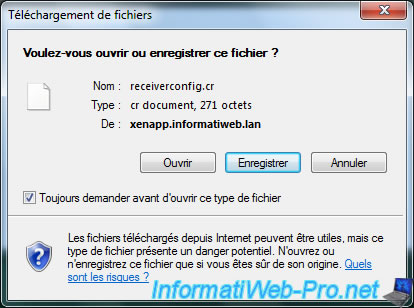
Citrix will tell you that the certificate used has been verified by the certification authority [CA that signed your certificate].
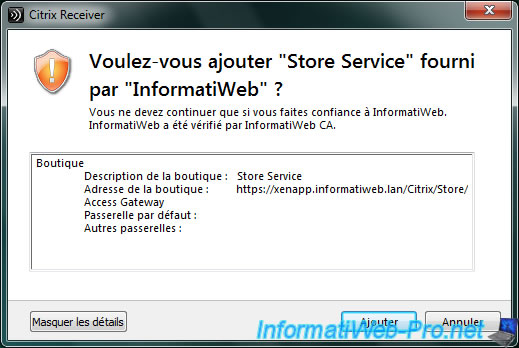
It remains for you to reconnect with your Active Directory account.
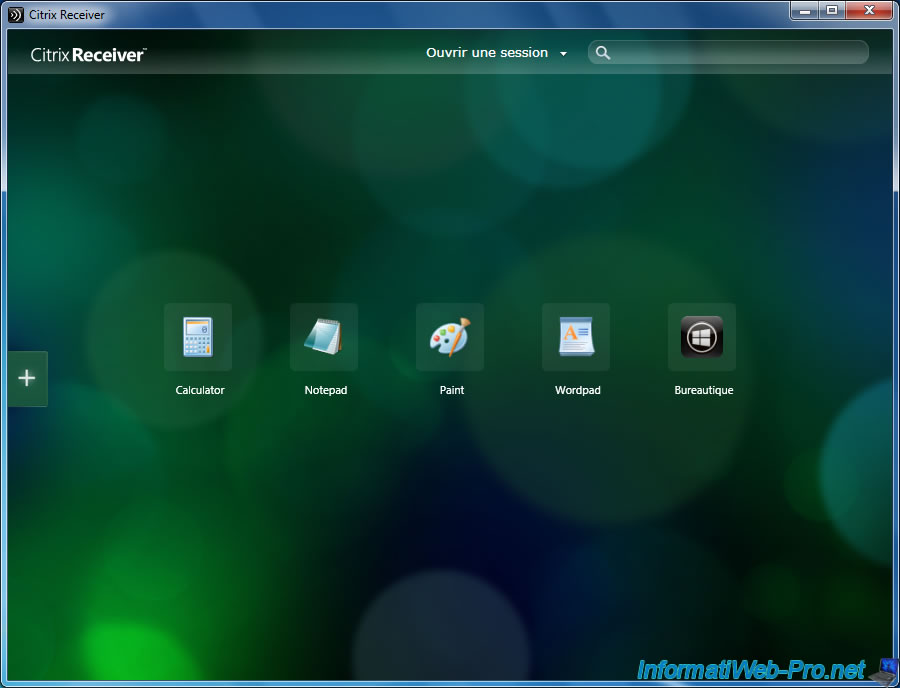
13. Bonus : disable customization of applications in Citrix Receiver
By default, each user has the possibility to choose the applications they want (among those he can use) to access them faster from Citrix Receiver.
This is possible because "subscriptions" are enabled by default on the server.
However, if you want to disable this feature, open Citrix Studio and go to : Citrix StoreFront -> Stores.
Then, click on "Disable User Subscriptions" in the "Store Service" section on the right side of the window.
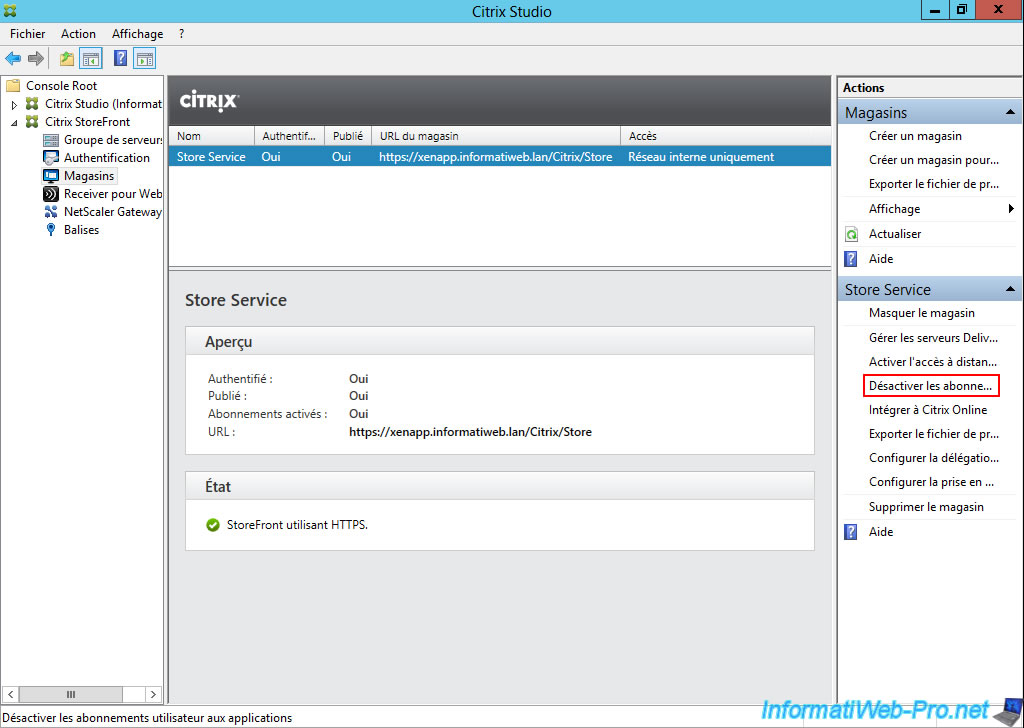
As indicated by Citrix Studio, disabling user subscriptions will give users direct access to all the applications they can use when they connect with Citrix Receiver.
Click Yes.
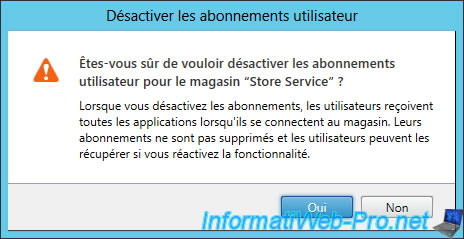
Now, all applications available for this user appear by default.
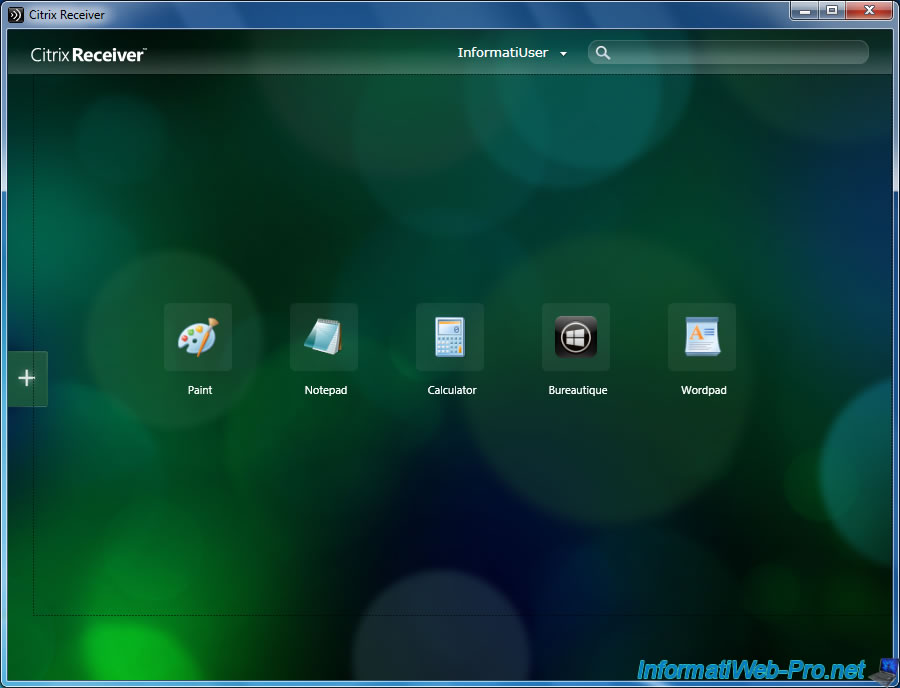
Share this tutorial
To see also
-

Citrix 4/9/2016
Citrix NetScaler Gateway 11.0 - Configuration and integration with XenApp/XenDesktop
-

Citrix 5/14/2016
Citrix XenApp / XenDesktop 7.6 - Load balancing
-

Citrix 8/2/2016
Citrix XenApp / XenDesktop 7.6 - Single Sign-On (SSO)
-

Citrix 3/27/2016
Citrix XenDesktop 7.6 - PVS - vDisks updates

No comment